Gateway 510 driver and firmware
Drivers and firmware downloads for this Gateway Computers item


Related Gateway 510 Manual Pages
Download the free PDF manual for Gateway 510 and other Gateway manuals at ManualOwl.com
Gateway 510-Series Computer User's Guide - Page 4


...Accessing your Internet account 56 Using the World Wide Web 57
Connecting to a Web site 58 Downloading files 59 Using e-mail 60 Sending e-mail 60 Checking your e-mail 61
6 Sending and Receiving Faxes 63
Installing and configuring Fax 64 Installing Fax 64 Configuring Fax 65
Sending a simple fax 67 Setting up your cover page template 69 Faxing from programs 70 Faxing a scanned document...
Gateway 510-Series Computer User's Guide - Page 7


... 171 Cleaning the exterior 171 Cleaning the keyboard 172 Cleaning the computer screen 172 Cleaning the mouse 173
12 Restoring Software 175
Using the Restoration CDs 176 Reinstalling device drivers 177 Updating device drivers 179 Reinstalling programs 180 Reinstalling Windows 182
13 Upgrading Your Computer 185
Selecting a place to work 186 Gathering the tools you need 186
Preventing...
Gateway 510-Series Computer User's Guide - Page 20


... on windows, and by installing a glare screen filter on your computer display.
■ Use soft, indirect lighting in your work area. Do not use your computer in a dark room.
■ Avoid focusing your eyes on your computer display for long periods of time. Look away from your display occasionally, and try to focus on distant objects.
12
www.gateway...
Gateway 510-Series Computer User's Guide - Page 29


... and installation instructions.
Your computer has one or more of the following ports: IEEE 1394 (also known as Firewire® or i.Link®), Universal Serial Bus (USB), serial, and parallel. You use these ports to connect peripheral devices such as printers, scanners, and digital cameras to your computer. For more information about port locations, see "Checking Out Your Gateway Computer" on...
Gateway 510-Series Computer User's Guide - Page 35


... article specific to the question you have.
Click Support Home, then click General Tutorials to access an extensive library of how-to articles and videos on topics such as making audio CDs and installing a hard drive.
Downloads
Click Downloads, then click My Downloads to get the latest software updates for BIOS and driver upgrades. By entering your serial number you get drivers specific to your...
Gateway 510-Series Computer User's Guide - Page 65


... to you on Web pages, which are electronic documents that you view using a Web page display program called a browser. You can use any of the commercially available Web browsers, like Microsoft Internet Explorer (which comes installed on your new computer), Netscape Navigator, or the browser built into America Online. Web pages can contain text...
Gateway 510-Series Computer User's Guide - Page 67


... the file to your computer depends on file size and Internet conditions.
6 Open the folder that you created. 7 Install or view the downloaded file by double-clicking it. If applicable,
follow the instructions provided on the Web site to run or install the program.
Help and Support
For more information about downloading files in Windows XP, click Start, then...
Gateway 510-Series Computer User's Guide - Page 161


... ISP, or contact your ISP to see if they have an updated version of their software, and install it on your new computer.
■ If you use MSN as your ISP, or if you know your ISP settings, use the Windows Internet Connection Wizard.
To use the Internet Connection Wizard:
1 Click Start, All Programs, Accessories, Communications, then click New...
Gateway 510-Series Computer User's Guide - Page 163


... about installing a printer in Windows XP, click Start, then click Help and Support.
Type the keyword installing a printer in the Search box , then click the arrow.
See your peripheral device's user guide for installation information and tips. Because most installation software is periodically updated, you should also check the manufacturer's Web site for software updates.
www.gateway.com...
Gateway 510-Series Computer User's Guide - Page 164
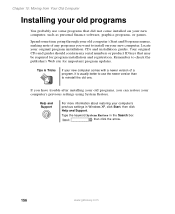
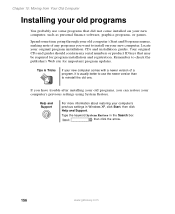
... updates.
Tips & Tricks
If your new computer comes with a newer version of a program, it is usually better to use the newer version than to reinstall the old one.
If you have trouble after installing your old programs, you can restore your computer's previous settings using System Restore.
Help and Support
For more information about restoring your computer's previous settings in Windows...
Gateway 510-Series Computer User's Guide - Page 168


... you are opening contains a macro that might have a virus.
■ Periodically updating the Norton AntiVirus program to protect against the latest viruses.
Help and Support
For more information about protecting your computer against viruses in Windows XP, click Start, then click Help and Support.
Type the keyword viruses in the Search box , then click the...
Gateway 510-Series Computer User's Guide - Page 183


12 Restoring
Software
Read this chapter to learn how to: ■ Reinstall device drivers ■ Update device drivers ■ Reinstall programs ■ Reinstall Windows
If you are not comfortable with the procedures covered in this chapter, seek help from a more experienced computer user or a computer service technician.
175
Gateway 510-Series Computer User's Guide - Page 185


Reinstalling device drivers
Reinstalling device drivers
Device drivers are programs that control devices such as the computer display, CD or DVD drives, and modems. Drivers translate information between computer devices and programs.
Drivers for your original computer hardware are installed at Gateway. If you install a new device, you need to install the drivers provided by the device manufacturer...
Gateway 510-Series Computer User's Guide - Page 186


... Manual Installation.)
8 Click Install. 9 Follow any additional on-screen instructions. Depending on the device
driver you are reinstalling, you may only need to restart your computer to complete the installation. However, if a setup wizard opens when you restart your computer, follow the on-screen instructions.
Help and Support
For more information about reinstalling device drivers in Windows...
Gateway 510-Series Computer User's Guide - Page 187


... Click the Web Updates tab. 8 Click Check Now. The Connect window opens. 9 Install available updated device drivers by following the on-screen
instructions. Depending on the device driver you are updating, you may only need to restart your computer to complete the installation. However, if a setup wizard opens when you restart your computer, follow the on-screen instructions.
www.gateway.com
179
Gateway 510-Series Computer User's Guide - Page 188


Chapter 12: Restoring Software
Help and Support
For more information about updating device drivers in Windows XP, click Start, then click Help and Support.
Type the keyword updating drivers in the Search box , then click the arrow.
Reinstalling programs
If you have problems running a program or if you have reinstalled your operating system, you ...
Gateway 510-Series Computer User's Guide - Page 190


... "Microsoft Certificate of Authenticity" on page 7.
To reinstall Windows XP and the device drivers:
Caution
Back up your personal files before you use this option. All files on your computer will be deleted!
1 Insert the red Drivers CD into the CD or DVD drive. 2 Restart your computer. 3 Select 2. Boot from CD-ROM. 4 Select a language option.
182
www.gateway.com
Gateway 510-Series Computer User's Guide - Page 262


... drive 197 memory 207 Microsoft Fax 64
peripheral devices 21, 154
Pinnacle Expression 112 power supply 202
printer 21, 154 programs 156, 180 scanner 21, 154
side panel 188 system battery 211 system board 205 Windows 182 Internet 54 account 55 connecting to 56 downloading files 59 requirements to access 55 sharing access 136 transferring settings from old
computer 153 troubleshooting 220 Internet...
Gateway 510-Series Computer User's Guide - Page 266


... 20 selecting 20
Scroll Lock indicator 18 scroll wheel 19 Search utility 45
searching
for files and folders 42, 44, 45, 152
in Help and Support 24
serial number 5, 6, 7, 156 serial port 5, 21
setting up safety precautions 239
sharing devices 137 drives 136 Internet connection 136 printer 137
See also networking
shortcut menus accessing 20
shortcuts
258
Gateway 510-Series Computer User's Guide - Page 269


...to 58 downloading files 59 Gateway 26
window 34 close button 35
closing 35, 51
maximize button 35 menu bar 35 minimize button 35 title bar 35
Windows clipboard 39 desktop 30
Files and Settings Transfer Wizard 150
installing 182
Product Key 6, 7
reinstalling 182 reinstalling drivers 177 Search utility 45 updating drivers 179 Windows key 18
Windows Media Player 80, 94
wired Ethernet network creating...
