Gateway E-4620 driver and firmware
Drivers and firmware downloads for this Gateway Computers item

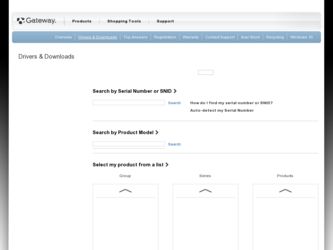
Related Gateway E-4620 Manual Pages
Download the free PDF manual for Gateway E-4620 and other Gateway manuals at ManualOwl.com
6-bay mBTX Pro Hardware Reference Guide. (for computers with Windows Vista) - Page 4
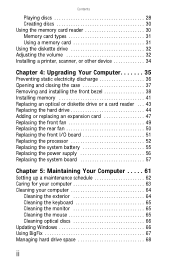
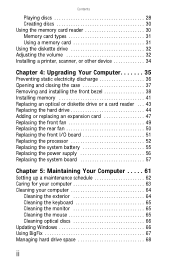
... reader 30 Memory card types 31 Using a memory card 31 Using the diskette drive 32 Adjusting the volume 32 Installing a printer, scanner, or other device 34
Chapter 4: Upgrading Your Computer 35
Preventing static electricity discharge 36 Opening and closing the case 37 Removing and installing the front bezel 38 Installing memory 41 Replacing an optical or diskette drive or a card reader...
6-bay mBTX Pro Hardware Reference Guide. (for computers with Windows Vista) - Page 6
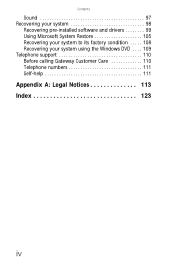
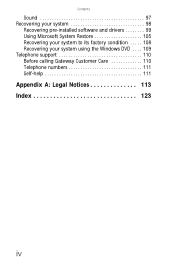
Contents
Sound 97 Recovering your system 98
Recovering pre-installed software and drivers 99 Using Microsoft System Restore 105 Recovering your system to its factory condition . . . . . 108 Recovering your system using the Windows DVD . . . . 109 Telephone support 110 Before calling Gateway Customer Care 110 Telephone numbers 111 Self-help 111
Appendix A: Legal Notices 113 Index 123
iv
6-bay mBTX Pro Hardware Reference Guide. (for computers with Windows Vista) - Page 9
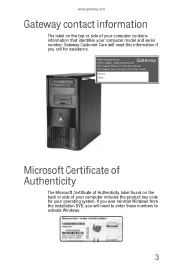
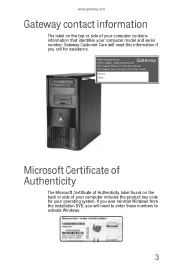
... identifies your computer model and serial number. Gateway Customer Care will need this information if you call for assistance.
Microsoft Certificate of Authenticity
The Microsoft Certificate of Authenticity label found on the back or side of your computer includes the product key code for your operating system. If you ever reinstall Windows from the installation DVD...
6-bay mBTX Pro Hardware Reference Guide. (for computers with Windows Vista) - Page 19
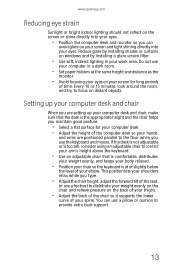
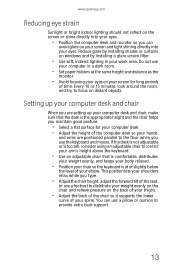
... your eyes. Reduce glare by installing shades or curtains on windows and by installing a glare screen filter.
• Use soft, indirect lighting in your work area. Do not use
your computer in a dark room.
• Set paper holders at the same height... your thighs.
• Adjust the back of the chair so it supports the lower
curve of your spine. You can use a pillow or cushion to provide extra back...
6-bay mBTX Pro Hardware Reference Guide. (for computers with Windows Vista) - Page 34
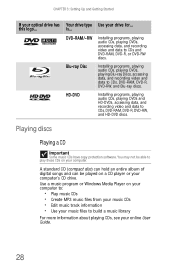
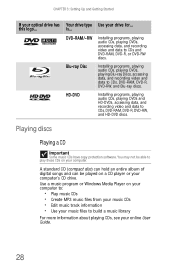
CHAPTER 3: Setting Up and Getting Started
If your optical drive has this logo...
RECORDER
Your drive type is... DVD-RAM/-RW
Blu-ray Disc
HD-DVD
Use your drive for...
Installing programs, playing audio CDs, playing DVDs, accessing data, and recording video and data to CDs and DVD-RAM, DVD-R, or DVD-RW discs.
Installing programs, playing audio CDs, playing DVDs, playing Blu-ray...
6-bay mBTX Pro Hardware Reference Guide. (for computers with Windows Vista) - Page 40
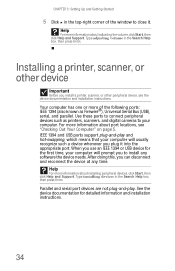
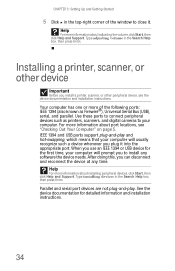
...or other device
Important
Before you install a printer, scanner, or other peripheral device, see the device documentation and installation instructions.
Your computer has one or more of the following ports: IEEE 1394 (also known as Firewire®), Universal Serial Bus (USB), serial, and parallel. Use these ports to connect peripheral devices such as printers, scanners, and digital cameras to your...
6-bay mBTX Pro Hardware Reference Guide. (for computers with Windows Vista) - Page 72
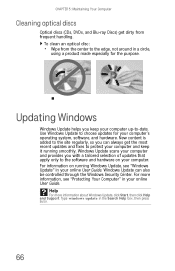
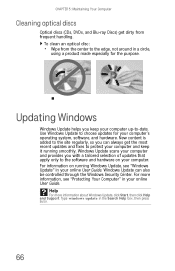
... fixes to protect your computer and keep it running smoothly. Windows Update scans your computer and provides you with a tailored selection of updates that apply only to the software and hardware on your computer. For information on running Windows Update, see "Windows Update" in your online User Guide. Windows Update can also be controlled through the Windows Security Center. For more information...
6-bay mBTX Pro Hardware Reference Guide. (for computers with Windows Vista) - Page 73
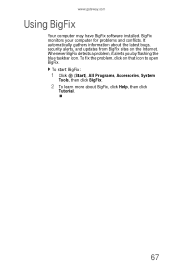
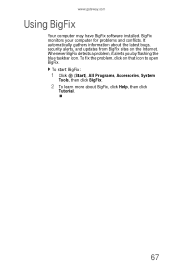
www.gateway.com
Using BigFix
Your computer may have BigFix software installed. BigFix monitors your computer for problems and conflicts. It automatically gathers information about the latest bugs, security alerts, and updates from BigFix sites on the Internet. Whenever BigFix detects a problem, it alerts you by flashing the blue taskbar icon. To fix the problem, click on that icon...
6-bay mBTX Pro Hardware Reference Guide. (for computers with Windows Vista) - Page 81
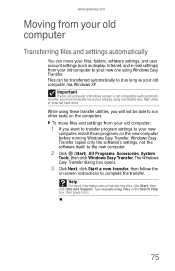
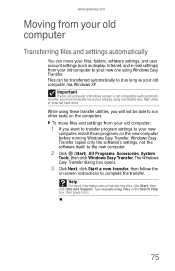
... user account settings (such as display, Internet, and e-mail settings) from your old computer to your new one using Windows Easy Transfer. Files can be transferred automatically to it as long as your old computer has Windows XP.
Important
If your old computer's Windows version is not compatible with automatic transfer, you must manually move your data by using a writeable disc, flash drive, or...
6-bay mBTX Pro Hardware Reference Guide. (for computers with Windows Vista) - Page 88
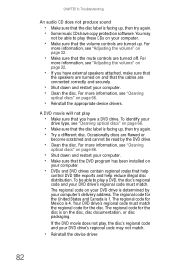
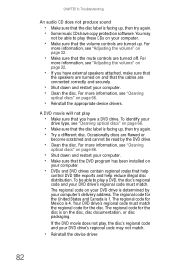
... been installed on
your computer.
• DVDs and DVD drives contain regional codes that help
control DVD title exports and help reduce illegal disc distribution. To be able to play a DVD, the disc's regional code and your DVD drive's regional code must match. The regional code on your DVD drive is determined by your computer's delivery address. The...
6-bay mBTX Pro Hardware Reference Guide. (for computers with Windows Vista) - Page 102
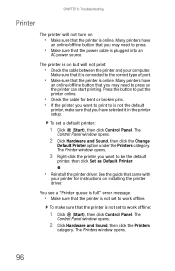
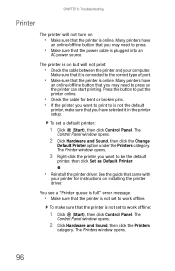
... click Set as Default Printer.
• Reinstall the printer driver. See the guide that came with
your printer for instructions on installing the printer driver.
You see a "Printer queue is full" error message
• Make sure that the printer is not set to work offline.
To make sure that the printer is not set to work offline:
1 Click (Start), then click Control Panel. The
Control Panel window...
6-bay mBTX Pro Hardware Reference Guide. (for computers with Windows Vista) - Page 104
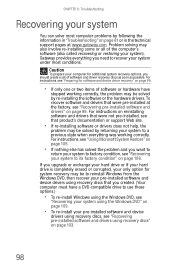
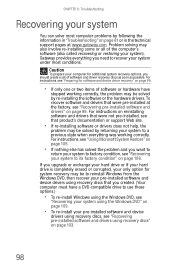
... technical support pages at www.gateway.com. Problem solving may also involve re-installing some or all of the computer's software (also called recovering or restoring your system). Gateway provides everything you need to recover your system under most conditions.
Caution
To prepare your computer for additional system recovery options, you should create a set of software and driver recovery discs...
6-bay mBTX Pro Hardware Reference Guide. (for computers with Windows Vista) - Page 105
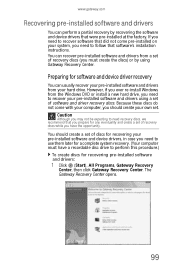
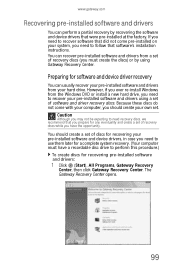
...'s installation instructions. You can recover pre-installed software and drivers from a set of recovery discs (you must create the discs) or by using Gateway Recovery Center.
Preparing for software and device driver recovery
You can usually recover your pre-installed software and drivers from your hard drive. However, if you ever re-install Windows from the Windows DVD or install a new hard drive...
6-bay mBTX Pro Hardware Reference Guide. (for computers with Windows Vista) - Page 107
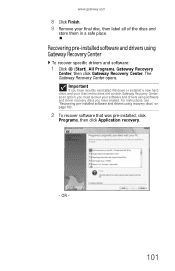
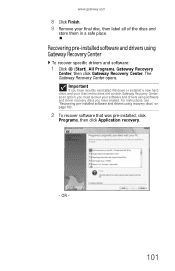
... click Gateway Recovery Center. The Gateway Recovery Center opens.
Important
If you have recently reinstalled Windows or installed a new hard drive, and your Start menu does not contain Gateway Recovery Center as an option, you must recover your software and drivers using software and driver recovery discs you have created. For instructions, see "Recovering pre-installed software and drivers using...
6-bay mBTX Pro Hardware Reference Guide. (for computers with Windows Vista) - Page 111
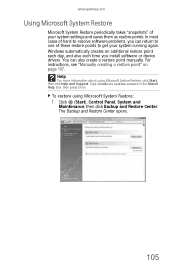
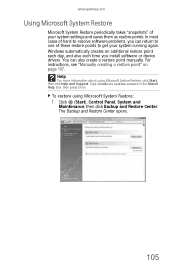
...you install software or device drivers. You can also create a restore point manually. For instructions, see "Manually creating a restore point" on page 107.
Help
For more information about using Microsoft System Restore, click Start, then click Help and Support. Type windows system restore in the Search Help box, then press ENTER.
To restore using Microsoft System Restore:
1 Click (Start), Control...
6-bay mBTX Pro Hardware Reference Guide. (for computers with Windows Vista) - Page 114
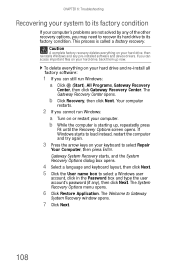
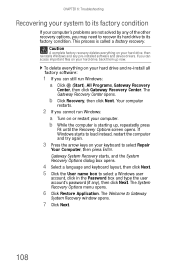
... pre-installed software and device drivers. If you can access important files on your hard drive, back them up now.
To delete everything on your hard drive and re-install all factory software:
1 If you can still run Windows: a Click (Start), All Programs, Gateway Recovery
Center, then click Gateway Recovery Center. The Gateway Recovery Center opens.
b Click Recovery, then click Next. Your computer...
6-bay mBTX Pro Hardware Reference Guide. (for computers with Windows Vista) - Page 115
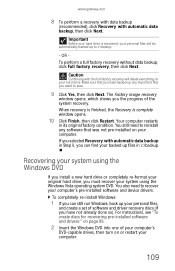
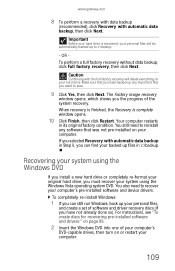
... system DVD. You also need to recover your computer's pre-installed software and device drivers.
To completely re-install Windows:
1 If you can still run Windows, back up your personal files,
and create a set of software and driver recovery discs (if you have not already done so). For instructions, see "To create discs for recovering pre-installed software and drivers:" on page 99.
2 Insert the...
6-bay mBTX Pro Hardware Reference Guide. (for computers with Windows Vista) - Page 116
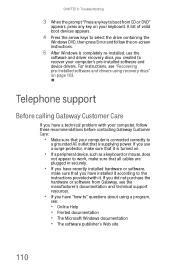
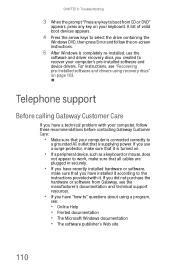
... ENTER and follow the on-screen instructions.
5 After Windows is completely re-installed, use the
software and driver recovery discs you created to recover your computer's pre-installed software and device drivers. For instructions, see "Recovering pre-installed software and drivers using recovery discs" on page 103.
Telephone support
Before calling Gateway Customer Care
If you have a technical...
6-bay mBTX Pro Hardware Reference Guide. (for computers with Windows Vista) - Page 134
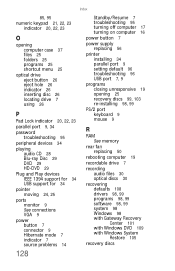
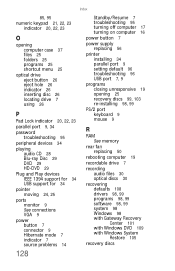
... button 7
power supply replacing 56
printer installing 34 parallel port 9 setting default 96 troubleshooting 96 USB port 7, 9
programs closing unresponsive 19 opening 25 recovery discs 99, 103 re-installing 98, 99
PS/2 port keyboard 9 mouse 9
R
RAM See memory
rear fan replacing 50
rebooting computer 19
recordable drive 7
recording audio files 30 optical discs 30
recovering defaults 108 drivers 98...
6-bay mBTX Pro Hardware Reference Guide. (for computers with Windows Vista) - Page 135
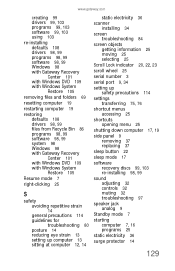
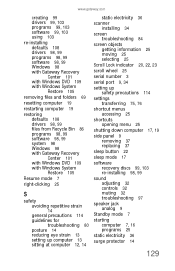
..., 23
scroll wheel 25
serial number 3
serial port 9, 34
setting up safety precautions 114
settings transferring 75, 76
shortcut menus accessing 25
shortcuts opening menu 25
shutting down computer 17, 19
side panel 9 removing 37 replacing 37
sleep button 22
sleep mode 17
software recovery discs 99, 103 re-installing 98, 99
sound adjusting 32 controls 32 muting 32 troubleshooting...
