Gateway GT3240m driver and firmware
Drivers and firmware downloads for this Gateway Computers item

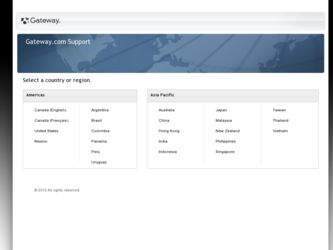
Related Gateway GT3240m Manual Pages
Download the free PDF manual for Gateway GT3240m and other Gateway manuals at ManualOwl.com
8511854 - Gateway Starter Guide for Windows Vista - Page 3
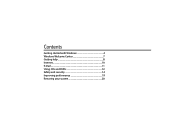
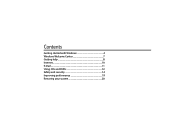
Contents
Getting started with Windows 4 Windows Welcome Center 7 Getting help 8 Internet 10 E-mail 11 Using CDs and DVDs 12 Safety and security 14 Improving performance 19 Restoring your system 20
8511854 - Gateway Starter Guide for Windows Vista - Page 4
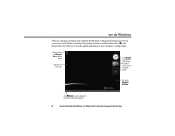
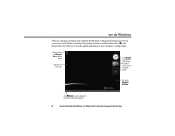
we do Windows
After you start your computer and complete the Windows® setup, the first thing you'll see on your screen is the Windows desktop. The desktop includes a taskbar, Start button ( ), and Recycle Bin icon. Other icons may be added depending on your computer's configuration.
Drag items to the Recycle Bin to delete them
Add icons of...
8511854 - Gateway Starter Guide for Windows Vista - Page 5
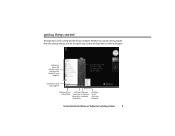
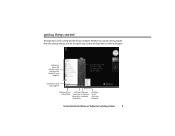
... open files and folders, access networking, and to change settings
Click here to see all your programs
Type here to find a file or folder
Click here Click here to put your to lock your computer in computer Sleep mode
Click here to shut down your computer
For more information about Windows, see"Windows Basics"under Help and Support.
5
8511854 - Gateway Starter Guide for Windows Vista - Page 6
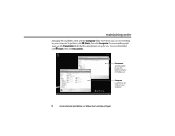
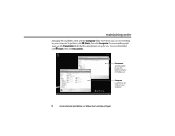
... right away, use the Documents folder that has already been set up for you. To access that folder, click (Start), then click Documents.
Documents Already created for you, this folder is ready for immediate use
Computer Look here to see what's on your computer
6
For more information about Windows, see"Windows basics"under Help and Support.
8511854 - Gateway Starter Guide for Windows Vista - Page 7


... about your computer, as well as links to special deals from Gateway partners! To access the Welcome Center, click (Start), Control Panel, then click System and Maintenance. Click Welcome Center and select an option.
Get information about your computer
Transfer files and settings from a previous computer to a new one
Learn about the newest features in Windows Vista
7
8511854 - Gateway Starter Guide for Windows Vista - Page 8
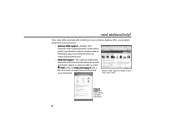
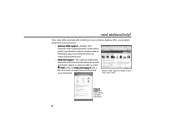
...with something on your computer, Gateway offers several options designed to meet your needs:
• Gateway Web support-Available 24/7, Gateway's online support provides current drivers, product specifications, tutorials, and personalized information about your computer. Visit us at www.support.gateway.com.
• Help and Support-This collection of Windows help and troubleshooting information...
8511854 - Gateway Starter Guide for Windows Vista - Page 9
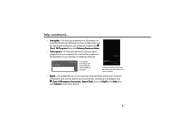
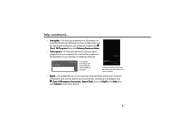
... label that's on your desktop or notebook computer.
Web site: Online support: Tech Support Phone: Tech Support Hours:
Find contact information and your computer's serial number on this label
®
Check your User Guide for easyto-understand information on a variety of topics
• BigFix-Pre-installed for you on your Gateway computer, BigFix checks your computer for problems and conflicts...
8511854 - Gateway Starter Guide for Windows Vista - Page 12
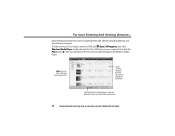
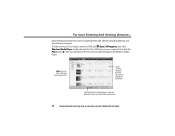
... favorite music CDs or watching DVDs with software already installed on your new Gateway computer. To listen to a music CD or watch a movie on DVD, click (Start), All Programs, then click Windows Media Player. Put the disk into the CD or DVD drive on your computer, then click the Play button ( ). You can control how the music CD or video...
8511854 - Gateway Starter Guide for Windows Vista - Page 13
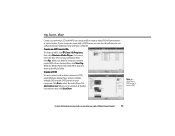
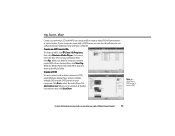
... a DVD burner, you can do it all with easy-to-use software already installed on your Gateway computer.
Create an MP3 music file
To create an MP3, click (Start), All Programs, then click Windows Media Player. Put a music CD in the disc drive on your computer, then click Rip. Make sure that the songs you want to create...
8511854 - Gateway Starter Guide for Windows Vista - Page 14
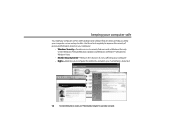
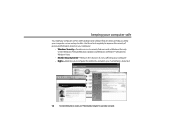
keeping your computer safe
Your Gateway computer comes with hardware and software features that can help you keep your computer secure and up-to-date. Use these tools regularly to improve the security of personal information stored on your computer:
• Windows Security-Provides access to security features such as Windows Security Center, Windows Firewall, Windows Update, and Windows Defender-...
8511854 - Gateway Starter Guide for Windows Vista - Page 15
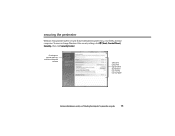
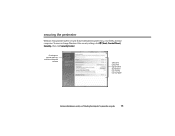
... family, and your computers. To view or change Windows Vista security settings, click (Start), Control Panel, Security, then click Security Center.
Guard against spyware, pop-ups, and other unwanted
software
Select and control the type and level of protection you want for your computer
For more information on security, see"Protecting Your Computer"in your online user guide.
15
8511854 - Gateway Starter Guide for Windows Vista - Page 16
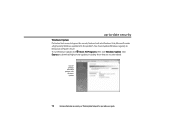
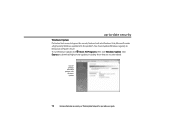
... the problem. You should update Windows regularly to keep your computer secure. To run Windows Update, click (Start), All Programs, then click Windows Update. Click Express to download high-priority updates, including those that are security related.
You can schedule automatic updates with Windows
Update
16
For more information on security, see"Protecting Your Computer"in your online user guide.
8511854 - Gateway Starter Guide for Windows Vista - Page 17
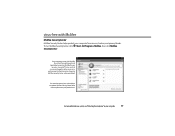
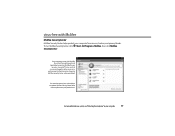
... Service is turned off. To turn on that
service and keep the other ones on as well, connect to the Internet and register McAfee SecurityCenter when prompted.
You need to extend your subscription to update McAfee SecurityCenter after
the complimentary trial period ends.
For more information on security, see"Protecting Your Computer"in your user guide...
8511854 - Gateway Starter Guide for Windows Vista - Page 18
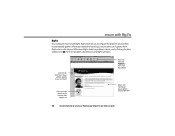
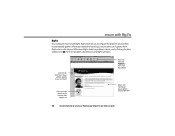
..., security alerts, and updates from BigFix sites on the Internet. Whenever BigFix detects a problem, it alerts you by flashing the blue taskbar icon ( ). To fix the problem, click that icon and BigFix will open.
Click here for information about
updates specific to your computer
Click here to go directly to the Gateway Web support site
Click here...
8511854 - Gateway Starter Guide for Windows Vista - Page 20
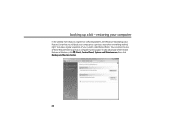
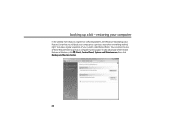
...up a bit - restoring your computer
In the unlikely event that you experience software problems, the Windows Vista Backup and Restore Center lets you roll back your computer to a previous state when everything ... of these Restore Points to get your computer running again. To take advantage of the restore features in Windows, click (Start), Control Panel, System and Maintenance, then click Backup and ...
8511854 - Gateway Starter Guide for Windows Vista - Page 21
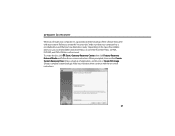
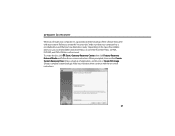
prepare to recover
When you first get your computer, it is a good idea to make a backup of the software that came with your system. Before you create this"recovery disc,"make sure that your computer has a recordable drive and that you have blank discs ready. Depending on the type of recordable drive you use, you'll need either several CD...
8511854 - Gateway Starter Guide for Windows Vista - Page 22
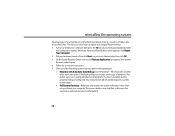
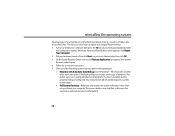
... folder and installs a new copy of Windows. This option saves your existing data files, but all programs must be re-installed and the program settings reconfigured. You need at least 4 GB of hard drive space to use this restore option • Full Factory Recovery-Reformats and restores the system software as it was when you purchased your computer. This...
8511854 - Gateway Starter Guide for Windows Vista - Page 23
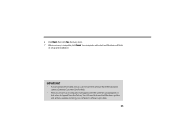
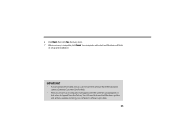
...
its setup and installation.
IMPORTANT
• If your hard drive has failed and you can't restore the software from the hard drive, contact Gateway Customer Care for help.
• After you restore your computer, it will appear with the same files and programs it had when it shipped from the factory. You still need to download Windows updates and antivirus updates...
8512417 - Gateway Setup Guide - Page 2
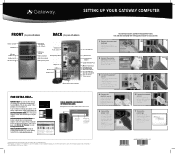
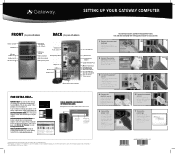
...)
Your Gateway computer is packed with many powerful features. Icons and color coding help make setting up your computer as easy as possible.
Memory card reader DVD/CD drive
IEEE 1394/ FireWire™ port Headphone jack Microphone jack
Power button/ power indicator
USB ports
DVD/CD drive (optional)
Voltage switch Power connector
Video jack (optional)
PS/2 keyboard port
Audio left jack...
