Gateway GT5448E - GT - 2 GB RAM driver and firmware
Drivers and firmware downloads for this Gateway Computers item

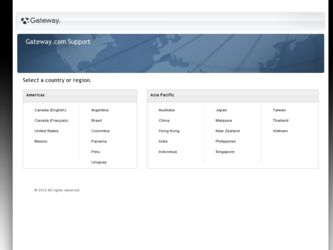
Related Gateway GT5448E Manual Pages
Download the free PDF manual for Gateway GT5448E and other Gateway manuals at ManualOwl.com
8511050 - Gateway Computer User Guide - Page 4
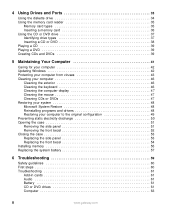
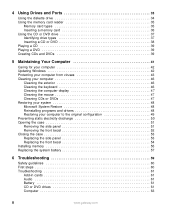
4 Using Drives and Ports 33
Using the diskette drive 34 Using the memory card reader 35
Memory card types 35 Inserting a memory card 36 Using the CD or DVD drive 37 Identifying drive types 37 Inserting a CD or DVD 38 Playing a CD 39 Playing a DVD 39 Creating CDs and DVDs 39
5 Maintaining Your Computer 41
Caring for your computer 42 Updating Windows 42 Protecting your computer from ...
8511050 - Gateway Computer User Guide - Page 10
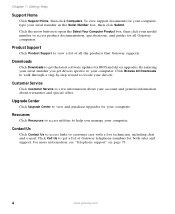
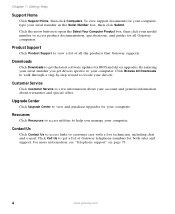
...guides for all Gateway computers.
Product Support
Click Product Support to view a list of all the products that Gateway supports.
Downloads
Click Downloads to get the latest software updates for BIOS and driver upgrades. By entering your serial number you get drivers specific to your computer. Click Browse All Downloads to walk through a step-by-step wizard to locate your drivers.
Customer Service...
8511050 - Gateway Computer User Guide - Page 26
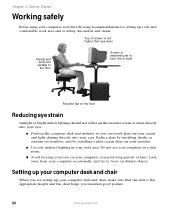
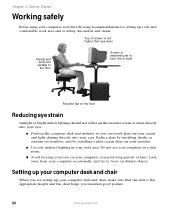
... on windows, and by installing a glare screen filter on your monitor.
■ Use soft, indirect lighting in your work area. Do not use your computer in a dark room.
■ Avoid focusing your eyes on your computer screen for long periods of time. Look away from your computer occasionally, and try to focus on distant objects.
Setting...
8511050 - Gateway Computer User Guide - Page 49


... to the virus definition update service. You received a free limited time subscription to the Norton Internet Security service when you purchased your computer.
■ Using the Norton Internet Security program to check files and programs that are attached to e-mail messages or downloaded from the Internet.
■ Checking all programs for viruses before installing them.
■ Disabling macros...
8511861 - Gateway Computer Hardware Reference for Windows Vista (6-Bay Micro uBTX Case) - Page 4
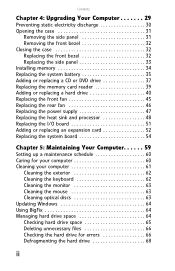
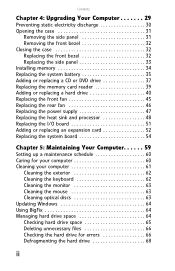
... or DVD drive 37 Replacing the memory card reader 39 Adding or replacing a hard drive 40 Replacing the front fan 45 Replacing the rear fan 46 Replacing the power supply 47 Replacing the heat sink and processor 48 Replacing the I/O board 51 Adding or replacing an expansion card 52 Replacing the system board 54
Chapter 5: Maintaining Your Computer. . . . . . 59
Setting up a maintenance...
8511861 - Gateway Computer Hardware Reference for Windows Vista (6-Bay Micro uBTX Case) - Page 5
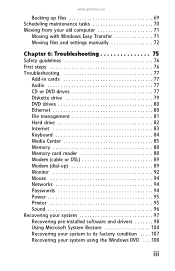
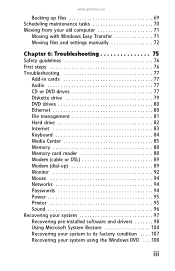
...-in cards 77 Audio 77 CD or DVD drives 77 Diskette drive 79 DVD drives 80 Ethernet 80 File management 81 Hard drive 82 Internet 83 Keyboard 84 Media Center 85 Memory 88 Memory card reader 88 Modem (cable or DSL 89 Modem (dial-up 89 Monitor 92 Mouse 94 Networks 94 Passwords 94 Power 95 Printer 95 Sound 96 Recovering your system 97 Recovering pre-installed software and drivers...
8511861 - Gateway Computer Hardware Reference for Windows Vista (6-Bay Micro uBTX Case) - Page 9
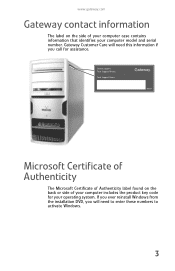
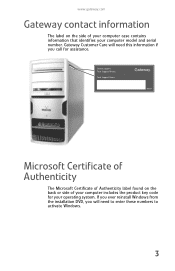
...:oounrse:: ((UCa.Sn.)ada) 9004394
Online support: Tech Support Phone: (U.S.)
(Canada) Tech Support Hours:
9004394
Microsoft Certificate of Authenticity
The Microsoft Certificate of Authenticity label found on the back or side of your computer includes the product key code for your operating system. If you ever reinstall Windows from the installation DVD, you will need to enter...
8511861 - Gateway Computer Hardware Reference for Windows Vista (6-Bay Micro uBTX Case) - Page 19
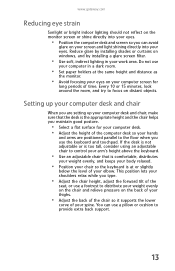
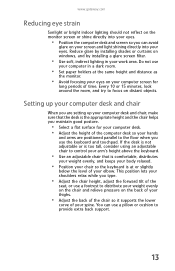
... your eyes. Reduce glare by installing shades or curtains on windows, and by installing a glare screen filter.
• Use soft, indirect lighting in your work area. Do not use
your computer in a dark room.
• Set paper holders at the same height...your thighs.
• Adjust the back of the chair so it supports the lower
curve of your spine. You can use a pillow or cushion to provide extra back...
8511861 - Gateway Computer Hardware Reference for Windows Vista (6-Bay Micro uBTX Case) - Page 103
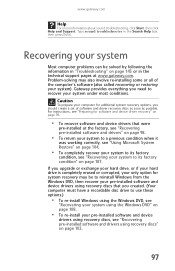
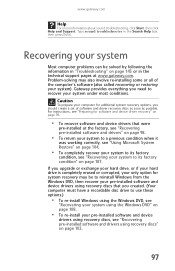
... upgrade or exchange your hard drive, or if your hard drive is completely erased or corrupted, your only option for system recovery may be to reinstall Windows from the Windows DVD, then recover your pre-installed software and device drivers using recovery discs that you created. (Your computer must have a recordable disc drive to use these options.)
• To re-install Windows using the Windows...
8511861 - Gateway Computer Hardware Reference for Windows Vista (6-Bay Micro uBTX Case) - Page 104
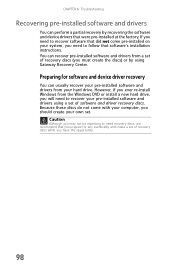
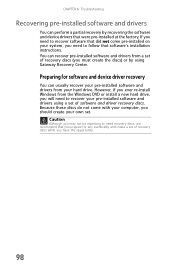
...'s installation instructions. You can recover pre-installed software and drivers from a set of recovery discs (you must create the discs) or by using Gateway Recovery Center.
Preparing for software and device driver recovery
You can usually recover your pre-installed software and drivers from your hard drive. However, if you ever re-install Windows from the Windows DVD or install a new hard drive...
8511861 - Gateway Computer Hardware Reference for Windows Vista (6-Bay Micro uBTX Case) - Page 107


... click Gateway Recovery Center. The Gateway Recovery Center opens.
Important
If you have recently reinstalled Windows or installed a new hard drive, and your Start menu does not contain Gateway Recovery Center as an option, you must recover your software and drivers using software and driver recovery discs you have created. For instructions, see "Recovering pre-installed software and drivers using...
User Guide - Page 7
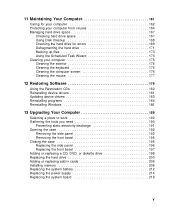
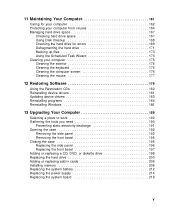
... Disk Cleanup 168 Checking the hard drive for errors 169 Defragmenting the hard drive 171 Backing up files 173 Using the Scheduled Task Wizard 173 Cleaning your computer 175 Cleaning the exterior 175 Cleaning the keyboard 176 Cleaning the computer screen 176 Cleaning the mouse 177
12 Restoring Software 179
Using the Restoration CDs 180 Reinstalling device drivers 181 Updating device...
User Guide - Page 20
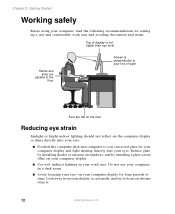
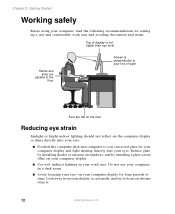
... on windows, and by installing a glare screen filter on your computer display.
■ Use soft, indirect lighting in your work area. Do not use your computer in a dark room.
■ Avoid focusing your eyes on your computer display for long periods of time. Look away from your display occasionally, and try to focus on distant objects.
12
www.gateway...
User Guide - Page 37
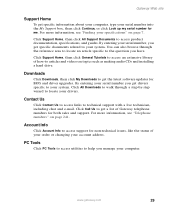
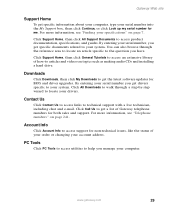
... article specific to the question you have.
Click Support Home, then click General Tutorials to access an extensive library of how-to articles and videos on topics such as making audio CDs and installing a hard drive.
Downloads
Click Downloads, then click My Downloads to get the latest software updates for BIOS and driver upgrades. By entering your serial number you get drivers specific to your...
User Guide - Page 187


12 Restoring
Software
Read this chapter to learn how to: ■ Reinstall device drivers ■ Update device drivers ■ Reinstall programs ■ Reinstall Windows
If you are not comfortable with the procedures covered in this chapter, seek help from a more experienced computer user or a computer service technician.
179
User Guide - Page 189
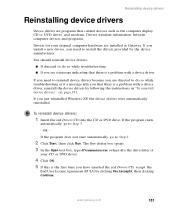
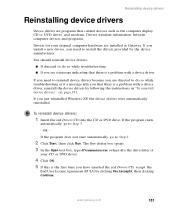
Reinstalling device drivers
Reinstalling device drivers
Device drivers are programs that control devices such as the computer display, CD or DVD drives, and modems. Drivers translate information between computer devices and programs.
Drivers for your original computer hardware are installed at Gateway. If you install a new device, you need to install the drivers provided by the device manufacturer...
User Guide - Page 191
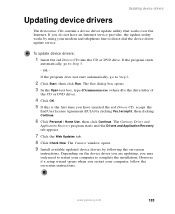
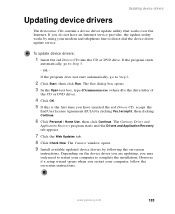
... Click the Web Updates tab. 8 Click Check Now. The Connect window opens. 9 Install available updated device drivers by following the on-screen
instructions. Depending on the device driver you are updating, you may only need to restart your computer to complete the installation. However, if a setup wizard opens when you restart your computer, follow the on-screen instructions.
www.gateway.com
183
User Guide - Page 192
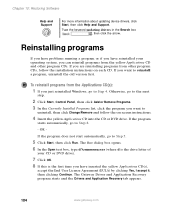
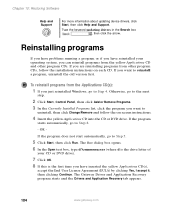
... reinstalling programs from other program CDs, follow the installation instructions on each CD. If you want to reinstall a program, uninstall the old version first.
To reinstall programs from the Applications CD(s):
1 If you just reinstalled Windows, go to Step 4. Otherwise, go to the next
step.
2 Click Start, Control Panel, then click Add or Remove Programs...
User Guide - Page 194
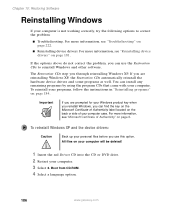
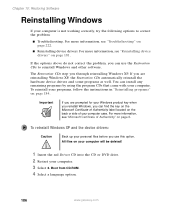
... Restoration CDs step you through reinstalling Windows XP. If you are reinstalling Windows XP, the Restoration CDs automatically reinstall the hardware device drivers and some programs as well. You can install any remaining programs by using the program CDs that came with your computer. To reinstall your programs, follow the instructions in "Reinstalling programs" on page 184...
User Guide - Page 275
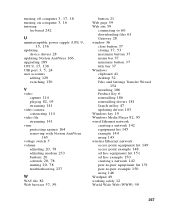
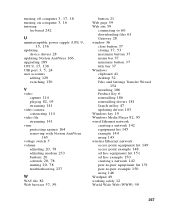
...minimize button 37 title bar 37
Windows clipboard 41 desktop 32
Files and Settings Transfer Wizard 154
installing 186 Product Key 6 reinstalling 186 reinstalling drivers 181 Search utility 47 updating drivers 183 Windows key 19
Windows Media Player 82, 95
wired Ethernet network creating a network 142 equipment list 145 example 144 using 143
wireless Ethernet network access point equipment list 149...
