Gateway GT5676 - GT - 4 GB RAM driver and firmware
Drivers and firmware downloads for this Gateway Computers item

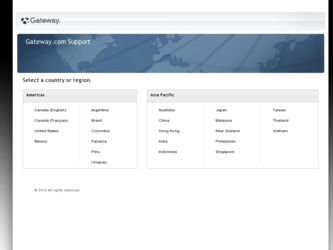
Related Gateway GT5676 Manual Pages
Download the free PDF manual for Gateway GT5676 and other Gateway manuals at ManualOwl.com
8512779 - Gateway Computer User Guide (for computers with Windows Vista) - Page 3
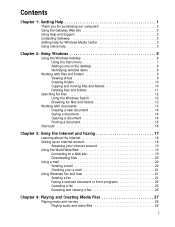
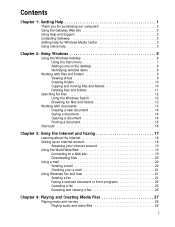
... 16
Chapter 3: Using the Internet and Faxing 17
Learning about the Internet 18 Setting up an Internet account 18
Accessing your Internet account 19 Using the World Wide Web 19
Connecting to a Web site 19 Downloading files 20 Using e-mail 20 Sending e-mail 20 Checking your e-mail 21 Using Windows Fax and Scan 21 Sending a fax 21 Faxing a scanned document or from programs...
8512779 - Gateway Computer User Guide (for computers with Windows Vista) - Page 4
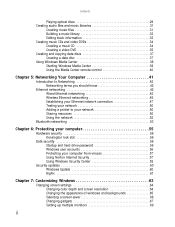
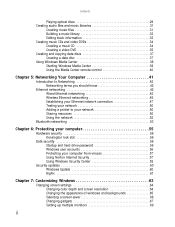
... 38 Starting Windows Media Center 38 Using the Media Center remote control 40
Chapter 5: Networking Your Computer 41
Introduction to Networking 42 Networking terms you should know 42
Ethernet networking 42 Wired Ethernet networking 42 Wireless Ethernet networking 45 Establishing your Ethernet network connection 47 Testing your network 50 Adding a printer to your network 50 Sharing...
8512779 - Gateway Computer User Guide (for computers with Windows Vista) - Page 8
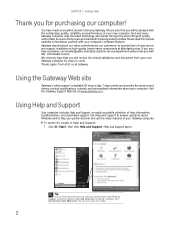
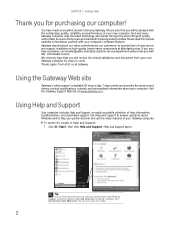
... and passes through the most stringent quality control tests to ensure that you are provided with the best product possible. Please read this manual carefully to familiarize yourself with your computer's software features. Gateway stands behind our value commitment to our customers-to provide best-of-class service and support in addition to high-quality, brand-name...
8512779 - Gateway Computer User Guide (for computers with Windows Vista) - Page 9
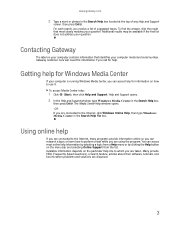
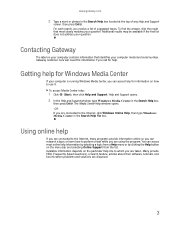
... be available if the first list does not address your question.
Contacting Gateway
The label on your computer contains information that identifies your computer model and serial number. Gateway Customer Care will need this information if you call for help.
Getting help for Windows Media Center
If your computer is running Windows Media Center, you can access help for information...
8512779 - Gateway Computer User Guide (for computers with Windows Vista) - Page 12
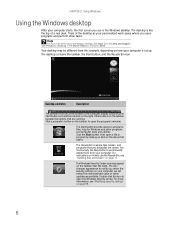
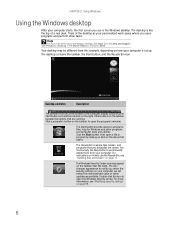
... Help and Support. Type Windows desktop in the Search Help box, then press ENTER.
Your desktop may be different from this example, depending on how your computer is set up. The desktop contains the taskbar, the Start button, and the Recycle Bin icon.
Desktop elements
Description
The taskbar is the bar at the bottom of the computer display containing the...
8512779 - Gateway Computer User Guide (for computers with Windows Vista) - Page 16
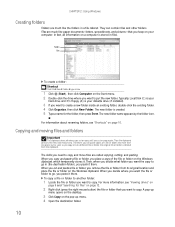
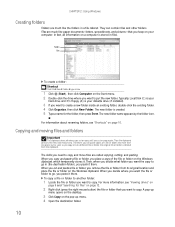
... ➧ New ➧ Folder ➧ type name
1 Click (Start), then click Computer on the Start menu. 2 Double-click the drive where you want to put the new folder. Typically, Local Disk (C:) is your
hard drive and 3½ Floppy (A:) is your diskette drive (if installed).
3 If you want to create a new folder inside an existing folder, double...
8512779 - Gateway Computer User Guide (for computers with Windows Vista) - Page 25
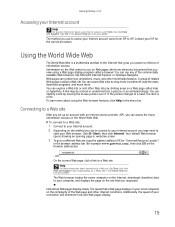
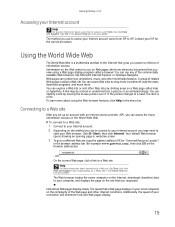
..., click Help in the menu bar.
Connecting to a Web site
After you set up an account with an Internet service provider (ISP), you can access the many information sources on the World Wide ... and Support. Type connecting to a Web site in the Search Help box, then press ENTER.
The Web browser locates the server computer on the Internet, downloads (transfers) data to your computer, and displays the page...
8512779 - Gateway Computer User Guide (for computers with Windows Vista) - Page 26
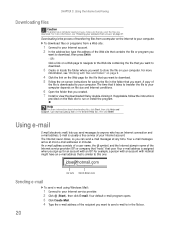
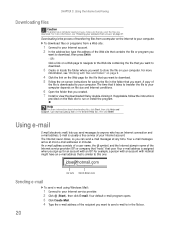
... Faxing
Downloading files
Caution
To protect your computer against viruses, make sure that you scan the files you download. For more information, see "Protecting your computer from viruses" on page 57.
Downloading is the process of transferring files from a computer on the Internet to your computer. To download files or programs from a Web site:
1 Connect to your Internet account. 2 In the address...
8512779 - Gateway Computer User Guide (for computers with Windows Vista) - Page 27
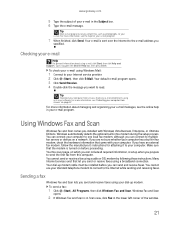
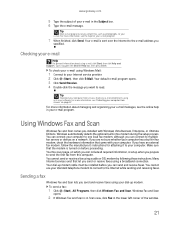
... in your e-mail program.
Using Windows Fax and Scan
Windows Fax and Scan comes pre-installed with Windows Vista Business, Enterprise, or Ultimate Editions. Windows automatically detects the optional built-in fax modem during the setup process. You can connect your computer to one local fax modem, although you can connect to multiple fax servers or devices on a network. If you are not sure whether...
8512779 - Gateway Computer User Guide (for computers with Windows Vista) - Page 53
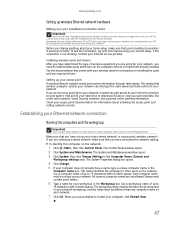
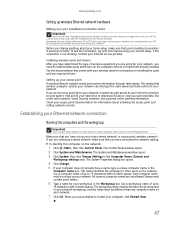
... your Internet service provider.
Installing wireless cards and drivers After you have determined the type of wireless equipment you are using for your network, you need to install wireless cards and drivers on the computers that do not have them already installed. Use the documentation that comes with your wireless cards for instructions on installing the cards and any required drivers.
Setting up...
8512779 - Gateway Computer User Guide (for computers with Windows Vista) - Page 56
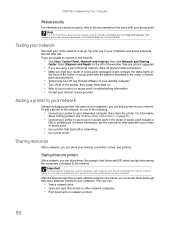
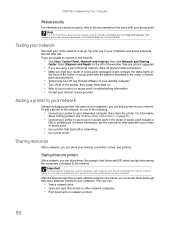
... firewall software on your desktop computer. • Turn off all of the devices, then power them back on. • Refer to your router's or access point's troubleshooting information. • Contact your Internet service provider.
Adding a printer to your network
Instead of plugging a printer into each of your computers, you can add a printer to your network. To add a printer to the network, do...
8512779 - Gateway Computer User Guide (for computers with Windows Vista) - Page 59
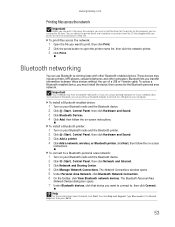
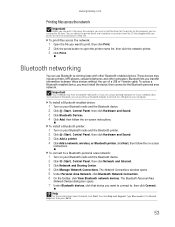
...-in Bluetooth, you can purchase a Bluetooth adapter to connect to a USB port on your computer.
To install a Bluetooth enabled device:
1 Turn on your Bluetooth radio and the Bluetooth device. 2 Click (Start), Control Panel, then click Hardware and Sound. 3 Click Bluetooth Devices. 4 Click Add, then follow the on-screen instructions.
To install a Bluetooth printer:
1 Turn on your Bluetooth radio and...
8512779 - Gateway Computer User Guide (for computers with Windows Vista) - Page 63
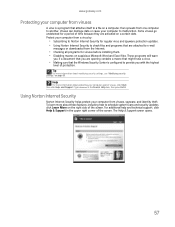
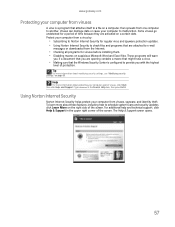
... press ENTER.
Using Norton Internet Security
Norton Internet Security helps protect your computer from viruses, spyware, and identity theft. To learn more about these features, including how to schedule system scans and security updates, click Learn More on the right side of the screen. For additional help and technical support, click Help & Support in the upper right...
8512779 - Gateway Computer User Guide (for computers with Windows Vista) - Page 65
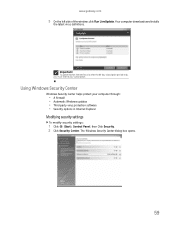
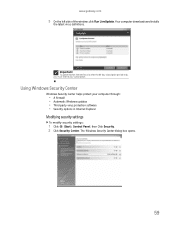
..., you must extend your subscription.
Using Windows Security Center
Windows Security Center helps protect your computer through:
• A firewall • Automatic Windows updates • Third party virus protection software • Security options in Internet Explorer
Modifying security settings
To modify security settings:
1 Click (Start), Control Panel, then Click Security. 2 Click Security...
8512779 - Gateway Computer User Guide (for computers with Windows Vista) - Page 66
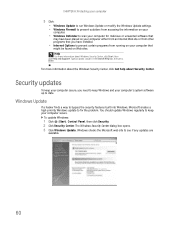
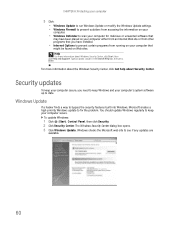
...8226; Windows Update to run Windows Update or modify the Windows Update settings. • Windows Firewall to prevent outsiders from accessing the information on your
computer.
• Windows Defender to scan your computer for malicious or unwanted software that
may have been placed on your computer either from an Internet Web site or from other programs that you have installed.
• Internet...
8512779 - Gateway Computer User Guide (for computers with Windows Vista) - Page 67
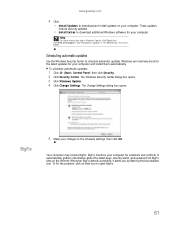
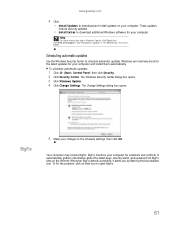
www.gateway.com
4 Click: • Install Updates to download and install updates on your computer. These updates
include security updates.
• Install Extras to download additional Windows software for your computer.
Help
For more information about Windows Update, click Start, then click Help and Support. Type Windows update in the Search box, then press ENTER.
Scheduling automatic updates
Use...
8512779 - Gateway Computer User Guide (for computers with Windows Vista) - Page 75
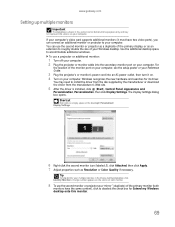
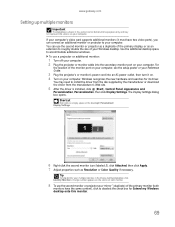
... the monitor port on your computer, see the setup poster or your Reference Guide.
3 Plug the projector's or monitor's power cord into an AC power outlet, then turn it on. 4 Turn on your computer. Windows recognizes the new hardware and searches for its driver.
You may need to install the driver from the disc supplied by the manufacturer or download the driver from the...
8512779 - Gateway Computer User Guide (for computers with Windows Vista) - Page 89
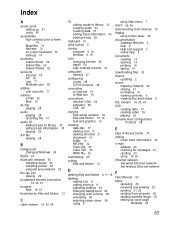
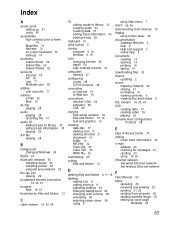
... accounts 71
address e-mail 20 Web 19
AU file playing 28
audio playing 28 recording file 31
audio CD adding tracks to library 33 editing track information 33 playing 29
AVI file playing 28
B
background changing Windows 65
BigFix 61
Bluetooth network 53 installing device 53 installing printer 53 personal area network 53
Blu-ray Disc playing 29
broadband Internet connection 18...
8512779 - Gateway Computer User Guide (for computers with Windows Vista) - Page 91
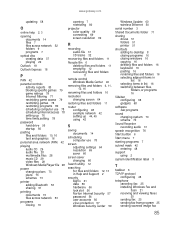
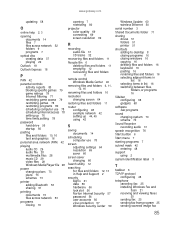
... in Help and Support 2
security BigFix 61 data 56 hardware 56 lock slot 56 Norton Internet Security 57 password 56 user accounts 56 virus protection 57 Windows Security Center 59
Windows Update 60 wireless Ethernet 50
serial number 3
Shared Documents folder 71
sharing drives 51 folders 51 printer 51
shortcuts adding to desktop 8 closing programs 16 closing windows 16 copying 16 deleting files and...
8512779 - Gateway Computer User Guide (for computers with Windows Vista) - Page 92
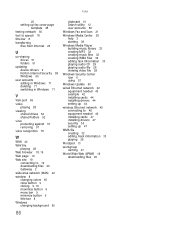
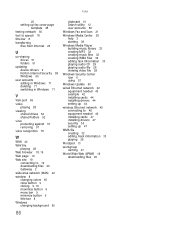
Index
25 setting up fax cover page
template 25 testing network 50 text to speech 76 title bar 8 transferring
files from Internet 20
U
un-sharing drives 51 folders 51
updating device drivers 2 Norton Internet Security 58 Windows 60
user accounts adding in Windows 71 deleting 71 switching in Windows 71
V
VGA port 69 video
playing 28 viewing
shared drives 52 shared folders 52 virus protecting ...
