Gateway GX7010j driver and firmware
Drivers and firmware downloads for this Gateway Computers item

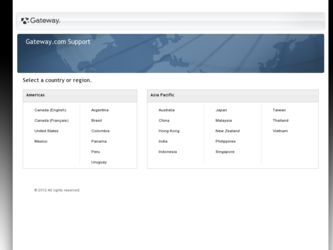
Related Gateway GX7010j Manual Pages
Download the free PDF manual for Gateway GX7010j and other Gateway manuals at ManualOwl.com
8510934 - Gateway Computer User Guide - Page 3
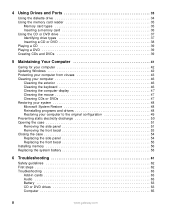
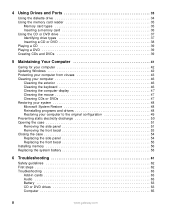
4 Using Drives and Ports 33
Using the diskette drive 34 Using the memory card reader 35
Memory card types 35 Inserting a memory card 36 Using the CD or DVD drive 37 Identifying drive types 37 Inserting a CD or DVD 38 Playing a CD 39 Playing a DVD 39 Creating CDs and DVDs 39
5 Maintaining Your Computer 41
Caring for your computer 42 Updating Windows 42 Protecting your computer from ...
8510934 - Gateway Computer User Guide - Page 4
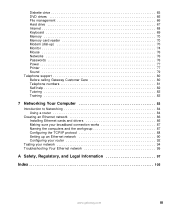
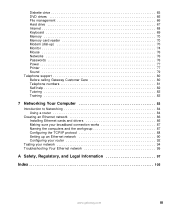
... Memory card reader 70 Modem (dial-up 70 Monitor 74 Mouse 76 Networks 76 Passwords 76 Power 77 Printer 77 Sound 79 Telephone support 80 Before calling Gateway Customer Care 80 Telephone numbers 81 Self-help 82 Tutoring 82 Training 82
7 Networking Your Computer 83
Introduction to Networking 84 Using a router 84
Creating an Ethernet network 86 Installing Ethernet cards and drivers...
8510934 - Gateway Computer User Guide - Page 8
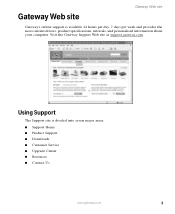
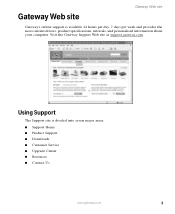
... week and provides the most current drivers, product specifications, tutorials, and personalized information about your computer. Visit the Gateway Support Web site at support.gateway.com.
Using Support
The Support site is divided into seven major areas: ■ Support Home ■ Product Support ■ Downloads ■ Customer Service ■ Upgrade Center ■ Resources ■ Contact...
8510934 - Gateway Computer User Guide - Page 9
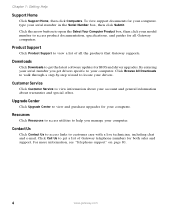
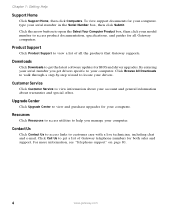
...guides for all Gateway computers.
Product Support
Click Product Support to view a list of all the products that Gateway supports.
Downloads
Click Downloads to get the latest software updates for BIOS and driver upgrades. By entering your serial number you get drivers specific to your computer. Click Browse All Downloads to walk through a step-by-step wizard to locate your drivers.
Customer Service...
8510934 - Gateway Computer User Guide - Page 25
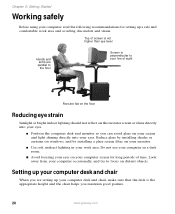
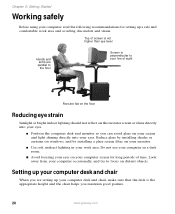
... on windows, and by installing a glare screen filter on your monitor.
■ Use soft, indirect lighting in your work area. Do not use your computer in a dark room.
■ Avoid focusing your eyes on your computer screen for long periods of time. Look away from your computer occasionally, and try to focus on distant objects.
Setting...
8510934 - Gateway Computer User Guide - Page 35
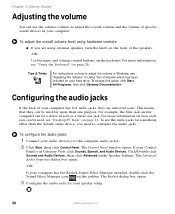
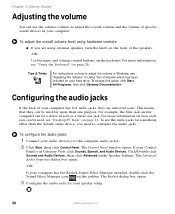
... control buttons on the keyboard. For more information, see "Using the keyboard" on page 26.
Tips & Tricks
For instructions on how to adjust the volume in Windows, see "Adjusting the Volume" in Using Your Computer which has been included on your hard drive. To access this guide, click Start, All Programs, then click Gateway Documentation.
Configuring the audio...
8510934 - Gateway Computer User Guide - Page 37
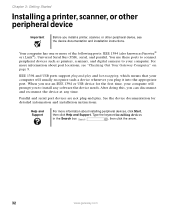
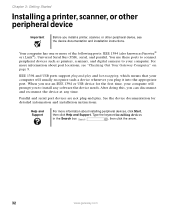
... and installation instructions.
Your computer has one or more of the following ports: IEEE 1394 (also known as Firewire® or i.Link®), Universal Serial Bus (USB), serial, and parallel. You use these ports to connect peripheral devices such as printers, scanners, and digital cameras to your computer. For more information about port locations, see "Checking Out Your Gateway Computer" on...
8510934 - Gateway Computer User Guide - Page 46
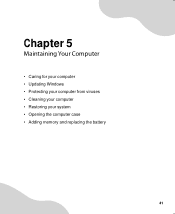
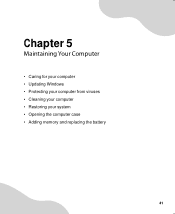
Chapter 5
Maintaining Your Computer
• Caring for your computer • Updating Windows • Protecting your computer from viruses • Cleaning your computer • Restoring your system • Opening the computer case • Adding memory and replacing the battery
41
8510934 - Gateway Computer User Guide - Page 47
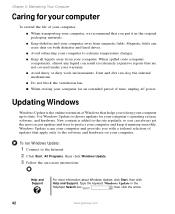
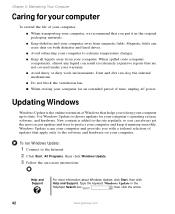
...keep it running smoothly. Windows Update scans your computer and provides you with a tailored selection of updates that apply only to the software and hardware on your computer.
To run Windows Update:
1 Connect to the Internet. 2 Click Start, All Programs, then click Windows Update. 3 Follow the on-screen instructions.
Help and Support
For more information about Windows Update, click Start, then...
8510934 - Gateway Computer User Guide - Page 48


... to the virus definition update service. You received a free limited time subscription to the Norton Internet Security service when you purchased your computer.
■ Using the Norton Internet Security program to check files and programs that are attached to e-mail messages or downloaded from the Internet.
■ Checking all programs for viruses before installing them.
■ Disabling macros...
8510934 - Gateway Computer User Guide - Page 53
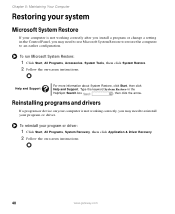
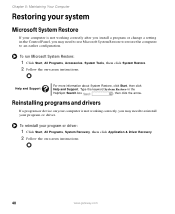
... working correctly after you install a program or change a setting in the Control Panel, you may need to use Microsoft System Restore to restore the computer to an earlier configuration.
To run Microsoft System Restore:
1 Click Start, All Programs, Accessories, System Tools, then click System Restore. 2 Follow the on-screen instructions.
Help and Support
For more information...
8510934 - Gateway Computer User Guide - Page 61
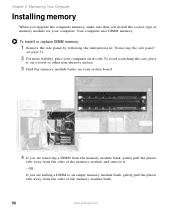
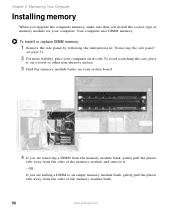
Chapter 5: Maintaining Your Computer
Installing memory
When you upgrade the computer memory, make sure that you install the correct type of memory module for your computer. Your computer uses DIMM memory.
To install or replace DIMM memory:
1 Remove the side panel by following the instructions in "Removing the side panel"
on page 51.
2 For more stability, place your computer on its side. To avoid ...
8510934 - Gateway Computer User Guide - Page 62
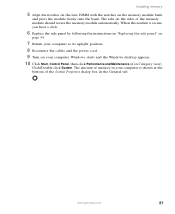
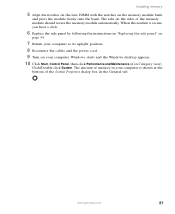
... the cables and the power cord.
9 Turn on your computer. Windows starts and the Windows desktop appears.
10 Click Start, Control Panel, then click Performance and Maintenance (if in Category view).
Click/Double-click System. The amount of memory in your computer is shown at the bottom of the System Properties dialog box in the General tab.
www.gateway.com...
8510934 - Gateway Computer User Guide - Page 68
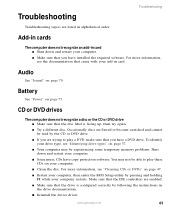
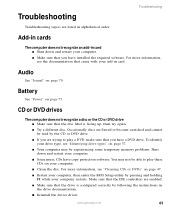
..., see "Cleaning CDs or DVDs" on page 47.
■ Restart your computer, then enter the BIOS Setup utility by pressing and holding F1 while your computer restarts. Make sure that the IDE controllers are enabled.
■ Make sure that the drive is configured correctly by following the instructions in the drive documentation.
■ Reinstall the device driver.
www.gateway.com
63
8510934 - Gateway Computer User Guide - Page 69
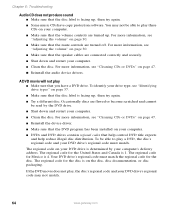
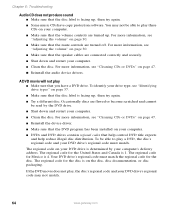
... disc. For more information, see "Cleaning CDs or DVDs" on page 47.
■ Reinstall the device driver.
■ Make sure that the DVD program has been installed on your computer.
■ DVDs and DVD drives contain regional codes that help control DVD title exports and help reduce illegal disc distribution. To be able to play a DVD...
8510934 - Gateway Computer User Guide - Page 74
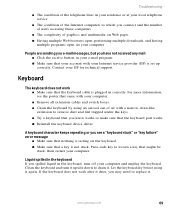
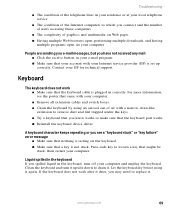
... that your account with your Internet service provider (ISP) is set up correctly. Contact your ISP for technical support.
Keyboard
The keyboard does not work ■ Make sure that the keyboard cable is plugged in correctly. For more information, see the poster that came with your computer. ■ Remove all extension cables and switch boxes. ■ Clean...
8510934 - Gateway Computer User Guide - Page 83
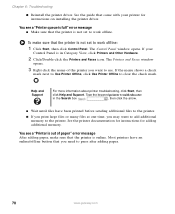
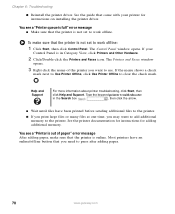
...; Reinstall the printer driver. See the guide that came with your printer for instructions on installing the printer driver.
You see a "Printer queue is full" error message ■ Make sure that the printer is not set to work offline.
To make sure that the printer is not set to work offline:
1 Click Start, then click Control Panel. The Control Panel window opens. If your
Control Panel is in...
8510934 - Gateway Computer User Guide - Page 85
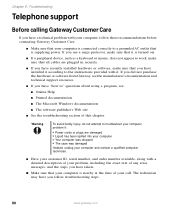
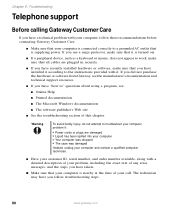
... sure that all cables are plugged in securely.
■ If you have recently installed hardware or software, make sure that you have installed it according to the instructions provided with it. If you did not purchase the hardware or software from Gateway, see the manufacturer's documentation and technical support resources.
■ If you have "how to" questions about using...
8510934 - Gateway Computer User Guide - Page 91
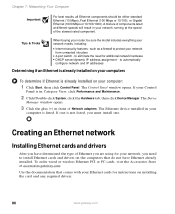
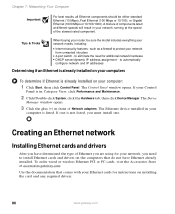
... Ethernet you are using for your network, you need to install Ethernet cards and drivers on the computers that do not have Ethernet already installed. To order wired or wireless Ethernet PCI or PC cards, visit the Accessories Store at accessories.gateway.com.
Use the documentation that comes with your Ethernet cards for instructions on installing the card and any required drivers.
86
www.gateway...
8510934 - Gateway Computer User Guide - Page 116
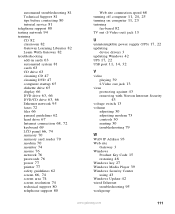
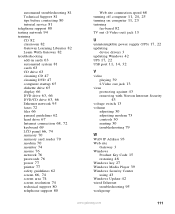
... CD 47 cleaning DVD 47 computer startup 65 diskette drive 65 display 66
DVD drive 63, 66 DVD/CD drive 63, 66
Ethernet network 95 faxes 72 files 66 general guidelines 62 hard drive 67
Internet connection 68, 72
keyboard 69
LCD panel 66, 74
memory 70 memory card reader 70 modem 70 monitor 74 mouse 76 network 76 passwords 76 power 77 printer 77 safety guidelines 62
screen...
