Gateway ID58 driver and firmware
Drivers and firmware downloads for this Gateway Computers item

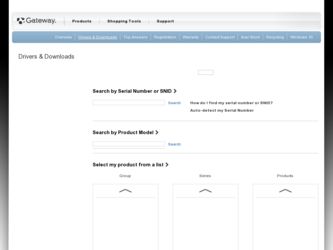
Related Gateway ID58 Manual Pages
Download the free PDF manual for Gateway ID58 and other Gateway manuals at ManualOwl.com
Gateway ID58 Series Reference Guide - Page 5
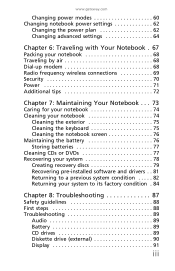
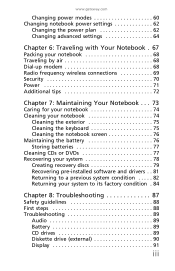
...Cleaning the keyboard 75 Cleaning the notebook screen 76 Maintaining the battery 76 Storing batteries 77 Cleaning CDs or DVDs 77 Recovering your system 78 Creating recovery discs 79 Recovering pre-installed software and drivers . . 81 Returning to a previous system condition . . . . . 82 Returning your system to its factory condition . 84
Chapter 8: Troubleshooting 87
Safety guidelines 88...
Gateway ID58 Series Reference Guide - Page 8
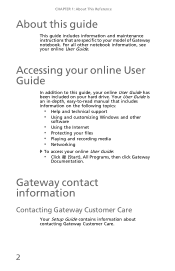
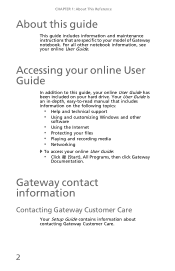
...-read manual that includes information on the following topics:
• Help and technical support • Using and customizing Windows and other
software
• Using the Internet • Protecting your files • Playing and recording media • Networking
To access your online User Guide:
• Click (Start), All Programs, then click Gateway
Documentation.
Gateway contact information...
Gateway ID58 Series Reference Guide - Page 22
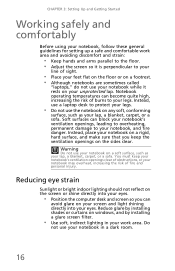
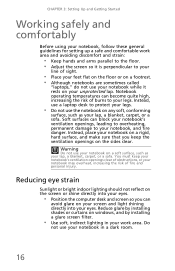
...notebook, follow these general guidelines for setting up a safe and comfortable work ... on a footrest. • Although notebooks are sometimes called
"laptops," do not use your notebook while it rests on your unprotected...computer desk and screen so you can
avoid glare on your screen and light shining directly into your eyes. Reduce glare by installing shades or curtains on windows, and by installing...
Gateway ID58 Series Reference Guide - Page 30
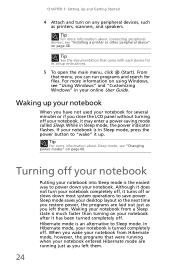
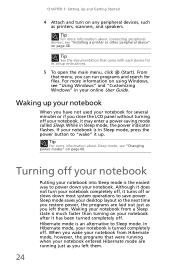
... peripheral devices, see "Installing a printer or other peripheral device" on page 48.
Tip
See the documentation that came with each device for its setup instructions.
5 To open the main menu, click (Start). From that menu, you can run programs and search for files. For more information on using Windows, see "Using Windows" and "Customizing Windows" in your online User Guide.
Waking...
Gateway ID58 Series Reference Guide - Page 78
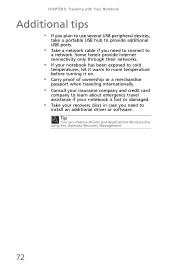
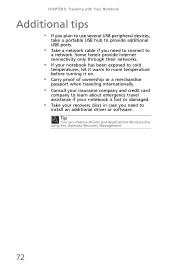
CHAPTER 6: Traveling with Your Notebook
Additional tips
• If you plan to use several USB peripheral devices,
take a portable USB hub to provide additional USB ports.
• Take a network cable if you need to connect to
a network. Some hotels provide Internet connectivity only through their networks.
• If your notebook has been exposed to cold
temperatures, let it warm to room...
Gateway ID58 Series Reference Guide - Page 84
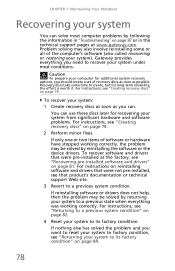
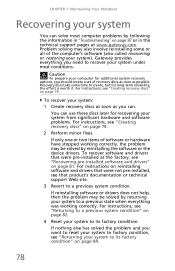
... or in the technical support pages at www.gateway.com. Problem solving may also involve reinstalling some or all of the computer's software (also called recovering or restoring your system). Gateway provides everything you need to recover your system under most conditions.
Caution
To prepare your computer for additional system recovery options, you should create a set of recovery discs as soon...
Gateway ID58 Series Reference Guide - Page 85
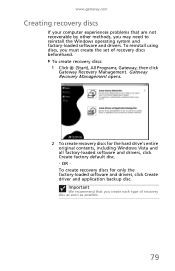
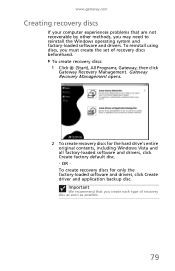
... recovery discs
If your computer experiences problems that are not recoverable by other methods, you may need to reinstall the Windows operating system and factory-loaded software and drivers. To reinstall using discs, you must create the set of recovery discs beforehand.
To create recovery discs: 1 Click (Start), All Programs, Gateway, then click
Gateway Recovery Management. Gateway Recovery...
Gateway ID58 Series Reference Guide - Page 87
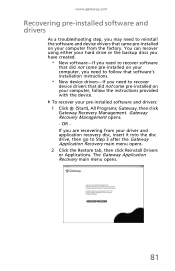
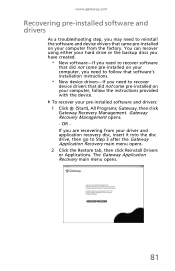
... need to follow that software's installation instructions.
• New device drivers-If you need to recover
device drivers that did not come pre-installed on your computer, follow the instructions provided with the device. To recover your pre-installed software and drivers: 1 Click (Start), All Programs, Gateway, then click Gateway Recovery Management. Gateway Recovery Management opens. - OR If...
Gateway ID58 Series Reference Guide - Page 88
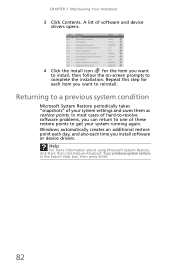
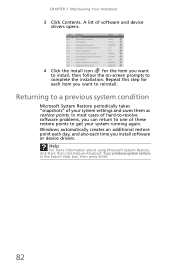
... of these restore points to get your system running again. Windows automatically creates an additional restore point each day, and also each time you install software or device drivers.
Help
For more information about using Microsoft System Restore, click Start, then click Help and Support. Type windows system restore in the Search Help box, then press ENTER...
Gateway ID58 Series Reference Guide - Page 90
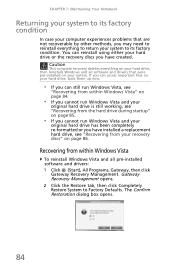
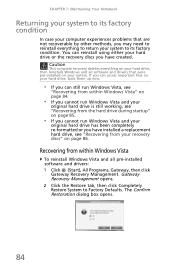
...been completely re-formatted or you have installed a replacement hard drive, see "Recovering from your recovery discs" on page 86.
Recovering from within Windows Vista
To reinstall Windows Vista and all pre-installed software and drivers: 1 Click (Start), All Programs, Gateway, then click
Gateway Recovery Management. Gateway Recovery Management opens. 2 Click the Restore tab, then click Completely...
Gateway ID58 Series Reference Guide - Page 91
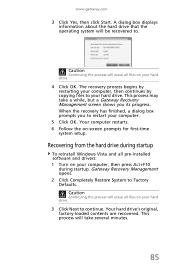
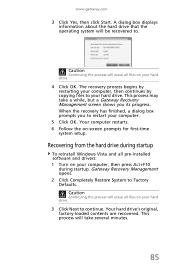
..., a dialog box prompts you to restart your computer.
5 Click OK. Your computer restarts. 6 Follow the on-screen prompts for first-time
system setup.
Recovering from the hard drive during startup
To reinstall Windows Vista and all pre-installed software and drivers: 1 Turn on your computer, then press ALT+F10
during startup. Gateway Recovery Management opens. 2 Click Completely Restore System to...
Gateway ID58 Series Reference Guide - Page 92
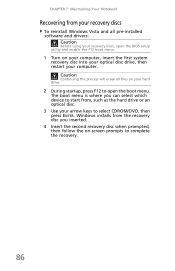
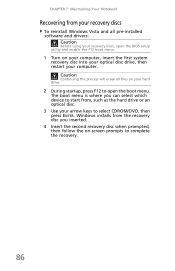
CHAPTER 7: Maintaining Your Notebook
Recovering from your recovery discs
To reinstall Windows Vista and all pre-installed software and drivers:
Caution
Before using your recovery discs, open the BIOS setup utility and enable the F12 boot menu.
1 Turn on your computer, insert the first system recovery disc into your optical disc drive, then restart your computer. Caution
Continuing the process will...
Gateway ID58 Series Reference Guide - Page 106
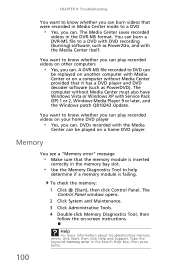
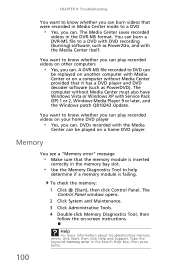
... computer without Media Center must also have Windows Vista or Windows XP with Service Pack (SP) 1 or 2, Windows Media Player 9 or later, and the Windows patch Q810243 Update.
You want to know whether you can play recorded videos on your home DVD player
• Yes, you can. DVDs recorded with the Media
Center can be played on a home DVD player.
Memory
You see a "Memory error...
Gateway ID58 Series Reference Guide - Page 118
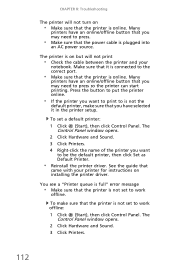
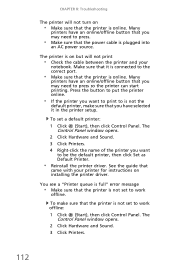
...printer setup.
To set a default printer:
1 Click (Start), then click Control Panel. The Control Panel window opens.
2 Click Hardware and Sound. 3 Click Printers. 4 Right-click the name of the printer you want
to be the default printer, then click Set as Default Printer.
• Reinstall the printer driver. See the guide that
came with your printer for instructions on installing the printer driver...
Gateway ID58 Series Reference Guide - Page 121
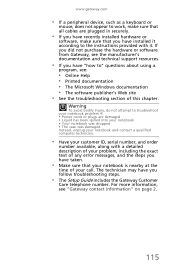
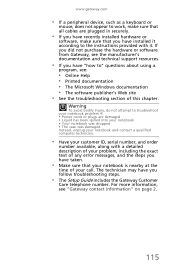
... sure that all cables are plugged in securely.
• If you have recently installed hardware or
software, make sure that you have installed it according to the instructions provided with it. If you did not purchase the hardware or software from Gateway, see the manufacturer's documentation and technical support resources.
• If you have "how to" questions about using...
Gateway ID58 Series Reference Guide - Page 129
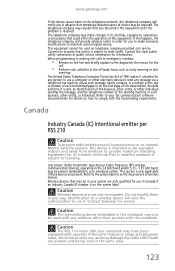
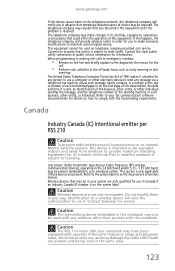
...prevent radio interference to licensed service or co-channel Mobile Satellite systems, this device is intended to be operated indoors and away from windows to provide maximum shielding. Equipment (or its transmit antenna) that is installed outdoors is subject to licensing. Low power, Radio transmitter type devices (radio frequency (RF) wireless communication devices), operating in the 2.4 GHz band...
Gateway ID58 Series Reference Guide - Page 138
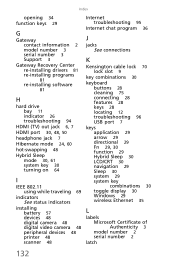
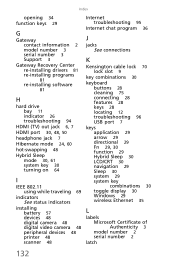
Index
opening 34 function keys 29
G
Gateway contact information 2 model number 3 serial number 3 Support 3
Gateway Recovery Center re-installing drivers 81 re-installing programs
81
re-installing software
81
H
hard drive bay 11 indicator 26 troubleshooting 94
HDMI (TV) out jack 6, 7 HDMI port 30, 48, 50 headphone jack 7 Hibernate mode 24, 60 hot-swapping 48 Hybrid Sleep
mode 30, 61 system key 30 ...
Gateway ID58 Series Reference Guide - Page 140
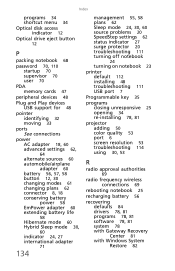
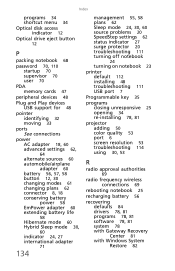
Index
programs 34 shortcut menu 34
Optical disk access indicator 12
Optical drive eject button
12
P
packing notebook 68
password 70, 110 startup 70 supervisor 70 user 70
PDA memory cards 47
peripheral devices 48
Plug and Play devices USB support for 48
pointer identifying 32 moving 33
ports See connections
power AC adapter 18, 60 advanced settings 62,
64
alternate sources 60 automobile/airplane
...
Gateway ID58 Series Reference Guide - Page 141
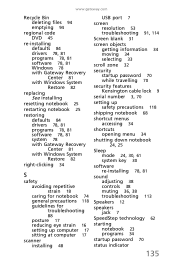
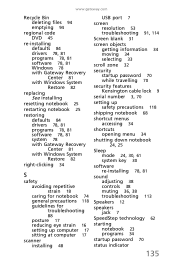
... 84 drivers 78, 81 programs 78, 81 software 78, 81 system 78 with Gateway Recovery Center 81 with Windows System Restore 82
right-clicking 34
S
safety avoiding repetitive strain 18 caring for notebook 74 general precautions 118 guidelines for troubleshooting
88
posture 17 reducing eye strain 16 setting up computer 17 sitting at computer 17
scanner installing 48
USB port 7
screen resolution...
Gateway ID58 Setup Guide - Page 2
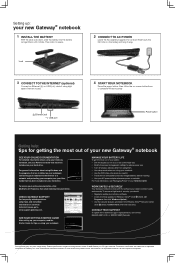
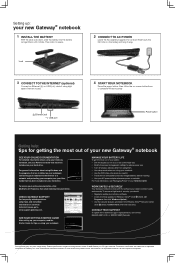
... instructions
to complete Windows setup.
Ethernet jack USB port
Power button
Getting help:
tips for getting the most out of your new Gateway® notebook
SEE YOUR ONLINE DOCUMENTATION
For detailed information about using your Gateway notebook, see your Reference Guide that has been included on your hard drive.
For general information about using Windows and the programs that are installed...
