Gateway M250 driver and firmware
Drivers and firmware downloads for this Gateway Computers item

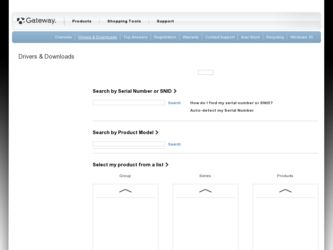
Related Gateway M250 Manual Pages
Download the free PDF manual for Gateway M250 and other Gateway manuals at ManualOwl.com
Network Guide - Page 6


...gain access to your Internet connection to send spam e-mail and to your hard drive to download viruses or view your personal data, like credit card numbers, Social Security numbers, and personal online banking information.
Check your access point documentation for information about installing it and setting network security.
Setting up your notebook
Naming your computers and workgroup
Important...
Network Guide - Page 14


Networking Your Notebook
Notices
Copyright © 2005 Gateway, Inc. All Rights Reserved 7565 Irvine Center Drive Irvine, CA 92618 USA
All Rights ...to continuing system improvements, Gateway is not responsible for inaccurate information which may appear in this manual. For the latest product updates, consult the Gateway Web site at www.gateway.com. In no event will Gateway be liable for direct,...
Setting up Your Gateway Notebook - Page 1


... Help
Printed manuals include the Gateway Notebook
User Guide and the Networking Your Notebook
wireless networking guide.
Gateway Notebook
User Guide
To learn more about using
Windows and Internet Explorer,
click Start, then click Help and
Support, or click Start, All
Programs, then click Gateway
Documentation and see Using Your Computer.
You can get device drivers, FAQs, product...
Setting up Your Gateway Notebook - Page 2
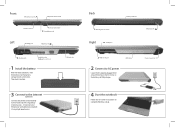
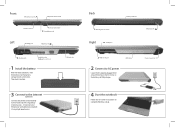
... place.
PC Card slot
3 Connect to the Internet (optional)
Connect the phone cord (included) to the modem jack if using dialup Internet access. Or connect your Ethernet or USB cable (not included) if using high speed access.
Back
Kensington™ lock slot
Right
USB ports
Battery Indicator Ethernet jack
IEEE 1394 port
DVD drive
2 Connect to AC power
Leave the AC adapter plugged in for...
Gateway Notebook User Guide - Page 5


...92
Audio 92 Battery 92 CD drives 92 Device installation 92 Display 93 DVD drives 94 File management 96 Hard drive 97 Internet 98 Keyboard 100 Memory 100 Memory card reader 101 Modem (dial-up 101 Mouse 105 Networks 105 Passwords 106 PC Cards 107 Power 107 Printer 108 Sound 109 Status indicators 110 Touchpad 110 Video 111 Telephone support 112 Before calling Gateway Customer...
Gateway Notebook User Guide - Page 9


... and provides the most current drivers, product specifications, tutorials, and personalized information about your notebook. Visit the Gateway eSupport Web site at support.gateway.com.
Using eSupport
The eSupport site is divided into seven major areas: ■ Support Home ■ Product Support ■ Downloads ■ Customer Service ■ Upgrade Center ■ Resources ■ Contact...
Gateway Notebook User Guide - Page 10


... box, then click Notebook Computers to access product documentation, specifications, and guides for all Gateway notebooks.
Product Support
Click Product Support to view a list of all the products that Gateway supports.
Downloads
Click Downloads, then click My Downloads to get the latest software updates for BIOS and driver upgrades. By entering your serial number you get drivers specific to your...
Gateway Notebook User Guide - Page 52


... the projector or monitor cable into the VGA port on your
notebook. For the location of the VGA port, see "Left side" on page 11.
3 Turn on your notebook.
4 Plug the projector's or monitor's power cord into an AC power source
and turn it on. Windows recognizes the new hardware and searches for its driver. You may need to install the driver from...
Gateway Notebook User Guide - Page 76
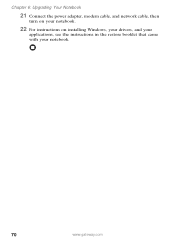
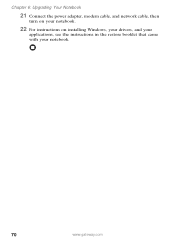
Chapter 6: Upgrading Your Notebook
21 Connect the power adapter, modem cable, and network cable, then
turn on your notebook.
22 For instructions on installing Windows, your drivers, and your
applications, see the instructions in the restore booklet that came with your notebook.
70
www.gateway.com
Gateway Notebook User Guide - Page 83


... Ethernet network, plug the Ethernet cable into the Ethernet jack on the port replicator.
If you are using a USB or parallel port printer connected to the port replicator, you must select Virtual printer port for USB during the Windows printer installation. Windows will not be able to detect your printer if you make a different selection.
This port replicator does not support Fast IR.
www.gateway...
Gateway Notebook User Guide - Page 89


... sure the Windows Security Center is configured to provide you with the highest level of protection.
Tips & Tricks
For more information about modifying security settings, see "Modifying Security Settings" in Using Your Computer which has been included on your hard drive. To access this guide, click Start, All Programs, then click Gateway Documentation.
Help and Support
For more...
Gateway Notebook User Guide - Page 92


... it running smoothly. Windows Update scans your notebook and provides you with a tailored selection of updates that apply only to the software and hardware on your notebook.
To run Windows Update:
1 Connect to the Internet. 2 Click Start, All Programs, then click Windows Update. 3 Follow the on-screen instructions.
Help and Support
For more information about Windows Update in
Windows XP, click...
Gateway Notebook User Guide - Page 101


....
Tips & Tricks
For instructions on how to adjust the volume control in Windows, see "Adjusting the volume" in Using Your Computer which has been included on your hard drive. To access this guide, click Start, All Programs, then click Gateway Documentation.
■ Make sure that Mute controls are turned off. For more information about the mute setting, see "Front...
Gateway Notebook User Guide - Page 114


...your Control Panel is in Category View, click Printers and Other Hardware.
2 Click/Double-click the Printers and Faxes icon. The Printers and
Faxes window opens.
3 Right-click the name of the printer you want to be the default
printer, then click Set as Default Printer.
■ Reinstall the printer driver. See the guide that came with your printer for instructions on installing the printer driver...
Gateway Notebook User Guide - Page 118


... sure that all cables are plugged in securely.
■ If you have recently installed hardware or software, make sure that you have installed it according to the instructions provided with it. If you did not purchase the hardware or software from Gateway, see the manufacturer's documentation and technical support resources.
■ If you have "how to" questions about using...
Gateway Notebook User Guide - Page 128


... indoors and away from windows to provide maximum shielding. Equipment (or its transmit antenna) that is installed outdoors is subject to licensing.
Caution
Wireless devices are not user-serviceable. Do not modify them in any way. Modification to a wireless device will void the authorization to use it. Contact Gateway for service.
Caution
The transmitting device embedded in this notebook...
Gateway Notebook User Guide - Page 135


... touchpad
F
fan 11 faxes
troubleshooting 103 files
opening 34 troubleshooting 96 finding Help and Support topics 6 specifications 17
Firewire port 12, 74 Fn key 30, 31
folders opening 34
function keys 30
G
Gateway eSupport 17
model number 14, 16 serial number 16, 17
Web address 3 Web site 3
H
hard drive bay 14 indicator 28 installing 65 replacing 65 troubleshooting...
Gateway Notebook User Guide - Page 136


... printer 18 latch
battery 14 LCD panel release 10 LCD panel cleaning 82 release latch 10 switching display 31 troubleshooting 93 LCD/CRT system key 31 lock Kensington cable 13
M
maintenance
cleaning 81, 82
virus protection 83 Windows Update 86 memory bay 14 installing 61 purchasing 17 removing 61 replacing 61 troubleshooting 100 memory card reader locating 10
130
www.gateway...
Gateway Notebook User Guide - Page 140


... 26, 27 wireless network 31, 37
turning on notebook 25
wireless network 31, 37
tutoring fee-based 114
U
undocking 78 updating
device drivers 3 Norton AntiVirus 83 Windows 86 upgrading 59
USB port 12, 73, 74
V VGA port 11, 46, 74
video playing 42 troubleshooting 111
video camera connecting 48
virus protecting against 83 removing 83
volume
adjusting 10, 36
adjusting modem 104
controls 10, 36...
Port Replicator User Guide - Page 9


... Ethernet network, plug the Ethernet cable into the Ethernet jack on the port replicator.
If you are using a USB or parallel port printer connected to the port replicator, you must select Virtual printer port for USB during the Windows printer installation. Windows will not be able to detect your printer if you make a different selection.
This port replicator does not support Fast IR.
www.gateway...
