Gateway M460 driver and firmware
Drivers and firmware downloads for this Gateway Computers item

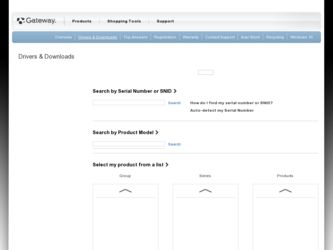
Related Gateway M460 Manual Pages
Download the free PDF manual for Gateway M460 and other Gateway manuals at ManualOwl.com
User Guide - Page 4


... DVDs 51 Using the memory card reader 52 Memory card types 52 Inserting a memory card 52 Using a memory card 52 Removing a memory card 53 Adding and removing a PC Card 53 Viewing the display on a projector or monitor 55 Viewing the display on a television 57 Modifying television settings 60 Connecting a video camera to your notebook 61
5 Managing Power 63
Monitoring the battery charge...
User Guide - Page 5


... to the original configuration 102
9 Troubleshooting 103
Safety guidelines 104 First steps 105 Troubleshooting 106
Audio 106 Battery 106 CD drives 106 Device installation 106 Diskette drive 107 Display 108 DVD drives 109 File management 112 Hard drive 112 Internet 114 Keyboard 115 Memory 116 Memory card reader 116 Modem (cable or DSL 116 Modem (dial-up 117
www.gateway.com
iii
User Guide - Page 9


... week and provides the most current drivers, product specifications, tutorials, and personalized information about your notebook. Visit the Gateway Support Web site at support.gateway.com.
Using Support
The Support site is divided into seven major areas: ■ Support Home ■ Product Support ■ Downloads ■ Customer Service ■ Upgrade Center ■ Resources ■ Contact...
User Guide - Page 10


... Product box, then click Notebook Computers to access product documentation, specifications, and guides for all Gateway notebooks.
Product Support
Click Product Support to view a list of all the products that Gateway supports.
Downloads
Click Downloads to get the latest software updates for BIOS and driver upgrades. By entering your serial number you get drivers specific to your notebook. Click...
User Guide - Page 55


... recording music and data to recordable CDs. You cannot use this drive to create DVDs.
ROM/R/RW
Multi-format DVD±RW/CD-RW drive
Installing programs, playing audio CDs, playing DVDs, accessing data, recording music and data to CD-R or CD-RW discs, and recording video and data to DVD-R, DVD+R, DVD-RW, or DVD+RW discs.
www.gateway...
User Guide - Page 62


Chapter 4: Using Drives and Ports
4 Plug the projector's or monitor's power cord into an AC power source
and turn it on. Windows recognizes the new hardware and searches for its driver. You may need to install the driver from the disc supplied by the manufacturer or download the driver from the manufacturer's Web site.
5 After the driver is installed, right-click any empty space...
User Guide - Page 80


Chapter 6: Upgrading Your Notebook
Preventing static electricity discharge
Important
Before installing memory or replacing the hard drive, you...power cord, modem cable, and network cable before opening the case.
Warning
To prevent risk of electric shock, do not insert any object into the vent holes of the notebook.
Before installing memory or replacing the hard drive...object.
74
www.gateway.com
User Guide - Page 89


Replacing the hard drive kit
18 Connect the power adapter, modem cable, and network cable, then
turn on your notebook.
19 For instructions on installing Windows, your drivers, and your
applications, see the instructions in the restore booklet that came with your notebook.
www.gateway.com
83
User Guide - Page 99


Chapter 8
Maintaining Your Notebook
• Caring for your notebook • Cleaning your notebook • Protecting your notebook from viruses • Updating Windows • Restoring your system
93
User Guide - Page 103


... sure the Windows Security Center is configured to provide you with the highest level of protection.
Tips & Tricks
For more information about modifying security settings, see "Modifying Security Settings" in Using Your Computer which has been included on your hard drive. To access this guide, click Start, All Programs, then click Gateway Documentation.
Help and Support
For more...
User Guide - Page 106


... it running smoothly. Windows Update scans your notebook and provides you with a tailored selection of updates that apply only to the software and hardware on your notebook.
To run Windows Update:
1 Connect to the Internet. 2 Click Start, All Programs, then click Windows Update. 3 Follow the on-screen instructions.
Help and Support
For more information about Windows Update in
Windows XP, click...
User Guide - Page 107


... working correctly after you install a program or change a setting in the Control Panel, you may need...drivers
If a program or device on your notebook is not working correctly, you may need to reinstall your program or driver.
To reinstall your program or driver:
1 Click Start, All Programs, System Recovery, then click Application &
Driver Recovery.
2 Follow the on-screen instructions.
www.gateway...
User Guide - Page 112


....
CD drives
CD drive troubleshooting is covered under "DVD drives" on page 109.
Device installation
You have computer problems after adding a new device Sometimes a new device, such as a PC Card, can cause a system resource (IRQ) conflict. Check IRQ usage to determine if there is an IRQ conflict.
To check IRQ usage:
1 Click Start, then click Control Panel. The Control Panel window
opens...
User Guide - Page 113


... Device Manager window, check the device list for a
resource conflict. A resource conflict appears as a black exclamation point in a yellow circle.
2 Remove the device you are trying to install, then determine
which one of the existing devices or ports you can disable.
3 Right-click the device or port you want to disable, then click
Disable. The device or port is disabled.
Diskette drive...
User Guide - Page 117


...; Make sure that a DVD player program has been installed on your notebook.
Tips & Tricks
For instructions on playing a DVD, see "Playing a DVD" on page 51.
A DVD does not produce sound on a TV ■ Audio is not transmitted through the S-Video out jack. Use the
built-in speakers, a set of headphones or external powered speakers, or connect your...
User Guide - Page 130


....
2 Click/Double-click the Printers and Faxes icon. The Printers and
Faxes window opens.
3 Right-click the name of the printer you want to be the default
printer, then click Set as Default Printer.
■ Reinstall the printer driver. See the guide that came with your printer for instructions on installing the printer driver.
You see a "Printer queue is full" error message ■ Make sure that...
User Guide - Page 133


... sure that all cables are plugged in securely.
■ If you have recently installed hardware or software, make sure that you have installed it according to the instructions provided with it. If you did not purchase the hardware or software from Gateway, see the manufacturer's documentation and technical support resources.
■ If you have "how to" questions about using...
User Guide - Page 151


... 12, 87
copyright notice 142 customer service
sales 128 CyberLink PowerDVD 51
D
default printer 123 digital camera
serial port 88
USB port 12, 87
digital video camera connecting 61
IEEE 1394 port 12, 87
directional keys 32 diskette
troubleshooting 107 diskette drive
locating 11 replacing drive module 46 status indicator 30 troubleshooting 107 display properties 56 switching 33 troubleshooting 108...
User Guide - Page 153


...
M
maintenance
cleaning 95, 96
virus protection 97 Windows Update 100
memory bay 14 installing 75 purchasing 18 removing 75 replacing 75 troubleshooting 116
memory card reader locating 12 memory card types supported 52 status indicator 30 using 52
microphone built-in 16
microphone jack 10
Microsoft Certificate of Authenticity 17
model number 17
modem cable 26
connecting 25, 26
dial-up 25...
User Guide - Page 157


... 27
wireless network 33, 43
tutoring fee-based 129
TV out (S-Video out) jack 11, 87
U
undocking 90 updating
device drivers 3 Norton Internet Security 97 Windows 100 upgrading 73
USB port 12, 87
V VGA port 13, 55, 88
video
playing 51
S-Video out jack 11, 87
troubleshooting 126 video camera
connecting 61 virus
protecting against 97 removing 97 volume
adjusting 34, 42
adjusting modem 120 controls...
