Gateway ZX4270 driver and firmware
Drivers and firmware downloads for this Gateway Computers item

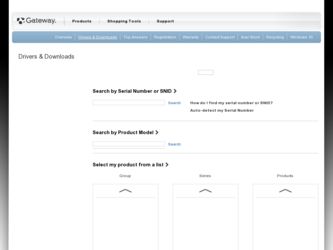
Related Gateway ZX4270 Manual Pages
Download the free PDF manual for Gateway ZX4270 and other Gateway manuals at ManualOwl.com
Generic User Guide - Page 14
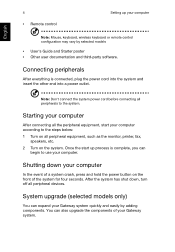
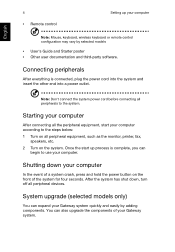
...
4
• Remote control
Setting up your computer
Note: Mouse, keyboard, wireless keyboard or remote control configuration may vary by selected models
• User's Guide and Starter poster • Other user documentation and third-party software.
Connecting peripherals
After everything is connected, plug the power cord into the system and insert the other end into a power outlet.
Note...
Generic User Guide - Page 15
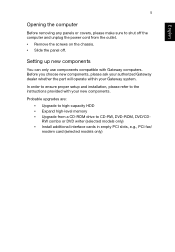
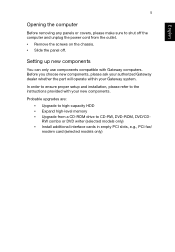
... Gateway computers. Before you choose new components, please ask your authorized Gateway dealer whether the part will operate within your Gateway system.
In order to ensure proper setup and installation, please refer to the instructions provided with your new components.
Probable upgrades are: • Upgrade to high-capacity HDD • Expand high-level memory • Upgrade from a CD-ROM drive...
User Manual (Windows 8.1) - Page 3
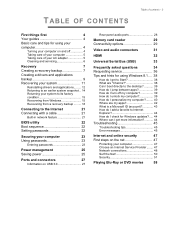
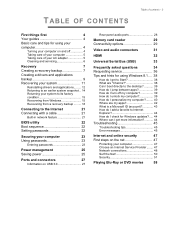
...-in network feature 21
BIOS utility
22
Boot sequence 22
Setting passwords 22
Securing your computer
23
Using passwords 23
Entering passwords 23
Power management
25
Saving power 25
Ports and connectors
27
Information on USB 3.0 27
Rear panel audio ports 28
Memory card reader
29
Connectivity options 29
Video and audio connectors
31
HDMI
32
Universal Serial Bus (USB...
User Manual (Windows 8.1) - Page 7
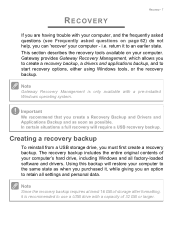
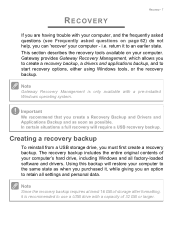
...
To reinstall from a USB storage drive, you must first create a recovery backup. The recovery backup includes the entire original contents of your computer's hard drive, including Windows and all factory-loaded software and drivers. Using this backup will restore your computer to the same state as when you purchased it, while giving you an option to retain all settings and personal data.
Note...
User Manual (Windows 8.1) - Page 9
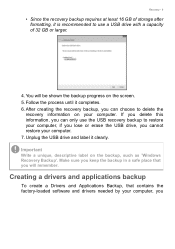
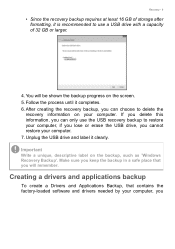
...the USB drive, you cannot restore your computer. 7. Unplug the USB drive and label it clearly.
Important
Write a unique, descriptive label on the backup, such as 'Windows Recovery Backup'. Make sure you keep the backup in a safe place that you will remember.
Creating a drivers and applications backup
To create a Drivers and Applications Backup, that contains the factory-loaded software and drivers...
User Manual (Windows 8.1) - Page 11
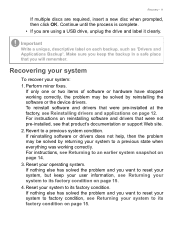
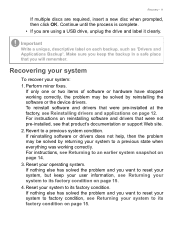
... correctly, the problem may be solved by reinstalling the software or the device drivers. To reinstall software and drivers that were pre-installed at the factory, see Reinstalling drivers and applications on page 12. For instructions on reinstalling software and drivers that were not pre-installed, see that product's documentation or support Web site.
2. Revert to a previous system condition. If...
User Manual (Windows 8.1) - Page 12
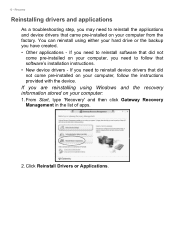
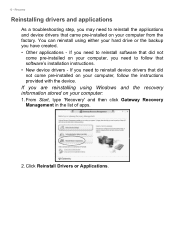
... need to follow that software's installation instructions. • New device drivers - If you need to reinstall device drivers that did not come pre-installed on your computer, follow the instructions provided with the device.
If you are reinstalling using Windows and the recovery information stored on your computer:
1. From Start, type 'Recovery' and then click Gateway Recovery Management in the...
User Manual (Windows 8.1) - Page 13
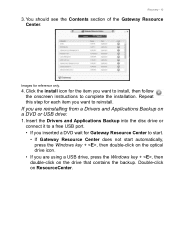
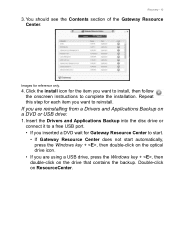
... or USB drive:
1. Insert the Drivers and Applications Backup into the disc drive or connect it to a free USB port. • If you inserted a DVD wait for Gateway Resource Center to start. • If Gateway Resource Center does not start automatically, press the Windows key + , then double-click on the optical drive icon. • If you are using a USB drive, press the Windows key...
User Manual (Windows 8.1) - Page 14
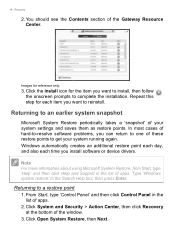
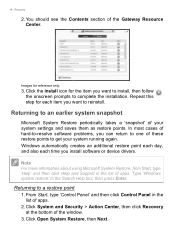
... time you install software or device drivers.
Note
For more information about using Microsoft System Restore, from Start, type 'Help' and then click Help and Support in the list of apps. Type 'Windows system restore' in the Search Help box, then press Enter.
Returning to a restore point
1. From Start, type 'Control Panel' and then click Control Panel in...
User Manual (Windows 8.1) - Page 15
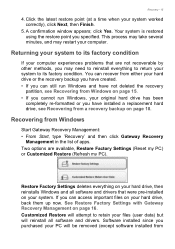
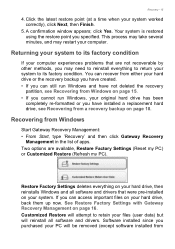
... been
completely re-formatted or you have installed a replacement hard drive, see Recovering from a recovery backup on page 18.
Recovering from Windows
Start Gateway Recovery Management: • From Start, type 'Recovery' and then click Gateway Recovery
Management in the list of apps. Two options are available, Restore Factory Settings (Reset my PC) or Customized Restore (Refresh my PC).
Restore...
User Manual (Windows 8.1) - Page 18
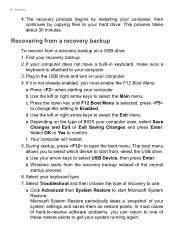
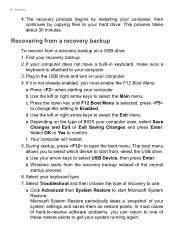
... by restarting your computer, then continues by copying files to your hard drive. This process takes about 30 minutes.
Recovering from a recovery backup
To recover from a recovery backup on a USB drive: 1. Find your recovery backup. 2. If your computer does not have a built-in keyboard, make sure a
keyboard is attached to your computer. 3. Plug in the USB drive and turn on your computer. 4. If it...
User Manual (Windows 8.1) - Page 19
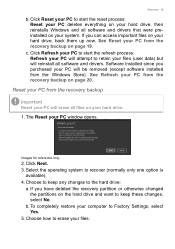
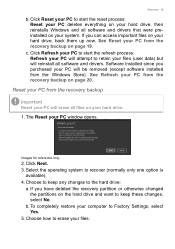
... attempt to retain your files (user data) but will reinstall all software and drivers. Software installed since you purchased your PC will be removed (except software installed from the Windows Store). See Refresh your PC from the recovery backup on page 20.
Reset your PC from the recovery backup
Important
Reset your PC will erase all files on your...
User Manual (Windows 8.1) - Page 43
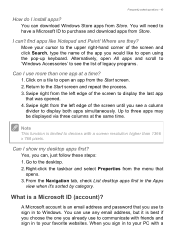
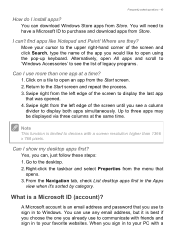
... that
opens. 3. From the Navigation tab, check List desktop apps first in the Apps
view when it's sorted by category.
What is a Microsoft ID (account)?
A Microsoft account is an email address and password that you use to sign in to Windows. You can use any email address, but it is best if you choose the...
User Manual (Windows 8.1) - Page 44
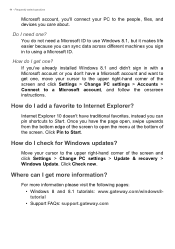
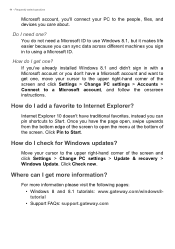
...Start.
How do I check for Windows updates?
Move your cursor to the upper right-hand corner of the screen and click Settings > Change PC settings > Update & recovery > Windows Update. Click Check now.
Where can I get more information?
For more information please visit the following pages: • Windows 8 and 8.1 tutorials: www.gateway.com/windows8tutorial • Support FAQs: support.gateway.com
User Manual (Windows 8.1) - Page 51
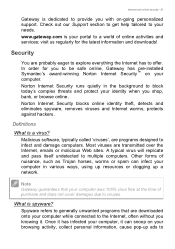
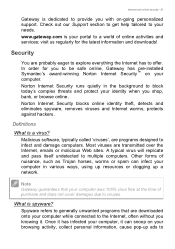
... a world of online activities and services: visit us regularly for the latest information and downloads!
Security
You are probably eager to explore everything the Internet has to offer. In order for you to be safe online, Gateway has pre-installed Symantec's award-winning Norton Internet Security™ on your computer. Norton Internet Security runs quietly in the background...
User Manual (Windows 8.1) - Page 52
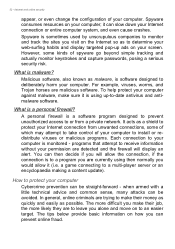
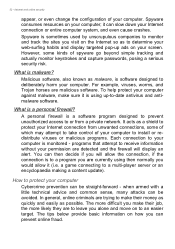
... up-to-date antivirus and antimalware software.
What is a personal firewall?
A personal firewall is a software program designed to prevent unauthorized access to or from a private network. It acts as a shield to protect your Internet connection from unwanted connections, some of which may attempt to take control of your computer to install or redistribute viruses or malicious programs...
User Manual (Windows 8.1) - Page 53
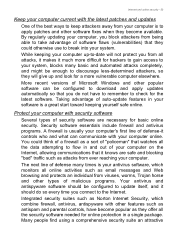
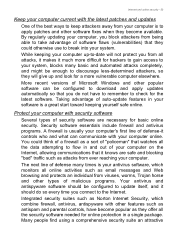
... automated attacks completely, and might be enough to discourage less-determined attackers, so they will give up and look for a more vulnerable computer elsewhere.
More recent versions of Microsoft Windows and other popular software can be configured to download and apply updates automatically so that you do not have to remember to check for the latest...
User Manual (Windows 8.1) - Page 54
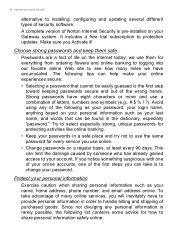
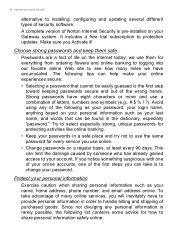
...and online security
alternative to installing, configuring and updating several different types of security software.
A complete version of Norton Internet Security is pre-installed on your Gateway system. It includes a free trial subscription to protection updates. Make sure you Activate it!
Choose strong passwords and keep them safe
Passwords are a fact of life on the Internet today; we use them...
User Manual (Windows 8.1) - Page 55
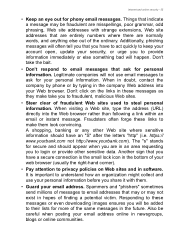
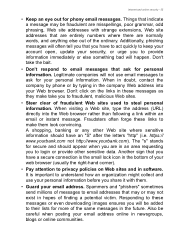
..., contact the company by phone or by typing in the company Web address into your Web browser.... to privacy policies on Web sites and in software. It is important to understand how an organization...address. Spammers and "phishers" sometimes send millions of messages to email addresses that may or may not exist in hopes of finding a potential victim. Responding to these messages or even downloading...
User Manual (Windows 8.1) - Page 56
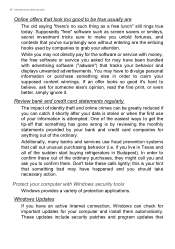
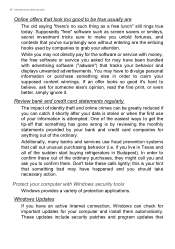
...; this is your hint that something bad may have happened and you should take necessary action.
Protect your computer with Windows security tools
Windows provides a variety of protection applications.
Windows Updates
If you have an active Internet connection, Windows can check for important updates for your computer and install them automatically. These updates include security patches and program...
