Gigabyte G211-H4G driver and firmware
Related Gigabyte G211-H4G Manual Pages
Download the free PDF manual for Gigabyte G211-H4G and other Gigabyte manuals at ManualOwl.com
Manual - Page 1
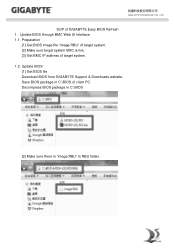
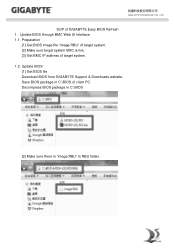
... TECHNOLOGY CO., LTD.
SOP of GIGABYTE Easy BIOS Refresh 1. Update BIOS through BMC Web UI interface 1.1. Preparation
[1] Get BIOS image file "image.RBU" of target system. [2] Make sure target system BMC is live. [3] Get BMC IP address of target system. 1.2. Update BIOS [1] Get BIOS file Download BIOS from GIGABYTE Support & Downloads website. Save BIOS package in C:\BIOS of client PC. Decompress...
Manual - Page 2
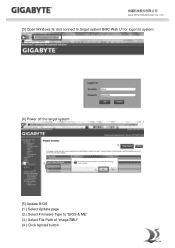
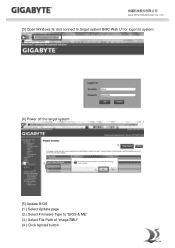
GIGA -BYTE TECHNOLOGY CO., LTD.
[3] Open Windows IE and connect to target system BMC Web UI for logon to system.
[4] Power off the target system
[5] Update BIOS (1.) Select Update page (2.) Select Firmware Type to "BIOS & ME" (3.) Select File Path of "image.RBU" (4.) Click Upload button
Manual - Page 6
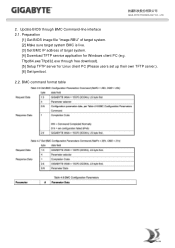
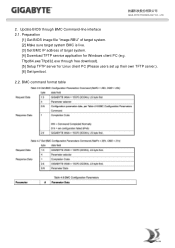
... CO., LTD.
2. Update BIOS through BMC Command-line interface 2.1. Preparation
[1] Get BIOS image file "image.RBU" of target system. [2] Make sure target system BMC is live. [3] Get BMC IP address of target system. [4] Download TFTP service application for Windows client PC (e.g. Tftpd64.exe/Tftpd32.exe through free download). [5] Setup TFTP server for Linux client PC (Please users set up their...
Manual - Page 8
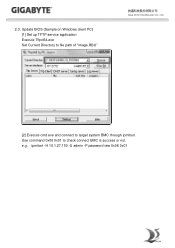
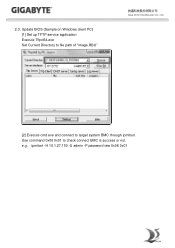
2.3. Update BIOS (Sample on Windows client PC) [1] Set up TFTP service application Execute Tftpd64.exe Set Current Directory to file path of "image.RBU"
GIGA -BYTE TECHNOLOGY CO., LTD.
[2] Execute cmd.exe and connect to target system BMC through ipmitool. Use command 0x06 0x01 to check connect BMC is success or not. e.g. ipmitool -H 10.1.27.150 -U admin -P password raw 0x06 0x01
Manual - Page 2
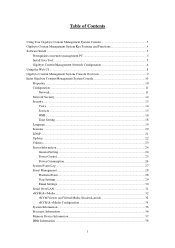
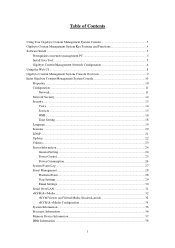
... Information ...24 General Setting...24 Power Control ...25 Power Consumption ...26 System Event Log ...27 Event Management ...28 Platform Event ...28 Trap Settings ...29 Email Settings ...30 Serial Over LAN ...31 vKVM & vMedia ...32 vKVM Viewer and Virtual Media Session Lanuch 32 vKVM & vMedia Configuration 35 System Information...36 Processor Information ...36 Memory Device Information 37 HDD...
Manual - Page 6
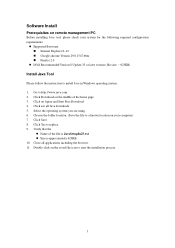
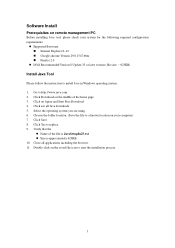
... configuration requirements:
Supported Browsers: Internet Explorer 8~12 Google chrome Version 29.0.1547.66m Firefox 2.0
JAVA Recommended Version 8 Update 25 or later version (file size: ~ 623KB)
Install Java Tool
Please follow the instruction to install Java in Windows operating system. 1. Go to http://www.java.com 2. Click Download on the middle of the...
Manual - Page 9
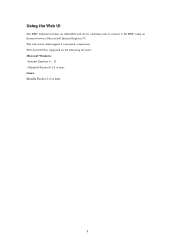
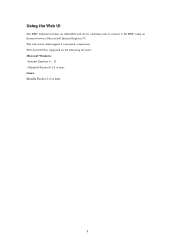
Using the Web UI
The BMC firmware features an embedded web server, enabling users to connect to the BMC using an Internet browser (Microsoft® Internet Explorer™). The web server shall support 4 concurrent connections Web-based GUI is supported on the following browsers: Microsoft Windows: • Internet Explorer 8 ~ 12 • Mozilla® Firefox® 2.0 or later Linux...
Manual - Page 23
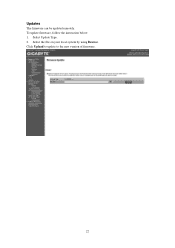
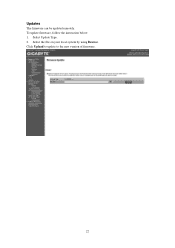
Updates
The firmware can be updated remotely. To update firmware, follow the instruction below: 1. Select Update Type. 2. Select the file on your local system by using Browse. Click Upload to update to the new version of firmware.
22
Manual - Page 5
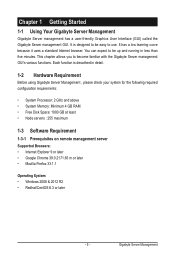
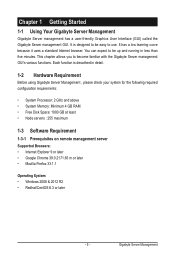
...
Before using Gigabyte Server Management , please check your system for the following required configuration requirements:
• System Processor: 2 GHz and above • System Memory: Minimum 4 GB RAM • Free Disk Space: 1000 GB at least • Node servers : 255 maximum
1-3 Software Requirement
1-3-1 Prerequisites on remote management server Supported Browsers: • Internet Explorer...
Manual - Page 6
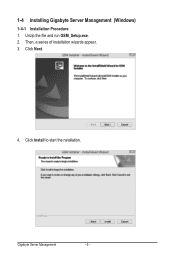
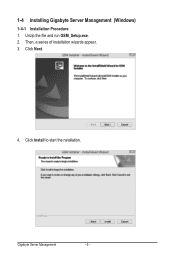
1-4 Installing Gigabyte Server Management (Windows)
1-4-1 Installation Procedure 1. Unzip the file and run GSM_Setup.exe. 2. Then, a series of installation wizards appear. 3. Click Next.
4. Click Install to start the nstallation.
Gigabyte Server Management
- 6 -
Manual - Page 20
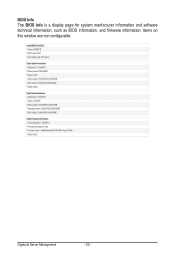
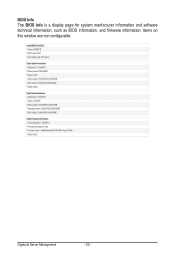
BIOS Info The BIOS Info is a display page for system manfacturer information and software technical information, such as BIOS information, and firmware information. Items on this window are non-configurable.
Gigabyte Server Management
- 20 -
Manual - Page 28
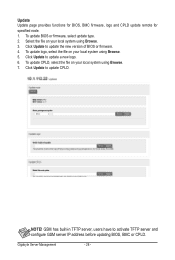
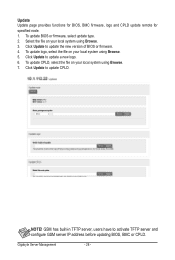
Update Update page provides functions for BIOS, BMC firmware, logo and CPLD update remote for specified node. 1. To update BIOS or firmware, select update type. 2. Select the file on your local system using Browse. 3. Click Update to update the new version of BIOS or firmware. 4. To update logo, select the file on your local system using Browse. 5. Click Update to update a new logo. 6. To update ...
Manual - Page 54
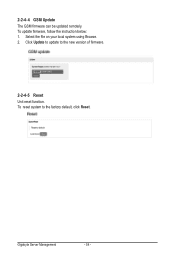
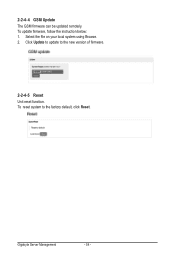
2-2-4-4 GSM Update The GSM firmware can be updated remotely. To update firmware, follow the instruction below: 1. Select the file on your local system using Browse. 2. Click Update to update to the new version of firmware.
2-2-4-5 Reset Unit reset function. To reset system to the factory default, click Reset.
Gigabyte Server Management
- 54 -
Manual - Page 3
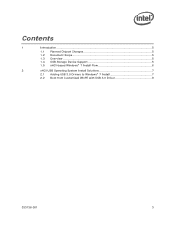
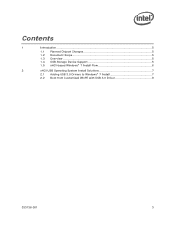
Contents
1
Introduction ...5
1.1 Planned Chipset Changes 5 1.2 Document Scope 5 1.3 Overview 5 1.4 USB Storage Device Support 5 1.5 xHCI-based Windows* 7 Install Flow 6
2
xHCI USB Operating System Install Solutions 7
2.1 Adding USB 3.0 Drivers to Windows* 7 Install 7 2.2 Boot from Customized WinPE with USB 3.0 Driver 9
333136-001
3
Manual - Page 5
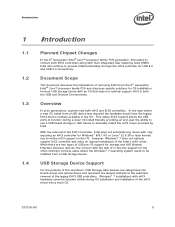
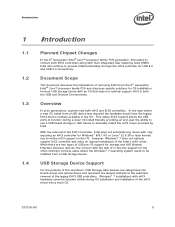
... installed from a USB storage device.
USB Storage Device Support
For the purpose of this document, USB Storage class devices are categorized into thumb drives and optical drives and represent the largest obstacle to the seamless removal of the legacy EHCI USB controllers. Windows* 7 installations with xHCI hardware concerns become visible during OS installation and installation of the xHCI driver...
Manual - Page 6
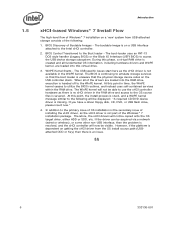
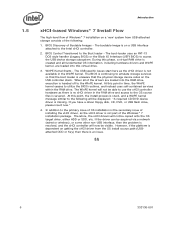
... following will be displayed: "A required CD/DVD device driver is missing. If you have a driver floppy disk, CD, DVD, or USB flash drive, please insert now."
4. In addition to the primary issue of OS installation is the secondary issue of installing the xHCI driver, as the xHCI driver is not part of the Windows* 7 installation package. Therefore, the xHCI drivers will not be copied onto the...
Manual - Page 7
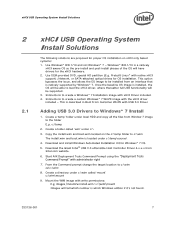
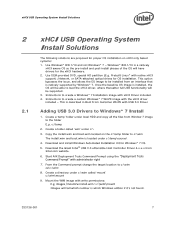
...support); Network, or SATA-attached optical drives for OS installation. This option bypasses the issue, and allows the OS image to be installed from an interface that is natively supported by Windows* 7. Once the baseline OS image is installed, the OS will be able to load the xHCI driver, where thereafter full USB functionality will be supported. 3. Instructions to create a Windows* 7 Installation...
Manual - Page 8
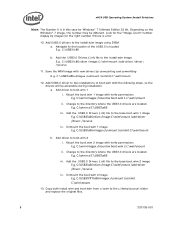
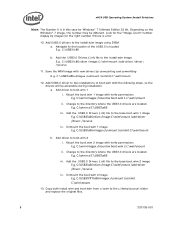
... Windows* 7 image, the number may be different. Look for the "Image Count" number display by imagex for the right number if there is error.
10. Add USB3.0 drivers to the install.wim image using DISM a. Navigate to the location of the USB3.0 is located E.g. C:\USB3\x86
b. Add the USB3.0 Drivers (.inf) file to the install.wim image E.g. C:\USB3\x86>dism /image:C:\wim\mount /add-driver /driver...
Manual - Page 9
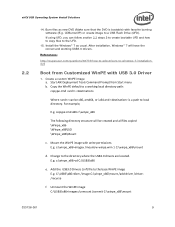
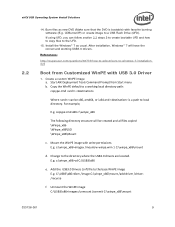
... burning software (E.g. CDBurnerXP) or create image to a USB Flash Drive (UFD). If using UFD, you can follow section 2.3 steps 2 to create bootable UFD and how to copy files to the UFD.
15. Install the Windows* 7 as usual. After installation, Windows* 7 will have the correct and working USB3.0 drivers.
References: http://superuser.com/questions/63773/how-to-add-drivers-to-windows-7-installationdvd...
Manual - Page 10
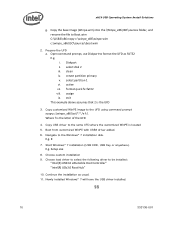
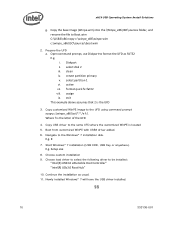
... the Windows* 7 installation disk. E.g. E:
7. Start Windows* 7 installation (USB ODD, USB Key or anywhere). E.g. Setup.exe
8. Choose custom installation 9. Choose load driver to select the following driver to be installed:
"Intel(R) USB3.0 eXtensible Host Controller" "Intel(R) USb3.0 Root Hub"
10. Continue the installation as usual. 11. Newly installed Windows* 7 will have the USB driver installed...

