Gigabyte GA-Z77X-UP5 TH driver and firmware
Drivers and firmware downloads for this Gigabyte item

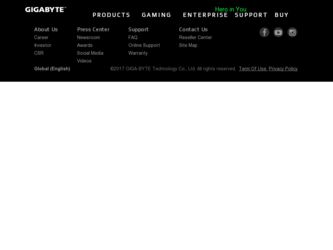
Related Gigabyte GA-Z77X-UP5 TH Manual Pages
Download the free PDF manual for Gigabyte GA-Z77X-UP5 TH and other Gigabyte manuals at ManualOwl.com
Get immediate support for your Gigabyte GA-Z77X-UP5 TH questions from HelpOwl.com.
Recent Gigabyte GA-Z77X-UP5 TH-related questions:
Find free Gigabyte GA-Z77X-UP5 TH manuals and user guides available at ManualOwl.com. Try out our unique manual viewer allowing you to interact with manuals from directly within your browser!
Locate the Gigabyte corporate office headquarters phone number, address and more at CorporateOfficeOwl.com.
Complete Gigabyte customer service contact information including steps to reach representatives, hours of operation, customer support links and more from ContactHelp.com.
See detailed Gigabyte customer service rankings, employee comments and much more from our sister site.