Gigabyte GV-N57L128DP driver and firmware
Drivers and firmware downloads for this Gigabyte item

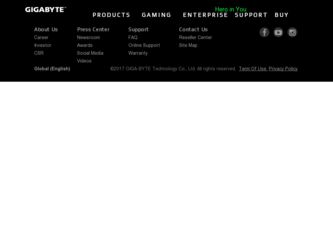
Related Gigabyte GV-N57L128DP Manual Pages
Download the free PDF manual for Gigabyte GV-N57L128DP and other Gigabyte manuals at ManualOwl.com
Manual - Page 1
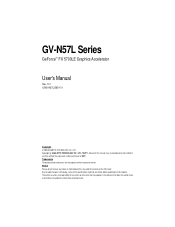
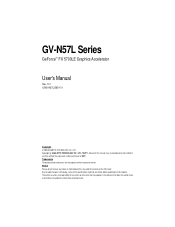
.... Notice Please do not remove any labels on motherboard, this may void the warranty of this VGA card Due to rapid change in technology, some of the specifications might be out of date before publication of this booklet. The author assumes no responsibility for any errors or omissions that may appear in this document...
Manual - Page 2
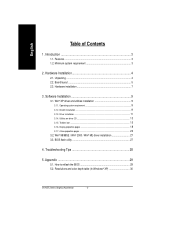
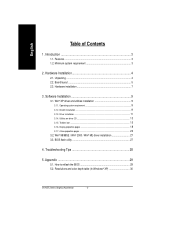
... CD ...13 3.1.5. Taskbar icon ...15 3.1.6. Display properties pages 18 3.1.7. nView properties pages 22
3.2. Win® 98/98SE / Win® 2000 / Win® ME driver installation 27 3.3. BIOS flash utility 27
4. Troubleshooting Tips 28
5. Appendix 29
5.1. How to reflash the BIOS 29 5.2. Resolutions and color depth table (In Windows® XP 30
GV-N57L Series Graphics Accelerator
- 2 -
Manual - Page 3
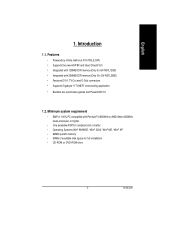
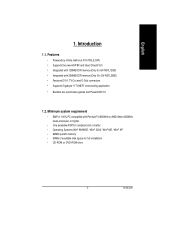
English
1. Introduction
1.1. Features
• Powered by nVidia GeForce FX 5700LE GPU
• Supports the new AGP 8X and latest DirectX 9.0 • Integrated with 128MB DDR memory(Only for GV-N57L128D) • Integrated with 256MB DDR memory(Only For GV-N57L256D) • Features DVI-I, TV-Out and D-Sub connectors • Supports Gigabyte "V-TUNER" overclocking application • Bundles two...
Manual - Page 4
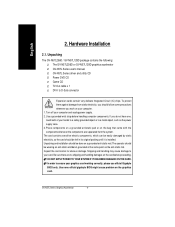
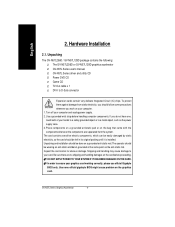
...GV-N57L128D graphics accelerator GV-N57L Series user's manual GV-N57L Series driver and utility CD Power DVD CD Game CD TV-Out cable x 1 DVI-I to D-Sub connector
Expansion cards contain very delicate Integrated Circuit (IC) chips. To protect them against damage from static electricity, you should follow some precautions whenever you work on your computer. 1. Turn off your computer and unplug power...
Manual - Page 5
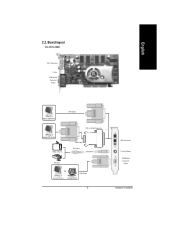
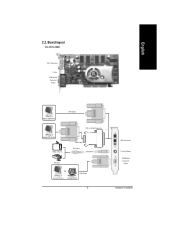
English
2.2. Board layout
GV-N57L256D
DVI-I Connector
TV-Out VGA Monitor Connector
(15pin)
Digital LCD Monitor
DVI Output
DVI-I to D-Sub Connector
Analog LCD Monitor NTSC / PAL TV
VGA Output AV Output
Projector
OR VGA Output
Analog LCD Monitor
Analog Monitor
- 5 -
DVI-I Connector TV-out (S-Video)
VGA Monitor Connector
(15pin)
Hardware Installation
Manual - Page 8
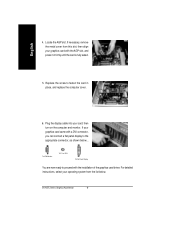
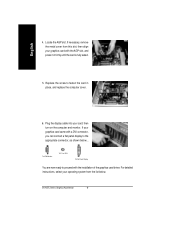
... computer cover.
6. Plug the display cable into your card; then turn on the computer and monitor. If your graphics card came with a DVI connector, you can connect a flat panel display to the appropriate connector, as shown below...
To VGA Monitor
To TV or VCR
To Flat Panel Display
You are now ready to proceed with the installation of the graphics card driver. For detailed instructions...
Manual - Page 9
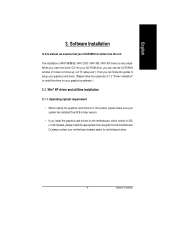
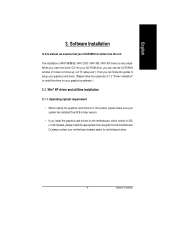
...8226; When loading the graphics card drivers for the system, please make sure your system has installed DirectX 8 or later version.
• If you install the graphics card drivers for the motherboard, which consist of SIS, or VIA chipsets, please install the appropriate driver program for that motherboard. Or please contact your motherboard nearest dealer for motherboard driver.
- 9 -
Software...
Manual - Page 10
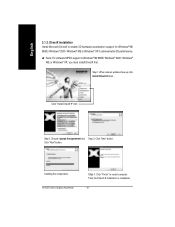
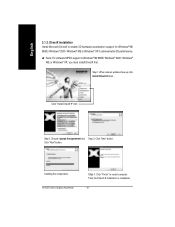
.... M Note: For software MPEG support in Windows® 98/ 98SE/ Windows® 2000 / Windows®
ME or Windows® XP, you must install DirectX first. Step 1. When autorun window show up, click Install DirectX 9 item.
Click "Install DirectX 9" item.
Step 2. Choose I accept the agreement and Step 3. Click "Next" button. Click "Next" button.
Installing the components. GV-N57L Series Graphics...
Manual - Page 11
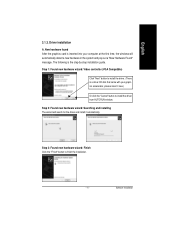
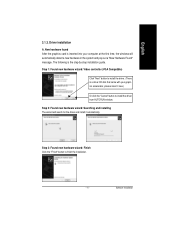
... the graphics card is inserted into your computer at the first time, the windows will automatically detect a new hardware in the system and pop out a "New Hardware Found" message. The following is the step-by-step installation guide.
Step 1: Found new hardware wizard: Video controller (VGA Compatible)
Click "Next" button to install the driver. (There is a driver CD disk that came...
Manual - Page 12
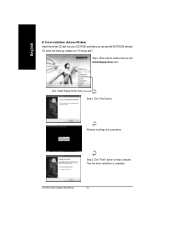
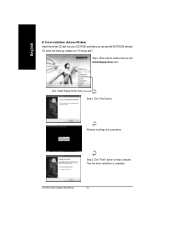
... driver CD disk into your CD-ROM, and then you can see the AUTORUN window. If it does not show up, please run "D:\setup.exe".
Step 1. When autorun window show up, click Install Display Driver item.
Click "Install Display Driver" item. Step 2. Click "Next" button.
Windows installings the components.
Step 3. Click "Finish" button to restart computer. Then the driver installation is completed.
GV...
Manual - Page 13
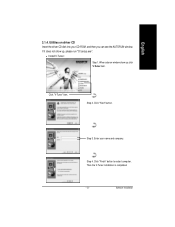
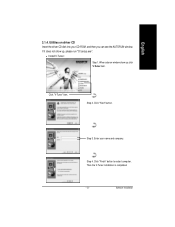
... the driver CD disk into your CD-ROM, and then you can see the AUTORUN window. If it does not show up, please run "D:\setup.exe".
• Install V-Tuner:
Step 1. When autorun window show up, click V-Tuner item.
Click "V-Tuner" item.
Step 2. Click "Next" button.
Step 3. Enter your name and company.
Step 4. Click "Finish" button to restart computer...
Manual - Page 15
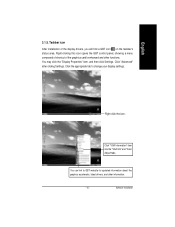
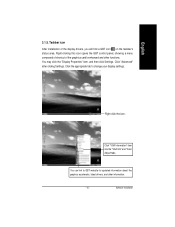
... Properties" item, and then click Settings. Click "Advanced" after clickng Settings. Click the appropriate tab to change your display settings.
Right click the icon.
Click "VGA Information" item into the "VGA Info" and "Color Adjust"tabs.
You can link to GBT website for updated information about the graphics accelerator, latest drivers, and other information.
- 15 -
Software Installation
Manual - Page 17
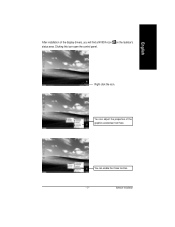
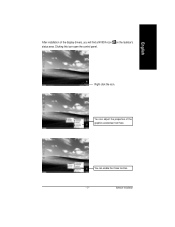
English
After installation of the display drivers, you will find a NVIDIA icon on the taskbar's status area. Clicking this icon open the control panel.
Right click the icon.
You can adjust the properties of the graphics accelertaor from here.
You can enable the nView function.
- 17 -
Software Installation
Manual - Page 18
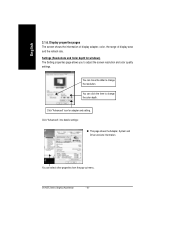
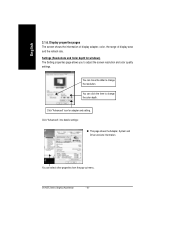
.... Settings (Resolutions and Color depth for windows) The Setting properties page allows you to adjust the screen resolution and color quality settings.
You can move the slider to change the resolution.
You can click the item to change the color depth.
Click "Advanced" icon for adapter and setting.
Click "Advanced", into details settings:
n This page shows the Adapter, System and Driver versions...
Manual - Page 19
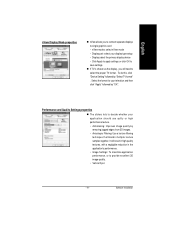
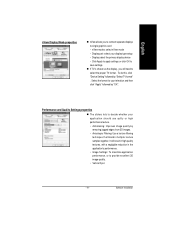
... separate displays to single graphics card • nView modes: select nView mode • Display pair: select your display type setup • Display:select the primary display device • Click Apply to apply settings or click OK to save settings.
n If TV is chosen as the display, you will need to select the proper TV format. To do this, click "Device Setting" followed by "Select TV format...
Manual - Page 21
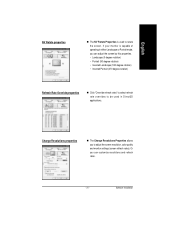
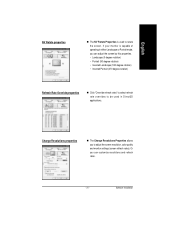
...)
Refresh Rate Override properties
n Click "Override refresh rates" to select refresh rate overrides to be used in Direct3D applications.
Change Resolutions properties
n The Change Resolutions Properties allows you to adjust the screen resolution, color quality and monitor settings (screen rdfresh rates). Or you can customize resolutions and refresh rates.
- 21 -
Software Installation
Manual - Page 23
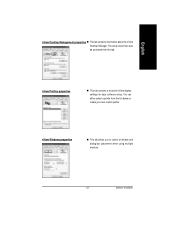
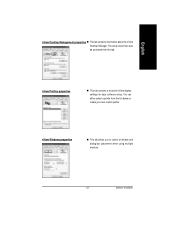
...setup wizard can also be accessed from this tab.
nView Profiles properties
n This tab contains a record all nView display settings for easy software setup. You can either select a profile from the list below or create your own custom profile.
nView Windows properties
n This tab allows you to control of window and dialog box placement when using multiple monitors.
- 23 -
Software Installation
Manual - Page 25
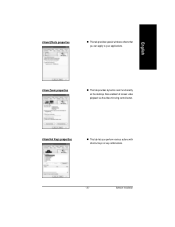
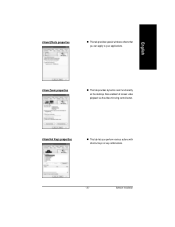
... provides special windows effects that you can apply to your applications.
nView Zoom properties
n This tab provides dynamic zoom functionality on the desktop. Also enables full screen video playback via the video mirroring control button.
nView Hot Keys properties
n This tab lets you perform various actions with shortcut keys or key combinations.
- 25 -
Software Installation
Manual - Page 27
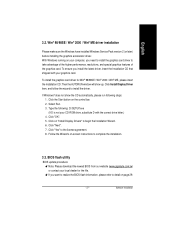
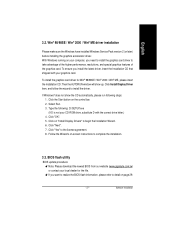
... CD-ROM drive, substitute D with the correct drive letter.) 4. Click "OK". 5. Click on "Install Display Drivers" to begin the Installation Wizard. 6. Click "Next". 7. Click "Yes" to the license agreement. 8. Follow the Wizard's on-screen instructions to complete the installation.
3.3. BIOS flash utility
BIOS update procedure: MNote: Please download the newest BIOS from our website (www.gigabyte...
Manual - Page 28
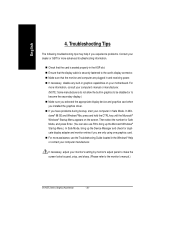
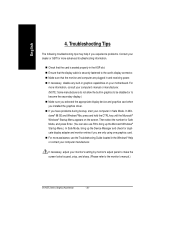
... your motherboard. For
more information, consult your computer's manual or manufacturer. (NOTE: Some manufacturers do not allow the built-in graphics to be disabled or to become the secondary display.) n Make sure you selected the appropriate display device and graphics card when you installed the graphics driver. n If you have problems during bootup, start your computer in Safe Mode. In Windows...
