Gigabyte GV-RX30128D driver and firmware
Drivers and firmware downloads for this Gigabyte item

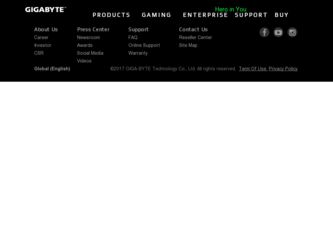
Related Gigabyte GV-RX30128D Manual Pages
Download the free PDF manual for Gigabyte GV-RX30128D and other Gigabyte manuals at ManualOwl.com
Manual - Page 2
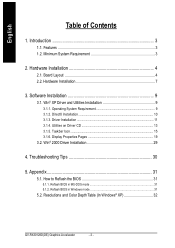
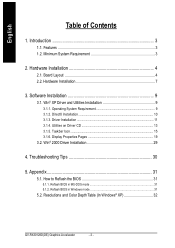
... Driver Installation 11 3.1.4. Utilities on Driver CD 13 3.1.5. Taskbar Icon ...15 3.1.6. Display Properties Pages 19
3.2. Win® 2000 Driver Installation 29
4. Troubleshooting Tips 30
5. Appendix 31
5.1. How to Reflash the BIOS 31
5.1.1. Reflash BIOS in MS-DOS mode 31 5.1.2. Reflash BIOS in Windows mode 31
5.2. Resolutions and Color Depth Table (In Windows® XP 32
GV-RX30128D...
Manual - Page 8
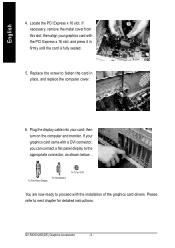
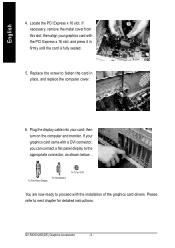
... card; then turn on the computer and monitor. If your graphics card came with a DVI connector, you can connect a flat panel display to the appropriate connector, as shown below...
To VGA Monitor To Flat Panel Display
To TV or VCR
You are now ready to proceed with the installation of the graphics card drivers. Please refer to next chapter for detailed instructions.
GV-RX30128D...
Manual - Page 9
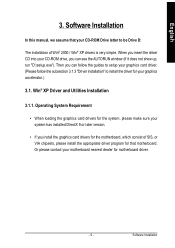
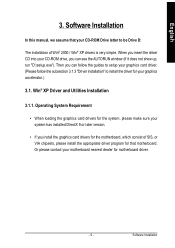
...
3. Software Installation
In this manual, we assume that your CD-ROM Drive letter to be Drive D:
The installation of Win® 2000 / Win® XP drivers is very simple. When you insert the driver CD into your CD-ROM drive, you can see the AUTORUN window (if it does not show up, run "D:\setup.exe"). Then you can follow the guides to setup your graphics card driver...
Manual - Page 10
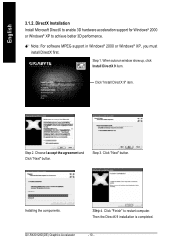
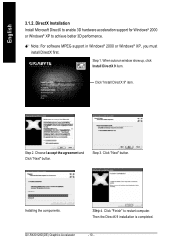
....
M Note: For software MPEG support in Windows® 2000 or Windows® XP, you must install DirectX first.
Step 1. When autorun window show up, click Install DirectX 9 item.
Click "Install DirectX 9" item.
Step 2. Choose I accept the agreement and Click "Next" button.
Step 3. Click "Next" button.
Installing the components.
Step 4. Click "Finish" to restart computer.
Then the DirectX...
Manual - Page 11
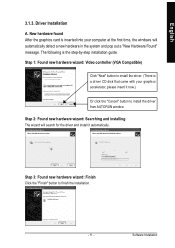
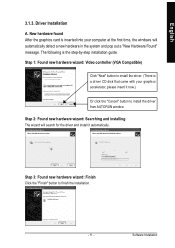
... the graphics card is inserted into your computer at the first time, the windows will automatically detect a new hardware in the system and pop out a "New Hardware Found" message. The following is the step-by-step installation guide.
Step 1: Found new hardware wizard: Video controller (VGA Compatible)
Click "Next" button to install the driver. (There is a driver CD disk that came...
Manual - Page 12
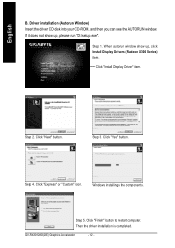
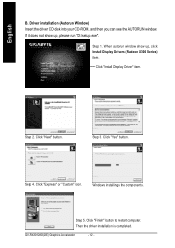
...run "D:\setup.exe".
Step 1. When autorun window show up, click Install Display Drivers (Radeon X300 Series) item.
Click "Install Display Driver" item.
Step 2. Click "Next" button.
Step 3. Click "Yes" button.
Setp 4. Click "Express" or "Custom" icon.
Windows installings the components.
Step 5. Click "Finish" button to restart computer. Then the driver installation is completed.
GV-RX30128D(DE...
Manual - Page 13
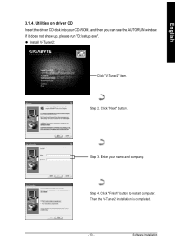
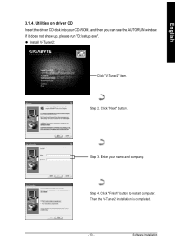
... on driver CD Insert the driver CD disk into your CD-ROM, and then you can see the AUTORUN window. If it does not show up, please run "D:\setup.exe". l Install V-Tuner2:
Click "V-Tuner2" item.
Step 2. Click "Next" button.
Step 3. Enter your name and company.
Step 4. Click "Finish" button to restart computer. Then the V-Tuner2 installation is completed.
- 13 -
Software Installation
Manual - Page 14
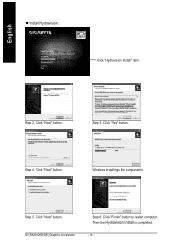
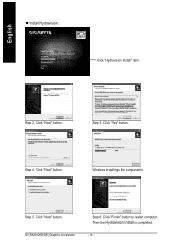
English
l Install Hydravision :
Click "Hydravision Install" item.
Step 2. Click "Next" button.
Step 3. Click "Yes" button.
Step 4. Click "Next" button.
Windows installings the components.
Step 5. Click "Next" button. GV-RX30128D(DE) Graphics Accelerator
Step 6. Click "Finish" button to restart computer.
Then the Hydravision Install is completed.
- 14 -
Manual - Page 15
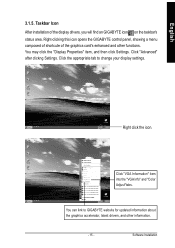
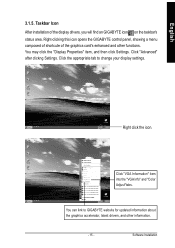
... Properties" item, and then click Settings. Click "Advanced" after clickng Settings. Click the appropriate tab to change your display settings.
Right click the icon.
Click "VGA Information" item into the "VGA Info" and "Color Adjust"tabs.
You can link to GIGABYTE website for updated information about the graphics accelerator, latest drivers, and other information.
- 15 -
Software Installation
Manual - Page 17
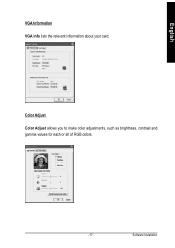
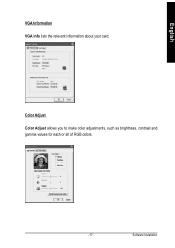
English
VGA Information VGA Info lists the relevant information about your card.
Color Adjust Color Adjust allows you to make color adjustments, such as brightness, contrast and gamma values for each or all of RGB colors.
- 17 -
Software Installation
Manual - Page 18
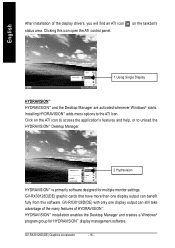
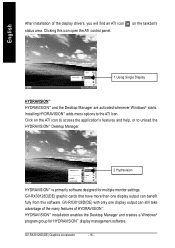
... settings. GV-RX30128D(DE) graphic cards that have more than one display output can benefit fully from this software. GV-RX30128D(DE) with only one display output can still take advantage of the many features of HYDRAVISION™ . HYDRAVISION™ installation enables the Desktop Manager and creates a Windows® program group for HYDRAVISION™ display management software.
GV-RX30128D...
Manual - Page 19
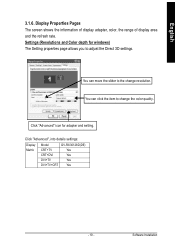
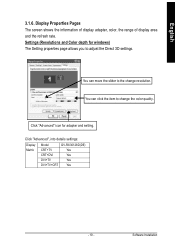
... depth for windows) The Setting properties page allows you to adjust the Direct 3D settings.
You can move the slider to the change resolution. You can click the item to change the color quality.
Click "Advanced" icon for adapter and setting.
Click "Advanced", into details settings:
Display Matrix
Model
GV-RX30128D(DE)
CRT+TV
Yes
CRT+DVI
Yes
DVI+TV
Yes
DVI+TV+CRT Yes
- 19 -
Software...
Manual - Page 21
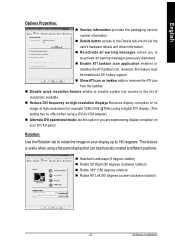
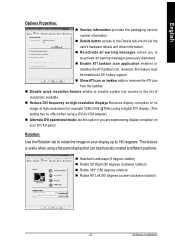
... to the list of resolutions available.
n Reduce DVI frequency on high-resolution displays Resolves display corruption or no image at high resolutions (for example 1280x1024 @75Hz) using a digital DVI display. (This setting has no effect when using a DVI-to-VGA adapter.)
n Alternate DVI operational mode Use this option if you are experiencing display corruption on your DVI flat panel.
Rotation:
Use...
Manual - Page 23
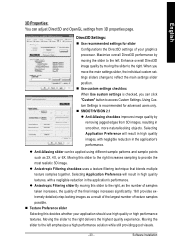
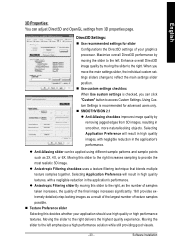
English
3D Properties: You can adjust Direct3D and OpenGL settings from 3D properties page.
Direct3D Settings:
n Use recommended settings for slider Configurations the Direct3D settings of your graphics processor. Maximize overall Direct3D performance by moving the slider to the left. ... left emphasizes a high performance solution while still providing good visuals.
- 23 -
Software Installation
Manual - Page 25
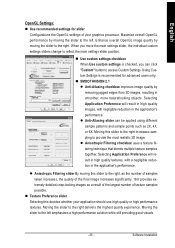
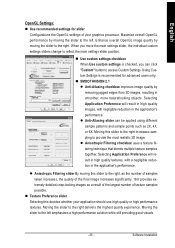
...Settings:
n Use recommended settings for slider Configurations the OpenGL settings of your graphics processor. Maximize overall OpenGL performance by moving the slider to the left. Enhance overall OpenGL image quality by moving the slider to the right. When you move the main settings slider, the individual custom settings sliders change to reflect the main settings....
- 25 -
Software Installation
Manual - Page 27
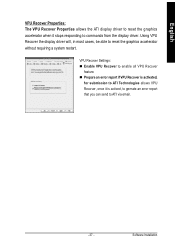
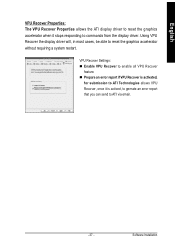
... graphics accelerator when it stops responding to commands from the display driver. Using VPU Recover the display driver will, in most cases, be able to reset the graphics accelerator without requiring a system restart.
VPU Recover Settings: n Enable VPU Recover to enable all VPU Recover
feature. n Prepare an error report if VPU Recover is activated,
for submission to ATI Technologies allows VPU...
Manual - Page 28
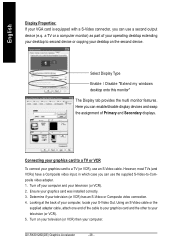
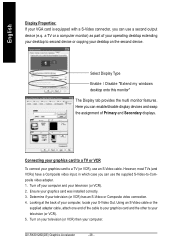
... Properties: If your VGA card is equipped with a S-Video connector, you can use a second output device (e.q. a TV or a computer monitor) as part of your operating desktop extending your desktop to second device or copying your desktop on the second device.
Select Display Type Enable / Disable "Extend my windows desktop onto this monitor" The Display tab provides the multi monitor features. Here...
Manual - Page 29
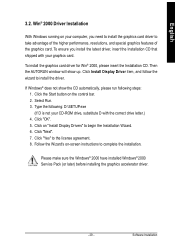
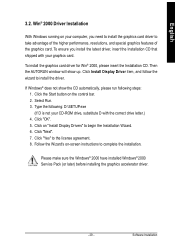
...up. Click Install Display Driver item, and follow the wizard to install the driver.
If Windows® does not show the CD automatically, please run following steps: 1. Click the Start button on the control bar. 2. Select Run. 3. Type the following: D:\SETUP.exe (If D is not your CD-ROM drive, substitute D with the correct drive letter.) 4. Click "OK". 5. Click on "Install Display Drivers" to begin...
Manual - Page 30
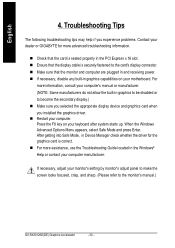
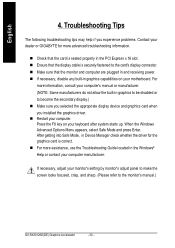
... power. n If necessary, disable any built-in graphics capabilities on your motherboard. For
more information, consult your computer's manual or manufacturer. (NOTE: Some manufacturers do not allow the built-in graphics to be disabled or to become the secondary display.) n Make sure you selected the appropriate display device and graphics card when you installed the graphics driver. n Restart...
Manual - Page 31
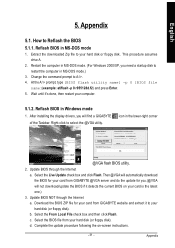
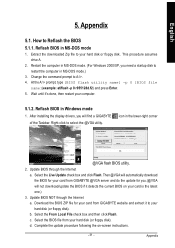
...your computer.
5.1.2. Reflash BIOS in Windows mode
1. After installing the display drivers, you will find a GIGABYTE of the Taskbar. Right-click to select the @VGA utility.
icon in the lower-right corner
@VGA flash BIOS utility.
2. Update BIOS through the Internet a. Select the Live Update check box and click Flash. Then @VGA will automatically download the BIOS for your card from GIGABYTE @VGA...
