HP 1110NR - Mini - Atom 1.6 GHz driver and firmware
Drivers and firmware downloads for this Hewlett-Packard item

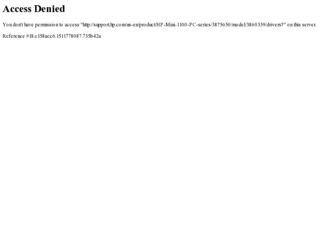
Related HP 1110NR Manual Pages
Download the free PDF manual for HP 1110NR and other HP manuals at ManualOwl.com
HP Mini 1000 Netbook - Maintenance and Service Guide - Page 102
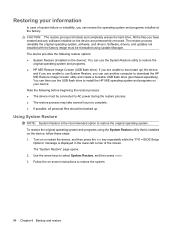
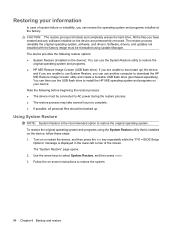
... system, software, and drivers. Software, drivers, and updates not installed with the factory image must be reinstalled using Update Manager. The device provides the following restore options: ● System Restore (installed on the device): You can use the System Restore utility to restore the
original operating system and programs. ● HP MIE Restore Image Creator (USB flash drive): If...
HP Mini 1000 Netbook - Maintenance and Service Guide - Page 103
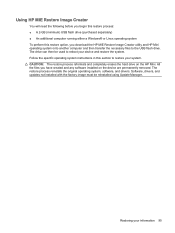
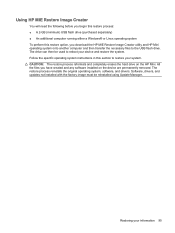
... additional computer running either a Windows® or Linux operating system To perform this restore option, you download the HP MIE Restore Image Creator utility and HP Mini operating system onto another computer and then transfer the necessary files to the USB flash drive. The drive can then be used to reboot your device and restore the system. Follow the specific operating system instructions...
HP Mini 1000 Netbook - Maintenance and Service Guide - Page 104
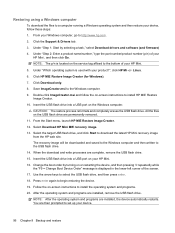
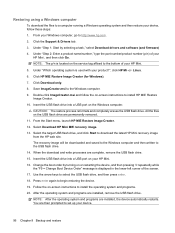
... the on-screen instructions to install HP MIE Restore
Image Creator. 10. Insert the USB flash drive into a USB port on the Windows computer.
CAUTION: The restore process reformats and completely erases the USB flash drive. All the files on the USB flash drive are permanently removed. 11. From the Start menu, launch HP MIE Restore Image Creator. 12. Select Download HP Mini MIE recovery image. 13...
HP Mini 1000 Netbook - Maintenance and Service Guide - Page 105
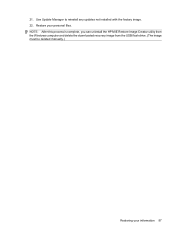
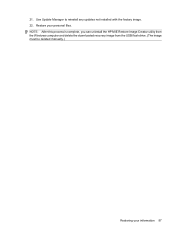
21. Use Update Manager to reinstall any updates not installed with the factory image. 22. Restore your personal files. NOTE: After this process is complete, you can uninstall the HP MIE Restore Image Creator utility from the Windows computer and delete the downloaded recovery image from the USB flash drive. (The image must be deleted manually.)
Restoring your information 97
HP Mini 1000 Netbook - Maintenance and Service Guide - Page 106
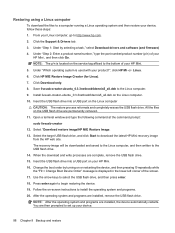
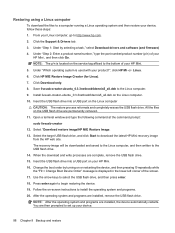
... downloaded and saved to the Linux computer, and then written to the USB flash drive. 14. When the download and write processes are complete, remove the USB flash drive. 15. Insert the USB flash drive into a USB port on your HP Mini. 16. Change the boot order by turning on or restarting the device, and then pressing f9 repeatedly while the "F9 = Change Boot Device Order" message is displayed...
HP MINI User Guide - Windows XP - Page 84
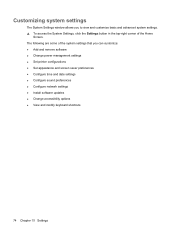
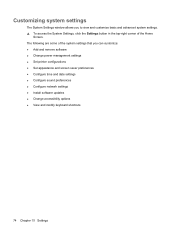
... that you can customize: ● Add and remove software ● Change power management settings ● Set printer configurations ● Set appearance and screen saver preferences ● Configure time and date settings ● Configure sound preferences ● Configure network settings ● Install software updates ● Change accessibility options ● View and modify keyboard...
HP MINI User Guide - Windows XP - Page 89
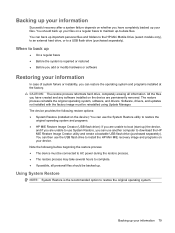
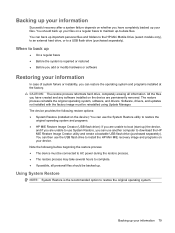
..., you can use another computer to download the HP MIE Restore Image Creator utility and create a bootable USB flash drive (purchased separately). You can then use the USB flash drive to install the HP Mini MIE recovery image and programs on your device. Note the following before beginning the restore process: ● The device must be connected to AC power during the restore process. ●...
HP MINI User Guide - Windows XP - Page 95
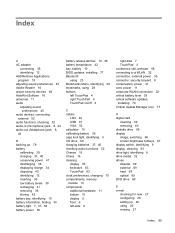
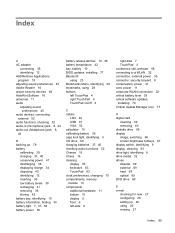
... critical software updates, installing 76 Critical Update Manager icon 77
D digital card
inserting 59 removing 60 diskette drive 69 display image, switching 66 screen brightness hotkeys 67 display switch, identifying 9 display, cleaning 83 drive light, identifying 6 drive media 32 drives diskette 69 external 69 hard 69 optical 69 DVD drive 69
E e-mail
checking for new 27 configuring 26 setting up...
HP MINI User Guide - Windows XP - Page 97
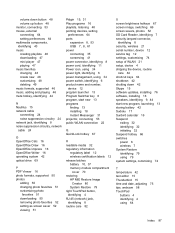
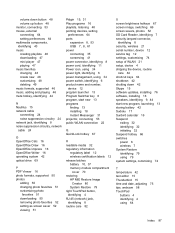
... screen savers, photos 52 SD Card Reader, identifying 7 security lanyard connector,
identifying 8 security, wireless 21 serial number, device 12 service tag 12 settings, customizing 74 setup of WLAN 21 setup, device 4 shipping the device, routine
care 84 shortcut keys 64 shutdown 42 shutting down 42 Skype 15 software updates, installing 76 software, installing 18 speakers, identifying 9, 44 start...
MINI User Guide - Windows XP - Page 8
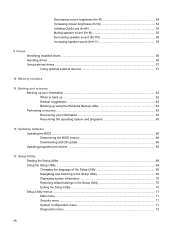
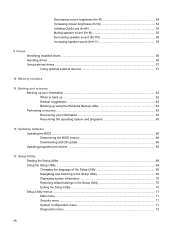
... ...62 Backing up using the Windows Backup utility 62 Performing a recovery ...63 Recovering your information 63 Recovering the operating system and programs 63
12 Updating software Updating the BIOS ...66 Determining the BIOS version 66 Downloading a BIOS update 66 Updating programs and drivers ...68
13 Setup Utility Starting the Setup Utility ...69 Using the Setup Utility ...69 Changing the...
MINI User Guide - Windows XP - Page 45
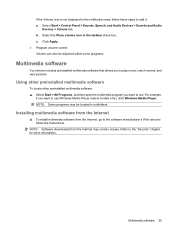
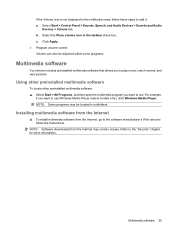
...,
if you want to use Windows Media Player (select models only), click Windows Media Player. NOTE: Some programs may be located in subfolders.
Installing multimedia software from the Internet
▲ To install multimedia software from the Internet, go to the software manufacturer's Web site and follow the instructions.
NOTE: Software downloaded from the Internet may contain viruses. Refer to...
MINI User Guide - Windows XP - Page 73
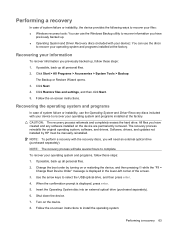
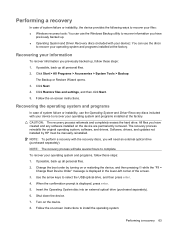
... the device are permanently removed. The recovery process reinstalls the original operating system, software, and drivers. Software, drivers, and updates not installed by HP must be manually reinstalled. NOTE: To perform a recovery with the recovery discs, you will need an external optical drive (purchased separately). NOTE: The recovery process will take several hours to complete. To recover your...
MINI User Guide - Windows XP - Page 76
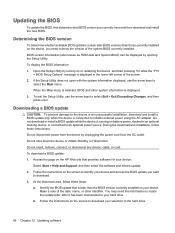
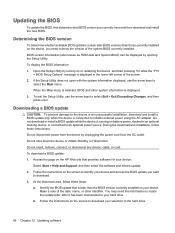
...the page on the HP Web site that provides software for your device:
Select Start > Help and Support, and then select the software and drivers update. 2. Follow the instructions on the screen to identify your device and access the BIOS update you want
to download. 3. At the download area, follow these steps:
a. Identify the BIOS update that is later than the BIOS version currently installed on your...
MINI User Guide - Windows XP - Page 77


... BIOS updates. BIOS installation procedures vary. Follow any instructions that are displayed on the screen after the download is complete. If no instructions are displayed, follow these steps: 1. Open Windows Explorer by selecting Start > My Computer. 2. Double-click your hard drive designation. The hard drive designation is typically Local Disk (C:). 3. Using the hard drive path you recorded...
MINI User Guide - Windows XP - Page 78


... this path when you are ready to install the software. 4. When the download is complete, open Windows Explorer by selecting Start > My Computer. 5. Double-click your hard drive designation. The hard drive designation is typically Local Disk (C:). 6. Using the hard drive path you recorded earlier, open the folder on your hard drive that contains the update. 7. Double-click the file that has...
Mini User Guide - Linux - Page 8
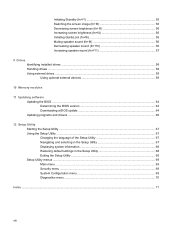
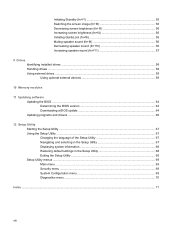
... (fn+f11 57
9 Drives Identifying installed drives ...58 Handling drives ...58 Using external drives ...59 Using optional external devices 59
10 Memory modules
11 Updating software Updating the BIOS ...64 Determining the BIOS version 64 Downloading a BIOS update 64 Updating programs and drivers ...66
12 Setup Utility Starting the Setup Utility ...67 Using the Setup Utility ...67 Changing the...
Mini User Guide - Linux - Page 44
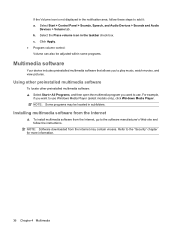
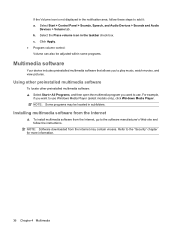
...,
if you want to use Windows Media Player (select models only), click Windows Media Player. NOTE: Some programs may be located in subfolders.
Installing multimedia software from the Internet
▲ To install multimedia software from the Internet, go to the software manufacturer's Web site and follow the instructions.
NOTE: Software downloaded from the Internet may contain viruses. Refer to...
Mini User Guide - Linux - Page 72
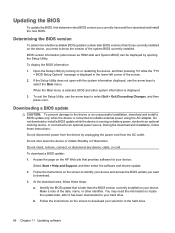
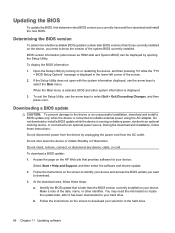
...the page on the HP Web site that provides software for your device:
Select Start > Help and Support, and then select the software and drivers update. 2. Follow the instructions on the screen to identify your device and access the BIOS update you want
to download. 3. At the download area, follow these steps:
a. Identify the BIOS update that is later than the BIOS version currently installed on your...
Mini User Guide - Linux - Page 73
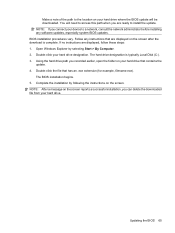
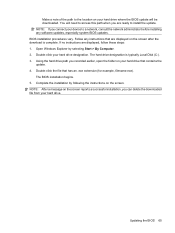
... BIOS updates. BIOS installation procedures vary. Follow any instructions that are displayed on the screen after the download is complete. If no instructions are displayed, follow these steps: 1. Open Windows Explorer by selecting Start > My Computer. 2. Double-click your hard drive designation. The hard drive designation is typically Local Disk (C:). 3. Using the hard drive path you recorded...
Mini User Guide - Linux - Page 74
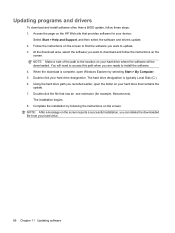
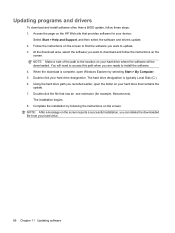
... this path when you are ready to install the software. 4. When the download is complete, open Windows Explorer by selecting Start > My Computer. 5. Double-click your hard drive designation. The hard drive designation is typically Local Disk (C:). 6. Using the hard drive path you recorded earlier, open the folder on your hard drive that contains the update. 7. Double-click the file that has...
