HP 15-bw500 driver and firmware
Related HP 15-bw500 Manual Pages
Download the free PDF manual for HP 15-bw500 and other HP manuals at ManualOwl.com
User Guide 1 - Page 2


... time for updates. Go to http://www.microsoft.com for details.
To access the latest user guides or manuals for your product, go to http://www.hp.com/ support, and select your country. Select Find your product, and then follow the on-screen instructions.
Software terms
By installing, copying, downloading, or otherwise using any software product preinstalled on this computer, you agree...
User Guide 1 - Page 9
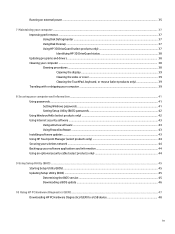
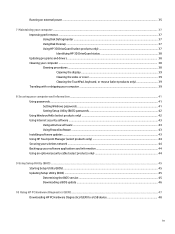
...your computer and information ...41 Using passwords ...41 Setting Windows passwords ...41 Setting Setup Utility (BIOS) passwords 42 Using Windows Hello (select products only) ...42 Using Internet security software ...43 Using antivirus software ...43 Using firewall software ...43 Installing software updates ...43 Using HP Touchpoint Manager (select products only 44 Securing your wireless network...
User Guide 1 - Page 18
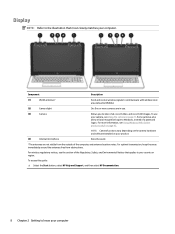
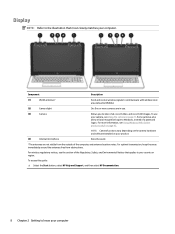
...also allow a facial recognition logon to Windows, instead of a password logon. For more information, see Using Windows Hello (select products only) on page 42.
NOTE: Camera functions vary depending on the camera hardware and software installed on your product.
(4)
Internal microphone
Records sound.
*The antennas are not visible from the outside of the computer, and antenna location varies. For...
User Guide 1 - Page 30
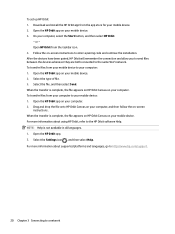
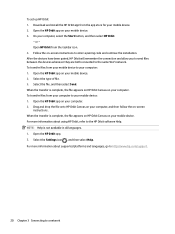
To set up HP Orbit: 1. Download and install the HP Orbit app from the app store for your mobile device. 2. Open the HP Orbit app on your mobile device. 3. On your computer, select the Start button, and then select HP Orbit.
‒ or - Open HP Orbit from the taskbar icon. 4. Follow the on-screen instructions to enter a pairing code and continue the installation. After the devices have...
User Guide 1 - Page 31
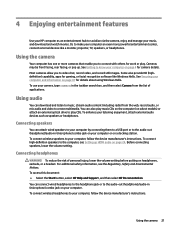
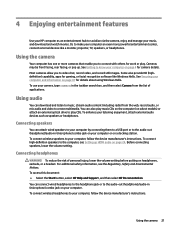
...
You can attach wired speakers to your computer by connecting them to a USB port or to the audio-out (headphone)/audio-in (microphone) combo jack on your computer or on a docking station. To connect wireless speakers to your computer, follow the device manufacturer's instructions. To connect high-definition speakers to the computer, see Setting up HDMI audio on page 24. Before connecting speakers...
User Guide 1 - Page 45
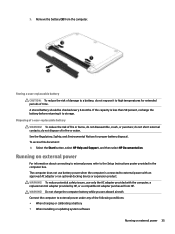
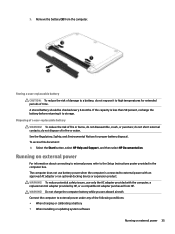
... Start button, select HP Help and Support, and then select HP Documentation.
Running on external power
For information about connecting to external power, refer to the Setup Instructions poster provided in the computer box. The computer does not use battery power when the computer is connected to external power with an approved AC adapter or an optional docking device or expansion product. WARNING...
User Guide 1 - Page 47
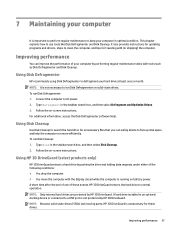
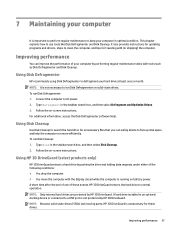
... the computer. ● You move the computer with the display closed while the computer is running on battery power. A short time after the end of one of these events, HP 3D DriveGuard returns the hard drive to normal operation. NOTE: Only internal hard drives are protected by HP 3D DriveGuard. A hard drive installed in an optional docking device or connected to a USB port is...
User Guide 1 - Page 48
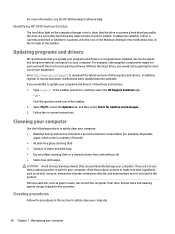
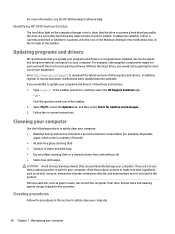
... recent gaming software. Without the latest driver, you would not be getting the most out of your equipment. Go to http://www.hp.com/support to download the latest versions of HP programs and drivers. In addition, register to receive automatic notifications when updates become available. If you would like to update your programs and drivers, follow these instructions: 1. Type support in the...
User Guide 1 - Page 53
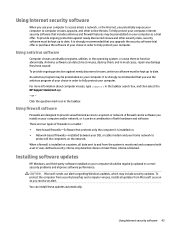
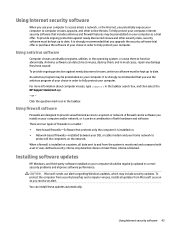
... DSL or cable modem and your home network to
protect all the computers on the network. When a firewall is installed on a system, all data sent to and from the system is monitored and compared with a set of user-defined security criteria. Any data that does not meet those criteria is blocked.
Installing software updates
HP, Windows, and third-party software installed on your computer should...
User Guide 1 - Page 54
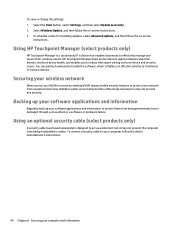
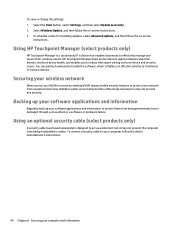
... their company assets. HP Touchpoint Manager helps protect devices against malware and other attacks, monitors device health, and enables you to reduce time spent solving end-user device and security issues. You can quickly download and install the software, which is highly cost effective relative to traditional in-house solutions.
Securing your wireless network
When you set up a WLAN or...
User Guide 1 - Page 55
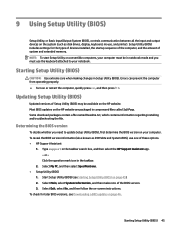
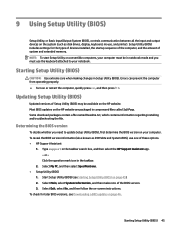
9 Using Setup Utility (BIOS)
Setup Utility, or Basic Input/Output System (BIOS), controls communication between all the input and output devices on the system (such as disk drives, display, keyboard, mouse, and printer). Setup Utility (BIOS) includes settings for the types of devices installed, the startup sequence of the computer, and the amount of system and extended memory. NOTE: To start Setup...
User Guide 1 - Page 56
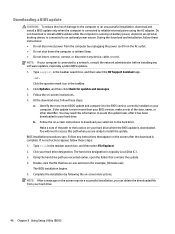
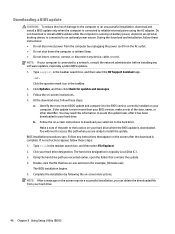
..., remove, connect, or disconnect any device, cable, or cord. NOTE: If your computer is connected to a network, consult the network administrator before installing any software updates, especially system BIOS updates. 1. Type support in the taskbar search box, and then select the HP Support Assistant app.
- or - Click the question mark icon in the taskbar. 2. Click Updates, and then click Check for...
User Guide 1 - Page 57
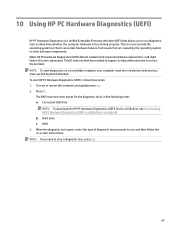
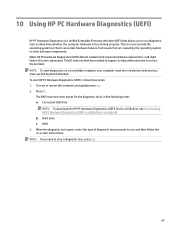
...: 1. Turn on or restart the computer, and quickly press esc. 2. Press f2.
The BIOS searches three places for the diagnostic tools, in the following order: a. Connected USB drive
NOTE: To download the HP PC Hardware Diagnostics (UEFI) tool to a USB drive, see Downloading HP PC Hardware Diagnostics (UEFI) to a USB device on page 48. b. Hard drive c. BIOS 3. When the diagnostic tool opens, select...
User Guide 1 - Page 58
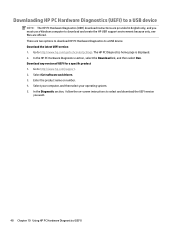
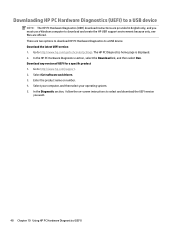
...to download HP PC Hardware Diagnostics to a USB device. Download the latest UEFI version 1. Go to http://www.hp.com/go/techcenter/pcdiags. The HP PC Diagnostics home page is displayed. 2. In the HP PC Hardware Diagnostics section, select the Download link, and then select Run. Download any version of UEFI for a specific product 1. Go to http://www.hp.com/support. 2. Select Get software and drivers...
User Guide 1 - Page 61
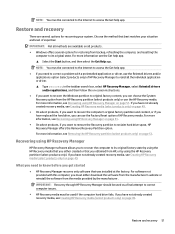
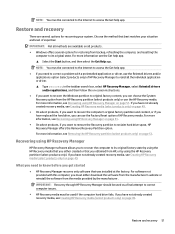
... you need to know before you get started
● HP Recovery Manager recovers only software that was installed at the factory. For software not provided with this computer, you must either download the software from the manufacturer's website or reinstall the software from the media provided by the manufacturer.
IMPORTANT: Recovery through HP Recovery Manager should be used as a final attempt to...
User Guide 1 - Page 69
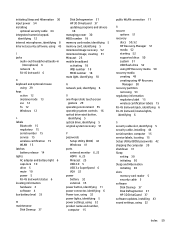
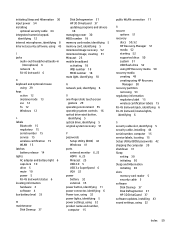
... 15 service 15 wireless certification 15 WLAN 15 latches battery release 14 lights AC adapter and battery light 6 caps lock 10 drive 5 mute 10 power 5 RJ-45 (network) status 6 locating information hardware 4 software 4 low battery level 33
M maintenance
Disk Cleanup 37
Disk Defragmenter 37 HP 3D DriveGuard 37 updating programs and drivers
38 managing power 30 MEID number 18 memory card reader...
Maintenance and Service Guide 1 - Page 2
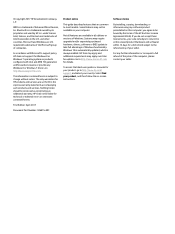
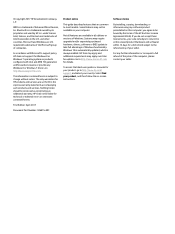
... time for updates. Go to http://www.microsoft.com for details.
To access the latest user guides or manuals for your product, go to http://www.hp.com/ support, and select your country. Select Find your product, and then follow the on-screen instructions.
Software terms
By installing, copying, downloading, or otherwise using any software product preinstalled on this computer, you agree...
Maintenance and Service Guide 1 - Page 92
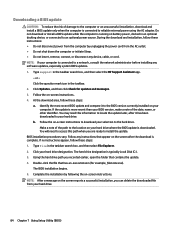
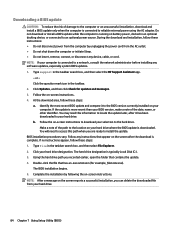
..., remove, connect, or disconnect any device, cable, or cord. NOTE: If your computer is connected to a network, consult the network administrator before installing any software updates, especially system BIOS updates. 1. Type support in the taskbar search box, and then select the HP Support Assistant app.
- or - Click the question mark icon in the taskbar. 2. Click Updates, and then click Check for...
Maintenance and Service Guide 1 - Page 95
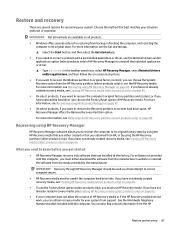
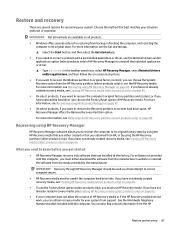
... you need to know before you get started
● HP Recovery Manager recovers only software that was installed at the factory. For software not provided with this computer, you must either download the software from the manufacturer's website or reinstall the software from the media provided by the manufacturer.
IMPORTANT: Recovery through HP Recovery Manager should be used as a final attempt to...
Maintenance and Service Guide 1 - Page 99
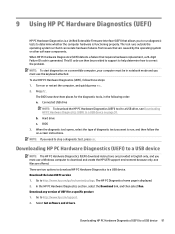
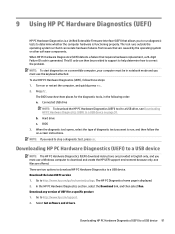
... to a USB device. Download the latest UEFI version 1. Go to http://www.hp.com/go/techcenter/pcdiags. The HP PC Diagnostics home page is displayed. 2. In the HP PC Hardware Diagnostics section, select the Download link, and then select Run. Download any version of UEFI for a specific product 1. Go to http://www.hp.com/support. 2. Select Get software and drivers.
Downloading HP PC Hardware...

