HP 15-f100 driver and firmware
Related HP 15-f100 Manual Pages
Download the free PDF manual for HP 15-f100 and other HP manuals at ManualOwl.com
Maintenance and Service Guide - Page 2
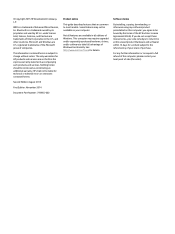
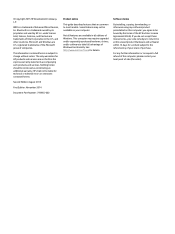
... all editions of Windows. This computer may require upgraded and/or separately purchased hardware, drivers, and/or software to take full advantage of Windows functionality. See http://www.microsoft.com for details.
Software terms
By installing, copying, downloading, or otherwise using any software product preinstalled on this computer, you agree to be bound by the terms of the HP End User License...
Maintenance and Service Guide - Page 15
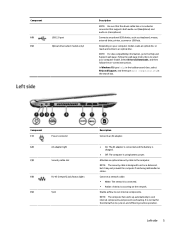
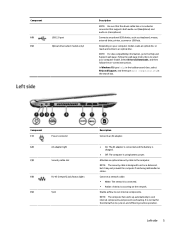
...) and audio-in (microphone).
Connects an optional USB device, such as a keyboard, mouse, external drive, printer, scanner or USB hub.
Depending on your computer model, reads an optical disc or reads and writes to an optical disc.
NOTE: For disc compatibility information, go to the Help and Support web page. Follow the web page instructions to select your computer model. Select Drivers & Downloads...
Maintenance and Service Guide - Page 83
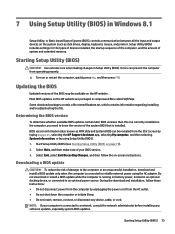
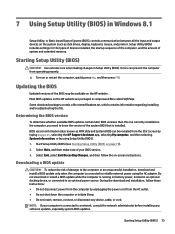
...BIOS) in Windows 8.1
Setup Utility, or Basic Input/Output System (BIOS), controls communication between all the input and output devices on the system (such as disk drives, display, keyboard, mouse, and printer). Setup Utility (BIOS) includes settings for the types of devices installed, the startup sequence of the computer, and the amount of system and extended memory.
Starting Setup Utility (BIOS...
Maintenance and Service Guide - Page 84
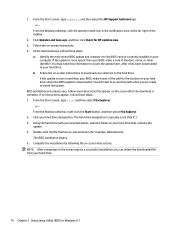
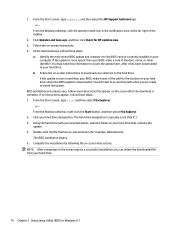
... the Windows desktop, click the question mark icon in the notification area, at the far right of the taskbar.
2. Click Updates and tune-ups, and then click Check for HP updates now. 3. Follow the on-screen instructions. 4. At the download area, follow these steps:
a. Identify the most recent BIOS update and compare it to the BIOS version currently installed on your computer. If the update...
Maintenance and Service Guide - Page 85
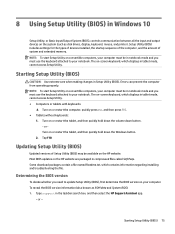
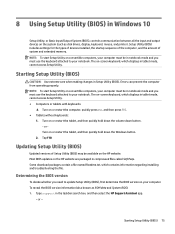
8 Using Setup Utility (BIOS) in Windows 10
Setup Utility, or Basic Input/Output System (BIOS), controls communication between all the input and output devices on the system (such as disk drives, display, keyboard, mouse, and printer). Setup Utility (BIOS) includes settings for the types of devices installed, the startup sequence of the computer, and the amount of system and extended memory. NOTE: ...
Maintenance and Service Guide - Page 86
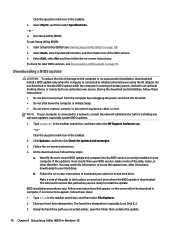
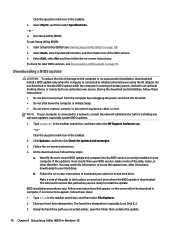
..., remove, connect, or disconnect any device, cable, or cord. NOTE: If your computer is connected to a network, consult the network administrator before installing any software updates, especially system BIOS updates.
1. Type support in the taskbar search box, and then select the HP Support Assistant app. - or - Click the question mark icon in the taskbar.
2. Click Updates, and then click Check for...
Maintenance and Service Guide - Page 90
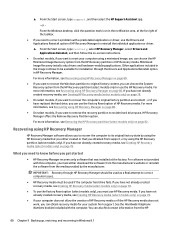
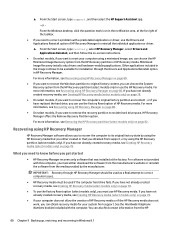
... support, or by using the HP Recovery partition (select models only). If you have not already created recovery media, see Creating HP Recovery media (select models only) on page 78.
What you need to know before you get started
● HP Recovery Manager recovers only software that was installed at the factory. For software not provided with this computer, you must either download the software...
Maintenance and Service Guide - Page 91
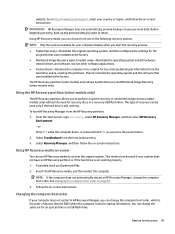
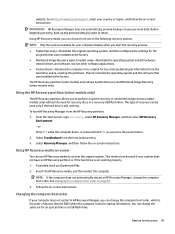
... the computer boot order on page 81.
3. Follow the on-screen instructions.
Changing the computer boot order
If your computer does not restart in HP Recovery Manager, you can change the computer boot order, which is the order of devices listed in BIOS where the computer looks for startup information. You can change the selection for an optical drive or a USB flash drive.
Restore and recovery...
Maintenance and Service Guide - Page 95
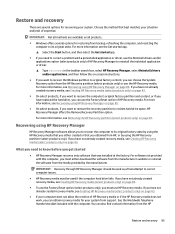
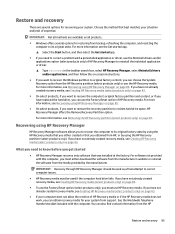
... you need to know before you get started
● HP Recovery Manager recovers only software that was installed at the factory. For software not provided with this computer, you must either download the software from the manufacturer's website or reinstall the software from the media provided by the manufacturer.
IMPORTANT: Recovery through HP Recovery Manager should be used as a final attempt to...
Maintenance and Service Guide - Page 98
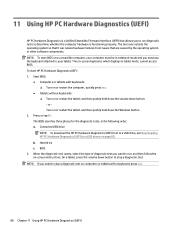
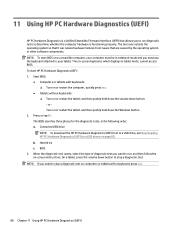
... Downloading HP PC Hardware Diagnostics (UEFI) to a USB device on page 89. b. Hard drive c. BIOS
3. When the diagnostic tool opens, select the type of diagnostic test you want to run, and then follow the on-screen instructions. On a tablet, press the volume down button to stop a diagnostic test.
NOTE: If you need to stop a diagnostic test on computers...
Maintenance and Service Guide - Page 99
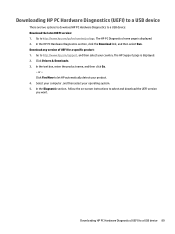
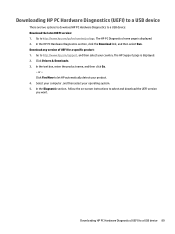
.... The HP Support page is displayed. 2. Click Drivers & Downloads. 3. In the text box, enter the product name, and then click Go.
- or - Click Find Now to let HP automatically detect your product. 4. Select your computer, and then select your operating system. 5. In the Diagnostic section, follow the on-screen instructions to select and download the UEFI version you want.
Downloading HP PC...
User Guide - Page 2
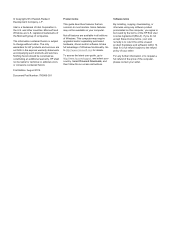
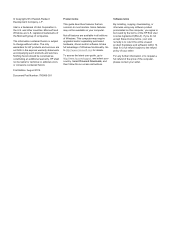
...Windows. This computer may require upgraded and/or separately purchased hardware, drivers and/or software to take full advantage of Windows functionality. Go to http://www.microsoft.com for details.
To access the latest user guide, go to http://www.hp.com/support, and select your country. Select Drivers & Downloads, and then follow the on-screen instructions.
Software terms
By installing, copying...
User Guide - Page 18
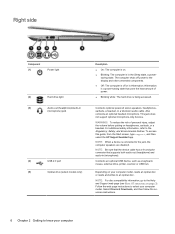
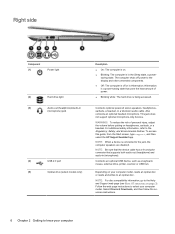
... optional USB device, such as a keyboard, mouse, external drive, printer, scanner or USB hub.
Depending on your computer model, reads an optical disc or reads and writes to an optical disc.
NOTE: For disc compatibility information, go to the Help and Support web page (see More HP resources on page 3). Follow the web page instructions to select your computer model. Select Drivers & Downloads, and...
User Guide - Page 34
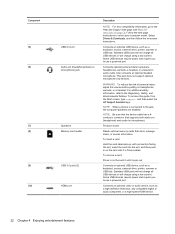
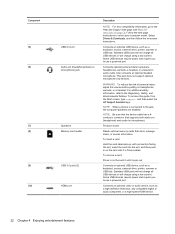
... Memory card reader
USB 3.0 ports (2) HDMI port
Description
NOTE: For disc compatibility information, go to the Help and Support web page (see More HP resources on page 3). Follow the web page instructions to select your computer model. Select Drivers & Downloads, and then follow the on-screen instructions.
Connects an optional USB device, such as a keyboard, mouse, external drive, printer...
User Guide - Page 69
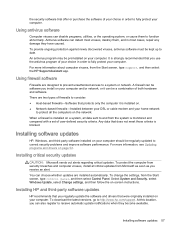
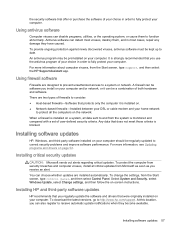
...panel, and then select Control Panel. Select System and Security, select Windows Update, select Change settings, and then follow the on-screen instructions.
Installing HP and third-party software updates
HP recommends that you regularly update the software and drivers that were originally installed on your computer. To download the latest versions, go to http://www.hp.com/support. At this location...
User Guide - Page 72
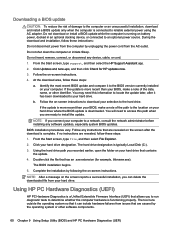
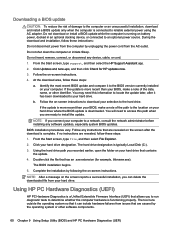
... any device, cable, or cord. 1. From the Start screen, type support, and then select the HP Support Assistant app.
2. Click Updates and tune-ups, and then click Check for HP updates now.
3. Follow the on-screen instructions.
4. At the download area, follow these steps:
a. Identify the most recent BIOS update and compare it to the BIOS version currently installed on your computer. If the update is...
User Guide - Page 74
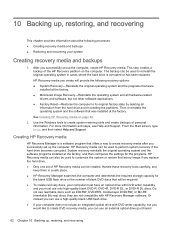
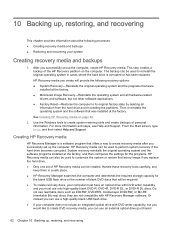
..., and then select Help and Support.
Creating HP Recovery media
HP Recovery Manager is a software program that offers a way to create recovery media after you successfully set up the computer. HP Recovery media can be used to perform system recovery if the hard drive becomes corrupted. System recovery reinstalls the original operating system and the software programs installed at the factory, and...
User Guide - Page 76
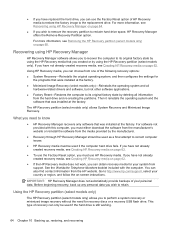
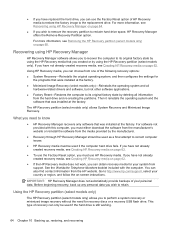
... the operating system and the software that was installed at the factory.
The HP Recovery partition (select models only) allows System Recovery and Minimized Image Recovery.
What you need to know
● HP Recovery Manager recovers only software that was installed at the factory. For software not provided with this computer, you must either download the software from the manufacturer's website or...
User Guide - Page 81
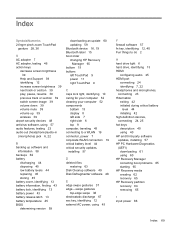
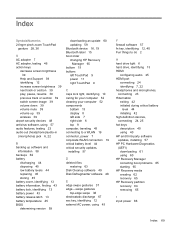
... release latch 13 battery temperature 45 BIOS determining version 59
downloading an update 60 updating 59 Bluetooth device 16, 19 Bluetooth label 15 boot order changing HP Recovery
Manager 65 bottom 15 buttons
left TouchPad 9 power 11 right TouchPad 9
C caps lock light, identifying 10 caring for your computer 52 cleaning your computer 52 components
bottom 13 display 8 left side 7 right side 6 top...
User Guide - Page 83
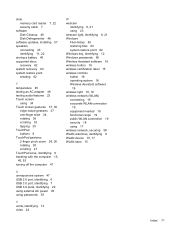
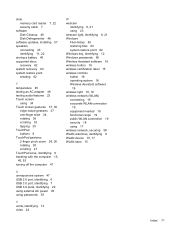
slots memory card reader 7, 22 security cable 7
software Disk Cleanup 49 Disk Defragmenter 48
software updates, installing 57 speakers
connecting 23 identifying 11, 22 storing a battery 45 supported discs recovery 62 system recovery 64 system restore point creating 62
T temperature 45 testing an AC adapter 46 testing audio features 23 Touch screen
using 34 Touch screen gestures 37, 38
edge-swipe ...

