HP 3105m driver and firmware
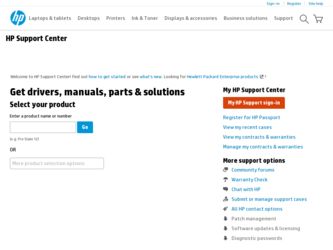
Related HP 3105m Manual Pages
Download the free PDF manual for HP 3105m and other HP manuals at ManualOwl.com
HP Notebook Reference Guide - Windows 7 - Page 7
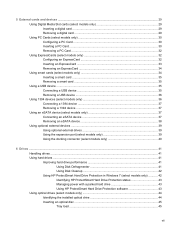
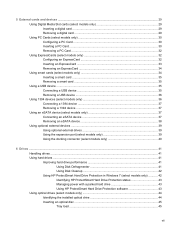
...41 Using Disk Cleanup 42 Using HP ProtectSmart Hard Drive Protection in Windows 7 (select models only 42 Identifying HP ProtectSmart Hard Drive Protection status 43 Managing power with a parked hard drive 43 Using HP ProtectSmart Hard Drive Protection software 43 Using optical drives (select models only 44 Identifying the installed optical drive 44 Inserting an optical disc ...45 Tray load...
HP Notebook Reference Guide - Windows 7 - Page 8
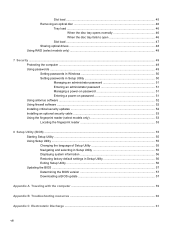
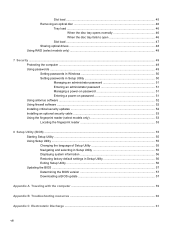
... ...49 Setting passwords in Windows 50 Setting passwords in Setup Utility 50 Managing an administrator password 51 Entering an administrator password 51 Managing a power-on password 51 Entering a power-on password 51 Using antivirus software ...52 Using firewall software ...52 Installing critical security updates ...52 Installing an optional security cable ...53 Using the fingerprint reader...
HP Notebook Reference Guide - Windows 7 - Page 14
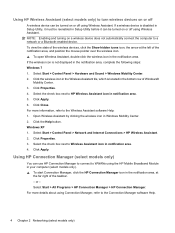
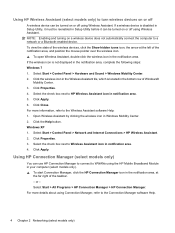
... icon in notification area. 5. Click Apply. 6. Click Close. For more information, refer to the Wireless Assistant software Help: 1. Open Wireless Assistant by clicking the wireless icon in Windows Mobility Center. 2. Click the Help button. Windows XP 1. Select Start > Control Panel > Network and Internet Connections > HP Wireless Assistant. 2. Click Properties. 3. Select the check box next to...
HP Notebook Reference Guide - Windows 7 - Page 16
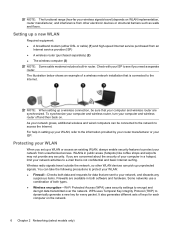
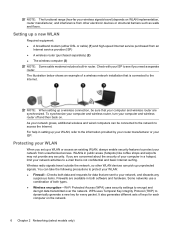
...speed Internet service purchased from an
Internet service provider (ISP) ● A wireless router (purchased separately) (2) ● The wireless computer (3) NOTE: Some cable modems include a built-in router. Check with your ISP to see if you need a separate router. The illustration below shows an example of a wireless network installation that is connected to the Internet.
NOTE: When setting up...
HP Notebook Reference Guide - Windows 7 - Page 18
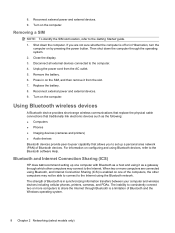
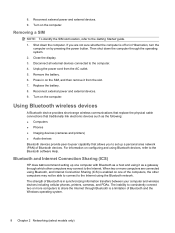
... following: ● Computers ● Phones ● Imaging devices (cameras and printers) ● Audio devices Bluetooth devices provide peer-to-peer capability that allows you to set up a personal area network (PAN) of Bluetooth devices. For information on configuring and using Bluetooth devices, refer to the Bluetooth software Help.
Bluetooth and Internet Connection Sharing (ICS)
HP does not...
HP Notebook Reference Guide - Windows 7 - Page 24
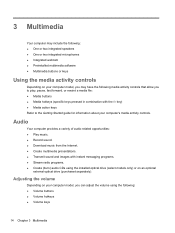
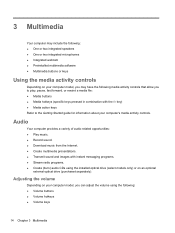
... media activity controls.
Audio
Your computer provides a variety of audio-related opportunities: ● Play music. ● Record sound. ● Download music from the Internet. ● Create multimedia presentations. ● Transmit sound and images with instant messaging programs. ● Stream radio programs. ● Create (burn) audio CDs using the installed optical drive (select models...
HP Notebook Reference Guide - Windows 7 - Page 34
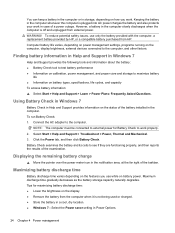
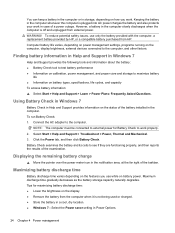
... provided with the computer, a replacement battery provided by HP, or a compatible battery purchased from HP. Computer battery life varies, depending on power management settings, programs running on the computer, display brightness, external devices connected to the computer, and other factors.
Finding battery information in Help and Support in Windows 7
Help and Support provides the following...
HP Notebook Reference Guide - Windows 7 - Page 37
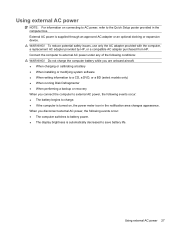
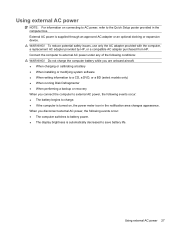
... adapter purchased from HP. Connect the computer to external AC power under any of the following conditions: WARNING! Do not charge the computer battery while you are onboard aircraft. ● When charging or calibrating a battery ● When installing or modifying system software ● When writing information to a CD, a DVD, or a BD (select models only) ● When running Disk...
HP Notebook Reference Guide - Windows 7 - Page 40
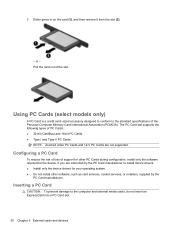
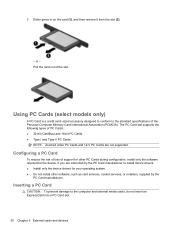
... Cards and 12-V PC Cards are not supported.
Configuring a PC Card
To reduce the risk of loss of support for other PC Cards during configuration, install only the software required for the device. If you are instructed by the PC Card manufacturer to install device drivers: ● Install only the device drivers for your operating system. ● Do not install other software, such as card services...
HP Notebook Reference Guide - Windows 7 - Page 42
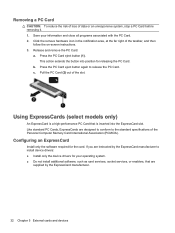
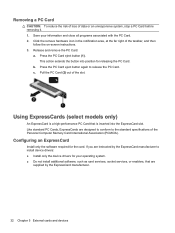
... of the Personal Computer Memory Card International Association (PCMCIA).
Configuring an ExpressCard
Install only the software required for the card. If you are instructed by the ExpressCard manufacturer to install device drivers: ● Install only the device drivers for your operating system. ● Do not install additional software, such as card services, socket services, or enablers, that...
HP Notebook Reference Guide - Windows 7 - Page 52
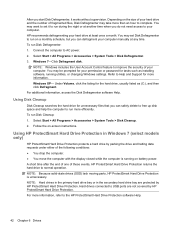
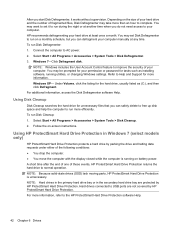
... computer manually at any time. To run Disk Defragmenter: 1. Connect the computer to AC power. 2. Select Start > All Programs > Accessories > System Tools > Disk Defragmenter. 3. Windows 7-Click Defragment disk.
NOTE: Windows includes the User Account Control feature to improve the security of your computer. You may be prompted for your permission or password for tasks such as installing software...
HP Notebook Reference Guide - Windows 7 - Page 53
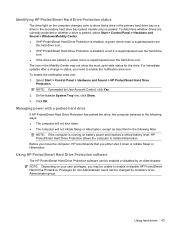
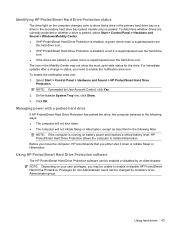
...Protection status
The drive light on the computer changes color to show that a drive in the primary hard drive bay or a drive in the secondary hard drive bay (select models only) is parked. To determine whether drives are currently protected or whether a drive is parked, select Start > Control Panel > Hardware and Sound > Windows Mobility Center: ● If HP ProtectSmart Hard Drive Protection is...
HP Notebook Reference Guide - Windows 7 - Page 54
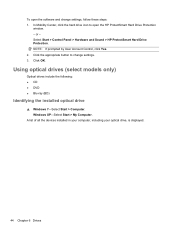
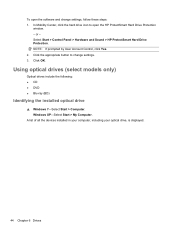
... prompted by User Account Control, click Yes. 2. Click the appropriate button to change settings. 3. Click OK.
Using optical drives (select models only)
Optical drives include the following: ● CD ● DVD ● Blu-ray (BD)
Identifying the installed optical drive
▲ Windows 7-Select Start > Computer. Windows XP-Select Start > My Computer.
A list of all the devices installed in your...
HP Notebook Reference Guide - Windows 7 - Page 58
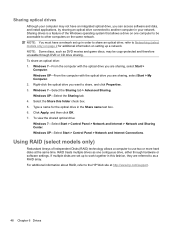
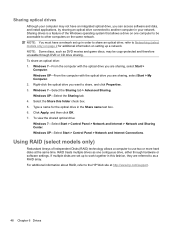
... view the shared optical drive: Windows 7-Select Start > Control Panel > Network and Internet > Network and Sharing Center. Windows XP-Select Start > Control Panel > Network and Internet Connections.
Using RAID (select models only)
Redundant Arrays of Independent Disks (RAID) technology allows a computer to use two or more hard disks at the same time. RAID treats multiple drives as one contiguous...
HP Notebook Reference Guide - Windows 7 - Page 59
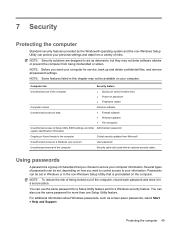
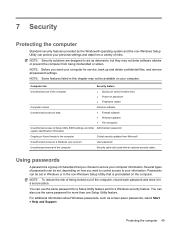
... computer.
Computer risk
Security feature
Unauthorized use of the computer
● QuickLock (select models only) ● Power-on password ● Fingerprint reader
Computer viruses Unauthorized access to data
Antivirus software ● Firewall software ● Windows updates ● File encryption
Unauthorized access to Setup Utility, BIOS settings, and other Administrator password...
HP Notebook Reference Guide - Windows 7 - Page 62


...: ● Host-based firewalls-Software that protects only the computer it is installed on. ● Network-based firewalls-Installed between your DSL or cable modem and your home network to
protect all the computers on the network.
When a firewall is installed on a system, all data sent to and from the system is monitored and compared with a set of user-defined security criteria...
HP Notebook Reference Guide - Windows 7 - Page 67
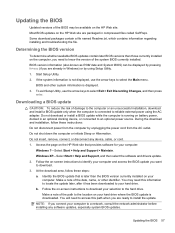
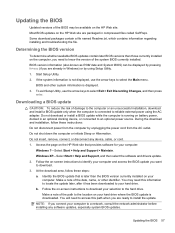
...Start > Help and Support > Maintain. Windows XP-Select Start > Help and Support, and then select the software and drivers update. 2. Follow the on-screen instructions to identify your computer and access the BIOS update you want to download. 3. At the download area, follow these steps: a. Identify the BIOS update that is later than the BIOS version currently installed on your
computer. Make a note...
HP Notebook Reference Guide - Windows 7 - Page 68
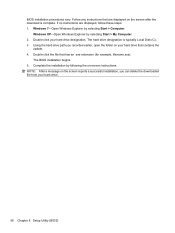
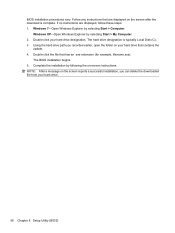
... > Computer.
Windows XP-Open Windows Explorer by selecting Start > My Computer. 2. Double-click your hard drive designation. The hard drive designation is typically Local Disk (C:). 3. Using the hard drive path you recorded earlier, open the folder on your hard drive that contains the
update. 4. Double-click the file that has an .exe extension (for example, filename.exe).
The BIOS installation...
HP Notebook Reference Guide - Windows 7 - Page 72
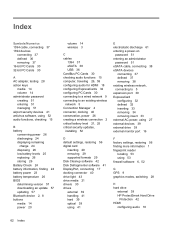
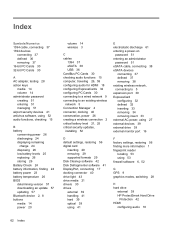
... BIOS determining version 57 downloading an update 57 updating 57 Bluetooth device 2, 8 buttons media 14 power 20
volume 14 wireless 3
C cables
1394 37 eSATA 38 USB 36 CardBus PC Cards 30 checking audio functions 15 computer, traveling 26, 59 configuring audio for HDMI 18 configuring ExpressCards 32 configuring PC Cards 30 connecting to a wired network 9 connecting to an existing wireless network...
HP Notebook Reference Guide - Windows 7 - Page 73
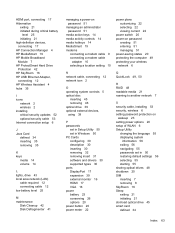
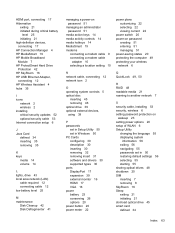
...computer 49 protecting your wireless network 6
N network cable, connecting 12 network icon 2
O operating system controls 5 optical disc
inserting 45 removing 46 optical drive 39 optional external devices, using 39
P passwords
set in Setup Utility 50 set in Windows 50 PC Cards configuring 30 description 30 inserting 30 removing 32 removing insert 31 software and drivers 30 supported types 30 ports...

