HP CQ2900 driver and firmware
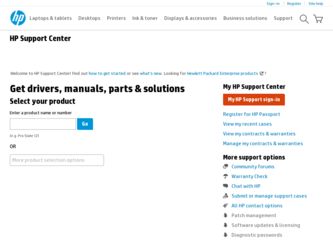
Related HP CQ2900 Manual Pages
Download the free PDF manual for HP CQ2900 and other HP manuals at ManualOwl.com
Quick Setup Guide - Page 4
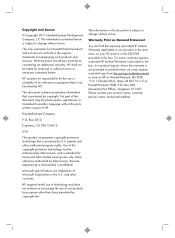
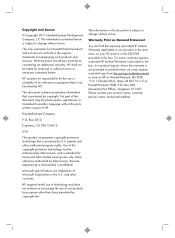
... Hewlett-Packard products and services are set forth in the express statements accompanying such products and services. Nothing herein should be construed as constituting an additional warranty. HP shall not be liable for technical or editorial errors or omissions contained herein.
HP assumes no responsibility for the use or reliability of its software on equipment that is...
Quick Setup Guide - Page 5
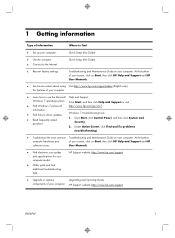
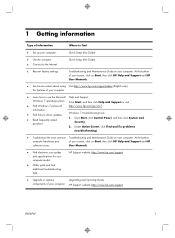
... features of your computer.
● Learn how to use the Microsoft Help and Support
Windows 7 operating system. Click Start, and then click Help and Support or visit
● Find Windows 7 password
http://www.hp.com/go/win7.
information.
● Find links to driver updates. ● Read frequently asked
questions.
Windows 7 troubleshooting tools 1. Click Start, click Control Panel, and then...
Quick Setup Guide - Page 6
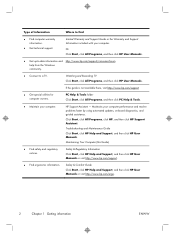
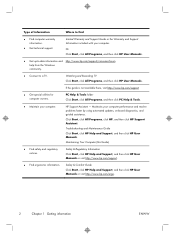
... up-to-date information and http://www.hp.com/support/consumer-forum help from the Windows community.
● Connect to a TV.
Watching and Recording TV Click Start, click All Programs, and then click HP User Manuals.
If the guide is not available there, visit http://www.hp.com/support
● Get special utilities for computer owners.
PC Help & Tools folder Click Start...
Quick Setup Guide - Page 7
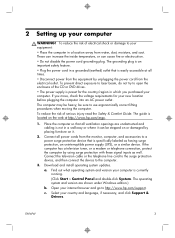
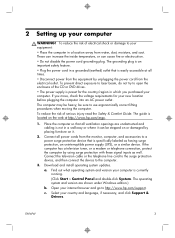
... the television cable or the telephone line cord to the surge protection device, and then connect the device to the computer.
3. Download and install operating system updates. a. Find out what operating system and version your computer is currently running. (Click Start > Control Panel and double-click System. The operating system and version are shown under Windows edition.) b. Open your internet...
Quick Setup Guide - Page 8
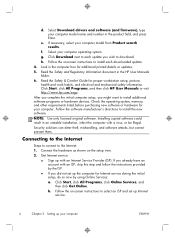
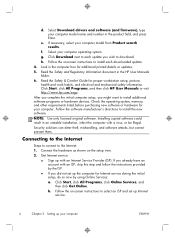
...Select your computer operating system. g. Click Download next to each update you wish to download. h. Follow the on-screen instructions to install each downloaded update. 4. Look in the computer box for additional printed details or updates. 5. Read the Safety and Regulatory Information document in the HP User Manuals folder. 6. Read the Safety & Comfort Guide for proper workstation setup, posture...
Quick Setup Guide - Page 12
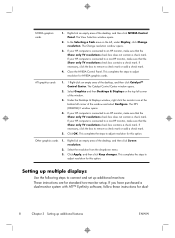
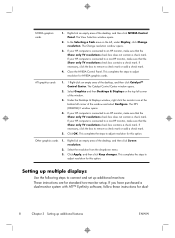
NVIDIA graphics cards
1. Right-click an empty area of the desktop, and then click NVIDIA Control Panel. The View Selection window opens.
2. In the Selecting a Task area on the left, under Display, click Change resolution. The Change resolution window opens.
3. If your HP computer is connected to an HP monitor, make sure that the Show only TV resolutions check box does not contain a check...
Quick Setup Guide - Page 15
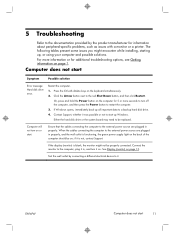
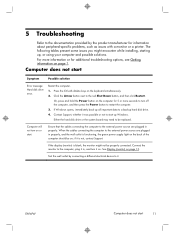
... back up all important data to a backup hard disk drive. 4. Contact Support, whether it was possible or not to start up Windows. Either the hard disk drive or the system board may need to be replaced.
Computer will not turn on or start.
Ensure that the cables connecting the computer to the external power source are plugged in properly. When the...
Quick Setup Guide - Page 21
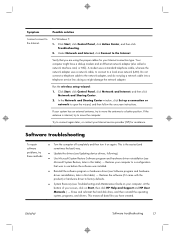
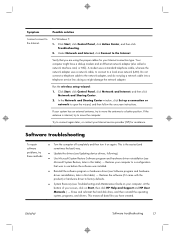
... network (LAN). Do not connect a telephone cable to the network adapter, and do not plug a network cable into a telephone service line; doing so might damage the network adapter.
Run the wireless setup wizard:
1. Click Start, click Control Panel, click Network and Internet, and then click Network and Sharing Center.
2. In the Network and Sharing Center window, click Set up a connection or network...
Quick Setup Guide - Page 22
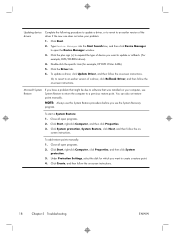
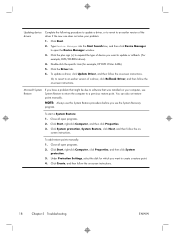
..., to revert to an earlier version of a driver, click Rollback Driver, and then follow the on-screen instructions.
Microsoft System Restore
If you have a problem that might be due to software that was installed on your computer, use System Restore to return the computer to a previous restore point. You can also set restore points manually.
NOTE: Always use this System...
Quick Setup Guide - Page 23
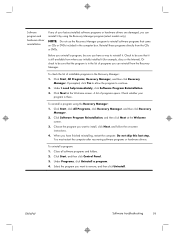
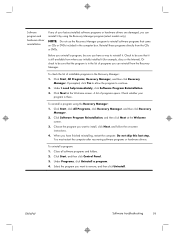
... the program you want to install, click Next, and follow the on-screen instructions.
4. When you have finished reinstalling, restart the computer. Do not skip this last step. You must restart the computer after recovering software programs or hardware drivers.
To uninstall a program: 1. Close all software programs and folders. 2. Click Start, and then click Control Panel. 3. Under Programs, click...
Troubleshooting & Maintenance Guide - Page 2
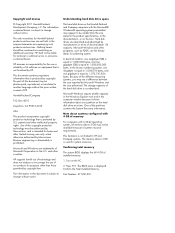
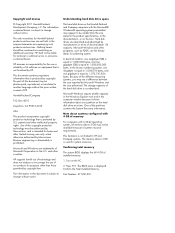
... advertised. The storage capacity of the hard disk drive is as advertised. Microsoft Windows reports smaller capacity in the Windows Explorer tool and in the computer window because it shows information about one partition on the hard disk drive at a time. One of the partitions contains the System Recovery information. Note about systems configured with 4 GB of memory For computers with a 32...
Troubleshooting & Maintenance Guide - Page 5
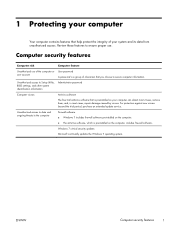
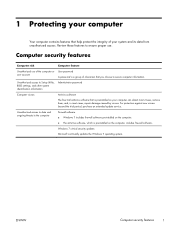
... to Setup Utility, BIOS settings, and other system identification information
Administrator password
Computer viruses
Antivirus software
The free trial antivirus software that is preinstalled on your computer can detect most viruses, remove them, and, in most cases, repair damage caused by viruses. For protection against new viruses beyond the trial period, purchase an extended update service...
Troubleshooting & Maintenance Guide - Page 6
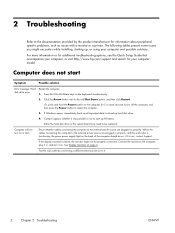
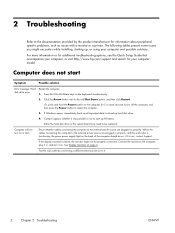
... while installing, starting up, or using your computer and possible solutions.
For more information or for additional troubleshooting options, see the Quick Setup Guide that accompanies your computer, or visit http://www.hp.com/support and search for your computer model.
Computer does not start
Symptom
Possible solution
Error message: Hard disk drive error.
Restart the computer. 1. Press...
Troubleshooting & Maintenance Guide - Page 12
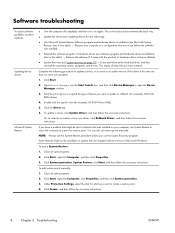
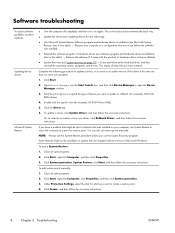
... update a driver, click Update Driver, and then follow the on-screen instructions.
Or, to revert to an earlier version of a driver, click Rollback Driver, and then follow the on-screen instructions.
If you have a problem that might be due to software that was installed on your computer, use System Restore to return the computer to a previous restore point. You can also set restore points manually...
Troubleshooting & Maintenance Guide - Page 13
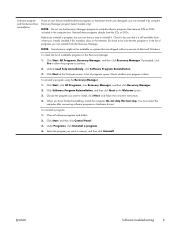
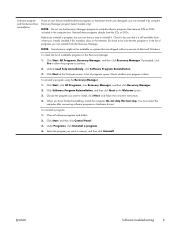
...the program you want to install, click Next, and follow the on-screen instructions.
4. When you have finished reinstalling, restart the computer. Do not skip this last step. You must restart the computer after recovering software programs or hardware drivers.
To uninstall a program: 1. Close all software programs and folders. 2. Click Start, and then click Control Panel. 3. Under Programs, click...
Troubleshooting & Maintenance Guide - Page 14
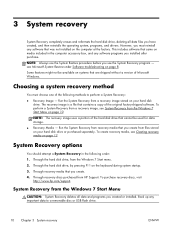
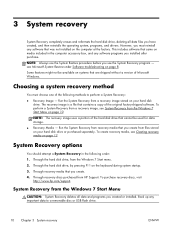
... menu. 2. Through the hard disk drive, by pressing F11 on the keyboard during system startup. 3. Through recovery media that you create. 4. Through recovery discs purchased from HP Support. To purchase recovery discs, visit
http://www.hp.com/support.
System Recovery from the Windows 7 Start Menu
CAUTION: System Recovery deletes all data and programs you created or installed. Back up any important...
Troubleshooting & Maintenance Guide - Page 15
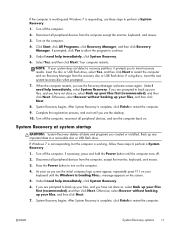
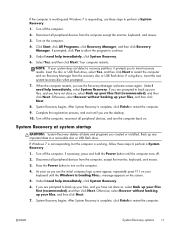
... programs you created or installed. Back up any important data to a removable disc or USB flash drive.
If Windows 7 is not responding, but the computer is working, follow these steps to perform a System Recovery.
1. Turn off the computer. If necessary, press and hold the Power button until the computer turns off.
2. Disconnect all peripheral devices from the computer, except the monitor, keyboard...
Troubleshooting & Maintenance Guide - Page 16
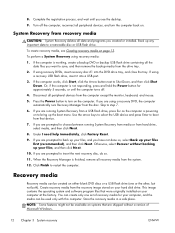
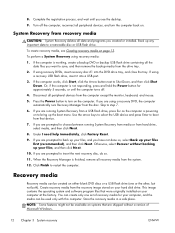
... and software program files that were originally installed on your computer at the factory. You can create only one set of recovery media for your computer, and the media can be used only with this computer. Store the recovery media in a safe place.
NOTE: Some features might not be available on systems that are shipped without a version of Microsoft Windows...
Troubleshooting & Maintenance Guide - Page 19
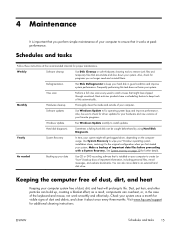
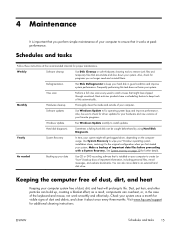
... clean the inside and outside of your computer.
Software updates
Use Windows Update to fix operating system bugs and improve performance. Also, be sure to check for driver updates for your hardware and new versions of your favorite programs.
Windows Update
Run Windows Update monthly to install updates.
Hard disk diagnostic
Sometimes a failing hard disk can be caught beforehand by using Hard...
Watching and Recording TV - Page 18
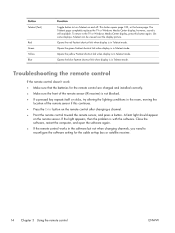
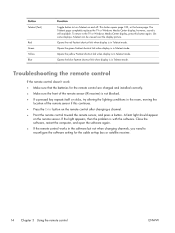
.... A faint light should appear on the remote sensor. If the light appears, then the problem is with the software. Close the software, restart the computer, and open the software again.
● If the remote control works in the software but not when changing channels, you need to reconfigure the software setting for the cable set-top box or satellite receiver.
14 Chapter...

