HP Deskpro 300 driver and firmware
Drivers and firmware downloads for this Hewlett-Packard item

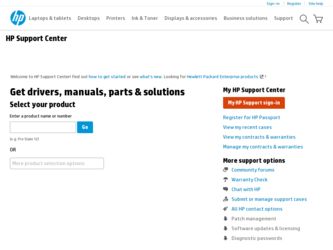
Related HP Deskpro 300 Manual Pages
Download the free PDF manual for HP Deskpro 300 and other HP manuals at ManualOwl.com
Safety and Regulatory Information Desktops, Thin Clients, and Personal Workstations - Page 5
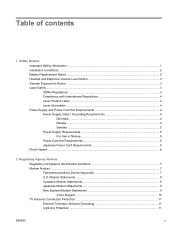
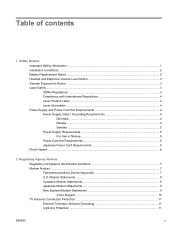
...5 For Use in Norway 5 Power Cord Set Requirements 5 Japanese Power Cord Requirements 5 Pinch Hazard ...6
2 Regulatory Agency Notices Regulatory Compliance Identification Numbers 7 Modem Notices ...7 Telecommunications Device Approvals 7 U.S. Modem Statements ...8 Canadian Modem Statements 9 Japanese Modem Statements 9 New Zealand Modem Statements 9 Voice Support ...10 TV Antenna Connectors...
Safety and Regulatory Information Desktops, Thin Clients, and Personal Workstations - Page 6
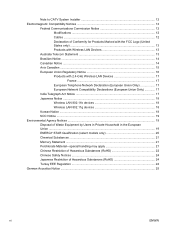
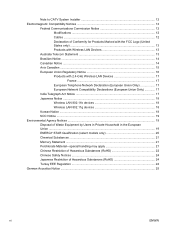
... ...12 Cables ...12 Declaration of Conformity for Products Marked with the FCC Logo (United States only) ...13 Products with Wireless LAN Devices 13
Australia Telecom Statement 13 Brazilian Notice ...14 Canadian Notice ...14 Avis Canadien ...15 European Union Regulatory Notice 16
Products with 2.4-GHz Wireless LAN Devices 17 France 17
European Telephone Network Declaration (European...
Safety and Regulatory Information Desktops, Thin Clients, and Personal Workstations - Page 7


... your computer from the AC power outlet.
Always disconnect the modem cord from the telephone system before installing or removing your computer cover.
Do not operate the computer with the cover removed.
For your safety, always unplug the computer from its power source and from any telecommunications systems (such as telephone lines), networks, or modems before performing any service procedures...
Safety and Regulatory Information Desktops, Thin Clients, and Personal Workstations - Page 8
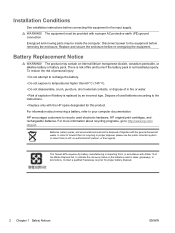
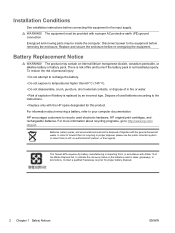
Installation Conditions
See installation instructions before connecting this equipment to the input supply. WARNING! The equipment must be provided with a proper AC protective earth (PE) ground connection. Energized and moving parts may be inside the computer. Disconnect power to the equipment before removing the enclosure. Replace and secure the enclosure before re-energizing the equipment.
...
Safety and Regulatory Information Desktops, Thin Clients, and Personal Workstations - Page 9
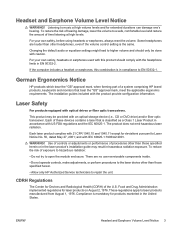
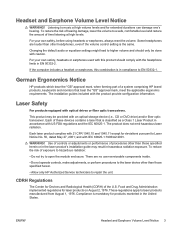
... HP brand products, keyboards and monitors that bear the "GS" approval mark, meet the applicable ergonomic requirements. The installation guides included with the product provide configuration information.
Laser Safety
For products equipped with optical drives or fiber optic transceivers.
This product may be provided with an optical storage device (i.e., CD or DVD drive) and/or fiber optic...
Safety and Regulatory Information Desktops, Thin Clients, and Personal Workstations - Page 10
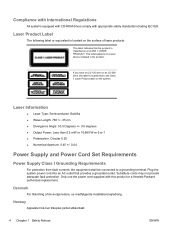
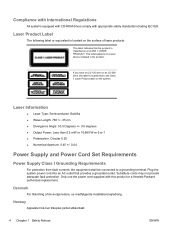
...
All systems equipped with CD-ROM drives comply with appropriate safety standards including IEC 825.
Laser Product Label
The following label or equivalent is located on the surface of laser products:
This label indicates that the product is classified as a CLASS 1 LASER PRODUCT. This label appears on a laser device installed in the product.
If...
Safety and Regulatory Information Desktops, Thin Clients, and Personal Workstations - Page 14
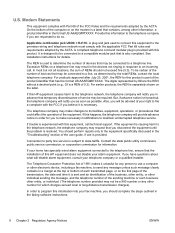
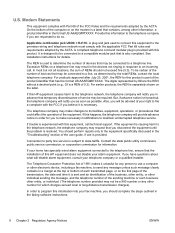
... line, ensure that the installation of this HP equipment does not disable your alarm equipment. If you have questions about what will disable alarm equipment, consult your telephone company or a qualified installer.
The Telephone Consumer Protection Act of 1991 makes it unlawful for any person to use a computer or other electronic device, including a fax machine, to send...
Compaq Deskpro Workstation 300 Hardware Reference Guide - Page 4


...Drives ...2-9 Drive Bay Components ...2-9
Minitower Drive Bay Positions 2-9 Desktop Drive Bay Positions 2-10 Preparing for Drive Installation 2-11 Removing the Bezel Blank 2-11 Installing a Drive ...2-12 Installing a Hard Drive into a 3.5-inch Drive Bay 2-12 Installing a Hard Drive into a 5.25-Inch Drive Bay 2-15 Removing a Drive...2-16
Compaq Deskpro Workstation 300 Hardware Reference Guide...
Compaq Deskpro Workstation 300 Hardware Reference Guide - Page 6


... that can be easily converted to a desktop. Features may vary depending on your model. For a complete listing of the hardware and software installed in your workstation, run Compaq Diagnostics for Windows or the INSPECT utility (available on some models). Instructions for using these utilities are provided in the Troubleshooting Guide.
Compaq Deskpro Workstation 300 Hardware Reference Guide 1-1
Compaq Deskpro Workstation 300 Hardware Reference Guide - Page 17


... the application software you are using.
2 Windows Logo key*
Used to open the Start menu in Microsoft Windows 95. Used in combination with other keys to perform other functions. (See "Windows Logo Key"...and services.
6 Editing keys
Includes the following: Insert, Home, Page Up, Delete, End, and Page Down. NOTE: Holding down Ctrl and Alt while pressing Delete allows you to restart your computer....
Compaq Deskpro Workstation 300 Hardware Reference Guide - Page 18


...to any program or service of your choice or to any Web site (URL).
Reprogramming the Easy Access Buttons
The Easy Access Keyboard icon is located on the Windows desktop Status bar. Refer to the Readme-user.txt file for instructions on reprogramming the ... file.
✎ To properly align, the spacing around the icons may require
adjustment.
Compaq Deskpro Workstation 300 Hardware Reference Guide 1-13
Compaq Deskpro Workstation 300 Hardware Reference Guide - Page 19


... all open applications Undoes Minimize All Displays Run dialog box
Special Mouse Functions
Most software applications support the use of a mouse. The functions assigned to each mouse button depend on the software application you are using.
Serial Number Location
Each computer has a unique serial number located on the corner of the computer access panel and on the rear...
Compaq Deskpro Workstation 300 Hardware Reference Guide - Page 20


... access panel and the front bezel. It also explains how to install the following hardware: s Memory s Drives s Expansion boards
✎ Compaq recommends that you finish the setup procedures for
the preinstalled software before you install any optional hardware or third-party devices that were not included with your workstation.
Compaq Deskpro Workstation 300 Hardware Reference Guide 2-1
Compaq Deskpro Workstation 300 Hardware Reference Guide - Page 21


... as memory, additional drives, expansion boards, processors, or batteries. See the appropriate sections in this chapter or the appendixes for installation instructions. Also refer to the documentation provided with the optional equipment.
6. Replace the front bezel and the workstation access panel, if necessary.
7. Reconnect the keyboard, monitor, network cable, and other external devices.
8. Plug...
Compaq Deskpro Workstation 300 Hardware Reference Guide - Page 24


Installing Additional Memory
The Compaq Deskpro Workstation 300 supports Error Checking and Correcting (ECC) Direct Rambus inline memory modules (RIMMs). Additional RIMMs are available to upgrade the memory. A maximum of 32 count Direct RDRAM devices is supported on each Direct Rambus memory channel. Continuity RIMMs (CRIMMs) must populate any empty sockets.
Installing and Removing RIMMs
RIMM ...
Compaq Deskpro Workstation 300 Hardware Reference Guide - Page 25


... of the correct configuration sequence, see "Installing RIMMS" in this chapter. s Do not exceed 32-count Direct RDRAM devices on each Direct Rambus memory channel. A label on the RIMM will... RIMMs with different memory speeds. Performance will reflect the slowest speed RIMM.
CAUTION: Static electricity can damage the electronic components of the workstation or optional boards. Before beginning these...
Compaq Deskpro Workstation 300 Hardware Reference Guide - Page 27


... and any external devices, then disconnect
the power cord from the grounded AC outlet. On a power-managed system, the power cord must be disconnected from the grounded AC outlet. 2. Remove the workstation access panel and locate the RIMM sockets.
CAUTION: Be sure to follow the correct configuration guidelines to your respective memory board, or your system...
Compaq Deskpro Workstation 300 Hardware Reference Guide - Page 31


...a desktop orientation, use the replacement subpanel that is shipped with your workstation to ensure that the Compaq logo is properly oriented.
Installing a Drive
The following sections provide instructions for installing a hard drive in a 3.5-inch drive bay and in a 5.25-inch drive bay.
Installing a Hard Drive into a 3.5-inch Drive Bay
✎ Compaq does not support mixing Ultra ATA and SCSI hard...
Compaq Deskpro Workstation 300 Hardware Reference Guide - Page 39


Installing an Expansion Board
To install an expansion board: 1. Turn off the workstation and disconnect the power cord from the
grounded AC outlet. 2. Remove the workstation access panel and locate the correct vacant
slot in the workstation chassis. 3. Remove the screw securing ...
Compaq Deskpro Workstation 300 Hardware Reference Guide - Page 57


..., 1-4 installing
expansion board, 2-19 hard drive, 2-12, B-1 SCSI, B-5
K
keyboard connector, 1-3, 1-4 Easy Access Buttons paper icons, 1-13 Easy Access Software, 1-13 locking and unlocking Easy Access Buttons, 1-13 reprogramming the Easy Access Buttons, 1-13 using, 1-12 Windows logo keys, 1-14
M
M3 metric hardware, B-2 memory
configuration requirements, 2-5 installation guidelines, 2-6 installing...
