HP ENVY 14-j100 driver and firmware
Drivers and firmware downloads for this Hewlett-Packard item

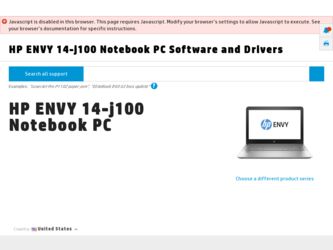
Related HP ENVY 14-j100 Manual Pages
Download the free PDF manual for HP ENVY 14-j100 and other HP manuals at ManualOwl.com
Maintenance and Service Guide - Page 2
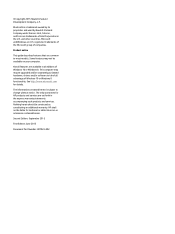
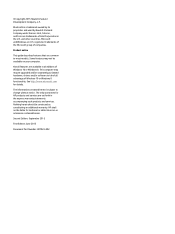
... all editions of Windows 10 or Windows 8. This computer may require upgraded and/or separately purchased hardware, drivers and/or software to take full advantage of Windows 10 or Windows 8 functionality. See http://www.microsoft.com for details.
The information contained herein is subject to change without notice. The only warranties for HP products and services are set forth in the...
Maintenance and Service Guide - Page 8
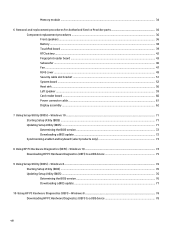
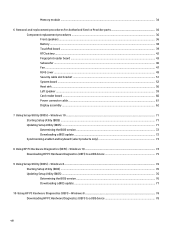
...59 Card reader board ...60 Power connector cable ...61 Display assembly ...62
7 Using Setup Utility (BIOS) - Windows 10 ...71 Starting Setup Utility (BIOS) ...71 Updating Setup Utility (BIOS) ...71 Determining the BIOS version ...72 Downloading a BIOS update ...72 Synchronizing a tablet and keyboard (select products only 73
8 Using HP PC Hardware Diagnostics (UEFI) - Windows 10 74 Downloading HP...
Maintenance and Service Guide - Page 9
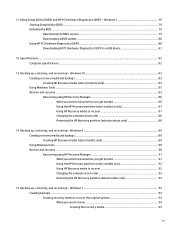
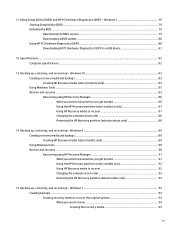
...and HP PC Hardware Diagnostics (UEFI) - Windows 7 79 Starting Setup Utility (BIOS) ...79 Updating the BIOS ...79 Determining the BIOS version ...79 Downloading a BIOS update ...80 Using HP PC Hardware Diagnostics (UEFI) ...80 Downloading HP PC Hardware Diagnostics (UEFI) to a USB device 81
12 Specifications ...82 Computer specifications ...82
13 Backing up, restoring, and recovering - Windows 10...
Maintenance and Service Guide - Page 81
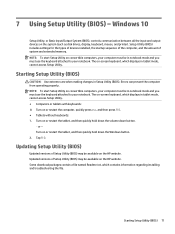
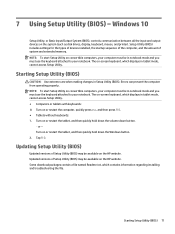
7 Using Setup Utility (BIOS) - Windows 10
Setup Utility, or Basic Input/Output System (BIOS), controls communication between all the input and output devices on the system (such as disk drives, display, keyboard, mouse, and printer). Setup Utility (BIOS) includes settings for the types of devices installed, the startup sequence of the computer, and the amount of system and extended memory. NOTE: ...
Maintenance and Service Guide - Page 82
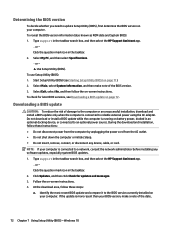
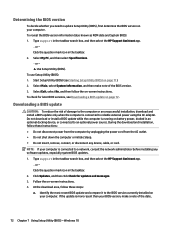
..., connect, or disconnect any device, cable, or cord. NOTE: If your computer is connected to a network, consult the network administrator before installing any software updates, especially system BIOS updates. 1. Type support in the taskbar search box, and then select the HP Support Assistant app.
‒ or - Click the question mark icon in the taskbar. 2. Click Updates, and then click Check for...
Maintenance and Service Guide - Page 83
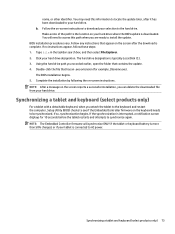
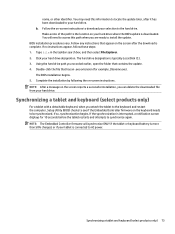
... on-screen instructions. NOTE: After a message on the screen reports a successful installation, you can delete the downloaded file from your hard drive.
Synchronizing a tablet and keyboard (select products only)
For a tablet with a detachable keyboard, when you attach the tablet to the keyboard and restart the computer, Setup Utility (BIOS) checks to see if the Embedded Controller firmware on the...
Maintenance and Service Guide - Page 84
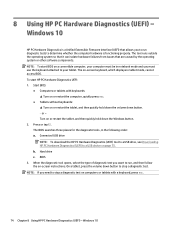
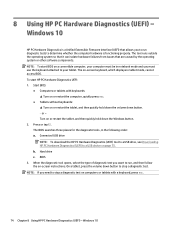
... Downloading HP PC Hardware Diagnostics (UEFI) to a USB device on page 75. b. Hard drive c. BIOS
3. When the diagnostic tool opens, select the type of diagnostic test you want to run, and then follow the on-screen instructions. On a tablet, press the volume down button to stop a diagnostic test.
NOTE: If you need to stop a diagnostic test on computers...
Maintenance and Service Guide - Page 85
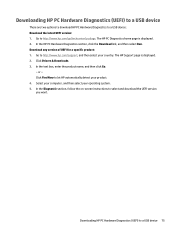
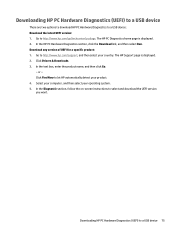
... Drivers & Downloads. 3. In the text box, enter the product name, and then click Go.
- or - Click Find Now to let HP automatically detect your product. 4. Select your computer, and then select your operating system. 5. In the Diagnostic section, follow the on-screen instructions to select and download the UEFI version you want.
Downloading HP PC Hardware Diagnostics (UEFI) to a USB device...
Maintenance and Service Guide - Page 86
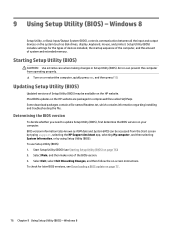
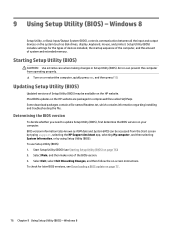
... Setup Utility (BIOS) - Windows 8
Setup Utility, or Basic Input/Output System (BIOS), controls communication between all the input and output devices on the system (such as disk drives, display, keyboard, mouse, and printer). Setup Utility (BIOS) includes settings for the types of devices installed, the startup sequence of the computer, and the amount of system and extended memory.
Starting Setup...
Maintenance and Service Guide - Page 87
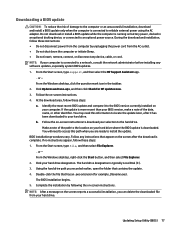
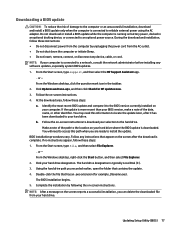
..., or disconnect any device, cable, or cord. NOTE: If your computer is connected to a network, consult the network administrator before installing any software updates, especially system BIOS updates. 1. From the Start screen, type support, and then select the HP Support Assistant app.
‒ or - From the Windows desktop, click the question mark icon in the taskbar. 2. Click Updates and tune-ups...
Maintenance and Service Guide - Page 88
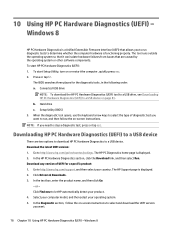
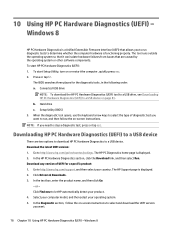
... then select Run. Download any version of UEFI for a specific product: 1. Go to http://www.hp.com/support, and then select your country. The HP Support page is displayed. 2. Click Drivers & Downloads. 3. In the text box, enter the product name, and then click Go.
- or - Click Find now to let HP automatically detect your product. 4. Select your computer model, and then...
Maintenance and Service Guide - Page 89
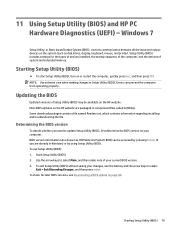
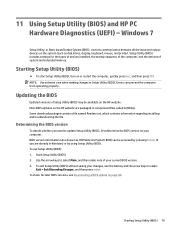
... and HP PC Hardware Diagnostics (UEFI) - Windows 7
Setup Utility, or Basic Input/Output System (BIOS), controls communication between all the input and output devices on the system (such as disk drives, display, keyboard, mouse, and printer). Setup Utility (BIOS) includes settings for the types of devices installed, the startup sequence of the computer, and the amount of system and extended memory...
Maintenance and Service Guide - Page 90
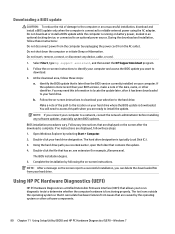
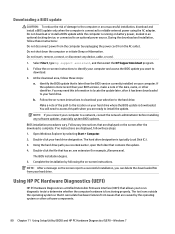
... any device, cable, or cord.
1. Select Start, type hp support assistant, and then select the HP Support Assistant program. 2. Follow the on-screen instructions to identify your computer and access the BIOS update you want to
download. 3. At the download area, follow these steps:
a. Identify the BIOS update that is later than the BIOS version currently installed on your computer. If the update is...
Maintenance and Service Guide - Page 91
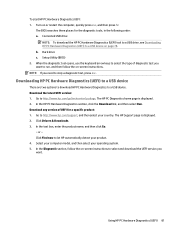
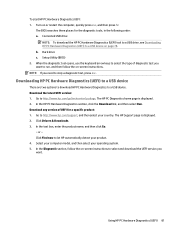
... then select Run. Download any version of UEFI for a specific product: 1. Go to http://www.hp.com/support, and then select your country. The HP Support page is displayed. 2. Click Drivers & Downloads. 3. In the text box, enter the product name, and then click Go.
- or - Click Find now to let HP automatically detect your product. 4. Select your computer model, and then...
Maintenance and Service Guide - Page 96
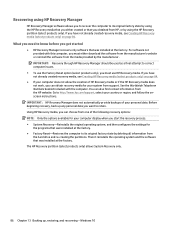
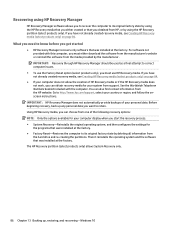
... you need to know before you get started
● HP Recovery Manager recovers only software that was installed at the factory. For software not provided with this computer, you must either download the software from the manufacturer's website or reinstall the software from the media provided by the manufacturer. IMPORTANT: Recovery through HP Recovery Manager should be used as a final attempt to...
Maintenance and Service Guide - Page 101
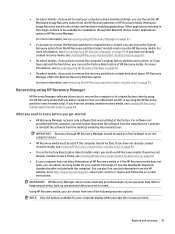
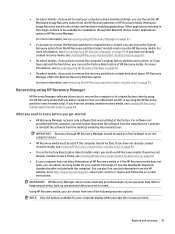
... you need to know before you get started
● HP Recovery Manager recovers only software that was installed at the factory. For software not provided with this computer, you must either download the software from the manufacturer's website or reinstall the software from the media provided by the manufacturer.
IMPORTANT: Recovery through HP Recovery Manager should be used as a final attempt to...
Maintenance and Service Guide - Page 102
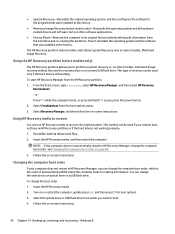
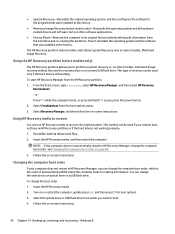
... page 98.
3. Follow the on-screen instructions.
Changing the computer boot order
If your computer does not restart in HP Recovery Manager, you can change the computer boot order, which is the order of devices listed in BIOS where the computer looks for startup information. You can change the selection to an optical drive or a USB flash drive. To change the boot order: 1. Insert...
Maintenance and Service Guide - Page 105
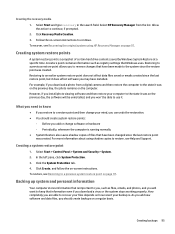
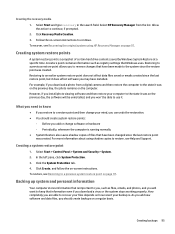
... last restore point, but it does affect software you may have installed. For example, if you download a photo from a digital camera and then restore the computer to the state it was on the previous day, the photo remains on the computer. However, if you install photo viewing software and then restore your computer to the state it was on the...
Maintenance and Service Guide - Page 107
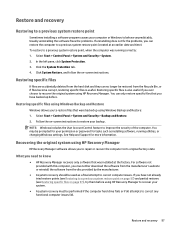
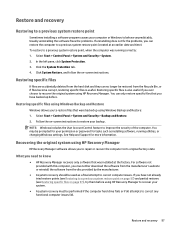
...screen instructions to restore your backup.
NOTE: Windows includes the User Account Control feature to improve the security of the computer. You may be prompted for your permission or password for tasks such as installing software, running utilities, or changing Windows settings. See Help and Support for more information.
Recovering the original system using HP Recovery Manager
HP Recovery Manager...
Maintenance and Service Guide - Page 108
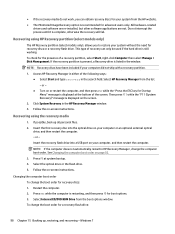
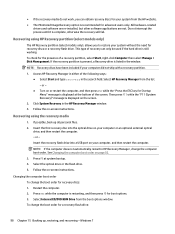
...Click System Recovery in the HP Recovery Manager window. 3. Follow the on-screen instructions.
Recovering using the recovery media
1. If possible, back up all personal files. 2. Insert the first recovery disc into the optical drive on your computer or an optional external optical
drive, and then restart the computer. - or - Insert the recovery flash drive into a USB port on your computer, and then...
