HP ENVY 15-ae000 driver and firmware
Drivers and firmware downloads for this Hewlett-Packard item

Related HP ENVY 15-ae000 Manual Pages
Download the free PDF manual for HP ENVY 15-ae000 and other HP manuals at ManualOwl.com
ENVY Notebook PC Maintenance and Service Guide - Page 2
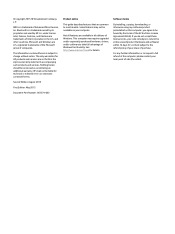
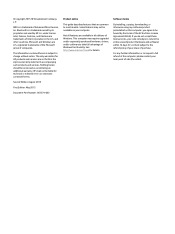
... all editions of Windows. This computer may require upgraded and/or separately purchased hardware, drivers, and/or software to take full advantage of Windows functionality. See http://www.microsoft.com for details.
Software terms
By installing, copying, downloading, or otherwise using any software product preinstalled on this computer, you agree to be bound by the terms of the HP End User License...
ENVY Notebook PC Maintenance and Service Guide - Page 6
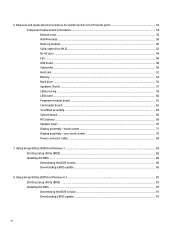
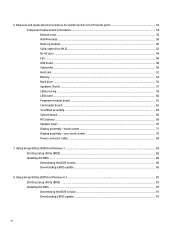
... reader board ...61 Card reader board ...63 TouchPad assembly ...64 System board ...66 RTC battery ...69 Speaker (rear) ...70 Display assembly - touch screen ...71 Display assembly - non-touch screen 76 Power connector cable ...84
7 Using Setup Utility (BIOS) in Windows 7 ...85 Starting Setup Utility (BIOS) ...85 Updating the BIOS ...85 Determining the BIOS version ...85 Downloading a BIOS update...
ENVY Notebook PC Maintenance and Service Guide - Page 7
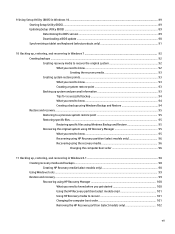
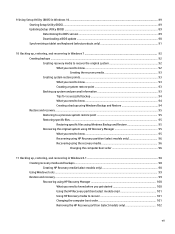
9 Using Setup Utility (BIOS) in Windows 10 ...89 Starting Setup Utility (BIOS) ...89 Updating Setup Utility (BIOS) ...89 Determining the BIOS version ...89 Downloading a BIOS update ...90 Synchronizing a tablet and keyboard (select products only 91
10 Backing up, restoring, and recovering in Windows 7 92 Creating backups ...92 Creating recovery media to recover the original system 92 What you ...
ENVY Notebook PC Maintenance and Service Guide - Page 22
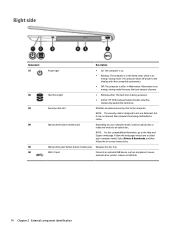
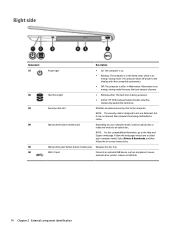
..., go to the Help and Support web page. Follow the web page instructions to select your computer model. Select Drivers & Downloads, and then follow the on-screen instructions.
Optical drive eject button (select models only) Releases the disc tray.
USB 3.0 port
Connects an optional USB device, such as a keyboard, mouse, external drive, printer, scanner or USB hub.
14 Chapter 2 External component...
ENVY Notebook PC Maintenance and Service Guide - Page 48
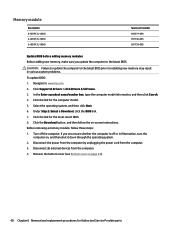
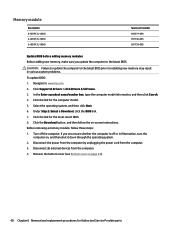
...005 691740-005 691739-005
Update BIOS before adding memory modules Before adding new memory, make sure you update the computer to the latest BIOS.
CAUTION: Failure to update the computer to the latest BIOS prior to installing new memory may result in various system problems.
To update BIOS: 1. Navigate to www.hp.com. 2. Click Support & Drivers > click Drivers & Software. 3. In the Enter a product...
ENVY Notebook PC Maintenance and Service Guide - Page 93
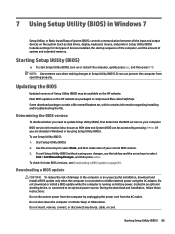
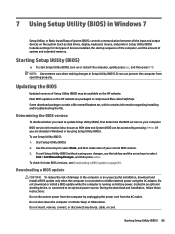
... Setup Utility (BIOS) in Windows 7
Setup Utility, or Basic Input/Output System (BIOS), controls communication between all the input and output devices on the system (such as disk drives, display, keyboard, mouse, and printer). Setup Utility (BIOS) includes settings for the types of devices installed, the startup sequence of the computer, and the amount of system and extended memory.
Starting Setup...
ENVY Notebook PC Maintenance and Service Guide - Page 94
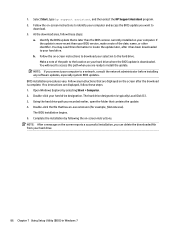
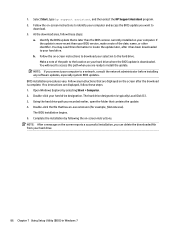
... location on your hard drive where the BIOS update is downloaded. You will need to access this path when you are ready to install the update.
NOTE: If you connect your computer to a network, consult the network administrator before installing any software updates, especially system BIOS updates. BIOS installation procedures vary. Follow any instructions that are displayed on the screen after the...
ENVY Notebook PC Maintenance and Service Guide - Page 95
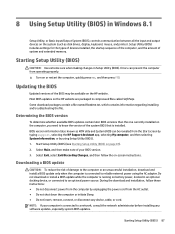
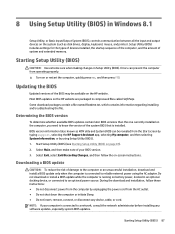
...BIOS) in Windows 8.1
Setup Utility, or Basic Input/Output System (BIOS), controls communication between all the input and output devices on the system (such as disk drives, display, keyboard, mouse, and printer). Setup Utility (BIOS) includes settings for the types of devices installed, the startup sequence of the computer, and the amount of system and extended memory.
Starting Setup Utility (BIOS...
ENVY Notebook PC Maintenance and Service Guide - Page 96


... the Windows desktop, click the question mark icon in the notification area, at the far right of the taskbar.
2. Click Updates and tune-ups, and then click Check for HP updates now. 3. Follow the on-screen instructions. 4. At the download area, follow these steps:
a. Identify the most recent BIOS update and compare it to the BIOS version currently installed on your computer. If the update...
ENVY Notebook PC Maintenance and Service Guide - Page 97
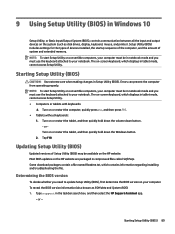
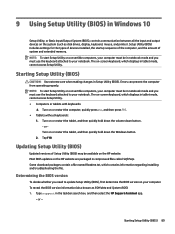
9 Using Setup Utility (BIOS) in Windows 10
Setup Utility, or Basic Input/Output System (BIOS), controls communication between all the input and output devices on the system (such as disk drives, display, keyboard, mouse, and printer). Setup Utility (BIOS) includes settings for the types of devices installed, the startup sequence of the computer, and the amount of system and extended memory. NOTE: ...
ENVY Notebook PC Maintenance and Service Guide - Page 98
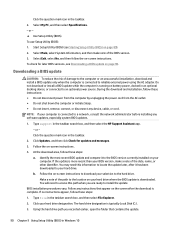
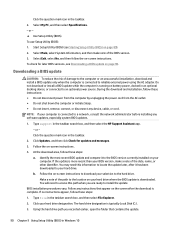
..., remove, connect, or disconnect any device, cable, or cord. NOTE: If your computer is connected to a network, consult the network administrator before installing any software updates, especially system BIOS updates.
1. Type support in the taskbar search box, and then select the HP Support Assistant app. - or - Click the question mark icon in the taskbar.
2. Click Updates, and then click Check for...
ENVY Notebook PC Maintenance and Service Guide - Page 99
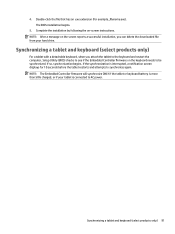
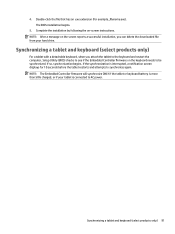
... on-screen instructions. NOTE: After a message on the screen reports a successful installation, you can delete the downloaded file from your hard drive.
Synchronizing a tablet and keyboard (select products only)
For a tablet with a detachable keyboard, when you attach the tablet to the keyboard and restart the computer, Setup Utility (BIOS) checks to see if the Embedded Controller firmware on the...
ENVY Notebook PC Maintenance and Service Guide - Page 101
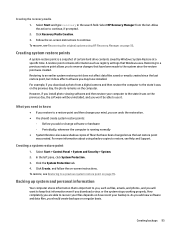
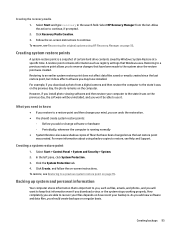
... last restore point, but it does affect software you may have installed. For example, if you download a photo from a digital camera and then restore the computer to the state it was on the previous day, the photo remains on the computer. However, if you install photo viewing software and then restore your computer to the state it was on the...
ENVY Notebook PC Maintenance and Service Guide - Page 103
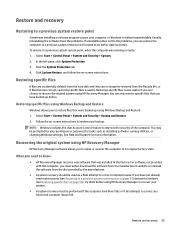
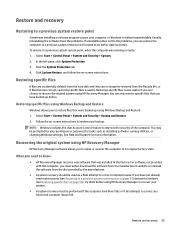
...screen instructions to restore your backup.
NOTE: Windows includes the User Account Control feature to improve the security of the computer. You may be prompted for your permission or password for tasks such as installing software, running utilities, or changing Windows settings. See Help and Support for more information.
Recovering the original system using HP Recovery Manager
HP Recovery Manager...
ENVY Notebook PC Maintenance and Service Guide - Page 104
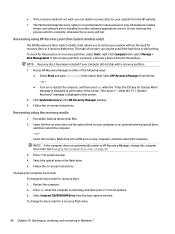
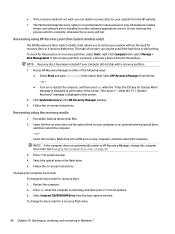
...Click System Recovery in the HP Recovery Manager window. 3. Follow the on-screen instructions.
Recovering using the recovery media
1. If possible, back up all personal files. 2. Insert the first recovery disc into the optical drive on your computer or an optional external optical drive,
and then restart the computer. - or - Insert the recovery flash drive into a USB port on your computer, and then...
ENVY Notebook PC Maintenance and Service Guide - Page 108
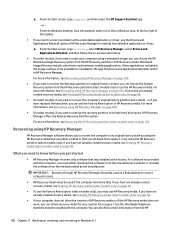
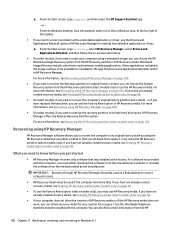
... support, or by using the HP Recovery partition (select models only). If you have not already created recovery media, see Creating HP Recovery media (select models only) on page 98.
What you need to know before you get started
● HP Recovery Manager recovers only software that was installed at the factory. For software not provided with this computer, you must either download the software...
ENVY Notebook PC Maintenance and Service Guide - Page 109
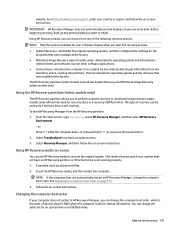
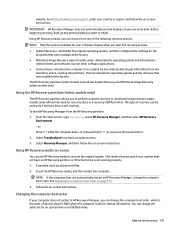
... the computer boot order on page 101.
3. Follow the on-screen instructions.
Changing the computer boot order
If your computer does not restart in HP Recovery Manager, you can change the computer boot order, which is the order of devices listed in BIOS where the computer looks for startup information. You can change the selection for an optical drive or a USB flash drive.
Restore and recovery...
ENVY Notebook PC Maintenance and Service Guide - Page 113
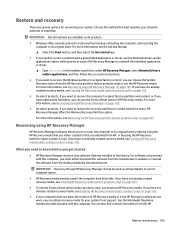
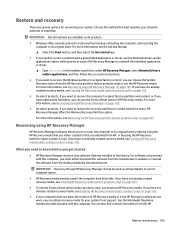
... you need to know before you get started
● HP Recovery Manager recovers only software that was installed at the factory. For software not provided with this computer, you must either download the software from the manufacturer's website or reinstall the software from the media provided by the manufacturer.
IMPORTANT: Recovery through HP Recovery Manager should be used as a final attempt to...
ENVY Notebook PC Maintenance and Service Guide - Page 116
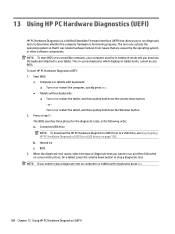
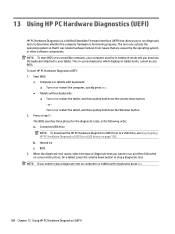
... Downloading HP PC Hardware Diagnostics (UEFI) to a USB device on page 109. b. Hard drive c. BIOS
3. When the diagnostic tool opens, select the type of diagnostic test you want to run, and then follow the on-screen instructions. On a tablet, press the volume down button to stop a diagnostic test.
NOTE: If you need to stop a diagnostic test on computers...
ENVY Notebook PC Maintenance and Service Guide - Page 117
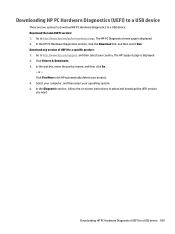
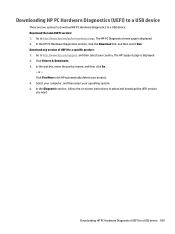
... Drivers & Downloads. 3. In the text box, enter the product name, and then click Go.
- or - Click Find Now to let HP automatically detect your product. 4. Select your computer, and then select your operating system. 5. In the Diagnostic section, follow the on-screen instructions to select and download the UEFI version you want.
Downloading HP PC Hardware Diagnostics (UEFI) to a USB device...
