HP ENVY 17-1200 - Notebook PC driver and firmware
Drivers and firmware downloads for this Hewlett-Packard item

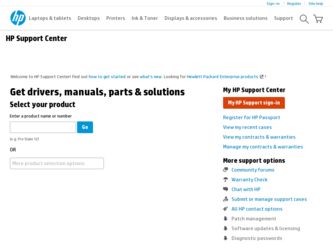
Related HP ENVY 17-1200 Manual Pages
Download the free PDF manual for HP ENVY 17-1200 and other HP manuals at ManualOwl.com
End User License Agreement - Page 1


... the HP Product.
RIGHTS IN THE SOFTWARE
the right to distribute the Software
PRODUCT ARE OFFERED ONLY Product. You may load the Software
ON THE CONDITION THAT YOU Product into Your Computer's
AGREE TO ALL TERMS AND
temporary memory (RAM) for
CONDITIONS OF THIS EULA. BY purposes of using the Software
INSTALLING, COPYING,
Product.
DOWNLOADING, OR
b. Storage. You may copy the
OTHERWISE...
End User License Agreement - Page 2


entirely by the terms and conditions of such license.
f. Recovery Solution. Any software recovery solution provided with/for your HP Product, whether in the form of a hard disk drive-based solution, an external media-based recovery solution (e.g. floppy disk, CD or DVD) or an equivalent solution delivered in any other form, may only be used for restoring the hard...
Resolving Start Up and No Boot Problems Checklist - Page 2
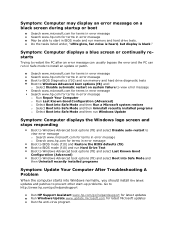
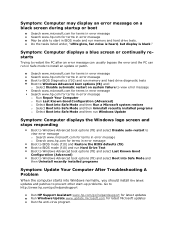
... to restart the PC after an error message can usually bypass the error and the PC can run in Safe mode to install an update or patch.
Search www.microsoft.com for terms in error message Search www.hp.com for terms in error message Boot to BIOS Diagnostics (f10) and run memory and hard drive diagnostic tests Boot to Windows Advanced boot...
HP ENVY17 3D Getting Started - Windows 7 - Page 3
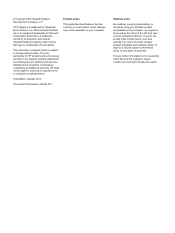
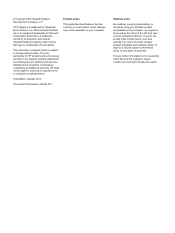
... constituting an additional warranty. HP shall not be liable for technical or editorial errors or omissions contained herein.
First Edition: October 2010
Document Part Number: 626325-001
Product notice
This guide describes features that are common to most models. Some features may not be available on your computer.
Software terms
By installing, copying, downloading, or otherwise using any...
HP ENVY17 3D Getting Started - Windows 7 - Page 10
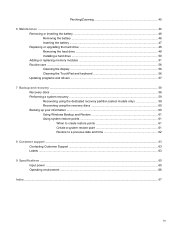
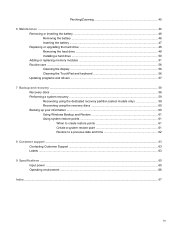
... the battery ...47 Replacing or upgrading the hard drive 48 Removing the hard drive ...48 Installing a hard drive ...50 Adding or replacing memory modules 51 Routine care ...56 Cleaning the display ...56 Cleaning the TouchPad and keyboard 56 Updating programs and drivers ...57
7 Backup and recovery ...58 Recovery discs ...58 Performing a system recovery ...59 Recovering using the dedicated...
HP ENVY17 3D Getting Started - Windows 7 - Page 12
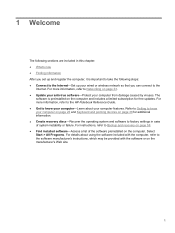
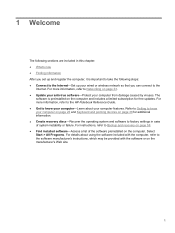
... the Internet-Set up your wired or wireless network so that you can connect to the
Internet. For more information, refer to Networking on page 33. ● Update your antivirus software-Protect your computer from damage caused by viruses. The
software is preinstalled on the computer and includes a limited subscription for free updates. For more information, refer to the HP Notebook Reference Guide...
HP ENVY17 3D Getting Started - Windows 7 - Page 16
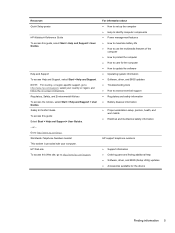
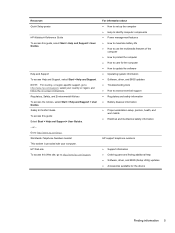
... ● Battery disposal information
● Proper workstation setup, posture, health, and work habits
● Electrical and mechanical safety information
HP support telephone numbers
● Support information ● Ordering parts and finding additional help ● Software, driver, and BIOS (Setup Utility) updates ● Accessories available for the device
Finding information 5
HP ENVY17 3D Getting Started - Windows 7 - Page 57
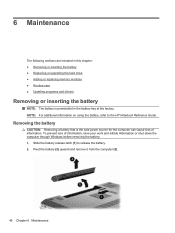
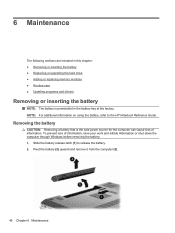
... replacing memory modules ● Routine care ● Updating programs and drivers
Removing or inserting the battery
NOTE: The battery is preinstalled in the battery bay at the factory. NOTE: For additional information on using the battery, refer to the HP Notebook Reference Guide.
Removing the battery
CAUTION: Removing a battery that is the sole power source for the computer...
HP ENVY 17 Getting Started - Windows 7 - Page 4
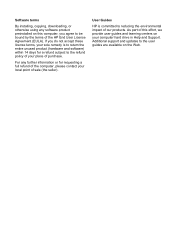
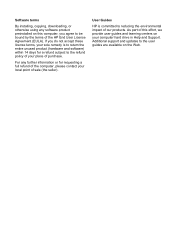
Software terms
By installing, copying, downloading, or otherwise using any software product preinstalled on this computer, you agree to be bound by the terms of the HP End User License Agreement (EULA). If you do not accept these license terms, your sole remedy is to return the entire unused product (hardware and software) within 14 days for a refund subject...
HP ENVY 17 Getting Started - Windows 7 - Page 9
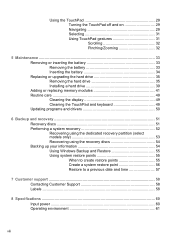
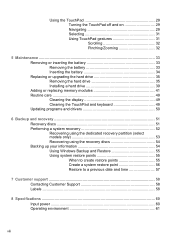
... 34 Replacing or upgrading the hard drive 35 Removing the hard drive 35 Installing a hard drive 39 Adding or replacing memory modules 41 Routine care 49 Cleaning the display 49 Cleaning the TouchPad and keyboard 49 Updating programs and drivers 50
6 Backup and recovery 51 Recovery discs 51 Performing a system recovery 52 Recovering using the dedicated recovery partition (select models...
HP ENVY 17 - Maintenance and Service Guide - Page 90
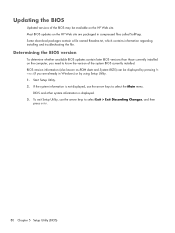
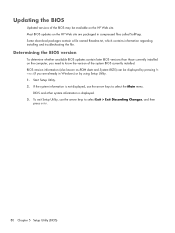
... the BIOS version
To determine whether available BIOS updates contain later BIOS versions than those currently installed on the computer, you need to know the version of the system BIOS currently installed. BIOS version information (also known as ROM date and System BIOS) can be displayed by pressing fn +esc (if you are already in Windows) or by using Setup Utility. 1. Start Setup Utility...
HP ENVY 17 - Maintenance and Service Guide - Page 91
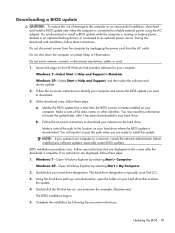
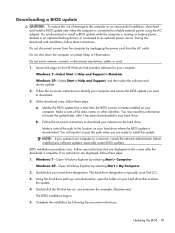
...Start > Help and Support > Maintain. Windows XP-Select Start > Help and Support, and then select the software and drivers update. 2. Follow the on-screen instructions to identify your computer and access the BIOS update you want to download. 3. At the download area, follow these steps: a. Identify the BIOS update that is later than the BIOS version currently installed on your
computer. Make a note...
HP Notebook Reference Guide - Windows 7 - Page 8
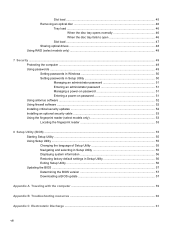
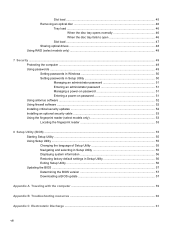
... to open 46
Slot load ...47 Sharing optical drives ...48 Using RAID (select models only) ...48
7 Security ...49 Protecting the computer ...49 Using passwords ...49 Setting passwords in Windows 50 Setting passwords in Setup Utility 50 Managing an administrator password 51 Entering an administrator password 51 Managing a power-on password 51 Entering a power-on password 51 Using antivirus...
HP Notebook Reference Guide - Windows 7 - Page 40
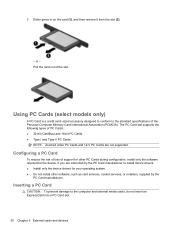
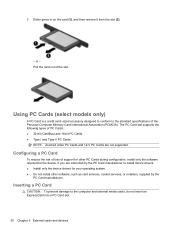
... Cards and 12-V PC Cards are not supported.
Configuring a PC Card
To reduce the risk of loss of support for other PC Cards during configuration, install only the software required for the device. If you are instructed by the PC Card manufacturer to install device drivers: ● Install only the device drivers for your operating system. ● Do not install other software, such as card services...
HP Notebook Reference Guide - Windows 7 - Page 42
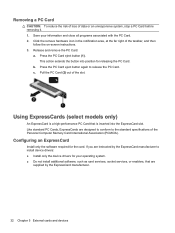
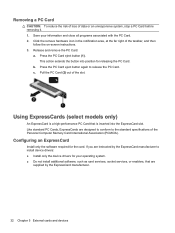
... of the Personal Computer Memory Card International Association (PCMCIA).
Configuring an ExpressCard
Install only the software required for the card. If you are instructed by the ExpressCard manufacturer to install device drivers: ● Install only the device drivers for your operating system. ● Do not install additional software, such as card services, socket services, or enablers, that...
HP Notebook Reference Guide - Windows 7 - Page 62


... other software may have become available after the computer left the factory. To be sure that all available updates are installed on the computer, observe these guidelines: ● Run Windows Update as soon as possible after you set up your computer. Use the update link at
Start > All Programs > Windows Update. ● Run Windows Update monthly thereafter. ● Obtain updates to Windows and...
HP Notebook Reference Guide - Windows 7 - Page 67
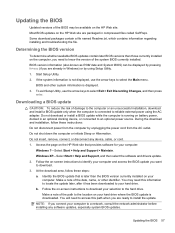
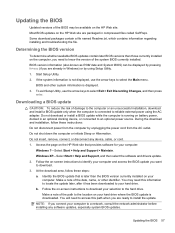
...Start > Help and Support > Maintain. Windows XP-Select Start > Help and Support, and then select the software and drivers update. 2. Follow the on-screen instructions to identify your computer and access the BIOS update you want to download. 3. At the download area, follow these steps: a. Identify the BIOS update that is later than the BIOS version currently installed on your
computer. Make a note...
HP Notebook Reference Guide - Windows 7 - Page 68
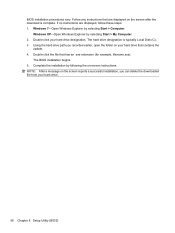
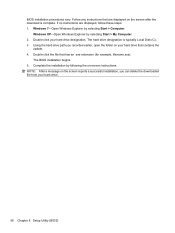
... the screen after the download is complete. If no instructions are displayed, follow these steps: 1. Windows 7-Open Windows Explorer by selecting Start > Computer.
Windows XP-Open Windows Explorer by selecting Start > My Computer. 2. Double-click your hard drive designation. The hard drive designation is typically Local Disk (C:). 3. Using the hard drive path you recorded earlier, open the folder...
HP Notebook Reference Guide - Windows 7 - Page 72
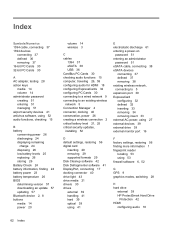
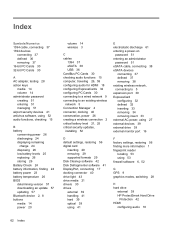
... BIOS determining version 57 downloading an update 57 updating 57 Bluetooth device 2, 8 buttons media 14 power 20
volume 14 wireless 3
C cables
1394 37 eSATA 38 USB 36 CardBus PC Cards 30 checking audio functions 15 computer, traveling 26, 59 configuring audio for HDMI 18 configuring ExpressCards 32 configuring PC Cards 30 connecting to a wired network 9 connecting to an existing wireless network...
HP Notebook Reference Guide - Windows 7 - Page 73
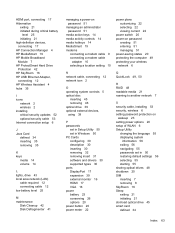
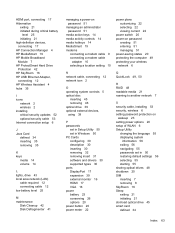
... controls 5 optical disc
inserting 45 removing 46 optical drive 39 optional external devices, using 39
P passwords
set in Setup Utility 50 set in Windows 50 PC Cards configuring 30 description 30 inserting 30 removing 32 removing insert 31 software and drivers 30 supported types 30 ports DisplayPort 17 expansion 39 external monitor 16 HDMI 17 VGA 16 power battery 23 conserving 26 options 20 power...
