HP ENVY 17-2000 driver and firmware
Drivers and firmware downloads for this Hewlett-Packard item

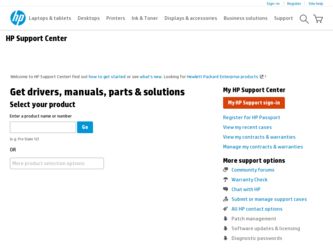
Related HP ENVY 17-2000 Manual Pages
Download the free PDF manual for HP ENVY 17-2000 and other HP manuals at ManualOwl.com
End User License Agreement - Page 1


... the HP Product.
RIGHTS IN THE SOFTWARE
the right to distribute the Software
PRODUCT ARE OFFERED ONLY Product. You may load the Software
ON THE CONDITION THAT YOU Product into Your Computer's
AGREE TO ALL TERMS AND
temporary memory (RAM) for
CONDITIONS OF THIS EULA. BY purposes of using the Software
INSTALLING, COPYING,
Product.
DOWNLOADING, OR
b. Storage. You may copy the
OTHERWISE...
End User License Agreement - Page 2


entirely by the terms and conditions of such license.
f. Recovery Solution. Any software recovery solution provided with/for your HP Product, whether in the form of a hard disk drive-based solution, an external media-based recovery solution (e.g. floppy disk, CD or DVD) or an equivalent solution delivered in any other form, may only be used for restoring the hard...
Resolving Start Up and No Boot Problems Checklist - Page 2
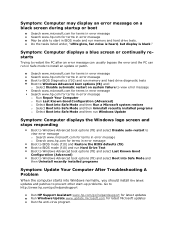
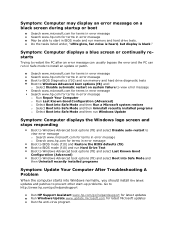
... Uninstall recently installed programs o Select Boot into Safe Mode and then run Windows Update
Symptom: Computer displays the Windows logo screen and stops responding
Boot to Windows Advanced boot options (f8) and select Disable auto-restart to view error message o Search www.microsoft.com for terms in error message o Search www.hp.com for terms in error message Boot to BIOS mode...
HP ENVY17 3D Getting Started - Windows 7 - Page 4


... a full refund of the computer, please contact your local point of sale (the seller).
User Guides
HP is committed to reducing the environmental impact of our products. As part of this effort, we provide user guides and learning centers on your computer hard drive in Help and Support. Additional support and updates to the user guides are available on the...
HP ENVY17 3D Getting Started - Windows 7 - Page 10


... Removing the battery 51 Inserting the battery 53 Replacing or upgrading the hard drive 54 Removing the hard drive 54 Installing a hard drive 58 Adding or replacing memory modules 60 Cleaning your computer 68 Cleaning the display 68 Cleaning the TouchPad and keyboard 68 Updating programs and drivers 68
7 Backup and recovery 69 Restore ...70 Creating restore media 70 Performing a system...
HP ENVY17 3D Getting Started - Windows 7 - Page 12


...for free updates. For more information, refer to the HP Notebook Reference Guide. ● Get to know your computer-Learn about your computer features. Refer to Getting to know your computer on page 26 and Keyboard and pointing devices on page 43 for additional information. ● Create recovery discs or a recovery flash drive-Recover the operating system and software to factory settings in case...
HP ENVY17 3D Getting Started - Windows 7 - Page 62


... hard drive ● Adding or replacing memory modules ● Cleaning your computer ● Updating programs and drivers
Removing or inserting the battery
NOTE: The battery is preinstalled in the battery bay at the factory. NOTE: For additional information on using the battery, refer to the HP Notebook Reference Guide. Removing the battery CAUTION: Removing a battery that is...
HP ENVY17 Getting Started - Windows 7 - Page 4


... a full refund of the computer, please contact your local point of sale (the seller).
User Guides
HP is committed to reducing the environmental impact of our products. As part of this effort, we provide user guides and learning centers on your computer hard drive in Help and Support. Additional support and updates to the user guides are available on the...
HP ENVY17 Getting Started - Windows 7 - Page 9


... Removing the battery 34 Inserting the battery 35 Replacing or upgrading the hard drive 36 Removing the hard drive 36 Installing a hard drive 40 Adding or replacing memory modules 43 Cleaning your computer 50 Cleaning the display 50 Cleaning the TouchPad and keyboard 50 Updating programs and drivers 51
6 Backup and recovery 52 Restore ...53 Creating restore media 53 Performing a system...
HP ENVY 17 (model numbers 2000 through 2099) - Maintenance and Service Guide - Page 88
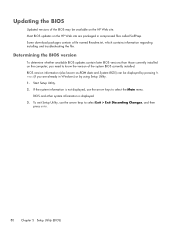
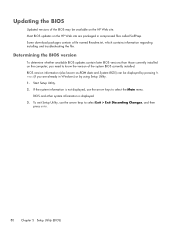
... the BIOS version
To determine whether available BIOS updates contain later BIOS versions than those currently installed on the computer, you need to know the version of the system BIOS currently installed. BIOS version information (also known as ROM date and System BIOS) can be displayed by pressing fn +esc (if you are already in Windows) or by using Setup Utility. 1. Start Setup Utility...
HP ENVY 17 (model numbers 2000 through 2099) - Maintenance and Service Guide - Page 89
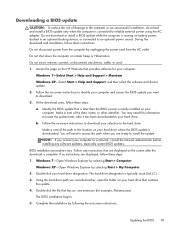
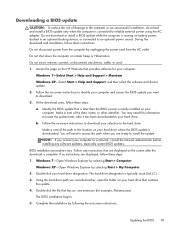
...Start > Help and Support > Maintain. Windows XP-Select Start > Help and Support, and then select the software and drivers update. 2. Follow the on-screen instructions to identify your computer and access the BIOS update you want to download. 3. At the download area, follow these steps: a. Identify the BIOS update that is later than the BIOS version currently installed on your
computer. Make a note...
HP Notebook Reference Guide - Windows 7 - Page 8
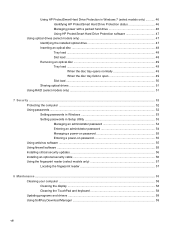
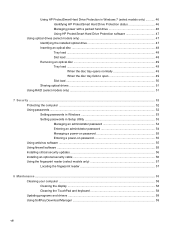
... ...52 Setting passwords in Windows 53 Setting passwords in Setup Utility 53 Managing an administrator password 54 Entering an administrator password 54 Managing a power-on password 55 Entering a power-on password 55 Using antivirus software ...55 Using firewall software ...55 Installing critical security updates ...56 Installing an optional security cable ...56 Using the fingerprint reader...
HP Notebook Reference Guide - Windows 7 - Page 43
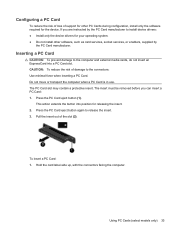
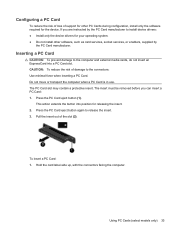
... of loss of support for other PC Cards during configuration, install only the software required for the device. If you are instructed by the PC Card manufacturer to install device drivers: ● Install only the device drivers for your operating system. ● Do not install other software, such as card services, socket services, or enablers, supplied by
the PC Card manufacturer.
Inserting a PC...
HP Notebook Reference Guide - Windows 7 - Page 45


... of the Personal Computer Memory Card International Association (PCMCIA).
Configuring an ExpressCard
Install only the software required for the card. If you are instructed by the ExpressCard manufacturer to install device drivers: ● Install only the device drivers for your operating system. ● Do not install additional software, such as card services, socket services, or enablers, that...
HP Notebook Reference Guide - Windows 7 - Page 66
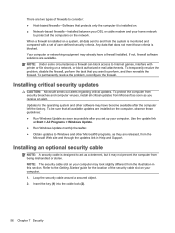
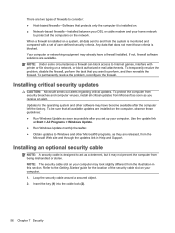
...● Run Windows Update as soon as possible after you set up your computer. Use the update link
at Start > All Programs > Windows Update. ● Run Windows Update monthly thereafter. ● Obtain updates to Windows and other Microsoft® programs, as they are released, from the
Microsoft Web site and through the updates link in Help and Support.
Installing an optional security cable
NOTE...
HP Notebook Reference Guide - Windows 7 - Page 69
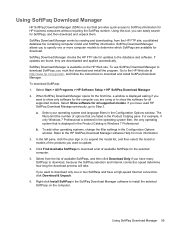
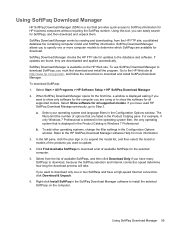
..., and follow the instructions to download and install SoftPaq Download Manager.
To download SoftPaqs:
1. Select Start > All Programs > HP Software Setup > HP SoftPaq Download Manager.
2. When SoftPaq Download Manager opens for the first time, a window is displayed asking if you want to show only software for the computer you are using or to show the software for all supported models. Select Show...
HP Notebook Reference Guide - Windows 7 - Page 73
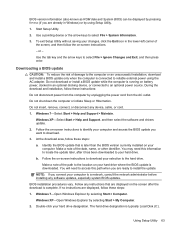
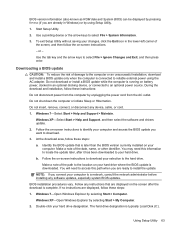
...Start > Help and Support > Maintain.
Windows XP-Select Start > Help and Support, and then select the software and drivers update.
2. Follow the on-screen instructions to identify your computer and access the BIOS update you want to download.
3. At the download area, follow these steps:
a. Identify the BIOS update that is later than the BIOS version currently installed on your computer. Make a note...
HP Notebook Reference Guide - Windows 7 - Page 74
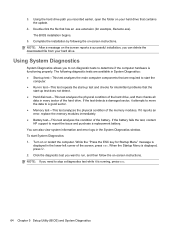
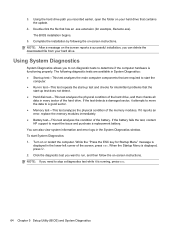
... the hard drive path you recorded earlier, open the folder on your hard drive that contains the update.
4. Double-click the file that has an .exe extension (for example, filename.exe). The BIOS installation begins.
5. Complete the installation by following the on-screen instructions. NOTE: After a message on the screen reports a successful installation, you can delete the downloaded file from...
HP Notebook Reference Guide - Windows 7 - Page 79
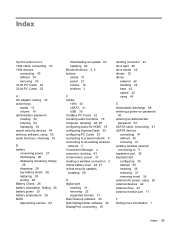
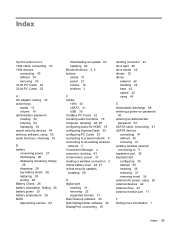
... updates, installing 56
D digital card
inserting 31 removing 32 supported formats 31 Disk Cleanup software 45 Disk Defragmenter software 45 DisplayPort, connecting 18
docking connector 43 drive light 46 drive media 22 drivers 33 drives
external 42 handling 44 hard 42 optical 42 using 45
E electrostatic discharge 68 entering a power-on password
55 entering an administrator
password 54 eSATA cable...
HP Notebook Reference Guide - Windows 7 - Page 80
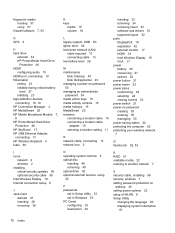
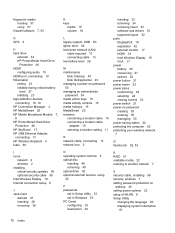
... HP Mobile Broadband Module 7, 8 HP ProtectSmart Hard Drive Protection 46 HP SkyRoom 17 HP USB Ethernet Adapter, connecting 13 HP Wireless Assistant 4 hubs 38
I icons
network 2 wireless 2 installing critical security updates 56 optional security cable 56 Intel Wireless Display 19 Internet connection setup 6
J Java Card
defined 37 inserting 38 removing 38
K keys
media 15 volume 16
L legacy support...
