HP ENVY 17-u100 driver and firmware
Drivers and firmware downloads for this Hewlett-Packard item

Related HP ENVY 17-u100 Manual Pages
Download the free PDF manual for HP ENVY 17-u100 and other HP manuals at ManualOwl.com
Start Here - Page 2


...Windows. This computer may require upgraded and/or separately purchased hardware, drivers and/or software to take full advantage of Windows functionality. Go to http://www.microsoft.com for details.
To access the latest user guide, go to http://www.hp.com/support, and select your country. Select Drivers & Downloads, and then follow the on-screen instructions.
Software terms
By installing, copying...
Start Here - Page 3
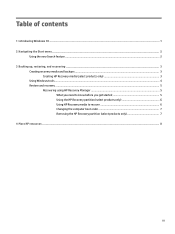
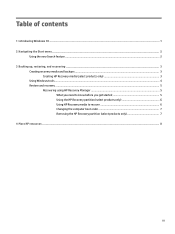
...
Creating recovery media and backups ...3 Creating HP Recovery media (select products only 3
Using Windows tools ...4 Restore and recovery ...5
Recovering using HP Recovery Manager 5 What you need to know before you get started 5 Using the HP Recovery partition (select products only 6 Using HP Recovery media to recover 6 Changing the computer boot order 7 Removing the HP Recovery partition...
Start Here - Page 5


... new features include the following: ● Enhanced Start menu ● Shut down from the Start menu ● Improved search options ● Enhanced backup and recovery information For details about your computer hardware and software, see the User Guide. Go to http://www.hp.com/ support, and select your country. Select Drivers & Downloads, and then follow the on-screen instructions.
1
Start Here - Page 6
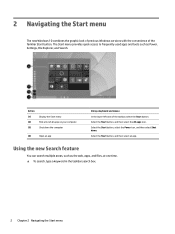
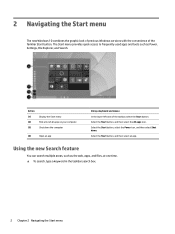
... the graphic look of previous Windows versions with the convenience of the familiar Start button. The Start menu provides quick access to frequently used apps and tools such as Power, Settings, File Explorer, and Search.
Action (1) (2) (3)
Display the Start menu Find a list of all apps on your computer Shut down the computer
(4)
Open an app
Using a keyboard...
Start Here - Page 8


...partition, you can use HP Recovery Manager to create recovery media after you successfully set up the computer. HP Recovery media can be used to perform system recovery if the hard drive becomes corrupted. System recovery reinstalls the original operating system and software programs that were installed at the factory and then configures the settings for the programs. HP Recovery media can also be...
Start Here - Page 9


... you need to know before you get started
● HP Recovery Manager recovers only software that was installed at the factory. For software not provided with this computer, you must either download the software from the manufacturer's website or reinstall the software from the media provided by the manufacturer.
IMPORTANT: Recovery through HP Recovery Manager should be used as a final attempt to...
Start Here - Page 10


... then configures the settings for the
programs that were installed at the factory. ● Factory Reset-Restores the computer to its original factory state by deleting all information from the
hard drive and re-creating the partitions. Then it reinstalls the operating system and the software that was installed at the factory. The HP Recovery partition (select products...
Start Here - Page 11
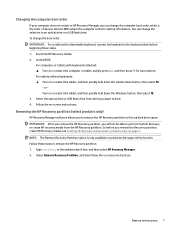
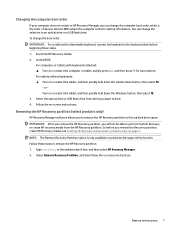
Changing the computer boot order
If your computer does not restart in HP Recovery Manager, you can change the computer boot order, which is the order of devices listed in BIOS where the computer looks for startup information. You can change the selection to an optical drive or a USB flash drive. To change the boot order: IMPORTANT: For a tablet with a detachable keyboard, connect the...
Start Here - Page 12


... product details, how-to information, and more, use this table.
Resource
Contents
User Guide
● Product details for your computer
To access the latest user guide, go tohttp://www.hp.com/support, and select your country. Select Drivers & Downloads, and then follow the on-screen instructions.
Get started app
●
▲ To access this app, click the Start...
Maintenance and Service Guide - Page 2
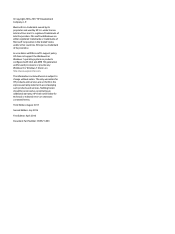
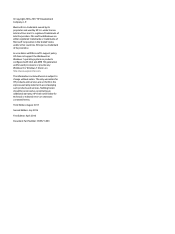
... with Microsoft's support policy, HP does not support the Windows 8 or Windows 7 operating system on products configured with Intel and AMD 7th generation and forward processors or provide any Windows 8 or Windows 7 drivers on http://www.support.hp.com.
The information contained herein is subject to change without notice. The only warranties for HP products and services are set forth in the...
Maintenance and Service Guide - Page 6
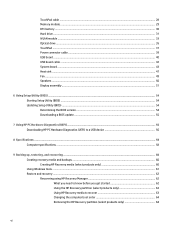
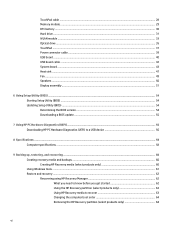
... ...28 Memory module ...29 RTC battery ...30 Hard drive ...31 WLAN module ...33 Optical drive ...35 TouchPad ...37 Power connector cable ...39 USB board ...40 USB board cable ...42 System board ...43 Heat sink ...47 Fan ...49 Speakers ...50 Display assembly ...51
6 Using Setup Utility (BIOS) ...54 Starting Setup Utility (BIOS) ...54 Updating Setup Utility (BIOS) ...54 Determining the BIOS version...
Maintenance and Service Guide - Page 10
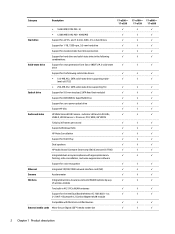
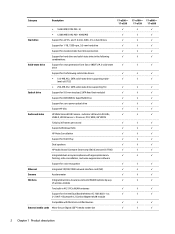
...Two built-in M.2 / PCIe WLAN antennas
Support for the Intel Dual Band Wireless-AC 7265 802.11 ac 2×2 WiFi + Bluetooth 4.2 Combo Adapter WLAN module
Compatible with MiraCast-certified devices
External media cards Micro-Secure Digital (SD™) media reader slot
17-u200- 17-u299
√
√ √
√ √
√ √
17-u100- 17-u000- 17-u199 17-u099
√...
Maintenance and Service Guide - Page 14
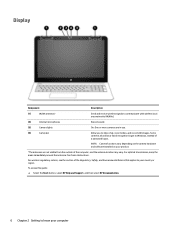
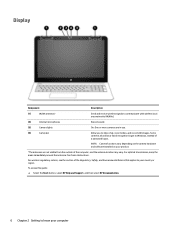
... with wireless local area networks (WLANs).
(2)
Internal microphones
Record sound.
(3)
Camera lights
On: One or more cameras are in use.
(4)
Camera(s)
Allow you to video chat, record video, and record still images. Some cameras also allow a facial recognition logon to Windows, instead of a password logon.
NOTE: Camera functions vary depending on the camera hardware and software installed...
Maintenance and Service Guide - Page 62
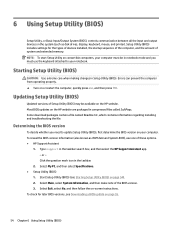
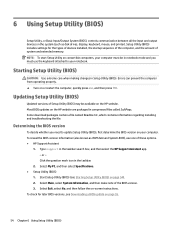
6 Using Setup Utility (BIOS)
Setup Utility, or Basic Input/Output System (BIOS), controls communication between all the input and output devices on the system (such as disk drives, display, keyboard, mouse, and printer). Setup Utility (BIOS) includes settings for the types of devices installed, the startup sequence of the computer, and the amount of system and extended memory. NOTE: To start Setup...
Maintenance and Service Guide - Page 63
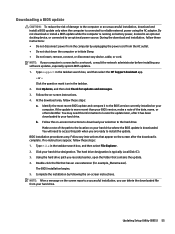
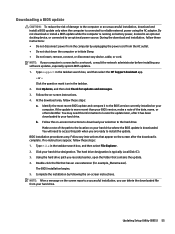
..., remove, connect, or disconnect any device, cable, or cord. NOTE: If your computer is connected to a network, consult the network administrator before installing any software updates, especially system BIOS updates. 1. Type support in the taskbar search box, and then select the HP Support Assistant app.
- or - Click the question mark icon in the taskbar. 2. Click Updates, and then click Check for...
Maintenance and Service Guide - Page 64
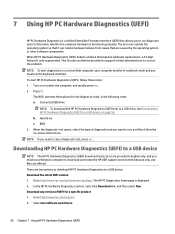
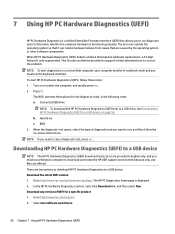
... Hardware Diagnostics (UEFI) to a USB device
NOTE: The HP PC Hardware Diagnostics (UEFI) download instructions are provided in English only, and you must use a Windows computer to download and create the HP UEFI support environment because only .exe files are offered. There are two options to download HP PC Hardware Diagnostics to a USB device. Download the latest UEFI version 1. Go to http://www...
Maintenance and Service Guide - Page 69
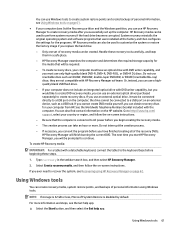
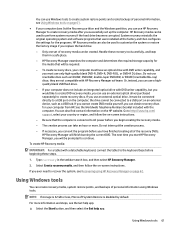
...partition, you can use HP Recovery Manager to create recovery media after you successfully set up the computer. HP Recovery media can be used to perform system recovery if the hard drive becomes corrupted. System recovery reinstalls the original operating system and software programs that were installed at the factory and then configures the settings for the programs. HP Recovery media can also be...
Maintenance and Service Guide - Page 70
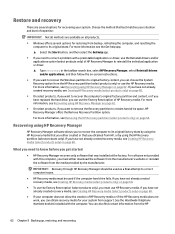
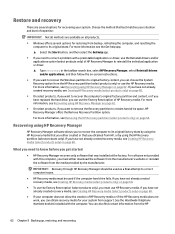
... you need to know before you get started
● HP Recovery Manager recovers only software that was installed at the factory. For software not provided with this computer, you must either download the software from the manufacturer's website or reinstall the software from the media provided by the manufacturer.
IMPORTANT: Recovery through HP Recovery Manager should be used as a final attempt to...
Maintenance and Service Guide - Page 71
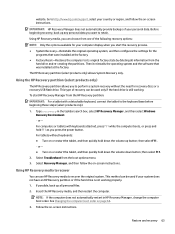
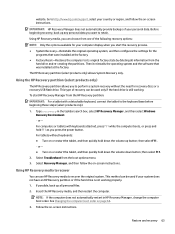
... then configures the settings for the programs that were installed at the factory.
● Factory Reset-Restores the computer to its original factory state by deleting all information from the hard drive and re-creating the partitions. Then it reinstalls the operating system and the software that was installed at the factory.
The HP Recovery partition (select products...
Maintenance and Service Guide - Page 76
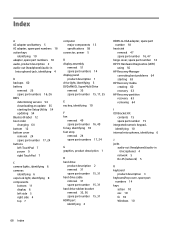
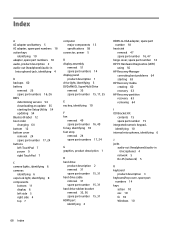
..., 31 hard drive cable removal 31 spare part number 15, 31 hard drive rubber bracket removal 32, 36 spare part number 15, 31 HDMI port identifying 4
HDMI-to-VGA adapter, spare part number 18
heat sink removal 47 spare part number 16, 47
hinge cover, spare part number 14 HP PC Hardware Diagnostics (UEFI)
using 56 HP Recovery Manager
correcting boot...
