HP Mini 2102 driver and firmware
Drivers and firmware downloads for this Hewlett-Packard item

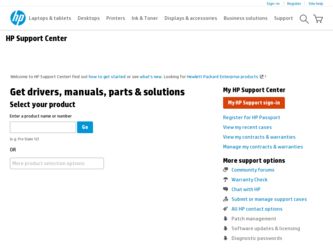
Related HP Mini 2102 Manual Pages
Download the free PDF manual for HP Mini 2102 and other HP manuals at ManualOwl.com
HP Mini 2102, HP Mini 210, and Compaq Mini 210 - Maintenance and Service Guide - Page 86
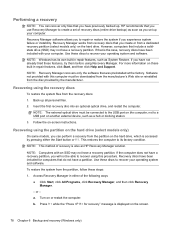
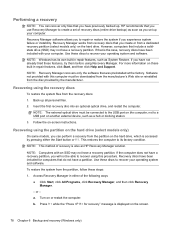
... all personal files.
2. Insert the first recovery disc into an optional optical drive, and restart the computer. NOTE: The external optical drive must be connected to the USB port on the computer, not to a USB port on another external device, such as a hub or docking station.
3. Follow the on-screen instructions.
Recovering using the partition on the hard drive (select models only)
On some models...
Mini User Guide - Windows 7 - Page 7
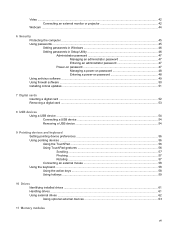
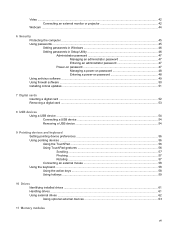
... 47 Power-on password 47 Managing a power-on password 48 Entering a power-on password 48 Using antivirus software ...49 Using firewall software ...50 Installing critical updates ...51
7 Digital cards Inserting a digital card ...52 Removing a digital card ...53
8 USB devices Using a USB device ...54 Connecting a USB device 54 Removing a USB device ...54
9 Pointing devices and keyboard Setting...
Mini User Guide - Windows 7 - Page 8
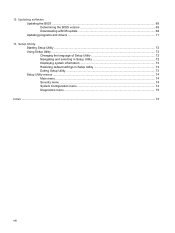
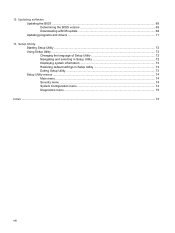
12 Updating software Updating the BIOS ...69 Determining the BIOS version 69 Downloading a BIOS update 69 Updating programs and drivers ...71
13 Setup Utility Starting Setup Utility ...72 Using Setup Utility ...72 Changing the language of Setup Utility 72 Navigating and selecting in Setup Utility 72 Displaying system information 73 Restoring default settings in Setup Utility 73 Exiting Setup...
Mini User Guide - Windows 7 - Page 49
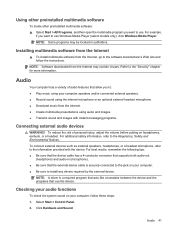
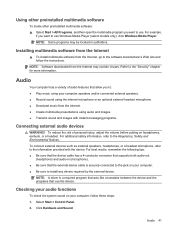
... click Windows Media Player. NOTE: Some programs may be located in subfolders.
Installing multimedia software from the Internet
▲ To install multimedia software from the Internet, go to the software manufacturer's Web site and follow the instructions.
NOTE: Software downloaded from the Internet may contain viruses. Refer to the "Security" chapter for more information.
Audio
Your computer has...
Mini User Guide - Windows 7 - Page 59
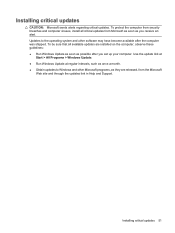
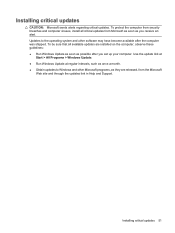
... to the operating system and other software may have become available after the computer was shipped. To be sure that all available updates are installed on the computer, observe these guidelines: ● Run Windows Update as soon as possible after you set up your computer. Use the update link at
Start > All Programs > Windows Update. ● Run Windows Update at regular intervals, such as...
Mini User Guide - Windows 7 - Page 76
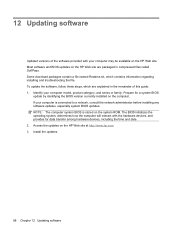
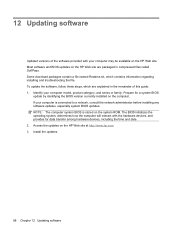
... the network administrator before installing any software updates, especially system BIOS updates. NOTE: The computer system BIOS is stored on the system ROM. The BIOS initializes the operating system, determines how the computer will interact with the hardware devices, and provides for data transfer among hardware devices, including the time and date. 2. Access the updates on the HP Web site...
Mini User Guide - Windows 7 - Page 77
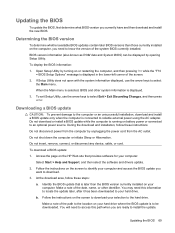
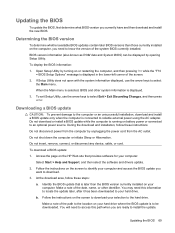
... HP Web site that provides software for your computer:
Select Start > Help and Support, and then select the software and drivers update.
2. Follow the instructions on the screen to identify your computer and access the BIOS update you want to download.
3. At the download area, follow these steps:
a. Identify the BIOS update that is later than the BIOS version currently installed on your computer...
Mini User Guide - Windows 7 - Page 78
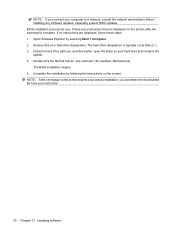
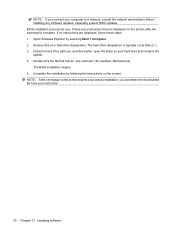
... system BIOS updates. BIOS installation procedures vary. Follow any instructions that are displayed on the screen after the download is complete. If no instructions are displayed, follow these steps: 1. Open Windows Explorer by selecting Start > Computer. 2. Double-click your hard drive designation. The hard drive designation is typically Local Disk (C:). 3. Using the hard drive path you recorded...
Mini User Guide - Windows 7 - Page 79
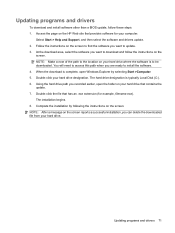
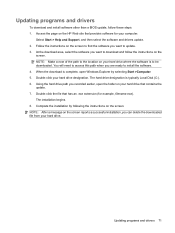
... this path when you are ready to install the software. 4. When the download is complete, open Windows Explorer by selecting Start >Computer. 5. Double-click your hard drive designation. The hard drive designation is typically Local Disk (C:). 6. Using the hard drive path you recorded earlier, open the folder on your hard drive that contains the update. 7. Double-click the file that has an...
Mini User Guide - Windows 7 - Page 85
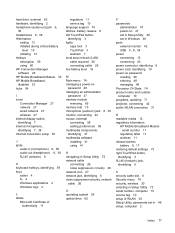
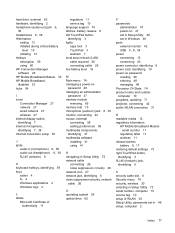
... system 24 optical drive 62
P passwords
administrator 47 power-on 47 set in Setup Utility 46 set in Windows 46 ports external monitor 42 USB 5, 6, 54 power connecting 15 conserving 23 power connector, identifying 6 power cord, identifying 10 power-on password creating 48 entering 48 managing 48 Processor C4 State 74 product name and number, computer 10 programs, updating 71 projector, connecting...
Mini User Guide - Windows 7 - Page 86
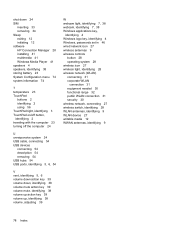
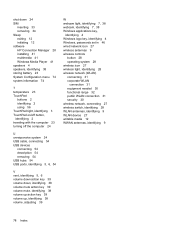
... adjusting 39
W webcam light, identifying 7, 38 webcam, identifying 7, 38 Windows applications key,
identifying 4 Windows logo key, identifying 4 Windows, passwords set in 46 wired network icon 27 wireless antennas 9 wireless controls
button 28 operating system 28 wireless icon 27 wireless light, identifying 28 wireless network (WLAN) connecting 31 corporate WLAN
connection 31 equipment needed 30...
Mini User Guide - Windows XP - Page 7
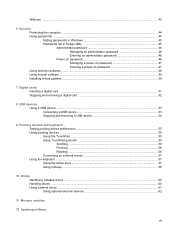
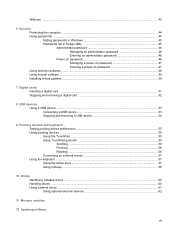
... power-on password 47 Entering a power-on password 47 Using antivirus software ...48 Using firewall software ...49 Installing critical updates ...50
7 Digital cards Inserting a digital card ...51 Stopping and removing a digital card 52
8 USB devices Using a USB device ...53 Connecting a USB device 53 Stopping and removing a USB device 54
9 Pointing devices and keyboard Setting pointing device...
Mini User Guide - Windows XP - Page 34
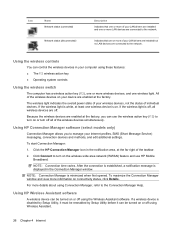
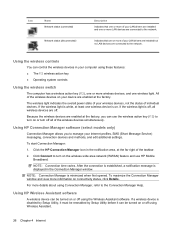
... your LAN drivers are installed and one or more LAN devices are connected to the network.
Indicates that one or more of your LAN drivers are installed but no LAN devices are connected to the network.
Using the wireless controls
You can control the wireless devices in your computer using these features: ● The f12 wireless action key ● Operating system controls
Using the wireless switch...
Mini User Guide - Windows XP - Page 47
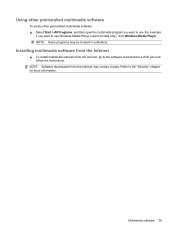
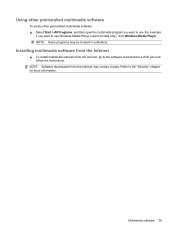
...,
if you want to use Windows Media Player (select models only), click Windows Media Player. NOTE: Some programs may be located in subfolders.
Installing multimedia software from the Internet
▲ To install multimedia software from the Internet, go to the software manufacturer's Web site and follow the instructions.
NOTE: Software downloaded from the Internet may contain viruses. Refer to...
Mini User Guide - Windows XP - Page 48
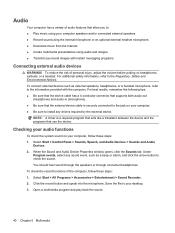
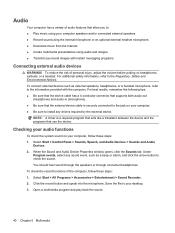
... the following tips: ● Be sure that the device cable has a 4-conductor connector that supports both audio-out
(headphone) and audio-in (microphone). ● Be sure that the external device cable is securely connected to the jack on your computer. ● Be sure to install any drivers required by the external device.
NOTE: A driver is a required program that acts like a translator between...
Mini User Guide - Windows XP - Page 58
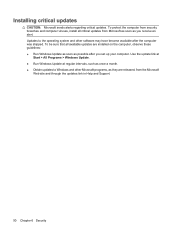
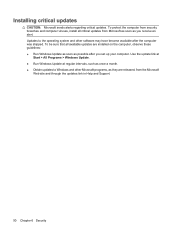
... to the operating system and other software may have become available after the computer was shipped. To be sure that all available updates are installed on the computer, observe these guidelines: ● Run Windows Update as soon as possible after you set up your computer. Use the update link at
Start > All Programs > Windows Update. ● Run Windows Update at regular intervals, such as...
Mini User Guide - Windows XP - Page 75
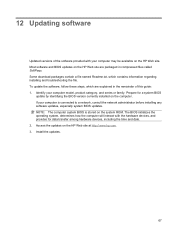
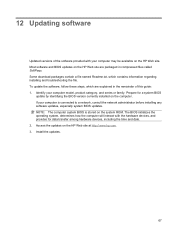
... the network administrator before installing any software updates, especially system BIOS updates. NOTE: The computer system BIOS is stored on the system ROM. The BIOS initializes the operating system, determines how the computer will interact with the hardware devices, and provides for data transfer among hardware devices, including the time and date. 2. Access the updates on the HP Web site...
Mini User Guide - Windows XP - Page 76
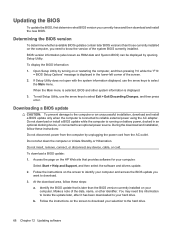
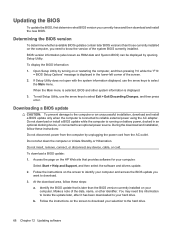
... HP Web site that provides software for your computer:
Select Start > Help and Support, and then select the software and drivers update. 2. Follow the instructions on the screen to identify your computer and access the BIOS update you
want to download. 3. At the download area, follow these steps:
a. Identify the BIOS update that is later than the BIOS version currently installed on your computer...
Mini User Guide - Windows XP - Page 77
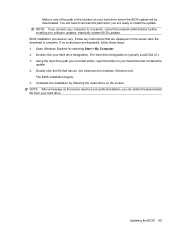
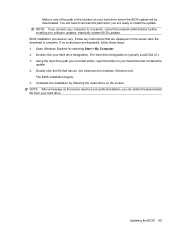
... installing any software updates, especially system BIOS updates. BIOS installation procedures vary. Follow any instructions that are displayed on the screen after the download is complete. If no instructions are displayed, follow these steps: 1. Open Windows Explorer by selecting Start > My Computer. 2. Double-click your hard drive designation. The hard drive designation is typically Local Disk...
Mini User Guide - Windows XP - Page 78
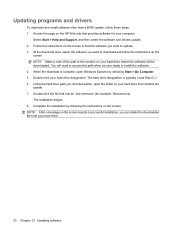
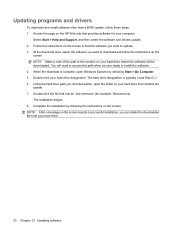
... this path when you are ready to install the software. 4. When the download is complete, open Windows Explorer by selecting Start > My Computer. 5. Double-click your hard drive designation. The hard drive designation is typically Local Disk (C:). 6. Using the hard drive path you recorded earlier, open the folder on your hard drive that contains the update. 7. Double-click the file that has...
