HP OMEN 15-5000 driver and firmware
Drivers and firmware downloads for this Hewlett-Packard item

Related HP OMEN 15-5000 Manual Pages
Download the free PDF manual for HP OMEN 15-5000 and other HP manuals at ManualOwl.com
User Guide - Page 2
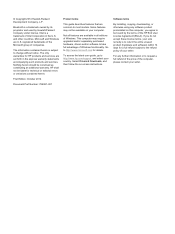
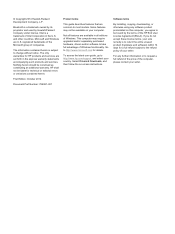
...Windows. This computer may require upgraded and/or separately purchased hardware, drivers and/or software to take full advantage of Windows functionality. Go to http://www.microsoft.com for details.
To access the latest user guide, go to http://www.hp.com/support, and select your country. Select Drivers & Downloads, and then follow the on-screen instructions.
Software terms
By installing, copying...
User Guide - Page 7
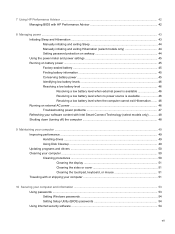
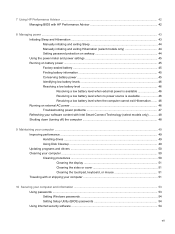
... and drivers ...50 Cleaning your computer ...50 Cleaning procedures ...50 Cleaning the display 51 Cleaning the sides or cover 51 Cleaning the touchpad, keyboard, or mouse 51 Traveling with or shipping your computer 51
10 Securing your computer and information ...53 Using passwords ...53 Setting Windows passwords 54 Setting Setup Utility (BIOS) passwords 54 Using Internet security software...
User Guide - Page 8
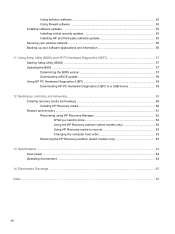
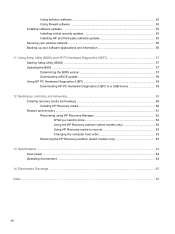
... software updates ...55 Installing critical security updates 55 Installing HP and third-party software updates 55 Securing your wireless network ...56 Backing up your software applications and information 56
11 Using Setup Utility (BIOS) and HP PC Hardware Diagnostics (UEFI 57 Starting Setup Utility (BIOS) ...57 Updating the BIOS ...57 Determining the BIOS version 57 Downloading a BIOS update...
User Guide - Page 58
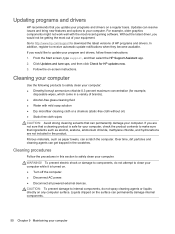
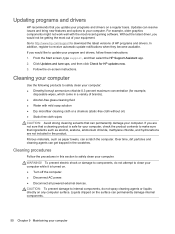
... recent gaming software. Without the latest driver, you would not be getting the most out of your equipment. Go to http://www.hp.com/support to download the latest versions of HP programs and drivers. In addition, register to receive automatic update notifications when they become available. If you would like to update your program and drivers, follow these instructions: 1. From the...
User Guide - Page 63
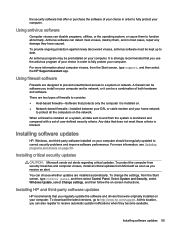
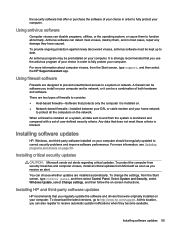
...panel, and then select Control Panel. Select System and Security, select Windows Update, select Change settings, and then follow the on-screen instructions.
Installing HP and third-party software updates
HP recommends that you regularly update the software and drivers that were originally installed on your computer. To download the latest versions, go to http://www.hp.com/support. At this location...
User Guide - Page 65
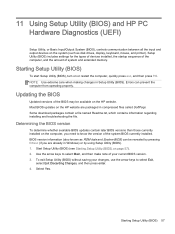
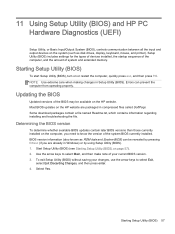
... HP PC Hardware Diagnostics (UEFI)
Setup Utility, or Basic Input/Output System (BIOS), controls communication between all the input and output devices on the system (such as disk drives, display, keyboard, mouse, and printer). Setup Utility (BIOS) includes settings for the types of devices installed, the startup sequence of the computer, and the amount of system and extended memory.
Starting Setup...
User Guide - Page 66
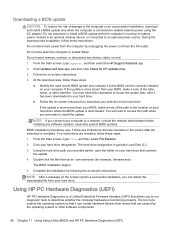
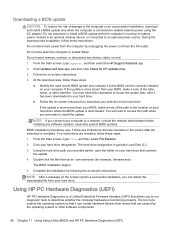
... any device, cable, or cord. 1. From the Start screen, type support, and then select the HP Support Assistant app.
2. Click Updates and tune-ups, and then click Check for HP updates now.
3. Follow the on-screen instructions.
4. At the download area, follow these steps:
a. Identify the most recent BIOS update and compare it to the BIOS version currently installed on your computer. If the update is...
User Guide - Page 68
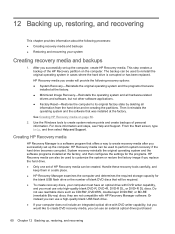
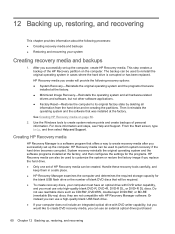
..., and then select Help and Support.
Creating HP Recovery media
HP Recovery Manager is a software program that offers a way to create recovery media after you successfully set up the computer. HP Recovery media can be used to perform system recovery if the hard drive becomes corrupted. System recovery reinstalls the original operating system and the software programs installed at the factory, and...
User Guide - Page 70
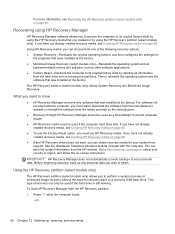
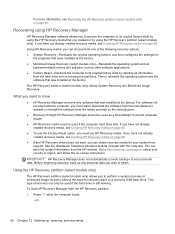
... the operating system and the software that was installed at the factory.
The HP Recovery partition (select models only) allows System Recovery and Minimized Image Recovery.
What you need to know
● HP Recovery Manager recovers only software that was installed at the factory. For software not provided with this computer, you must either download the software from the manufacturer's website or...
User Guide - Page 74
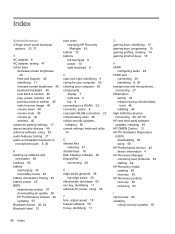
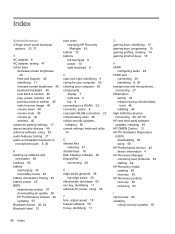
...28, 29, 30 HP and third-party software updates, installing 55 HP OMEN Control 13 HP PC Hardware Diagnostics (UEFI) downloading 59 using 58 HP Performance Advisor 42 device information 4 HP Recovery Manager correcting boot problems 63 starting 62 HP Recovery media creating 60 recovery 63 HP Recovery partition recovery 62 removing 63
I input power 64 installing
critical security updates 55
66 Index
User Guide - Page 75


... 32 security, wireless 22 serial number, computer 12 service labels, locating 12 setting password protection on
wakeup 44 setup of WLAN 22 Setup Utility (BIOS) passwords
54 shipping the computer 51 shutdown 48 Sleep
exiting 44 initiating 44 slots, memory card reader 5, 26 software updates, installing 55 software, Disk Cleanup 49 speakers connecting 27 identifying 10, 26 supported discs recovery 60...
Maintenance and Service Guide - Page 2
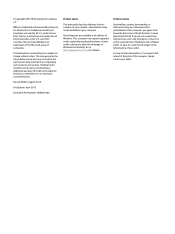
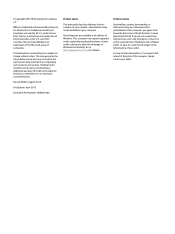
.... This computer may require upgraded and/or separately purchased hardware, drivers and/or software to take full advantage of Windows functionality. Go to http://www.microsoft.com for details.
Software terms
By installing, copying, downloading, or otherwise using any software product preinstalled on this computer, you agree to be bound by the terms of the HP End User License Agreement (EULA). If...
Maintenance and Service Guide - Page 57
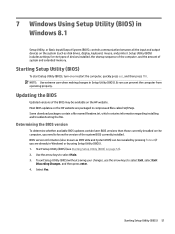
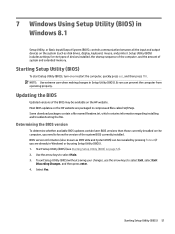
... Input/Output System (BIOS), controls communication between all the input and output devices on the system (such as disk drives, display, keyboard, mouse, and printer). Setup Utility (BIOS) includes settings for the types of devices installed, the startup sequence of the computer, and the amount of system and extended memory.
Starting Setup Utility (BIOS)
To start Setup Utility (BIOS), turn on or...
Maintenance and Service Guide - Page 58
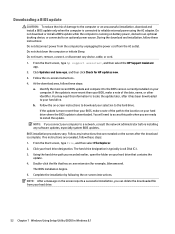
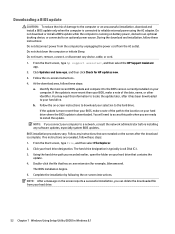
... any device, cable, or cord. 1. From the Start screen, type hp support assistant, and then select the HP Support Assistant
app. 2. Click Updates and tune-ups, and then click Check for HP updates now. 3. Follow the on-screen instructions. 4. At the download area, follow these steps:
a. Identify the most recent BIOS update and compare it to the BIOS version currently installed on your computer. If...
Maintenance and Service Guide - Page 59
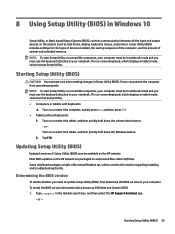
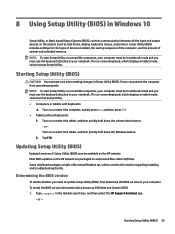
8 Using Setup Utility (BIOS) in Windows 10
Setup Utility, or Basic Input/Output System (BIOS), controls communication between all the input and output devices on the system (such as disk drives, display, keyboard, mouse, and printer). Setup Utility (BIOS) includes settings for the types of devices installed, the startup sequence of the computer, and the amount of system and extended memory. NOTE: ...
Maintenance and Service Guide - Page 60
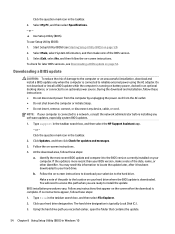
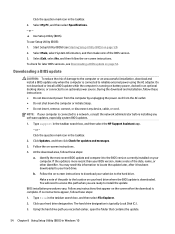
..., remove, connect, or disconnect any device, cable, or cord. NOTE: If your computer is connected to a network, consult the network administrator before installing any software updates, especially system BIOS updates.
1. Type support in the taskbar search box, and then select the HP Support Assistant app. - or - Click the question mark icon in the taskbar.
2. Click Updates, and then click Check for...
Maintenance and Service Guide - Page 63
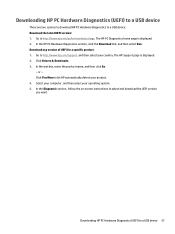
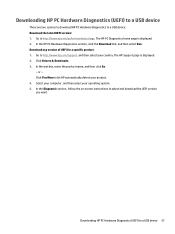
... Drivers & Downloads. 3. In the text box, enter the product name, and then click Go.
- or - Click Find Now to let HP automatically detect your product. 4. Select your computer, and then select your operating system. 5. In the Diagnostic section, follow the on-screen instructions to select and download the UEFI version you want.
Downloading HP PC Hardware Diagnostics (UEFI) to a USB device...
Maintenance and Service Guide - Page 64
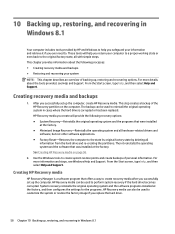
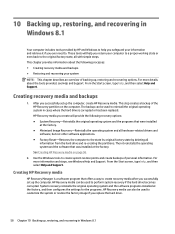
..., and then select Help and Support.
Creating HP Recovery media
HP Recovery Manager is a software program that offers a way to create recovery media after you successfully set up the computer. HP Recovery media can be used to perform system recovery if the hard drive becomes corrupted. System recovery reinstalls the original operating system and the software programs installed at the factory, and...
Maintenance and Service Guide - Page 66
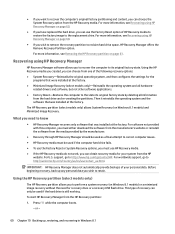
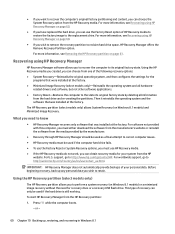
... system and the software that was installed at the factory.
The HP Recovery partition (select models only) allows System Recovery (on Windows 8.1 models) and Minimized Image Recovery.
What you need to know
● HP Recovery Manager recovers only software that was installed at the factory. For software not provided with this computer, you must either download the software from the manufacturer...
Maintenance and Service Guide - Page 70
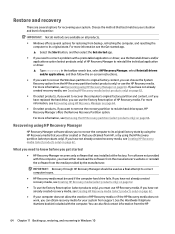
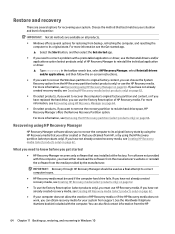
... you need to know before you get started
● HP Recovery Manager recovers only software that was installed at the factory. For software not provided with this computer, you must either download the software from the manufacturer's website or reinstall the software from the media provided by the manufacturer.
IMPORTANT: Recovery through HP Recovery Manager should be used as a final attempt to...
