HP OMEN 15-5100 driver and firmware
Drivers and firmware downloads for this Hewlett-Packard item

Related HP OMEN 15-5100 Manual Pages
Download the free PDF manual for HP OMEN 15-5100 and other HP manuals at ManualOwl.com
Maintenance and Service Guide - Page 2
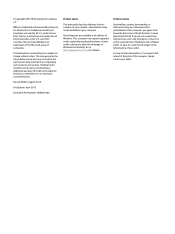
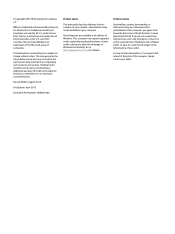
.... This computer may require upgraded and/or separately purchased hardware, drivers and/or software to take full advantage of Windows functionality. Go to http://www.microsoft.com for details.
Software terms
By installing, copying, downloading, or otherwise using any software product preinstalled on this computer, you agree to be bound by the terms of the HP End User License Agreement (EULA). If...
Maintenance and Service Guide - Page 57
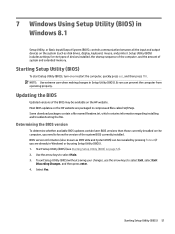
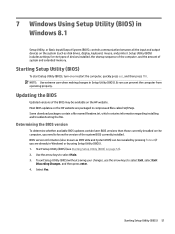
... Input/Output System (BIOS), controls communication between all the input and output devices on the system (such as disk drives, display, keyboard, mouse, and printer). Setup Utility (BIOS) includes settings for the types of devices installed, the startup sequence of the computer, and the amount of system and extended memory.
Starting Setup Utility (BIOS)
To start Setup Utility (BIOS), turn on or...
Maintenance and Service Guide - Page 58
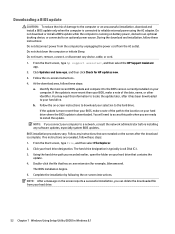
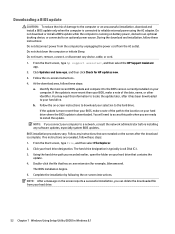
... any device, cable, or cord. 1. From the Start screen, type hp support assistant, and then select the HP Support Assistant
app. 2. Click Updates and tune-ups, and then click Check for HP updates now. 3. Follow the on-screen instructions. 4. At the download area, follow these steps:
a. Identify the most recent BIOS update and compare it to the BIOS version currently installed on your computer. If...
Maintenance and Service Guide - Page 59
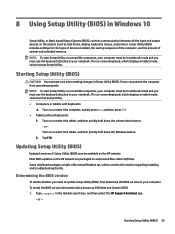
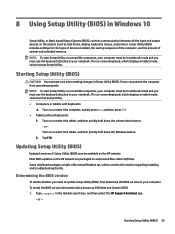
8 Using Setup Utility (BIOS) in Windows 10
Setup Utility, or Basic Input/Output System (BIOS), controls communication between all the input and output devices on the system (such as disk drives, display, keyboard, mouse, and printer). Setup Utility (BIOS) includes settings for the types of devices installed, the startup sequence of the computer, and the amount of system and extended memory. NOTE: ...
Maintenance and Service Guide - Page 60
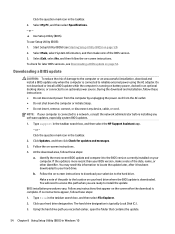
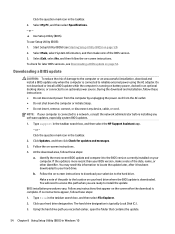
..., remove, connect, or disconnect any device, cable, or cord. NOTE: If your computer is connected to a network, consult the network administrator before installing any software updates, especially system BIOS updates.
1. Type support in the taskbar search box, and then select the HP Support Assistant app. - or - Click the question mark icon in the taskbar.
2. Click Updates, and then click Check for...
Maintenance and Service Guide - Page 62
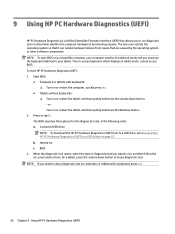
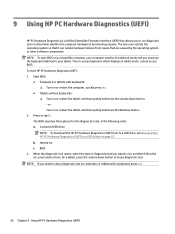
... Downloading HP PC Hardware Diagnostics (UEFI) to a USB device on page 57. b. Hard drive c. BIOS
3. When the diagnostic tool opens, select the type of diagnostic test you want to run, and then follow the on-screen instructions. On a tablet, press the volume down button to stop a diagnostic test.
NOTE: If you need to stop a diagnostic test on computers...
Maintenance and Service Guide - Page 63
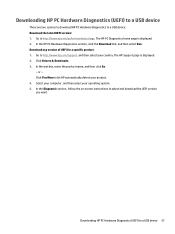
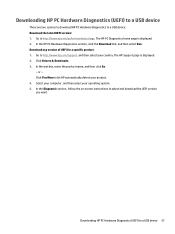
... Drivers & Downloads. 3. In the text box, enter the product name, and then click Go.
- or - Click Find Now to let HP automatically detect your product. 4. Select your computer, and then select your operating system. 5. In the Diagnostic section, follow the on-screen instructions to select and download the UEFI version you want.
Downloading HP PC Hardware Diagnostics (UEFI) to a USB device...
Maintenance and Service Guide - Page 64
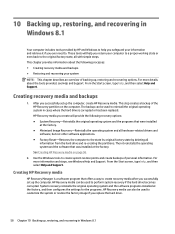
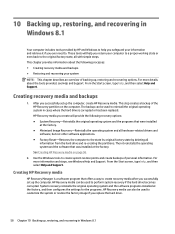
..., and then select Help and Support.
Creating HP Recovery media
HP Recovery Manager is a software program that offers a way to create recovery media after you successfully set up the computer. HP Recovery media can be used to perform system recovery if the hard drive becomes corrupted. System recovery reinstalls the original operating system and the software programs installed at the factory, and...
Maintenance and Service Guide - Page 65
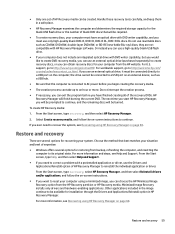
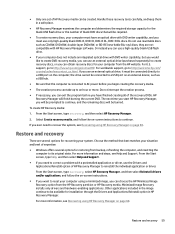
... worldwide support, go to http://welcome.hp.com/ country/us/en/wwcontact_us.html. If you use an external optical drive, it must be connected directly to a USB port on the computer; the drive cannot be connected to a USB port on an external device, such as a USB hub.
● Be sure that the computer is connected to AC power before you begin creating the recovery media...
Maintenance and Service Guide - Page 66
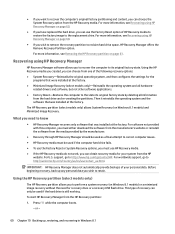
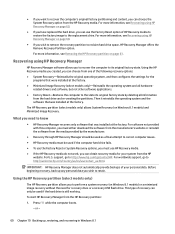
... system and the software that was installed at the factory.
The HP Recovery partition (select models only) allows System Recovery (on Windows 8.1 models) and Minimized Image Recovery.
What you need to know
● HP Recovery Manager recovers only software that was installed at the factory. For software not provided with this computer, you must either download the software from the manufacturer...
Maintenance and Service Guide - Page 70
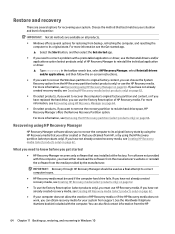
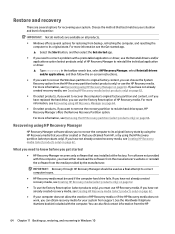
... you need to know before you get started
● HP Recovery Manager recovers only software that was installed at the factory. For software not provided with this computer, you must either download the software from the manufacturer's website or reinstall the software from the media provided by the manufacturer.
IMPORTANT: Recovery through HP Recovery Manager should be used as a final attempt to...
User Guide - Page 2
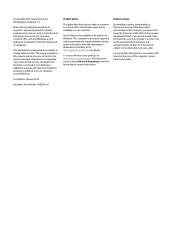
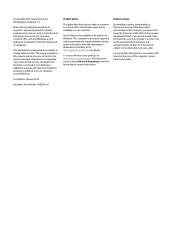
...Windows. This computer may require upgraded and/or separately purchased hardware, drivers and/or software to take full advantage of Windows functionality. Go to http://www.microsoft.com for details.
To access the latest user guide, go to http://www.hp.com/support, and select your country. Select Drivers & Downloads, and then follow the on-screen instructions.
Software terms
By installing, copying...
User Guide - Page 7


... drivers ...48 Cleaning your computer ...49 Cleaning procedures ...49 Cleaning the display ...49 Cleaning the sides or cover 50 Cleaning the touchpad, keyboard, or mouse 50 Traveling with or shipping your computer ...50
10 Securing your computer and information ...52 Using passwords ...52 Setting Windows passwords ...53 Setting Setup Utility (BIOS) passwords 53 Using Internet security software...
User Guide - Page 8
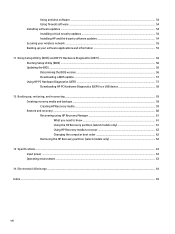
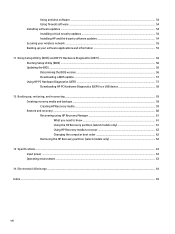
...Installing software updates ...54 Installing critical security updates ...54 Installing HP and third-party software updates 54 Securing your wireless network ...55 Backing up your software applications and information 55
11 Using Setup Utility (BIOS) and HP PC Hardware Diagnostics (UEFI 56 Starting Setup Utility (BIOS) ...56 Updating the BIOS ...56 Determining the BIOS version ...56 Downloading...
User Guide - Page 62
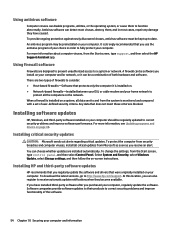
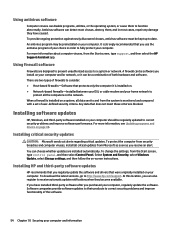
...panel, and then select Control Panel. Select System and Security, select Windows Update, select Change settings, and then follow the on-screen instructions.
Installing HP and third-party software updates
HP recommends that you regularly update the software and drivers that were originally installed on your computer. To download the latest versions, go to http://www.hp.com/support. At this location...
User Guide - Page 65
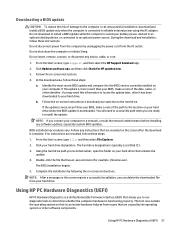
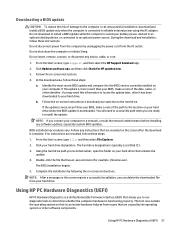
... any device, cable, or cord.
1. From the Start screen, type support, and then select the HP Support Assistant app.
2. Click Updates and tune-ups, and then click Check for HP updates now.
3. Follow the on-screen instructions.
4. At the download area, follow these steps:
a. Identify the most recent BIOS update and compare it to the BIOS version currently installed on your computer. If the update is...
User Guide - Page 67
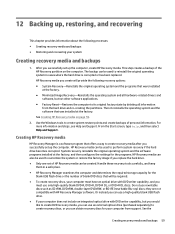
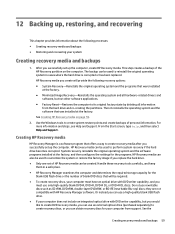
..., and then select Help and Support.
Creating HP Recovery media
HP Recovery Manager is a software program that offers a way to create recovery media after you successfully set up the computer. HP Recovery media can be used to perform system recovery if the hard drive becomes corrupted. System recovery reinstalls the original operating system and the software programs installed at the factory, and...
User Guide - Page 69
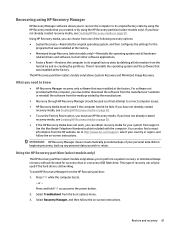
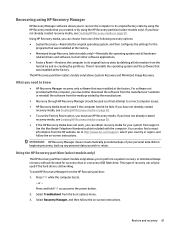
... the operating system and the software that was installed at the factory. The HP Recovery partition (select models only) allows System Recovery and Minimized Image Recovery.
What you need to know
● HP Recovery Manager recovers only software that was installed at the factory. For software not provided with this computer, you must either download the software from the manufacturer's website or...
User Guide - Page 73


... 30 HP and third-party software updates, installing 54 HP OMEN Control 13 HP PC Hardware Diagnostics (UEFI) downloading 58 using 57 HP Performance Advisor 41 device information 4 HP Recovery Manager correcting boot problems 62 starting 61 HP Recovery media creating 59 recovery 62 HP Recovery partition recovery 61 removing 62
I input power 63 installing
critical security updates 54 internal display...
User Guide - Page 74


... 32 security, wireless 22 serial number, computer 12 service labels, locating 12 setting password protection on
wakeup 43 setup of WLAN 22 Setup Utility (BIOS) passwords 53 shipping the computer 50 shutdown 47 Sleep
exiting 43 initiating 43 slots, memory card reader 5, 26 software updates, installing 54 software, Disk Cleanup 48 speakers connecting 27 identifying 10, 26 supported discs recovery 59...
