HP Pavilion 11-ad000 driver and firmware
Drivers and firmware downloads for this Hewlett-Packard item

Related HP Pavilion 11-ad000 Manual Pages
Download the free PDF manual for HP Pavilion 11-ad000 and other HP manuals at ManualOwl.com
User Guide - Page 2
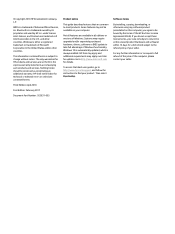
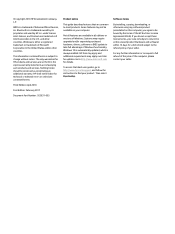
...
Product notice
This guide describes features that are common to most products. Some features may not be available on your computer.
Not all features are available in all editions or versions of Windows. Systems may require upgraded and/or separately purchased hardware, drivers, software or BIOS update to take full advantage of Windows functionality. Windows 10 is automatically updated, which is...
User Guide - Page 9
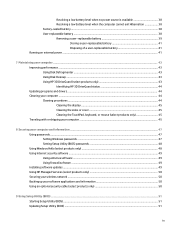
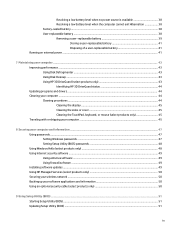
... your computer and information ...47 Using passwords ...47 Setting Windows passwords ...47 Setting Setup Utility (BIOS) passwords 48 Using Windows Hello (select products only) ...48 Using Internet security software ...49 Using antivirus software ...49 Using firewall software ...49 Installing software updates ...49 Using HP Managed Services (select products only 50 Securing your wireless network...
User Guide - Page 10
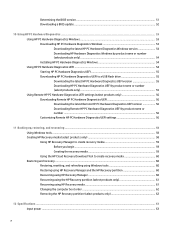
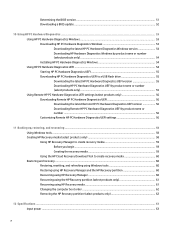
... only 56 Downloading Remote HP PC Hardware Diagnostics UEFI 56 Downloading the latest Remote HP PC Hardware Diagnostics UEFI version 56 Downloading Remote HP PC Hardware Diagnostics UEFI by product name or number ...56 Customizing Remote HP PC Hardware Diagnostics UEFI settings 56
11 Backing up, restoring, and recovering ...58 Using Windows tools ...58 Creating HP Recovery media (select...
User Guide - Page 34


...
You can attach wired speakers to your computer by connecting them to a USB port or to the audio-out (headphone)/audio-in (microphone) combo jack on your computer or on a docking station. To connect wireless speakers to your computer, follow the device manufacturer's instructions. To connect high-definition speakers to the computer, see Setting up HDMI audio on page 27. Before connecting speakers...
User Guide - Page 55
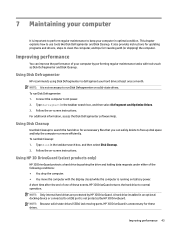
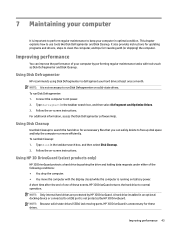
... the computer. ● You move the computer with the display closed while the computer is running on battery power. A short time after the end of one of these events, HP 3D DriveGuard returns the hard drive to normal operation. NOTE: Only internal hard drives are protected by HP 3D DriveGuard. A hard drive installed in an optional docking device or connected to a USB port is...
User Guide - Page 56
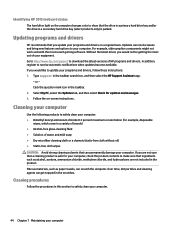
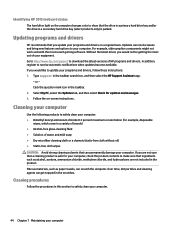
... recent gaming software. Without the latest driver, you would not be getting the most out of your equipment. Go to http://www.hp.com/support to download the latest versions of HP programs and drivers. In addition, register to receive automatic notifications when updates become available. If you would like to update your programs and drivers, follow these instructions: 1. Type support in the...
User Guide - Page 61
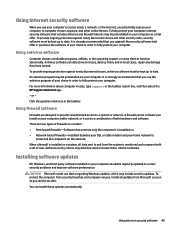
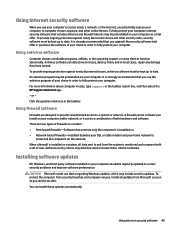
... DSL or cable modem and your home network to
protect all the computers on the network. When a firewall is installed on a system, all data sent to and from the system is monitored and compared with a set of user-defined security criteria. Any data that does not meet those criteria is blocked.
Installing software updates
HP, Windows, and third-party software installed on your computer should...
User Guide - Page 62
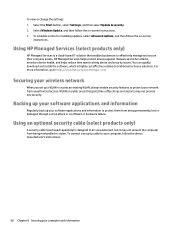
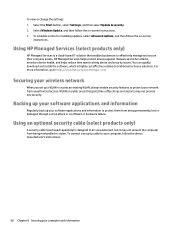
...HP Managed Services helps protect devices against malware and other attacks, monitors device health, and helps reduce time spent solving device and security issues. You can quickly download and install the software, which is highly cost effective relative to traditional in-house solutions. For more information, go to https://www.hptouchpointmanager.com/.
Securing your wireless network
When you set...
User Guide - Page 64
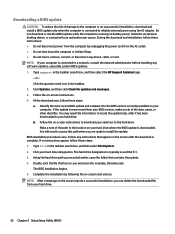
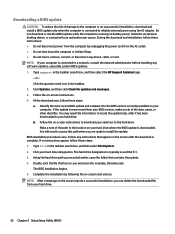
..., remove, connect, or disconnect any device, cable, or cord. NOTE: If your computer is connected to a network, consult the network administrator before installing any software updates, especially system BIOS updates. 1. Type support in the taskbar search box, and then select the HP Support Assistant app.
- or - Click the question mark icon in the taskbar. 2. Click Updates, and then click Check for...
User Guide - Page 65
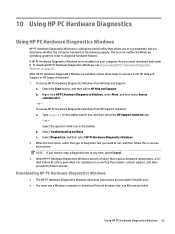
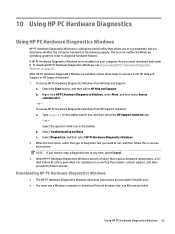
... failures. If HP PC Hardware Diagnostics Windows is not installed on your computer, first you must download and install it. To download HP PC Hardware Diagnostics Windows, see Downloading HP PC Hardware Diagnostics Windows on page 53. After HP PC Hardware Diagnostics Windows is installed, follow these steps to access it from HP Help and Support or HP Support Assistant. 1. To access HP PC Hardware...
User Guide - Page 66
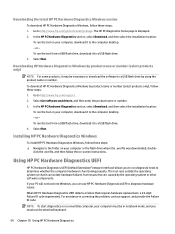
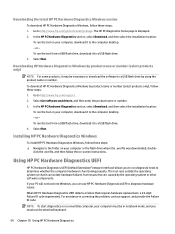
... software and drivers, and then enter the product name or number. 3. In the HP PC Hardware Diagnostics section, select Download, and then select the installation location:
To run the tool on your computer, download it to the computer desktop. - or - To run the tool from a USB flash drive, download it to a USB flash drive. 4. Select Run.
Installing HP PC Hardware Diagnostics Windows
To install HP...
User Guide - Page 68
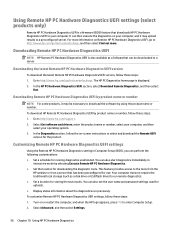
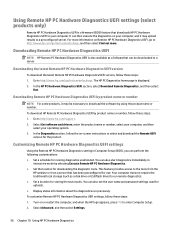
....hp.com/support. 2. Select Get software and drivers, enter the product name or number, select your computer, and then
select your operating system. 3. In the Diagnostics section, follow the on-screen instructions to select and download the Remote UEFI
version for the product.
Customizing Remote HP PC Hardware Diagnostics UEFI settings
Using the Remote HP PC Hardware Diagnostics setting in Computer...
User Guide - Page 72
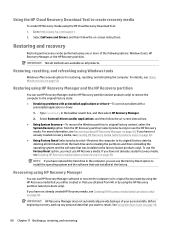
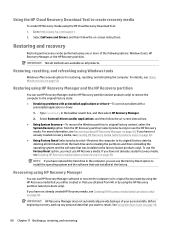
Using the HP Cloud Recovery Download Tool to create recovery media
To create HP Recovery media using the HP Cloud Recovery Download Tool: 1. Go to http://www.hp.com/support. 2. Select Software and Drivers, and then follow the on-screen instructions.
Restoring and recovery
Restoring and recovery can be performed using one or more of the following options: Windows tools, HP Recovery Manager, or the ...
User Guide - Page 73
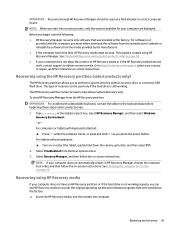
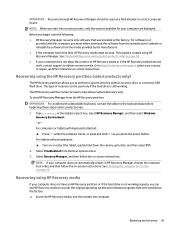
... your computer are displayed.
Before you begin, note the following: ● HP Recovery Manager recovers only software that was installed at the factory. For software not
provided with this computer, you must either download the software from the manufacturer's website or reinstall the software from the media provided by the manufacturer. ● If the computer hard drive fails, HP Recovery media...
User Guide - Page 79
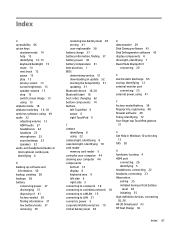
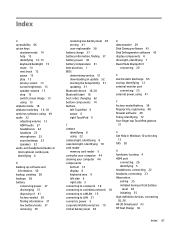
... 10 card reader memory card reader 5 caring for your computer 44 cleaning your computer 44 components bottom 14 display 8 keyboard area 9 left side 6 right side 5 connecting to a network 18 connecting to a wireless network 18 connecting to a WLAN 19 connecting to LAN 21 connector, power 5 corporate WLAN connection 19 critical battery level 38
D data transfer 29 Disk Cleanup software 43 Disk...
User Guide - Page 80
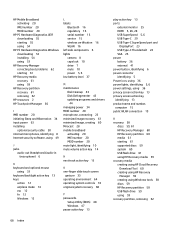
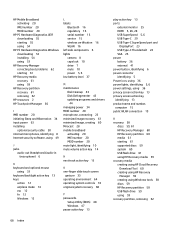
... passwords
Setup Utility (BIOS) 48 Windows 47 pause action key 13
play action key 13 ports
external monitor 25 HDMI 5, 26, 28 USB SuperSpeed 5, 6 USB Type-C 29 USB Type-C SuperSpeed port and
DisplayPort 23 USB Type-C Thunderbolt 24 VGA 25 power battery 36 external 41 power button, identifying 6 power connector identifying 5 Power icon, using 36 power lights, identifying 5, 6 power settings, using...
User Guide - Page 81
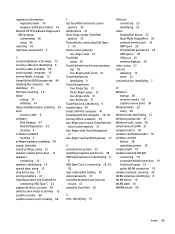
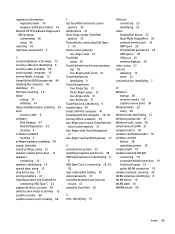
... cable, installing 50 serial number, computer 15 service labels, locating 15 Setup Utility (BIOS) passwords 48 shipping the computer 45 shutdown 35 SIM card, inserting 16 Sleep
exiting 34 initiating 34 Sleep and Hibernation, initiating 34 slots security cable 6 software Disk Cleanup 43 Disk Defragmenter 43 locating 4 software installed locating 4 software updates, installing 49 sound. See audio...
Maintenance and Service Guide - Page 58
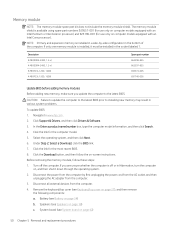
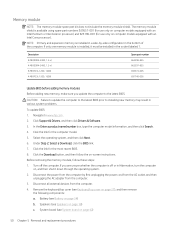
...-855 693374-005 691740-005
Update BIOS before adding memory modules Before adding new memory, make sure you update the computer to the latest BIOS.
CAUTION: Failure to update the computer to the latest BIOS prior to installing new memory may result in various system problems. To update BIOS: 1. Navigate to www.hp.com. 2. Click Support & Drivers, and then click Drivers & Software. 3. In the Enter...
Maintenance and Service Guide - Page 73
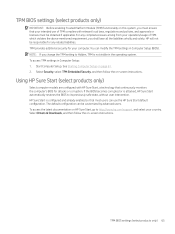
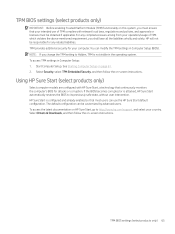
... enabled so that most users can use the HP Sure Start default configuration. The default configuration can be customized by advanced users. To access the latest documentation on HP Sure Start, go to http://www.hp.com/support, and select your country. Select Drivers & Downloads, and then follow the on-screen instructions.
TPM BIOS settings (select products only) 65
Maintenance and Service Guide - Page 75
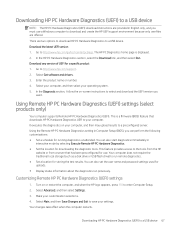
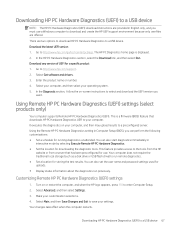
... software and drivers. 3. Enter the product name or number. 4. Select your computer, and then select your operating system. 5. In the Diagnostic section, follow the on-screen instructions to select and download the UEFI version you
want.
Using Remote HP PC Hardware Diagnostics (UEFI) settings (select products only)
Your computer supports Remote HP PC Hardware Diagnostics (UEFI). This is a firmware...
