HP Pavilion 13-s100 driver and firmware
Drivers and firmware downloads for this Hewlett-Packard item

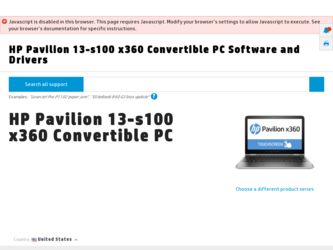
Related HP Pavilion 13-s100 Manual Pages
Download the free PDF manual for HP Pavilion 13-s100 and other HP manuals at ManualOwl.com
Start Here - Page 2


...Windows. This computer may require upgraded and/or separately purchased hardware, drivers and/or software to take full advantage of Windows functionality. Go to http://www.microsoft.com for details.
To access the latest user guide, go to http://www.hp.com/support, and select your country. Select Drivers & Downloads, and then follow the on-screen instructions.
Software terms
By installing, copying...
Start Here - Page 5


... new features include the following: ● Enhanced Start menu ● Shut down from the Start menu ● Improved search options ● Enhanced backup and recovery information For details about your computer hardware and software, see the User Guide. Go to http://www.hp.com/ support, and select your country. Select Drivers & Downloads, and then follow the on-screen instructions.
1
Start Here - Page 8


...partition, you can use HP Recovery Manager to create recovery media after you successfully set up the computer. HP Recovery media can be used to perform system recovery if the hard drive becomes corrupted. System recovery reinstalls the original operating system and software programs that were installed at the factory and then configures the settings for the programs. HP Recovery media can also be...
Start Here - Page 9


... you need to know before you get started
● HP Recovery Manager recovers only software that was installed at the factory. For software not provided with this computer, you must either download the software from the manufacturer's website or reinstall the software from the media provided by the manufacturer.
IMPORTANT: Recovery through HP Recovery Manager should be used as a final attempt to...
Start Here - Page 10


... then configures the settings for the
programs that were installed at the factory. ● Factory Reset-Restores the computer to its original factory state by deleting all information from the
hard drive and re-creating the partitions. Then it reinstalls the operating system and the software that was installed at the factory. The HP Recovery partition (select products...
Start Here - Page 12


... product details, how-to information, and more, use this table.
Resource
Contents
User Guide
● Product details for your computer
To access the latest user guide, go tohttp://www.hp.com/support, and select your country. Select Drivers & Downloads, and then follow the on-screen instructions.
Get started app
●
▲ To access this app, click the Start...
Maintenance and Service Guide - Page 2
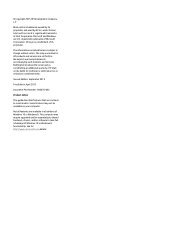
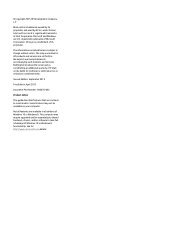
...
Product notice
This guide describes features that are common to most models. Some features may not be available on your computer.
Not all features are available in all editions of Windows 10 or Windows 8. This computer may require upgraded and/or separately purchased hardware, drivers, and/or software to take full advantage of Windows 10 or Windows 8 functionality. See for...
Maintenance and Service Guide - Page 6
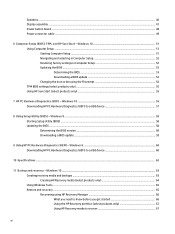
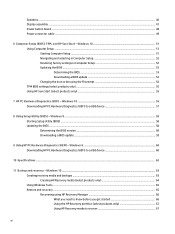
Speakers ...40 Display assembly ...41 Power button board ...48 Power connector cable ...49
6 Computer Setup (BIOS), TPM, and HP Sure Start - Windows 10 51 Using Computer Setup ...51 Starting Computer Setup ...51 Navigating and selecting in Computer Setup 52 Restoring factory settings in Computer Setup 52 Updating the BIOS ...53 Determining the BIOS ...53 Downloading a BIOS update 53 Changing ...
Maintenance and Service Guide - Page 61
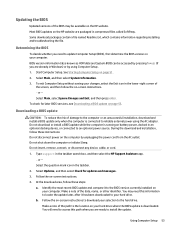
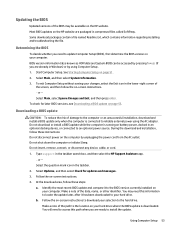
... download and installation, follow these instructions: Do not disconnect power on the computer by unplugging the power cord from the AC outlet. Do not shut down the computer or initiate Sleep. Do not insert, remove, connect, or disconnect any device, cable, or cord.
1. Type support in the taskbar search box, and then select the HP Support Assistant app. ‒ or - Select the question...
Maintenance and Service Guide - Page 62
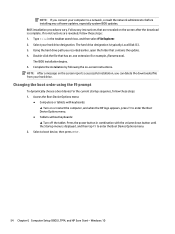
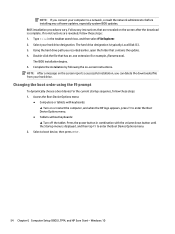
... the Boot Device Options menu.
● Tablets without keyboards: ▲ Turn off the tablet. Press the power button in combination with the volume down button until the Startup menu is displayed, and then tap F9 to enter the Boot Device Options menu.
2. Select a boot device, then press enter.
54 Chapter 6 Computer Setup (BIOS), TPM, and HP Sure Start - Windows 10
Maintenance and Service Guide - Page 63
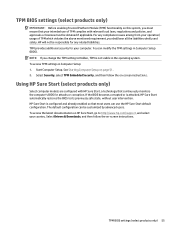
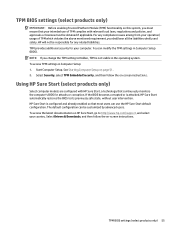
... enabled so that most users can use the HP Sure Start default configuration. The default configuration can be customized by advanced users. To access the latest documentation on HP Sure Start, go to http://www.hp.com/support, and select your country. Select Drivers & Downloads, and then follow the on-screen instructions.
TPM BIOS settings (select products only) 55
Maintenance and Service Guide - Page 64
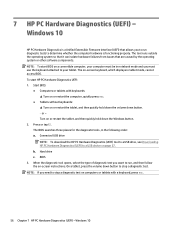
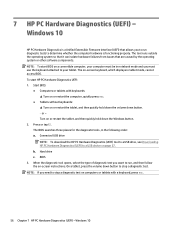
... Downloading HP PC Hardware Diagnostics (UEFI) to a USB device on page 57. b. Hard drive c. BIOS
3. When the diagnostic tool opens, select the type of diagnostic test you want to run, and then follow the on-screen instructions. On a tablet, press the volume down button to stop a diagnostic test.
NOTE: If you need to stop a diagnostic test on computers...
Maintenance and Service Guide - Page 65
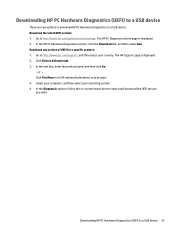
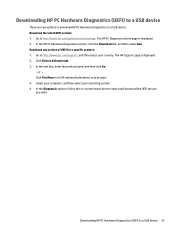
... Drivers & Downloads. 3. In the text box, enter the product name, and then click Go.
- or - Click Find Now to let HP automatically detect your product. 4. Select your computer, and then select your operating system. 5. In the Diagnostic section, follow the on-screen instructions to select and download the UEFI version you want.
Downloading HP PC Hardware Diagnostics (UEFI) to a USB device...
Maintenance and Service Guide - Page 66
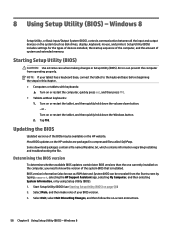
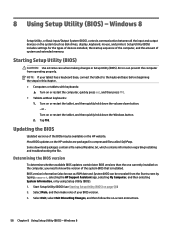
... Setup Utility (BIOS) - Windows 8
Setup Utility, or Basic Input/Output System (BIOS), controls communication between all the input and output devices on the system (such as disk drives, display, keyboard, mouse, and printer). Setup Utility (BIOS) includes settings for the types of devices installed, the startup sequence of the computer, and the amount of system and extended memory.
Starting Setup...
Maintenance and Service Guide - Page 67
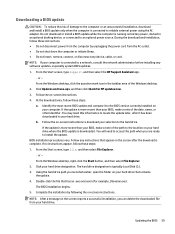
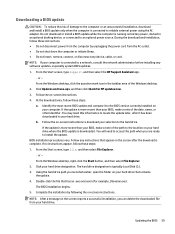
... insert, remove, connect, or disconnect any device, cable, or cord. NOTE: If your computer is connected to a network, consult the network administrator before installing any software updates, especially system BIOS updates.
1. From the Start screen, type support, and then select the HP Support Assistant app. ‒ or - From the Windows desktop, click the question mark icon in the taskbar area of...
Maintenance and Service Guide - Page 68
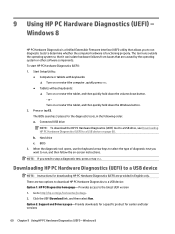
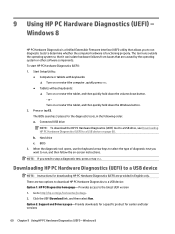
...a USB device
NOTE: Instructions for downloading HP PC Hardware Diagnostics (UEFI) are provided in English only. There are two options to download HP PC Hardware Diagnostics to a USB device: Option 1: HP PC Diagnostics homepage- Provides access to the latest UEFI version 1. Go to http://hp.com/go/techcenter/pcdiags. 2. Click the UEFI Download link, and then select Run. Option 2: Support and Drivers...
Maintenance and Service Guide - Page 72


...partition, you can use HP Recovery Manager to create recovery media after you successfully set up the computer. HP Recovery media can be used to perform system recovery if the hard drive becomes corrupted. System recovery reinstalls the original operating system and software programs that were installed at the factory and then configures the settings for the programs. HP Recovery media can also be...
Maintenance and Service Guide - Page 74
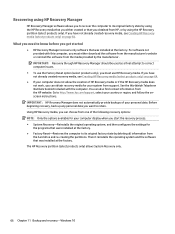
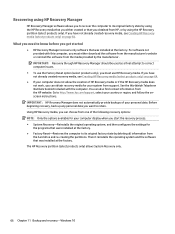
... you need to know before you get started
● HP Recovery Manager recovers only software that was installed at the factory. For software not provided with this computer, you must either download the software from the manufacturer's website or reinstall the software from the media provided by the manufacturer. IMPORTANT: Recovery through HP Recovery Manager should be used as a final attempt to...
Maintenance and Service Guide - Page 79
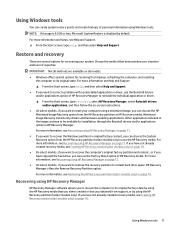
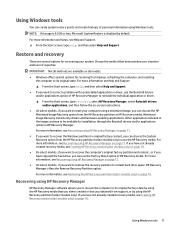
...hard drive space, HP Recovery Manager offers the Remove Recovery Partition option. For more information, see Removing the HP Recovery partition (select models only) on page 74.
Recovering using HP Recovery Manager
HP Recovery Manager software allows you to recover the computer to its original factory state by using the HP Recovery media that you either created or that you obtained from support, or...
Maintenance and Service Guide - Page 80
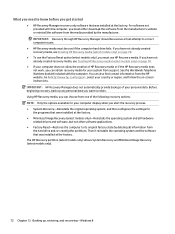
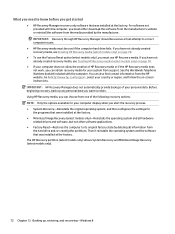
... you need to know before you get started
● HP Recovery Manager recovers only software that was installed at the factory. For software not provided with this computer, you must either download the software from the manufacturer's website or reinstall the software from the media provided by the manufacturer. IMPORTANT: Recovery through HP Recovery Manager should be used as a final attempt to...
