HP Pavilion 14-ab000 driver and firmware
Drivers and firmware downloads for this Hewlett-Packard item

Related HP Pavilion 14-ab000 Manual Pages
Download the free PDF manual for HP Pavilion 14-ab000 and other HP manuals at ManualOwl.com
ab000 through 14 - ab099 Maintenance and Service Guide - Page 2
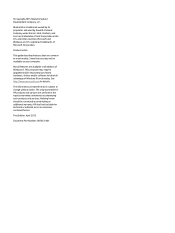
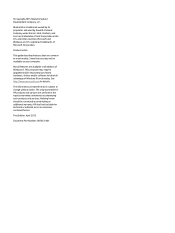
... available in all editions of Windows 8. This computer may require upgraded and/or separately purchased hardware, drivers and/or software to take full advantage of Windows 8 functionality. See http://www.microsoft.com for details. The information contained herein is subject to change without notice. The only warranties for HP products and services are set forth in the express warranty...
ab000 through 14 - ab099 Maintenance and Service Guide - Page 17
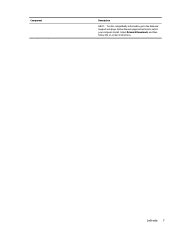
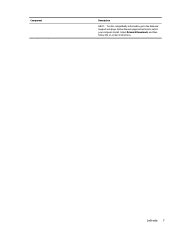
Component
Description NOTE: For disc compatibility information, go to the Help and Support web page. Follow the web page instructions to select your computer model. Select Drivers & Downloads, and then follow the on-screen instructions.
Left side 7
ab000 through 14 - ab099 Maintenance and Service Guide - Page 76
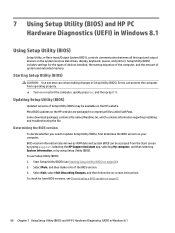
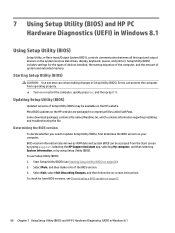
...Setup Utility (BIOS)
Setup Utility, or Basic Input/Output System (BIOS), controls communication between all the input and output devices on the system (such as disk drives, display, keyboard, mouse, and printer). Setup Utility (BIOS) includes settings for the types of devices installed, the startup sequence of the computer, and the amount of system and extended memory.
Starting Setup Utility (BIOS...
ab000 through 14 - ab099 Maintenance and Service Guide - Page 77
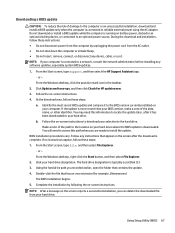
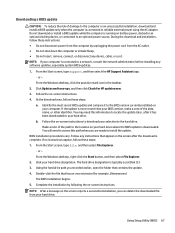
..., or disconnect any device, cable, or cord. NOTE: If your computer is connected to a network, consult the network administrator before installing any software updates, especially system BIOS updates. 1. From the Start screen, type support, and then select the HP Support Assistant app.
‒ or - From the Windows desktop, click the question mark icon in the taskbar. 2. Click Updates and tune-ups...
ab000 through 14 - ab099 Maintenance and Service Guide - Page 78
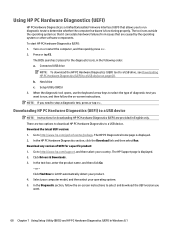
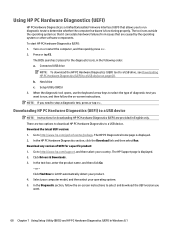
... then select Run. Download any version of UEFI for a specific product: 1. Go to http://www.hp.com/support, and then select your country. The HP Support page is displayed. 2. Click Drivers & Downloads. 3. In the text box, enter the product name, and then click Go.
- or - Click Find Now to let HP automatically detect your product. 4. Select your computer model, and then...
ab000 through 14 - ab099 Maintenance and Service Guide - Page 79
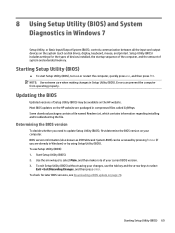
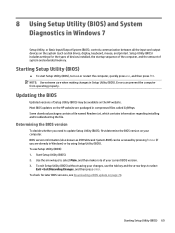
.../Output System (BIOS), controls communication between all the input and output devices on the system (such as disk drives, display, keyboard, mouse, and printer). Setup Utility (BIOS) includes settings for the types of devices installed, the startup sequence of the computer, and the amount of system and extended memory.
Starting Setup Utility (BIOS)
▲ To start Setup Utility (BIOS), turn on...
ab000 through 14 - ab099 Maintenance and Service Guide - Page 80
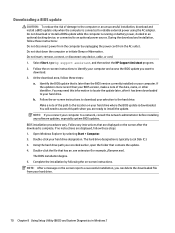
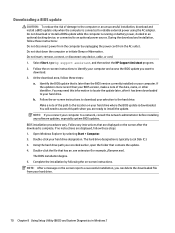
... any device, cable, or cord. 1. Select Start, type hp support assistant, and then select the HP Support Assistant program. 2. Follow the on-screen instructions to identify your computer and access the BIOS update you want to
download. 3. At the download area, follow these steps:
a. Identify the BIOS update that is later than the BIOS version currently installed on your computer. If the update is...
ab000 through 14 - ab099 Maintenance and Service Guide - Page 81
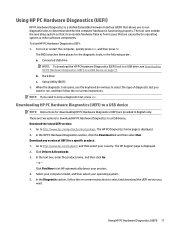
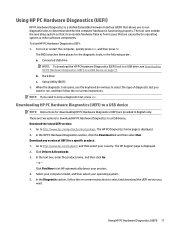
... then select Run. Download any version of UEFI for a specific product: 1. Go to http://www.hp.com/support, and then select your country. The HP Support page is displayed. 2. Click Drivers & Downloads. 3. In the text box, enter the product name, and then click Go.
- or - Click Find Now to let HP automatically detect your product. 4. Select your computer model, and then...
ab000 through 14 - ab099 Maintenance and Service Guide - Page 84
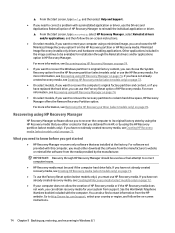
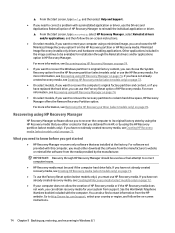
... you need to know before you get started
● HP Recovery Manager recovers only software that was installed at the factory. For software not provided with this computer, you must either download the software from the manufacturer's website or reinstall the software from the media provided by the manufacturer. IMPORTANT: Recovery through HP Recovery Manager should be used as a final attempt to...
ab000 through 14 - ab099 Maintenance and Service Guide - Page 85
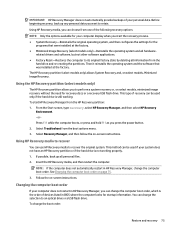
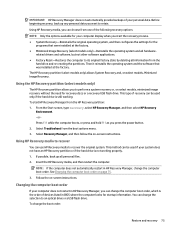
... page 75. 3. Follow the on-screen instructions.
Changing the computer boot order
If your computer does not restart in HP Recovery Manager, you can change the computer boot order, which is the order of devices listed in BIOS where the computer looks for startup information. You can change the selection to an optical drive or a USB flash drive. To change the boot order:
Restore...
ab000 through 14 - ab099 Maintenance and Service Guide - Page 91
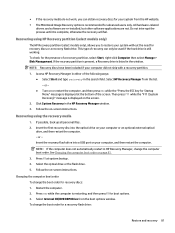
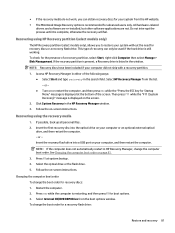
...Click System Recovery in the HP Recovery Manager window. 3. Follow the on-screen instructions.
Recovering using the recovery media
1. If possible, back up all personal files. 2. Insert the first recovery disc into the optical drive on your computer or an optional external optical
drive, and then restart the computer. - or - Insert the recovery flash drive into a USB port on your computer, and then...
ab000 through 14 - ab099 Maintenance and Service Guide 1 - Page 16
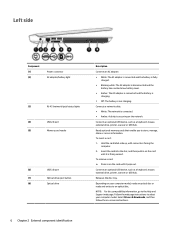
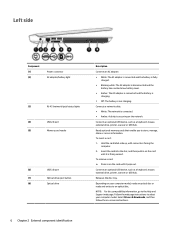
Left side
Component (1) (2)
Power connector AC adapter/battery light
(3)
RJ-45 (network) jack/status lights
(4)
USB 2.0 port
(5)
Memory card reader
(6)
USB 3.0 port
(7)
Optical drive eject button
(8)
Optical drive
Description
Connects an AC adapter.
● White: The AC adapter is connected and the battery is fully charged.
● Blinking white: The AC adapter is disconnected and...
ab000 through 14 - ab099 Maintenance and Service Guide 1 - Page 82
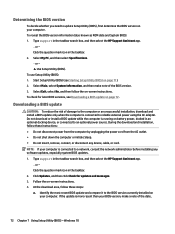
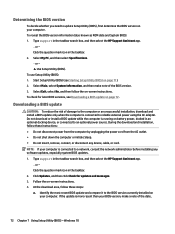
..., connect, or disconnect any device, cable, or cord. NOTE: If your computer is connected to a network, consult the network administrator before installing any software updates, especially system BIOS updates. 1. Type support in the taskbar search box, and then select the HP Support Assistant app.
‒ or - Click the question mark icon in the taskbar. 2. Click Updates, and then click Check for...
ab000 through 14 - ab099 Maintenance and Service Guide 1 - Page 85
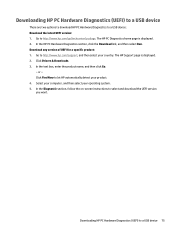
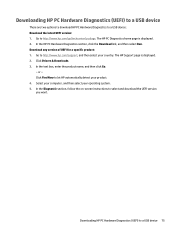
... Drivers & Downloads. 3. In the text box, enter the product name, and then click Go.
- or - Click Find Now to let HP automatically detect your product. 4. Select your computer, and then select your operating system. 5. In the Diagnostic section, follow the on-screen instructions to select and download the UEFI version you want.
Downloading HP PC Hardware Diagnostics (UEFI) to a USB device...
ab000 through 14 - ab099 Maintenance and Service Guide 1 - Page 87
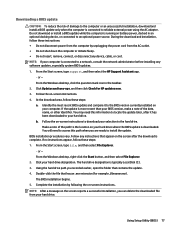
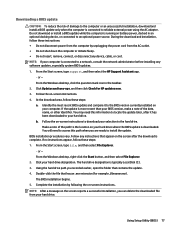
..., or disconnect any device, cable, or cord. NOTE: If your computer is connected to a network, consult the network administrator before installing any software updates, especially system BIOS updates. 1. From the Start screen, type support, and then select the HP Support Assistant app.
‒ or - From the Windows desktop, click the question mark icon in the taskbar. 2. Click Updates and tune-ups...
ab000 through 14 - ab099 Maintenance and Service Guide 1 - Page 88
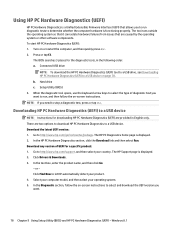
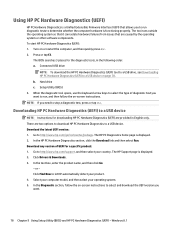
... then select Run. Download any version of UEFI for a specific product: 1. Go to http://www.hp.com/support, and then select your country. The HP Support page is displayed. 2. Click Drivers & Downloads. 3. In the text box, enter the product name, and then click Go.
- or - Click Find Now to let HP automatically detect your product. 4. Select your computer model, and then...
ab000 through 14 - ab099 Maintenance and Service Guide 1 - Page 91
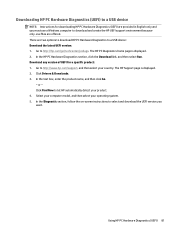
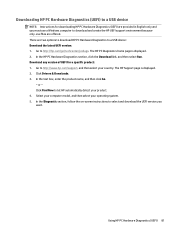
Downloading HP PC Hardware Diagnostics (UEFI) to a USB device
NOTE: Instructions for downloading HP PC Hardware Diagnostics (UEFI) are provided in English only and you must use a Windows computer to download and create the HP UEFI support environment because only .exe files are offered. There are two options to download HP PC Hardware Diagnostics to a USB device: Download the latest UEFI version: ...
ab000 through 14 - ab099 Maintenance and Service Guide 1 - Page 101
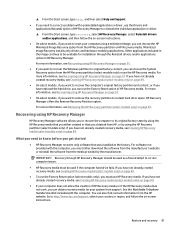
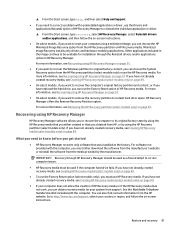
... you need to know before you get started
● HP Recovery Manager recovers only software that was installed at the factory. For software not provided with this computer, you must either download the software from the manufacturer's website or reinstall the software from the media provided by the manufacturer.
IMPORTANT: Recovery through HP Recovery Manager should be used as a final attempt to...
ab000 through 14 - ab099 Maintenance and Service Guide 1 - Page 102
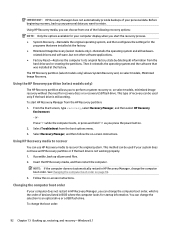
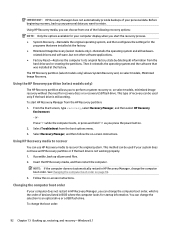
... page 92.
3. Follow the on-screen instructions.
Changing the computer boot order
If your computer does not restart in HP Recovery Manager, you can change the computer boot order, which is the order of devices listed in BIOS where the computer looks for startup information. You can change the selection to an optical drive or a USB flash drive. To change the boot order:
92...
ab000 through 14 - ab099 Maintenance and Service Guide 1 - Page 104
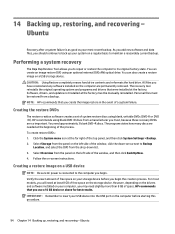
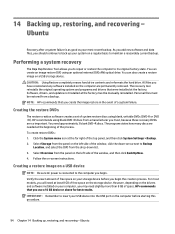
... storage device.
CAUTION: Using Restore completely erases hard drive contents and reformats the hard drive. All files you have created and any software installed on the computer are permanently removed. The recovery tool reinstalls the original operating system and programs and drivers that were installed at the factory. Software, drivers, and updates not installed at the factory must be manually...
