HP Pavilion 15-cc100 driver and firmware
Drivers and firmware downloads for this Hewlett-Packard item

Related HP Pavilion 15-cc100 Manual Pages
Download the free PDF manual for HP Pavilion 15-cc100 and other HP manuals at ManualOwl.com
Maintenance and Service Guide - Page 2
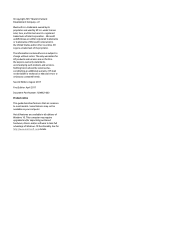
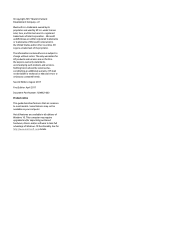
...: 924962-002
Product notice
This guide describes features that are common to most models. Some features may not be available on your computer.
Not all features are available in all editions of Windows 10. This computer may require upgraded and/or separately purchased hardware, drivers and/or software to take full advantage of Windows 10 functionality. See for...
Maintenance and Service Guide - Page 6
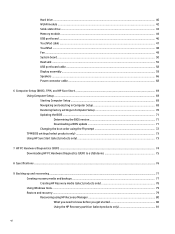
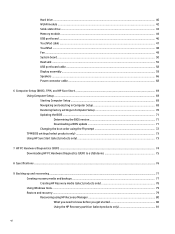
... ...55 USB port board cable ...58 Display assembly ...59 Speakers ...66 Power connector cable ...68
6 Computer Setup (BIOS), TPM, and HP Sure Start 69 Using Computer Setup ...69 Starting Computer Setup ...69 Navigating and selecting in Computer Setup 69 Restoring factory settings in Computer Setup 70 Updating the BIOS ...71 Determining the BIOS version 71 Downloading a BIOS update 71 Changing...
Maintenance and Service Guide - Page 14
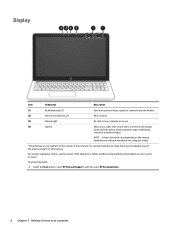
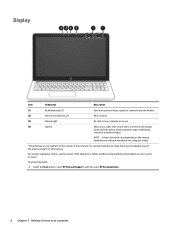
...video, and record still images. Some cameras allow a facial recognition logon to Windows, instead of a password logon.
NOTE: Camera functions vary depending on the camera hardware and software installed on the computer model.
*The antennas are not visible from the outside of the computer. For optimal transmission, keep the areas immediately around the antennas free from obstructions.
For wireless...
Maintenance and Service Guide - Page 79
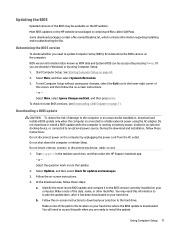
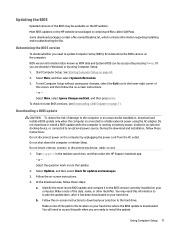
... the download and installation, follow these instructions: Do not disconnect power on the computer by unplugging the power cord from the AC outlet. Do not shut down the computer or initiate Sleep. Do not insert, remove, connect, or disconnect any device, cable, or cord.
1. Type support in the taskbar search box, and then select the HP Support Assistant app. - or - Select the question...
Maintenance and Service Guide - Page 80
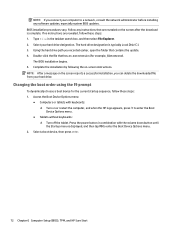
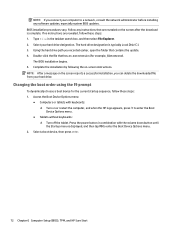
... BIOS updates. BIOS installation procedures vary. Follow any instructions that are revealed on the screen after the download is complete. If no instructions are revealed, follow these steps: 1. Type file in the taskbar search box, and then select File Explorer. 2. Select your hard drive designation. The hard drive designation is typically Local Disk (C:). 3. Using the hard drive path you recorded...
Maintenance and Service Guide - Page 81
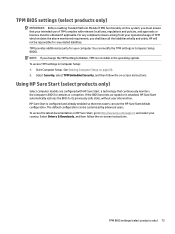
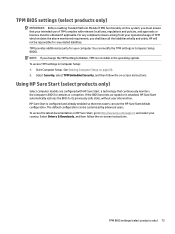
... enabled so that most users can use the HP Sure Start default configuration. The default configuration can be customized by advanced users. To access the latest documentation on HP Sure Start, go to http://www.hp.com/support, and select your country. Select Drivers & Downloads, and then follow the on-screen instructions.
TPM BIOS settings (select products only) 73
Maintenance and Service Guide - Page 82
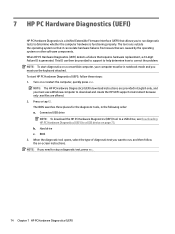
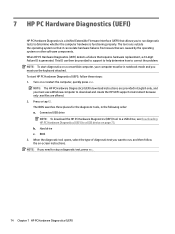
... must use a Windows computer to download and create the HP UEFI support environment because only .exe files are offered. 2. Press or tap f2. The BIOS searches three places for the diagnostic tools, in the following order: a. Connected USB drive
NOTE: To download the HP PC Hardware Diagnostics (UEFI) tool to a USB drive, see Downloading HP PC Hardware Diagnostics (UEFI) to a USB device on page 75...
Maintenance and Service Guide - Page 83
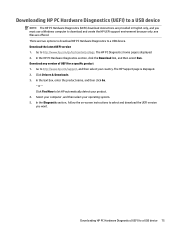
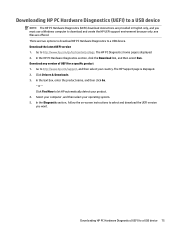
... Hardware Diagnostics (UEFI) to a USB device
NOTE: The HP PC Hardware Diagnostics (UEFI) download instructions are provided in English only, and you must use a Windows computer to download and create the HP UEFI support environment because only .exe files are offered. There are two options to download HP PC Hardware Diagnostics to a USB device. Download the latest UEFI version 1. Go to http://www...
User Guide - Page 2
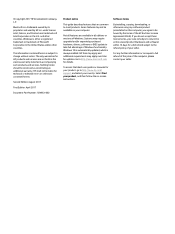
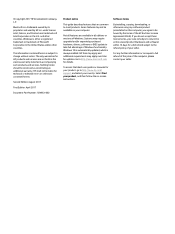
....microsoft.com for details.
To access the latest user guides or manuals for your product, go to http://www.hp.com/ support, and select your country. Select Find your product, and then follow the on-screen instructions.
Software terms
By installing, copying, downloading, or otherwise using any software product preinstalled on this computer, you agree to be bound by the terms...
User Guide - Page 9


...your computer and information ...39 Using passwords ...39 Setting Windows passwords ...39 Setting Setup Utility (BIOS) passwords 40 Using Windows Hello (select products only) ...40 Using Internet security software ...41 Using antivirus software ...41 Using firewall software ...41 Installing software updates ...41 Using HP Touchpoint Manager (select products only 42 Securing your wireless network...
User Guide - Page 31
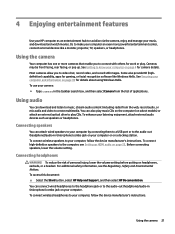
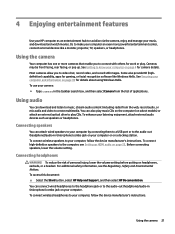
...
You can attach wired speakers to your computer by connecting them to a USB port or to the audio-out (headphone)/audio-in (microphone) combo jack on your computer or on a docking station. To connect wireless speakers to your computer, follow the device manufacturer's instructions. To connect high-definition speakers to the computer, see Setting up HDMI audio on page 23. Before connecting speakers...
User Guide - Page 45
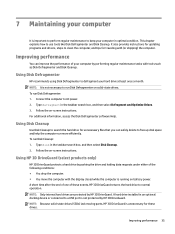
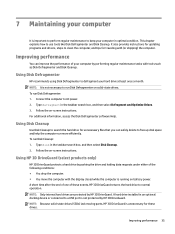
... the computer. ● You move the computer with the display closed while the computer is running on battery power. A short time after the end of one of these events, HP 3D DriveGuard returns the hard drive to normal operation. NOTE: Only internal hard drives are protected by HP 3D DriveGuard. A hard drive installed in an optional docking device or connected to a USB port is...
User Guide - Page 46
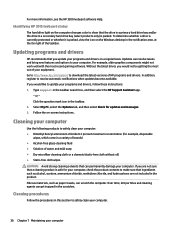
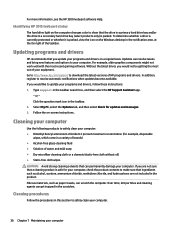
... recent gaming software. Without the latest driver, you would not be getting the most out of your equipment. Go to http://www.hp.com/support to download the latest versions of HP programs and drivers. In addition, register to receive automatic notifications when updates become available. If you would like to update your programs and drivers, follow these instructions: 1. Type support in the...
User Guide - Page 51
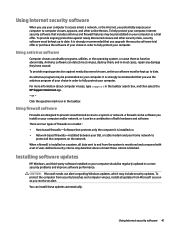
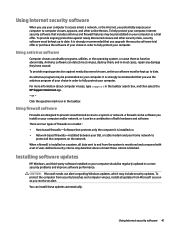
... DSL or cable modem and your home network to
protect all the computers on the network. When a firewall is installed on a system, all data sent to and from the system is monitored and compared with a set of user-defined security criteria. Any data that does not meet those criteria is blocked.
Installing software updates
HP, Windows, and third-party software installed on your computer should...
User Guide - Page 52
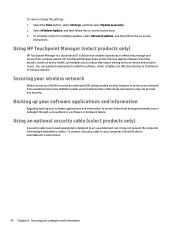
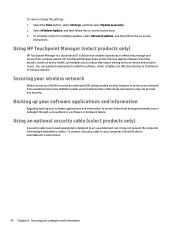
... their company assets. HP Touchpoint Manager helps protect devices against malware and other attacks, monitors device health, and enables you to reduce time spent solving end-user device and security issues. You can quickly download and install the software, which is highly cost effective relative to traditional in-house solutions.
Securing your wireless network
When you set up a WLAN or...
User Guide - Page 54
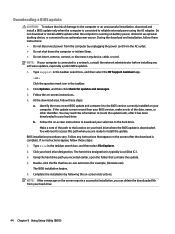
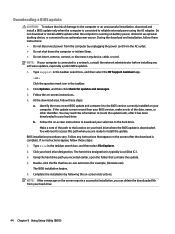
..., remove, connect, or disconnect any device, cable, or cord. NOTE: If your computer is connected to a network, consult the network administrator before installing any software updates, especially system BIOS updates. 1. Type support in the taskbar search box, and then select the HP Support Assistant app.
- or - Click the question mark icon in the taskbar. 2. Click Updates, and then click Check for...
User Guide - Page 56
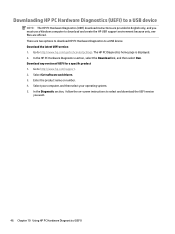
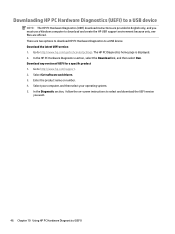
... Hardware Diagnostics (UEFI) to a USB device
NOTE: The HP PC Hardware Diagnostics (UEFI) download instructions are provided in English only, and you must use a Windows computer to download and create the HP UEFI support environment because only .exe files are offered. There are two options to download HP PC Hardware Diagnostics to a USB device. Download the latest UEFI version 1. Go to http://www...
User Guide - Page 59
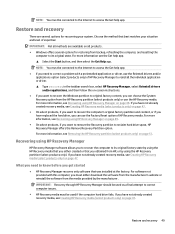
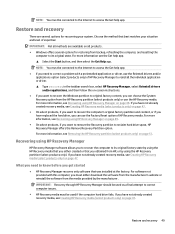
... you need to know before you get started
● HP Recovery Manager recovers only software that was installed at the factory. For software not provided with this computer, you must either download the software from the manufacturer's website or reinstall the software from the media provided by the manufacturer.
IMPORTANT: Recovery through HP Recovery Manager should be used as a final attempt to...
User Guide - Page 66
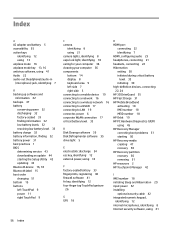
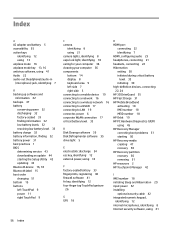
... your computer 36 cleaning your computer 36 components bottom 14 display 8 keyboard area 9 left side 7 right side 5 connecting to a mobile device 19 connecting to a network 16 connecting to a wireless network 16 connecting to a WLAN 17 connecting to LAN 19 connector, power 6 corporate WLAN connection 17 critical battery level 33
D Disk Cleanup software 35 Disk Defragmenter software 35 drive light...
User Guide - Page 67
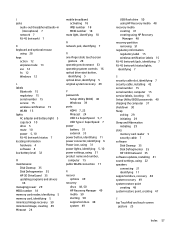
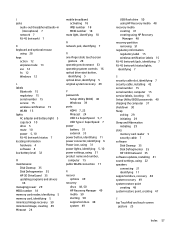
... 15 service labels, locating 15 Setup Utility (BIOS) passwords 40 shipping the computer 37 shutdown 30 Sleep
exiting 29 initiating 29 Sleep and Hibernation initiating 29 slots memory card reader 5 security cable 7 software Disk Cleanup 35 Disk Defragmenter 35 HP 3D DriveGuard 35 software updates, installing 41 sound settings, using 22 speakers connecting 21 identifying 11 supported discs, recovery...
