HP Pavilion Elite d5200 - ATX Desktop PC driver and firmware
Drivers and firmware downloads for this Hewlett-Packard item

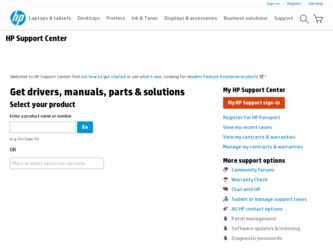
Related HP Pavilion Elite d5200 Manual Pages
Download the free PDF manual for HP Pavilion Elite d5200 and other HP manuals at ManualOwl.com
End User License Agreement - Page 1


... via the internet and was originally licensed for use on more than one computer, you may install and use the Software Product only on those computers. You may not separate component parts of the Software Product for use on more than one computer. You do not have
Software Product into the local memory or storage device of the HP Product.
c. Copying. You may...
End User License Agreement - Page 2


entirely by the terms and conditions of such license.
f. Recovery Solution. Any software recovery solution provided with/for your HP Product, whether in the form of a hard disk drive-based solution, an external media-based recovery solution (e.g. floppy disk, CD or DVD) or an equivalent solution delivered in any other form, may only be used for restoring the hard...
Limited Warranty and Support Guide - Refurbished - Page 5
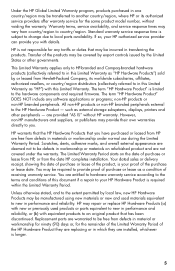
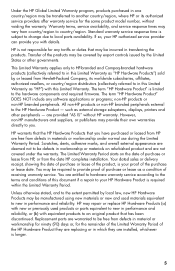
...Product" is limited to the hardware components and required firmware. The term "HP Hardware Product" DOES NOT include any software applications or programs; non-HP products or non-HP branded peripherals. All non-HP products or non-HP branded peripherals external to the HP Hardware Product - such as external storage subsystems, displays, printers and other peripherals - are provided "AS IS" without...
Limited Warranty and Support Guide - Refurbished - Page 7
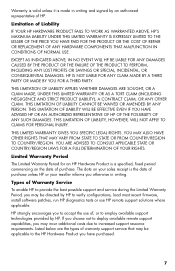
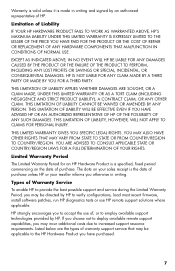
... informs you otherwise in writing.
Types of Warranty Service
To enable HP to provide the best possible support and service during the Limited Warranty Period, you may be directed by HP to verify configurations, load most recent firmware, install software patches, run HP diagnostics tests or use HP remote support solutions where applicable.
HP strongly encourages you to accept the use of, or...
Limited Warranty and Support Guide - Refurbished - Page 9
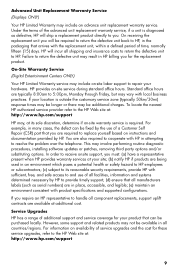
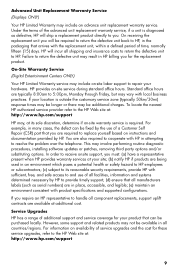
...the problem over the telephone. This may involve performing routine diagnostic procedures, installing software updates or patches, removing third party options and/or substituting options. In order to receive onsite support, you must: (a) have a representative present when HP provides warranty services at your site; (b) notify HP if products are being used in an environment which poses a potential...
Limited Warranty and Support Guide - Page 6
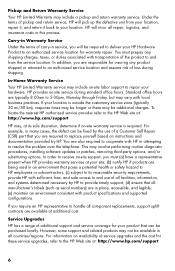
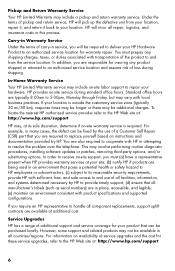
... problem over the telephone. This may involve performing routine diagnostic procedures, installing software updates or patches, removing third-party options, and/or substituting options. In order to receive on-site support, you must (a) have a representative present when HP provides warranty services at your site; (b) notify HP if products are being used in an environment that poses a potential...
Getting Started Guide - Page 11
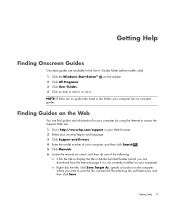
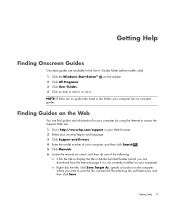
... language. 3 Click Support and Drivers.
4 Enter the model number of your computer, and then click Search . 5 Click Manuals. 6 Locate the manual you want, and then do one of the following:
Click the title to display the file in Adobe Acrobat Reader (which you can download from the Manuals page if it is not currently installed on your computer). Right-click the...
Getting Started Guide - Page 21


... change account types for other users, change passwords, change system-wide settings, access all files on the computer, and install software and drivers that are compatible with Windows Vista. Limited - Standard User:
Is not allowed to change other user settings or passwords. A Limited account may not be able to install or run some software. Is allowed to change the limited account...
Getting Started Guide - Page 22
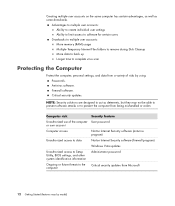
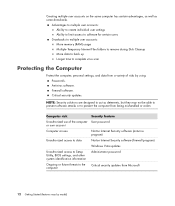
... to multiple user accounts: More memory (RAM) usage Multiple Temporary Internet Files folders to remove during Disk Cleanup More data to back up Longer time to complete virus scan
Protecting the Computer
Protect the computer, personal settings, and data from a variety of risks by using: Passwords. Antivirus software. Firewall software. Critical security updates.
NOTE: Security solutions are...
Getting Started Guide - Page 24
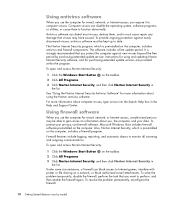
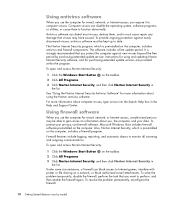
...period. It is strongly recommended that you protect the computer against new viruses beyond the free period by purchasing extended update service. Instructions for using and updating Norton Internet Security software, and for purchasing extended update service, are provided within the program.
To open and access Norton Internet Security:
1 Click the Windows Start Button on the taskbar.
2 Click All...
Getting Started Guide - Page 25
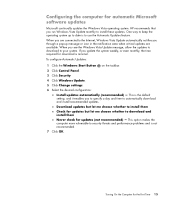
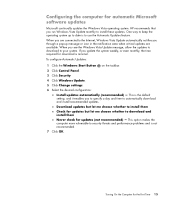
... taskbar. 2 Click Control Panel. 3 Click Security. 4 Click Windows Update. 5 Click Change settings. 6 Select the desired configuration:
Install updates automatically (recommended) - This is the default setting, and it enables you to specify a day and time to automatically download and install recommended updates. Download updates but let me choose whether to install them Check for updates but let...
Getting Started Guide - Page 26
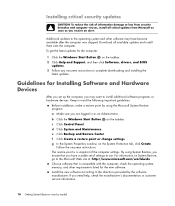
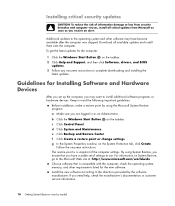
... all available updates and install them onto the computer. To get the latest updates for the computer:
1 Click the Windows Start Button on the taskbar. 2 Click Help and Support, and then click Software, drivers, and BIOS
updates. 3 Follow any onscreen instructions to complete downloading and installing the
latest updates.
Guidelines for Installing Software and Hardware Devices
After you set up the...
Getting Started Guide - Page 39


... that are included with the mouse. You may need to install mouse software and drivers to access all the special features and functions of the mouse. Your computer includes a mouse for directing the cursor (pointer) on the Windows Vista desktop. The mouse uses a roller ball or optics (a light and sensor) to sense movement and cause the cursor...
Getting Started Guide - Page 63
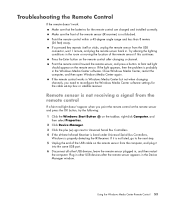
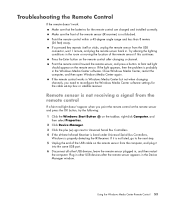
... to Universal Serial Bus Controllers.
4 If the eHome Infrared Receiver is listed under Universal Serial Bus Controllers, Windows is properly detecting the IR Receiver. If it is not listed, go to the next step.
5 Unplug the end of the USB cable on the remote sensor from the computer, and plug it into the same USB port.
6 Disconnect all other USB devices, leave the remote sensor plugged...
Getting Started Guide - Page 77


... to protect your data and other important files on your computer. NOTE: This software is included with the Personal Media Drive only.
Import audio, video, and other media files from videotape, audiotape, Web cameras, or television broadcasts. Record audio and video files to create a video project that becomes a Microsoft Windows Media source file with a .wmv extension. Edit and preview...
Getting Started Guide - Page 83


... that came with the printer. Printers receive instructions from the computer by means of software programs called printer drivers. In many cases, the computer automatically finds the necessary printer driver for your particular printer to work with the computer. If it does not, follow the instructions that came with the printer to install the specific printer driver manually. You can print text...
Getting Started Guide - Page 102


...software and drivers. Refer to the HP Media Drive documentation for more information.
Locating the Drive and Assigning a Drive Letter
When you plug the drive into an USB 2.0 connector or insert it into an HP Media Drive bay, the operating system automatically assigns a letter to the hard disk drive. The assigned letter depends on other storage devices connected to the computer. To locate the drive...
Getting Started Guide - Page 105
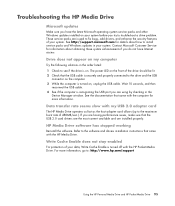
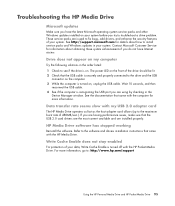
... USB
connector on the computer. 3 While the computer is turned on, unplug the USB cable. Wait 10 seconds, and then
reconnect the USB cable. 4 See if the computer is recognizing the USB port you are using by checking in the
Device Manager window. See the documentation that came with the computer for more information.
Data transfer rate seems slow with my USB 2.0 adapter card
The HP Media Drive...
Getting Started Guide - Page 208


...the computer must have the following items installed:
Windows Vista operating system or Windows XP operating system.
Windows XP Service Pack 1 (needed only for Windows XP).
Windows Media Player 9 or later.
Software to play DVDs.
The audio and video codec file, which allows Windows Media Player to play recorded TV programs (.dvr-ms files). You can find this file in Windows Update. Click the Windows...
Getting Started Guide - Page 215
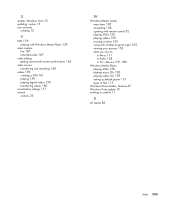
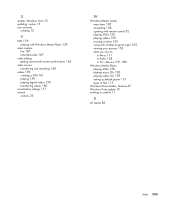
U
update, Windows Vista 15 updating, system 15 user accounts
creating 12
V
VCD 176 playing with Windows Media Player 139
video capture live 167 recorded video 167
video editing getting started with muvee autoProducer 165
video movies transferring and recording 160
videos 159 creating a DVD 161 playing 159 playing digital videos 159 transferring videos 160
visualization settings 117 volume
controls...
