HP Pavilion Elite m9000 - Desktop PC driver and firmware
Drivers and firmware downloads for this Hewlett-Packard item

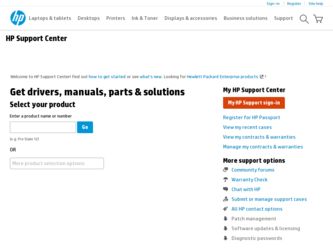
Related HP Pavilion Elite m9000 Manual Pages
Download the free PDF manual for HP Pavilion Elite m9000 and other HP manuals at ManualOwl.com
Limited Warranty and Support Guide - Page 4
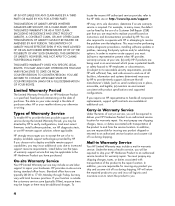
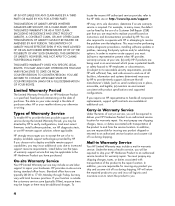
... informs you otherwise in writing.
Types of Warranty Service
To enable HP to provide the best possible support and service during the Limited Warranty Period, you may be directed by HP to verify configurations, load most recent firmware, install software patches, run HP diagnostics tests, or use HP remote support solutions where applicable.
HP strongly encourages you to accept the use of or...
Limited Warranty and Support Guide - Page 6
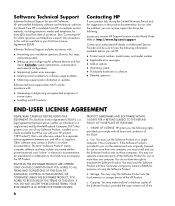
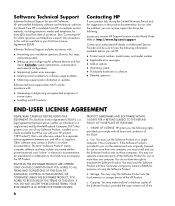
... not have the right to distribute the Software Product. You may load the Software Product into Your Computer's temporary memory (RAM) for purposes of using the Software Product.
b. Storage. You may copy the Software Product into the local memory or storage device of the HP Product.
c. Copying. You may make archival or back-up copies of the Software Product, provided the copy contains all of the
6
Limited Warranty and Support Guide - Page 7
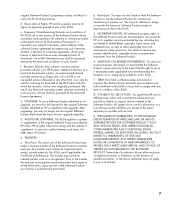
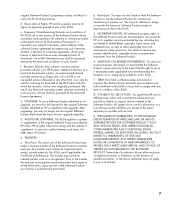
... terms accepted at time of download. Use of the Freeware by you shall be governed entirely by the terms and conditions of such license.
f. Recovery Solution. Any software recovery solution provided with/for your HP Product, whether in the form of a hard disk drive-based solution, an external media-based recovery solution (e.g. floppy disk, CD or DVD) or an...
Start Here Guide - Page 20
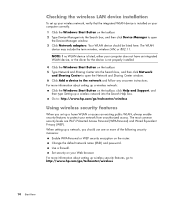
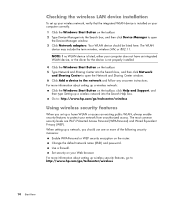
... the wireless LAN device installation
To set up your wireless network, verify that the integrated WLAN device is installed on your computer correctly. 1 Click the Windows Start Button on the taskbar. 2 Type Device Manager into the Search box, and then click Device Manager to open
the Device Manager window. 3 Click Network adapters. Your WLAN device should be listed here. The WLAN
device may...
Start Here Guide - Page 65


... Support and Drivers. 4 Click See support and troubleshooting information, enter the model number
of your computer, and then click Search . 5 Click Manuals. 6 Locate the manual you want, and then do one of the following:
Click the title to display the file in Adobe Acrobat Reader (which you can download from the Manuals page if it is not currently installed on your computer...
Getting Started Guide - Page 11
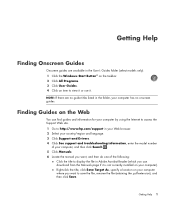
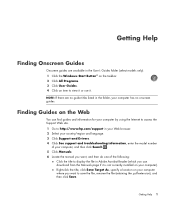
... Support and Drivers. 4 Click See support and troubleshooting information, enter the model number
of your computer, and then click Search . 5 Click Manuals. 6 Locate the manual you want, and then do one of the following:
Click the title to display the file in Adobe Acrobat Reader (which you can download from the Manuals page if it is not currently installed on your computer...
Getting Started Guide - Page 16
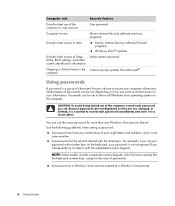
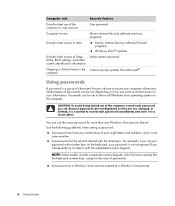
...
Security feature
Unauthorized use of the computer or user account
User password
Computer viruses
Norton Internet Security software (antivirus program)
Unauthorized access to data
Norton Internet Security software (firewall program)
Windows Vista™ updates
Unauthorized access to Setup Administrator password Utility, BIOS settings, and other system identification information
Ongoing...
Getting Started Guide - Page 17
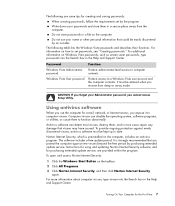
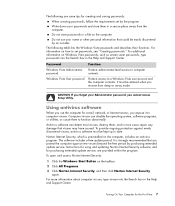
...period. It is strongly recommended that you protect the computer against new viruses beyond the free period by purchasing extended update service. Instructions for using and updating Norton Internet Security software, and for purchasing extended update service, are provided within the program.
To open and access Norton Internet Security:
1 Click the Windows Start Button on the taskbar.
2 Click All...
Getting Started Guide - Page 18
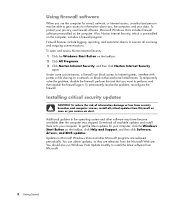
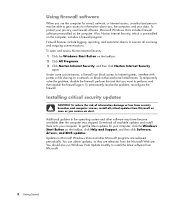
...to the operating system and other software may have become available after the computer was shipped. Download all available updates and install them onto your computer. To get the latest updates for your computer, click the Windows Start Button on the taskbar, click Help and Support, and then click Software, drivers, and BIOS updates. Updates to Microsoft Windows Vista and other Microsoft programs...
Getting Started Guide - Page 24
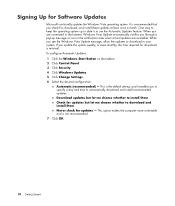
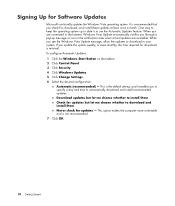
Signing Up for Software Updates
Microsoft continually updates the Windows Vista operating system. It is recommended that you check for, download, and install these updates at least once a month. One way to keep the operating system up to date is to use the Automatic Updates feature. When you are connected to the Internet, Windows Vista Update automatically notifies you through a pop-up...
Getting Started Guide - Page 25
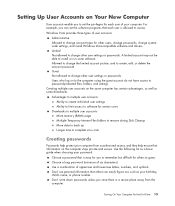
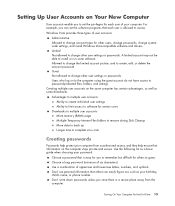
... user accounts:
Ability to create individual user settings Ability to limit access to software for certain users Drawbacks to multiple user accounts: More memory (RAM) usage Multiple Temporary Internet Files folders to remove during Disk Cleanup More data to back up Longer time to complete virus scan
Creating passwords
Passwords help protect your computer from unauthorized access, and they help...
Getting Started Guide - Page 45
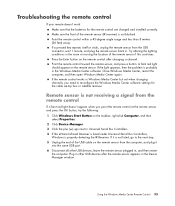
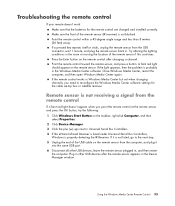
... to Universal Serial Bus Controllers. 4 If the eHome Infrared Receiver is listed under Universal Serial Bus Controllers,
Windows is properly detecting the IR Receiver. If it is not listed, go to the next step. 5 Unplug the end of the USB cable on the remote sensor from the computer, and plug it
into the same USB port. 6 Disconnect all other USB devices, leave the remote sensor plugged...
Getting Started Guide - Page 58
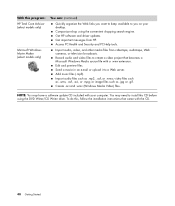
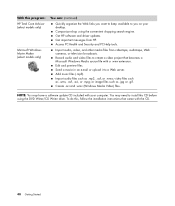
... on your desktop. Comparison-shop using the convenient shopping search engine. Get HP software and driver updates. Get important messages from HP. Access PC Health and Security and PC Help tools.
Import audio, video, and other media files from videotape, audiotape, Web cameras, or television broadcasts. Record audio and video files to create a video project that becomes a Microsoft Windows Media...
Getting Started Guide - Page 80
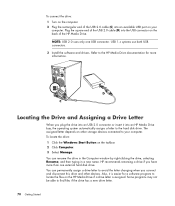
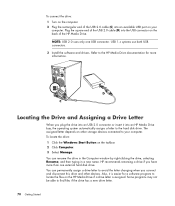
.... 3 Install the software and drivers. Refer to the HP Media Drive documentation for more information.
Locating the Drive and Assigning a Drive Letter
When you plug the drive into an USB 2.0 connector or insert it into an HP Media Drive bay, the operating system automatically assigns a letter to the hard disk drive. The assigned letter depends on other storage devices connected to your computer. To...
Getting Started Guide - Page 83
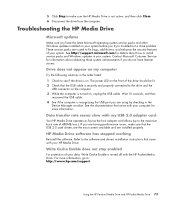
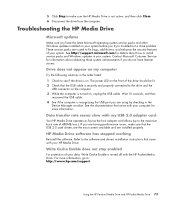
...USB 2.0 adapter card
Your HP Media Drive operates as fast as the host adapter card allows (up to the maximum burst rate of 480MB/sec.). If you are having performance issues, make sure that the USB 2.0 card drivers are the most current available and are installed properly.
HP Media Drive software has stopped working
Reinstall the software. Refer to the software and drivers installation instructions...
Getting Started Guide - Page 181
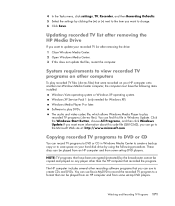
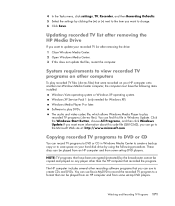
... the computer must have the following items installed:
Windows Vista operating system or Windows XP operating system. Windows XP Service Pack 1 (only needed for Windows XP) Windows Media Player 9 or later. Software to play DVDs. The audio and video codec file, which allows Windows Media Player to play recorded TV programs (.dvr-ms files). You can find this file in Windows Update. Click the Windows...
Getting Started Guide - Page 188
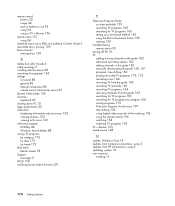
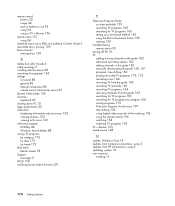
...recording TV manually 166 recording TV programs 164 removing channels from the guide 162 searching for TV programs 163 searching for TV programs by category 164 sorting programs 172 Television Program Guide errors 159 time shifting 156 using digital video recorder while watching 156 using the remote control 156 watching 154 watching TV programs 155 TV + Movies 153 tweak muvee 148
U
update, Windows...
Getting Started Guide - Page 189
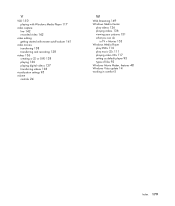
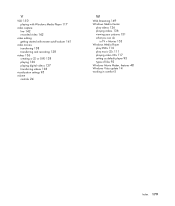
... 136 creating a CD or DVD 138 playing 136 playing digital videos 137 transferring videos 138
visualization settings 95 volume
controls 24
W
Web Streaming 149 Windows Media Center
play videos 136 playing videos 136 viewing your pictures 131
what you can do in TV + Movies 153
Windows Media Player play DVDs 116 play music CDs 111 playing video...
Upgrading and Servicing Guide - Page 7
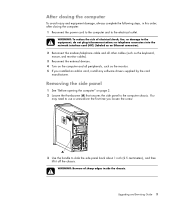
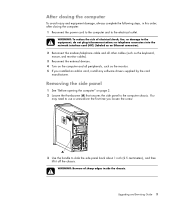
... into the network interface card (NIC) (labeled as an Ethernet connector).
2 Reconnect the modem/telephone cable and all other cables (such as the keyboard, mouse, and monitor cables).
3 Reconnect the external devices. 4 Turn on the computer and all peripherals, such as the monitor. 5 If you installed an add-in card, install any software drivers supplied by the card
manufacturer.
Removing...
Upgrading and Servicing Guide - Page 12
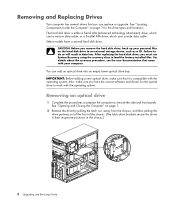
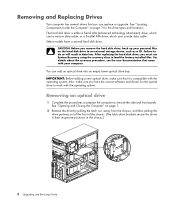
... external storage device, such as a CD. Failure to do so will result in data loss. After replacing the hard disk drive, you must run System Recovery using the recovery discs to load the factory-installed files. For details about the recovery procedure, see the user documentation that came with your computer.
You can add an optical drive into an empty lower optical drive bay...
