HP Pavilion Media Center m7500 - Desktop PC driver and firmware
Drivers and firmware downloads for this Hewlett-Packard item

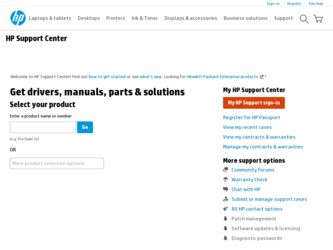
Related HP Pavilion Media Center m7500 Manual Pages
Download the free PDF manual for HP Pavilion Media Center m7500 and other HP manuals at ManualOwl.com
Limited Warranty and Support Guide (1 year) - Page 4
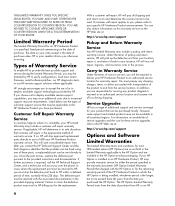
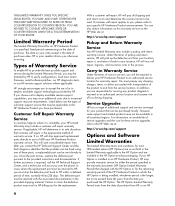
... informs you otherwise in writing.
Types of Warranty Service
To enable HP to provide the best possible support and service during the Limited Warranty Period, you may be directed by HP to verify configurations, load most recent firmware, install software patches, run HP diagnostics tests, or use HP remote support solutions where applicable.
HP strongly encourages you to accept the use of or...
Limited Warranty and Support Guide (1 year) - Page 6
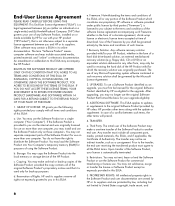
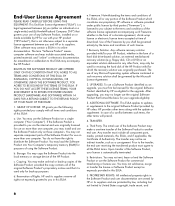
... the right to distribute the Software Product. You may load the Software Product into Your Computer's temporary memory (RAM) for purposes of using the Software Product.
b. Storage. You may copy the Software Product into the local memory or storage device of the HP Product.
c. Copying. You may make archival or back-up copies of the Software Product, provided the copy contains all of the original...
PC Troubleshooting and Maintenance Guide - Page 8
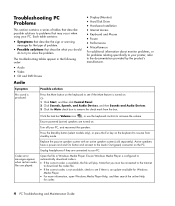
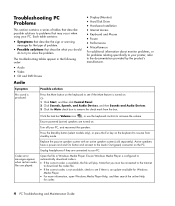
... system (sold separately). Active speakers have a power cord and On button and connect to the Audio Out (green) connector on the PC.
Unplug headphones if they are connected to your PC.
Codec error messages appear when certain audio files are played.
Open the file in Windows Media Player. Ensure Windows Media Player is configured to automatically download codecs.
• If the correct codec...
PC Troubleshooting and Maintenance Guide - Page 9
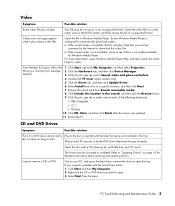
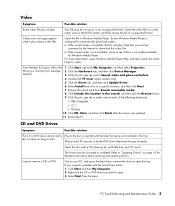
..., open Windows Media Player Help, and then search the online Help for codec.
Files Needed To Display Video Are 1 Click Start, right-click My Computer, and then select Properties.
Missing or Corrupt error message 2 Click the Hardware tab, and then click Device Manager.
appears.
3 Click the plus sign (+) next to Sound, video and game controllers.
4 Double-click TV tuner...
PC Troubleshooting and Maintenance Guide - Page 12
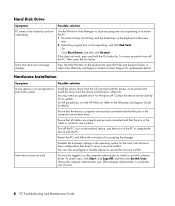
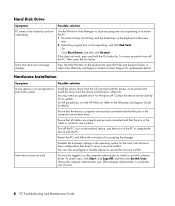
... and Support Center, or refer to the Warranty and Support Guide to contact Support for replacement details.
Hardware Installation
Symptom
Possible solution
A new device is not recognized as part of the system.
Install the device driver from the CD provided with the device, or download and install the driver from the device manufacturer's Web site.
You may need an updated driver for Windows XP...
PC Troubleshooting and Maintenance Guide - Page 14
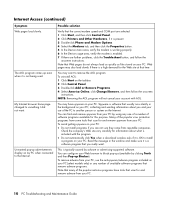
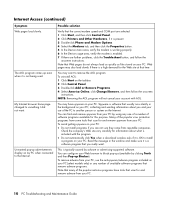
...-up advertisements display on my PC when connected to the Internet.
Possible solution
Verify that the correct modem speed and COM port are selected: 1 Click Start, and then click Control Panel. 2 Click Printers and Other Hardware, if it is present. 3 Double-click Phone and Modem Options. 4 Select the Modems tab, and then click the Properties button. 5 In the Device status area...
PC Troubleshooting and Maintenance Guide - Page 19
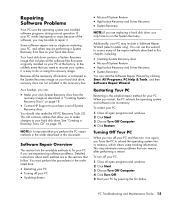
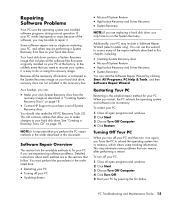
... experiencing software problems. Detailed instructions about each method are in the sections that follow. You must perform the procedures in the order listed here.
• Restarting your PC • Turning off your PC • Updating drivers
• Microsoft System Restore • Application Recovery and Driver Recovery • System Recovery
NOTE: If you are replacing a hard disk drive, you...
PC Troubleshooting and Maintenance Guide - Page 20
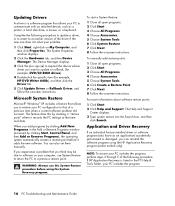
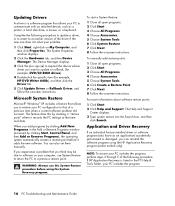
... a software program that allows your PC to communicate with an attached device, such as a printer, a hard disk drive, a mouse, or a keyboard.
Complete the following procedure to update a driver, or to revert to an earlier version of the driver if the new one does not solve your problem:
1 Click Start, right-click on My Computer, and then click Properties. The System Properties window displays...
HP Media Center PC - Software Guide - Page 16
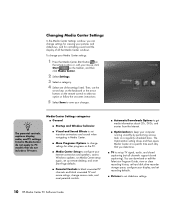
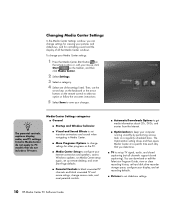
... day that you determine.
■ TV to set up TV signal, audio, and closed captioning (not all channels support closed captioning). You can download or edit the Television Program Guide, view or clear recording history, set hard disk drive recorder storage space, configure your display, and set recording defaults.
■ Pictures to set slideshow settings.
10 HP Media Center PC Software Guide
HP Media Center PC - Software Guide - Page 81
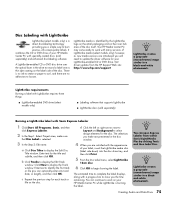
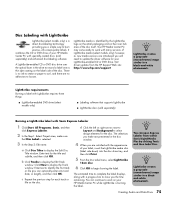
... area of the disc itself. Your HP Media Center PC may come ready to work with many versions of LightScribe media (select models only); however, as new media versions are introduced you will need to update the driver software for your LightScribe-enabled CD or DVD drive. Get driver updates from the HP Support Web site: http://www.hp.com/support
n
LightScribe creates a grayscale (monochrome) image...
HP Media Center PC - Software Guide - Page 122
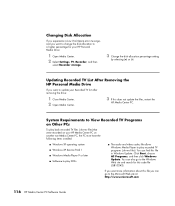
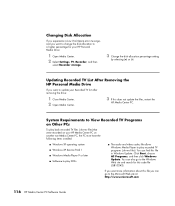
... your HP Media Center PC on another non-Media Center PC, the PC must have the following items installed:
■ Windows XP operating system ■ Windows XP Service Pack 1 ■ Windows Media Player 9 or later ■ Software to play DVDs
■ The audio and video codec file allows Windows Media Player to play recorded TV programs (.dvr-ms files). You can find this file in Windows Update...
HP Media Center PC - Software Guide - Page 124
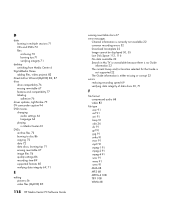
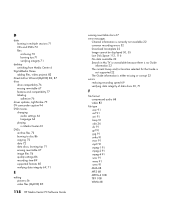
... 86 recording time 89 supported formats 85 verifying data integrity 69, 71
E
editing pictures 56 video files (MyDVD) 85
118 HP Media Center PC Software Guide
erasing rewritable discs 67 error messages
Channel information is currently not available 22 common recording errors 32 Download Incomplete 22 Image cannot be displayed 50, 55 Low Disk Space 113, 116 No data available 22 Search in My TV...
HP Media Center PC - Software Guide - Page 128


...-Disc Wizard 87 editing 85
122 HP Media Center PC Software Guide
files (adding) 83 MyDVD 82 scene detection 83 searching for scenes 85 slideshows 84 submenus 84 supported file formats 83 text formatting 85 transition effects 85 user interfaces 82 quality settings (MyDVD) 89 supported DVD formats 85 video capture live 94 recorded video 94 video editing getting started...
HP Media Center PC - Getting Started Guide - Page 3
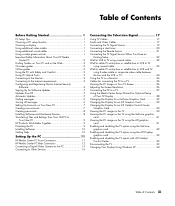
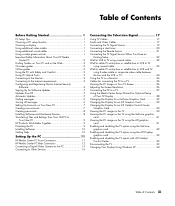
...Files and Settings from Your Old PC to
Your New PC 9 HP Products Work Better Together 9 Protecting the PC 9 Installing Software 10 Getting Help 10
Setting Up the PC 11
HP Media Center PC Front Connectors 11 HP Media Center PC Rear Connectors 12 Connecting a Digital Video Camera to the PC 15 Connecting to Other Devices 16
Connecting the Television Signal 17
Using TV Cables 17 Audio and...
HP Media Center PC - Getting Started Guide - Page 9
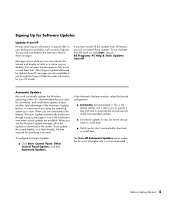
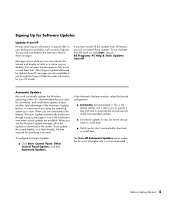
...the Support Web site under information for your PC model.
If you have turned off the Updates from HP feature, you will not receive these updates. To turn Updates from HP back on, click Start, choose All Programs, PC Help & Tools, Updates from HP.
Automatic Updates
Microsoft continually updates the Windows operating system. It is recommended that you check for, download, and install these updates...
HP Media Center PC - Getting Started Guide - Page 10
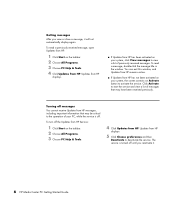
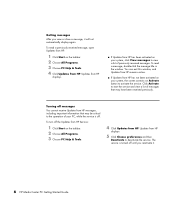
... to the operation of your PC, while the service is off.
To turn off the Updates from HP Service:
1 Click Start on the taskbar. 2 Choose All Programs. 3 Choose PC Help & Tools.
4 Click Updates from HP. Updates from HP
displays.
5 Click Choose preferences and then
Deactivate to deactivate the service. The service is turned off until you reactivate it.
6 HP Media Center PC Getting Started Guide
Limited Warranty and Support Guide - 1 Year (Hardware) - Page 7
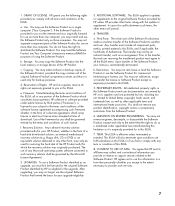
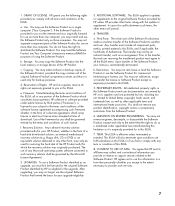
... the right to distribute the Software Product. You may load the Software Product into Your Computer's temporary memory (RAM) for purposes of using the Software Product.
b. Storage. You may copy the Software Product into the local memory or storage device of the HP Product.
c. Copying. You may make archival or back-up copies of the Software Product, provided the copy contains all of the original...
HP Media Center PC Software Guide - Page 128
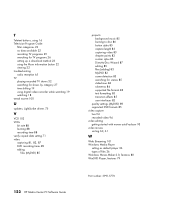
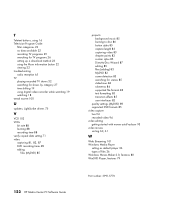
... TV playing recorded TV shows 32 searching for shows by category 27 time shifting 19 using digital video recorder while watching 19 watching 18 tweak muvee 100
U
updates, LightScribe drivers 75
V
VCD 102 VCDs
bit rate 88 burning 88 recording time 88 verify copied data setting 71 video capturing 81, 83, 87 DVD recording times 89 editing
files (MyDVD) 85
122 HP Media Center PC Software Guide...
HP Media Center PC Getting Started Guide - Page 9
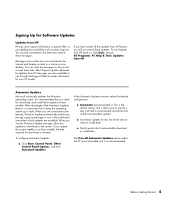
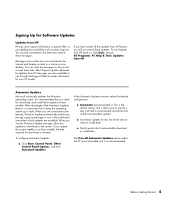
...the Support Web site under information for your PC model.
If you have turned off the Updates from HP feature, you will not receive these updates. To turn Updates from HP back on, click Start, choose All Programs, PC Help & Tools, Updates from HP.
Automatic Updates
Microsoft continually updates the Windows operating system. It is recommended that you check for, download, and install these updates...
HP Media Center PC Getting Started Guide - Page 10
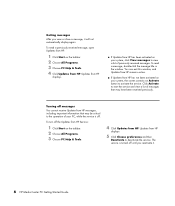
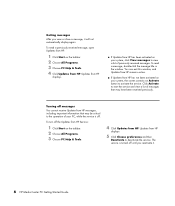
... to the operation of your PC, while the service is off.
To turn off the Updates from HP Service:
1 Click Start on the taskbar. 2 Choose All Programs. 3 Choose PC Help & Tools.
4 Click Updates from HP. Updates from HP
displays.
5 Click Choose preferences and then
Deactivate to deactivate the service. The service is turned off until you reactivate it.
6 HP Media Center PC Getting Started Guide
