HP Pavilion dv1600 - Notebook PC driver and firmware
Drivers and firmware downloads for this Hewlett-Packard item

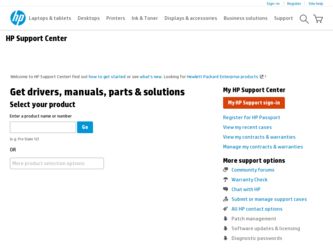
Related HP Pavilion dv1600 Manual Pages
Download the free PDF manual for HP Pavilion dv1600 and other HP manuals at ManualOwl.com
HP Pavilion dv1600 Notebook PC - Maintenance and Service Guide - Page 211
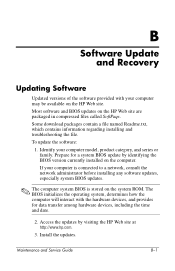
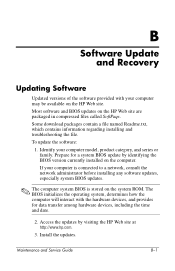
B
Software Update and Recovery
Updating Software
Updated versions of the software provided with your computer may be available on the HP Web site.
Most software and BIOS updates on the HP Web site are packaged in compressed files called SoftPaqs.
Some download packages contain a file named Readme.txt, which contains information regarding installing and troubleshooting the file.
To update the ...
HP Pavilion dv1600 Notebook PC - Maintenance and Service Guide - Page 212
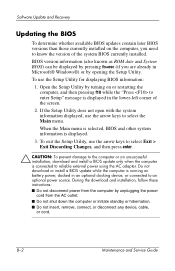
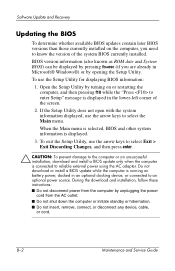
... installation, download and install a BIOS update only when the computer is connected to reliable external power using the AC adapter. Do not download or install a BIOS update while the computer is running on battery power, docked in an optional docking device, or connected to an optional power source. During the download and installation, follow these instructions: ■ Do not disconnect power...
HP Pavilion dv1600 Notebook PC - Maintenance and Service Guide - Page 213
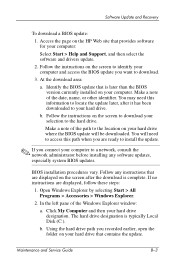
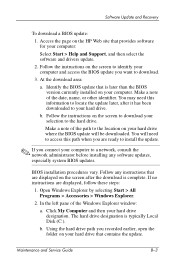
... BIOS update:
1. Access the page on the HP Web site that provides software for your computer:
Select Start > Help and Support, and then select the software and drivers update.
2. Follow the instructions on the screen to identify your computer and access the BIOS update you want to download.
3. At the download area:
a. Identify the BIOS update that is later than the BIOS version currently installed...
HP Pavilion dv1600 Notebook PC - Maintenance and Service Guide - Page 214
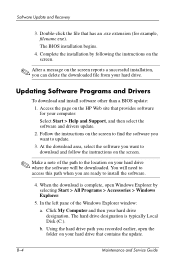
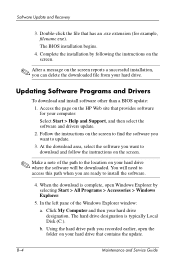
... from your hard drive.
Updating Software Programs and Drivers
To download and install software other than a BIOS update: 1. Access the page on the HP Web site that provides software for your computer: Select Start > Help and Support, and then select the software and drivers update. 2. Follow the instructions on the screen to find the software you want to update. 3. At the download area, select the...
HP Pavilion dv1600 Notebook PC - Maintenance and Service Guide - Page 215
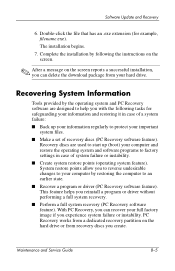
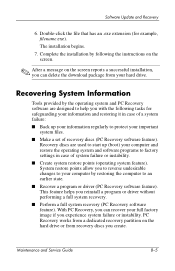
... you reinstall a program or driver without performing a full system recovery. ■ Perform a full system recovery (PC Recovery software feature). With PC Recovery, you can recover your full factory image if you experience system failure or instability. PC Recovery works from a dedicated recovery partition on the hard drive or from recovery discs you create.
Maintenance and Service Guide
B-5
HP Pavilion dv1600 Notebook PC - Maintenance and Service Guide - Page 220
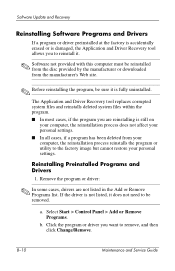
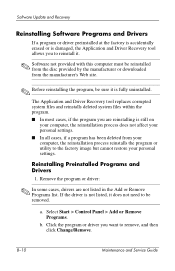
Software Update and Recovery
Reinstalling Software Programs and Drivers
If a program or driver preinstalled at the factory is accidentally erased or is damaged, the Application and Driver Recovery tool allows you to reinstall it.
✎ Software not provided with this computer must be reinstalled from the disc provided by the manufacturer or downloaded from the manufacturer's Web site.
✎ ...
HP Pavilion dv1600 Notebook PC - Maintenance and Service Guide - Page 221
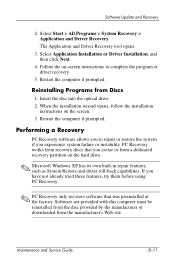
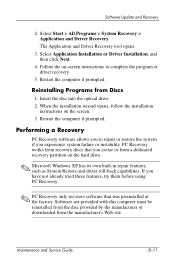
...click Next.
4. Follow the on-screen instructions to complete the program or driver recovery.
5. Restart the computer if prompted.
Reinstalling Programs from Discs
1. Insert the disc into the optical drive. 2. When the installation wizard opens, follow the installation
instructions on the screen. 3. Restart the computer if prompted.
Performing a Recovery
PC Recovery software allows you to repair or...
Hardware and Software Guide - Page 7
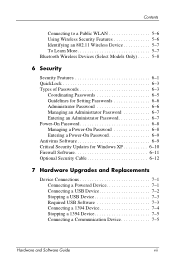
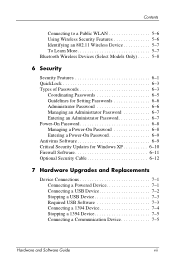
... for Setting Passwords 6-6 Administrator Password 6-6 Managing an Administrator Password 6-7 Entering an Administrator Password 6-7 Power-On Password 6-8 Managing a Power-On Password 6-8 Entering a Power-On Password 6-9 Antivirus Software 6-9 Critical Security Updates for Windows XP 6-10 Firewall Software 6-11 Optional Security Cable 6-12
7 Hardware Upgrades and Replacements
Device...
Hardware and Software Guide - Page 8
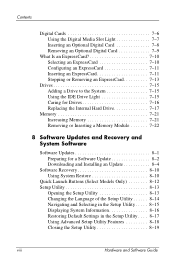
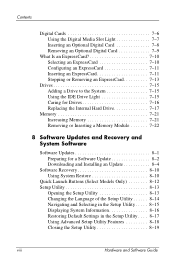
... Hard Drive 7-17
Memory 7-21 Increasing Memory 7-21 Removing or Inserting a Memory Module 7-22
8 Software Updates and Recovery and System Software
Software Updates 8-1 Preparing for a Software Update 8-2 Downloading and Installing an Update 8-4
Software Recovery 8-10 Using System Restore 8-10
Quick Launch Buttons (Select Models Only 8-12 Setup Utility 8-13
Opening the Setup Utility...
Hardware and Software Guide - Page 15
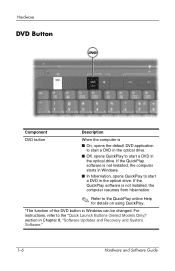
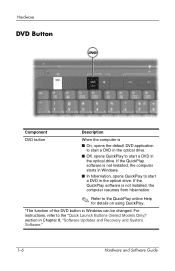
... a DVD in the optical drive. If the QuickPlay software is not installed, the computer resumes from hibernation.
✎ Refer to the QuickPlay online Help for details on using QuickPlay.
*The function of the DVD button in Windows can be changed. For instructions, refer to the "Quick Launch Buttons (Select Models Only)" section in Chapter 8, "Software Updates and Recovery and System...
Hardware and Software Guide - Page 16
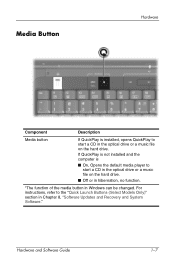
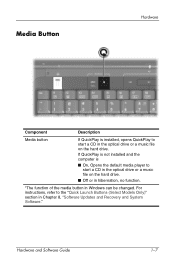
..., Opens the default media player to start a CD in the optical drive or a music file on the hard drive.
■ Off or in hibernation, no function.
*The function of the media button in Windows can be changed. For instructions, refer to the "Quick Launch Buttons (Select Models Only)" section in Chapter 8, "Software Updates and Recovery and System Software."
Hardware and Software Guide
1-7
Hardware and Software Guide - Page 43
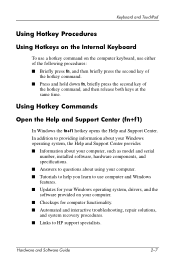
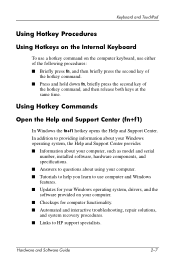
..., the Help and Support Center provides ■ Information about your computer, such as model and serial
number, installed software, hardware components, and specifications. ■ Answers to questions about using your computer. ■ Tutorials to help you learn to use computer and Windows features. ■ Updates for your Windows operating system, drivers, and the software provided on your...
Hardware and Software Guide - Page 95
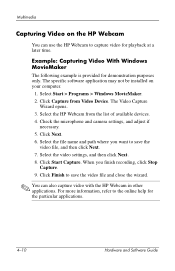
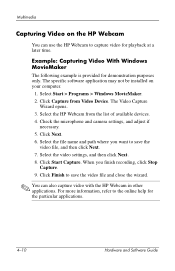
... is provided for demonstration purposes only. The specific software application may not be installed on your computer.
1. Select Start > Programs > Windows MovieMaker. 2. Click Capture from Video Device. The Video Capture
Wizard opens. 3. Select the HP Webcam from the list of available devices. 4. Check the microphone and camera settings, and adjust if
necessary. 5. Click Next. 6. Select the...
Hardware and Software Guide - Page 96
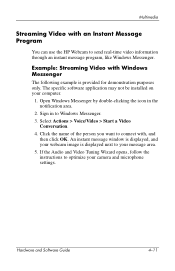
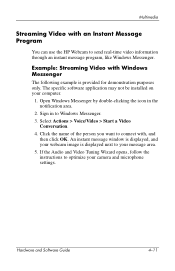
.../Video > Start a Video
Conversation. 4. Click the name of the person you want to connect with, and
then click OK. An instant message window is displayed, and your webcam image is displayed next to your message area. 5. If the Audio and Video Tuning Wizard opens, follow the instructions to optimize your camera and microphone settings.
Hardware and Software Guide
4-11
Hardware and Software Guide - Page 99
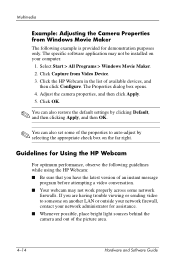
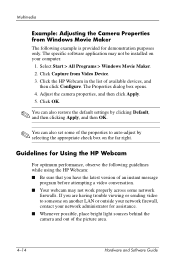
... specific software application may not be installed on your computer.
1. Select Start > All Programs > Windows Movie Maker. 2. Click Capture from Video Device. 3. Click the HP Webcam in the list of available devices, and
then click Configure. The Properties dialog box opens. 4. Adjust the camera properties, and then click Apply. 5. Click OK.
✎ You can also restore the default settings...
Hardware and Software Guide - Page 103
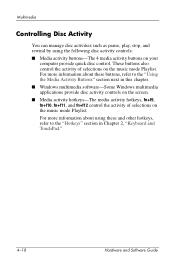
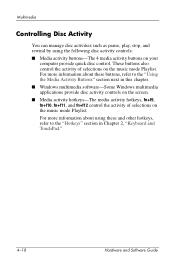
... activity buttons on your
computer provide quick disc control. These buttons also control the activity of selections on the music mode Playlist. For more information about these buttons, refer to the "Using the Media Activity Buttons" section next in this chapter. ■ Windows multimedia software-Some Windows multimedia applications provide disc activity controls on the screen. ■...
Hardware and Software Guide - Page 143
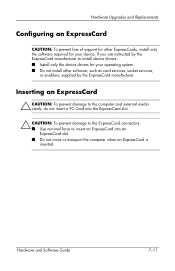
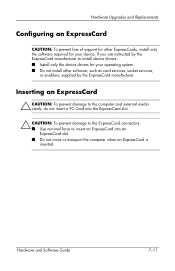
Hardware Upgrades and Replacements
Configuring an ExpressCard
CAUTION: To prevent loss of support for other ExpressCards, install only the software required for your device. If you are instructed by the ExpressCard manufacturer to install device drivers: ■ Install only the device drivers for your operating system. ■ Do not install other software, such as card services, socket services,...
Hardware and Software Guide - Page 165
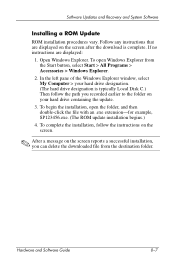
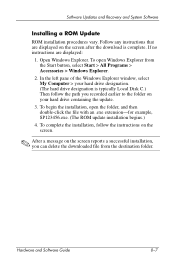
... of the Windows Explorer window, select My Computer > your hard drive designation. (The hard drive designation is typically Local Disk C.) Then follow the path you recorded earlier to the folder on your hard drive containing the update.
3. To begin the installation, open the folder, and then double-click the file with an .exe extension-for example, SP123456.exe. (The ROM update installation begins...
Hardware and Software Guide - Page 166
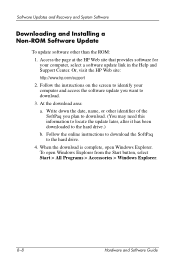
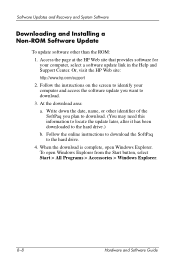
Software Updates and Recovery and System Software
Downloading and Installing a Non-ROM Software Update
To update software other than the ROM: 1. Access the page at the HP Web site that provides software for your computer, select a software update link in the Help and Support Center. Or, visit the HP Web site:
http://www.hp.com/support
2. Follow the instructions on the screen to identify your ...
Hardware and Software Guide - Page 167
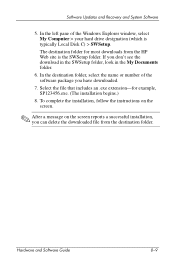
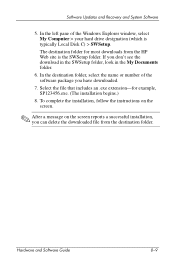
Software Updates and Recovery and System Software
5. In the left pane of the Windows Explorer window, select My Computer > your hard drive designation (which is typically Local Disk C) > SWSetup. The destination folder for most downloads from the HP Web site is the SWSetup folder. If you don't see the download in the SWSetup folder, look in the My Documents folder.
6. In the destination...
