HP Pavilion dv3-2300 - Entertainment Notebook PC driver and firmware
Drivers and firmware downloads for this Hewlett-Packard item

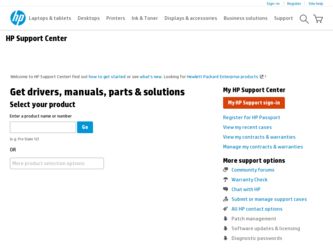
Related HP Pavilion dv3-2300 Manual Pages
Download the free PDF manual for HP Pavilion dv3-2300 and other HP manuals at ManualOwl.com
HP Pavilion dv3 Entertainment PC - Maintenance and Service Guide - Page 160
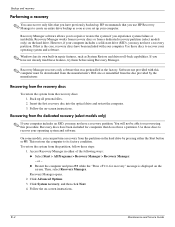
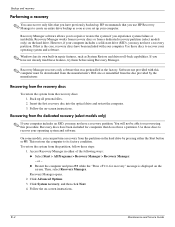
.... Software not provided with this computer must be downloaded from the manufacturer's Web site or reinstalled from the disc provided by the manufacturer.
Recovering from the recovery discs
To restore the system from the recovery discs: 1. Back up all personal files. 2. Insert the first recovery disc into the optical drive and restart the computer. 3. Follow the on-screen instructions.
Recovering...
User Guide - Windows 7 - Page 9
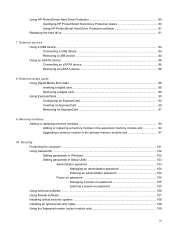
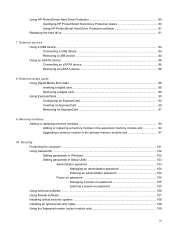
...94 Upgrading a memory module in the primary memory module slot 97
10 Security Protecting the computer ...101 Using passwords ...102 Setting passwords in Windows 102 Setting passwords in Setup Utility 103 Administrator password 103 Managing an administrator password 104 Entering an administrator password 104 Power-on password 104 Managing a power-on password 105 Entering a power-on password...
User Guide - Windows 7 - Page 10
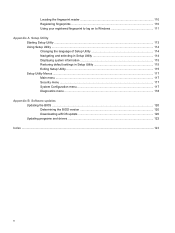
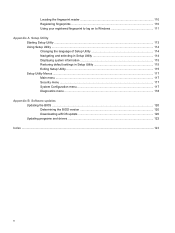
... Setup Utility 114 Displaying system information 115 Restoring default settings in Setup Utility 115 Exiting Setup Utility ...115 Setup Utility Menus ...117 Main menu ...117 Security menu ...117 System Configuration menu 117 Diagnostics menu ...118 Appendix B Software updates Updating the BIOS ...120 Determining the BIOS version 120 Downloading a BIOS update 120 Updating programs and drivers...
User Guide - Windows 7 - Page 25
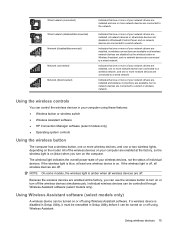
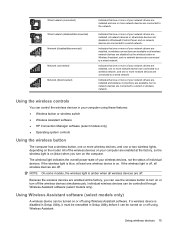
... or more of your network drivers are installed and wireless connections are available, but no network devices are connected to a wired or wireless network.
Using the wireless controls
You can control the wireless devices in your computer using these features: ● Wireless button or wireless switch ● Wireless Assistant software ● HP Connection Manager software (select models only...
User Guide - Windows 7 - Page 36
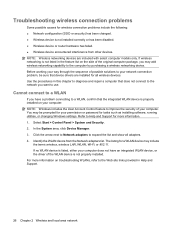
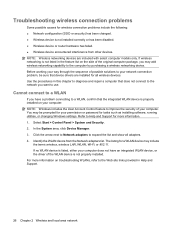
... improve the security of your computer. You may be prompted for your permission or password for tasks such as installing software, running utilities, or changing Windows settings. Refer to Help and Support for more information. 1. Select Start > Control Panel > System and Security. 2. In the System area, click Device Manager. 3. Click the arrow next to Network adapters to expand the list and...
User Guide - Windows 7 - Page 37
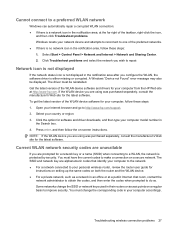
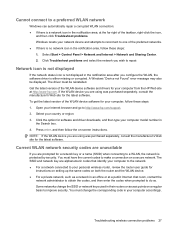
... get the latest version of the WLAN device software for your computer, follow these steps: 1. Open your Internet browser and go to http://www.hp.com/support. 2. Select your country or region. 3. Click the option for software and driver downloads, and then type your computer model number in
the Search box. 4. Press enter, and then follow the on-screen instructions. NOTE: If...
User Guide - Windows 7 - Page 43
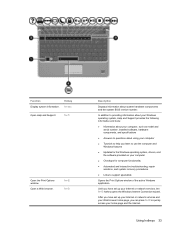
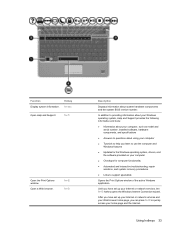
...; Updates for the Windows operating system, drivers, and the software provided on your computer ● Checkups for computer functionality ● Automated and interactive troubleshooting, repair solutions, and system recovery procedures ● Links to support specialists
Opens the Print Options window of the active Windows application.
Until you have set up your Internet or network services...
User Guide - Windows 7 - Page 57
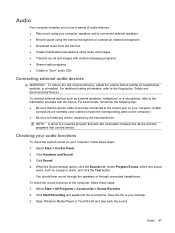
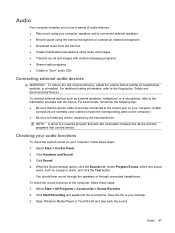
... sure to install any drivers required by the external device.
NOTE: A driver is a required program that acts like a translator between the device and the programs that use the device.
Checking your audio functions
To check the system sound on your computer, follow these steps: 1. Select Start > Control Panel. 2. Click Hardware and Sound. 3. Click Sound. 4. When the Sound window opens, click...
User Guide - Windows 7 - Page 63
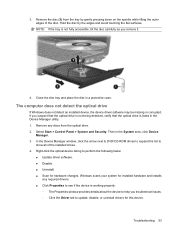
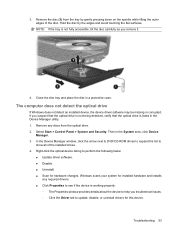
..., click the arrow next to DVD/CD-ROM drives to expand the list to
show all of the installed drives. 4. Right-click the optical device listing to perform the following tasks:
● Update driver software. ● Disable. ● Uninstall. ● Scan for hardware changes. Windows scans your system for installed hardware and installs
any required drivers. ● Click Properties to see if the...
User Guide - Windows 7 - Page 66
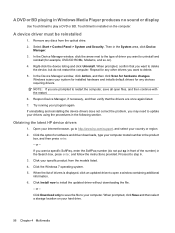
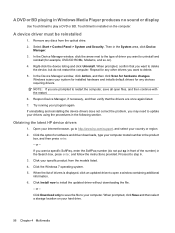
... not correct the problem, you may need to update your drivers using the procedures in the following section.
Obtaining the latest HP device drivers
1. Open your Internet browser, go to http://www.hp.com/support, and select your country or region. 2. Click the option for software and driver downloads, type your computer model number in the product
box, and then press enter...
User Guide - Windows 7 - Page 67
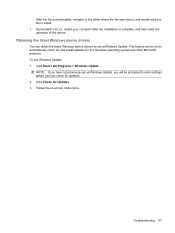
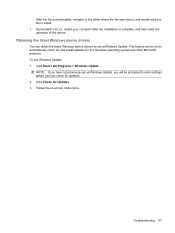
... file is downloaded, navigate to the folder where the file was stored, and double-click the file to install. 7. If prompted to do so, restart your computer after the installation is complete, and then verify the operation of the device.
Obtaining the latest Windows device drivers
You can obtain the latest Windows device drivers by using Windows Update. This feature can be set to...
User Guide - Windows 7 - Page 88
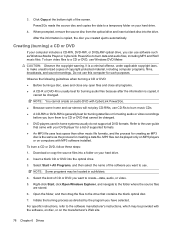
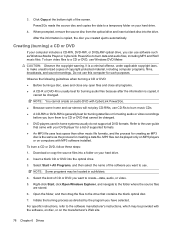
... disc from the optical drive and insert a blank disc into the drive.
After the information is copied, the disc you created ejects automatically.
Creating (burning) a CD or DVD
If your computer includes a CD-RW, DVD-RW, or DVD±RW optical drive, you can use software such as Windows Media Player or CyberLink Power2Go to burn data and audio files, including...
User Guide - Windows 7 - Page 100
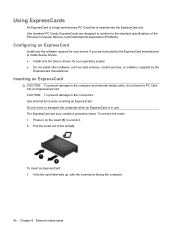
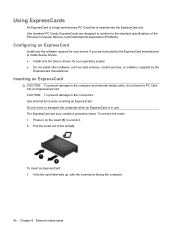
...of the Personal Computer Memory Card International Association (PCMCIA).
Configuring an ExpressCard
Install only the software required for your device. If you are instructed by the ExpressCard manufacturer to install device drivers: ● Install only the device drivers for your operating system. ● Do not install other software, such as card services, socket services, or enablers, supplied...
User Guide - Windows 7 - Page 101
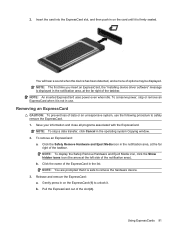
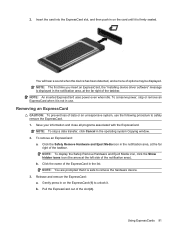
...card until it is firmly seated.
You will hear a sound when the device has been detected, and a menu of options may be displayed. NOTE: The first time you insert an ExpressCard, the "Installing device driver software" message is displayed....
NOTE: To stop a data transfer, click Cancel in the operating system Copying window. 2. To remove an ExpressCard:
a. Click the Safely Remove Hardware and Eject...
User Guide - Windows 7 - Page 129
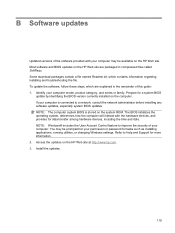
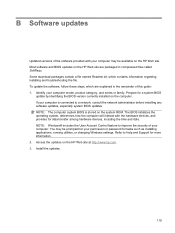
... among hardware devices, including the time and date. NOTE: Windows® includes the User Account Control feature to improve the security of your computer. You may be prompted for your permission or password for tasks such as installing applications, running utilities, or changing Windows settings. Refer to Help and Support for more information. 2. Access the updates on the HP Web site...
User Guide - Windows 7 - Page 130
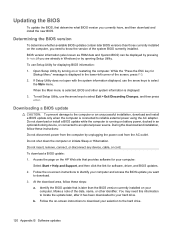
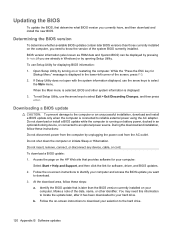
... the HP Web site that provides software for your computer:
Select Start > Help and Support, and then click the link for software, driver, and BIOS updates. 2. Follow the on-screen instructions to identify your computer and access the BIOS update you want
to download. 3. At the download area, follow these steps:
a. Identify the BIOS update that is later than the BIOS version currently installed on...
User Guide - Windows 7 - Page 131
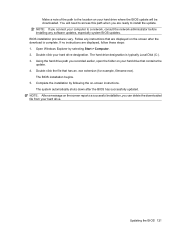
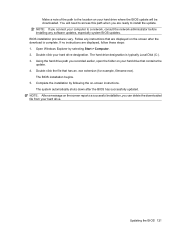
... location on your hard drive where the BIOS update will be downloaded. You will need to access this path when you are ready to install the update. NOTE: If you connect your computer to a network, consult the network administrator before installing any software updates, especially system BIOS updates. BIOS installation procedures vary. Follow any instructions that are displayed on the screen after...
User Guide - Windows 7 - Page 132
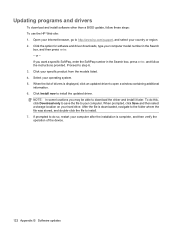
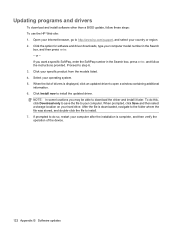
Updating programs and drivers
To download and install software other than a BIOS update, follow these steps: To use the HP Web site: 1. Open your Internet browser, go to http://www.hp.com/support, and select your country or region. 2. Click the option for software and driver downloads, type your computer model number in the Search
box, and then press enter. - or - If you want a specific SoftPaq...
User Guide - Windows 7 - Page 133
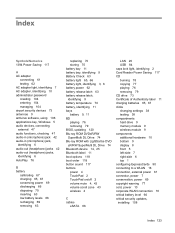
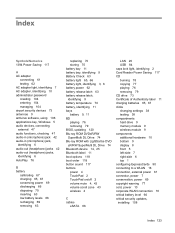
... zone 43 wireless 4
C cables
eSATA 86
LAN 29 USB 84 caps lock light, identifying 2 Card Reader Power Saving 117 CD burning 78 copying 77 playing 76 removing 79 CD drive 73 Certificate of Authenticity label 11 charging batteries 65, 67 clicks changing settings 38 testing 38 compartments hard drive 9 memory module 9 wireless module 9 components additional hardware 10 bottom 9 display 8 front 5 left...
User Guide - Windows 7 - Page 136
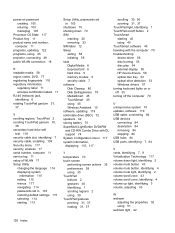
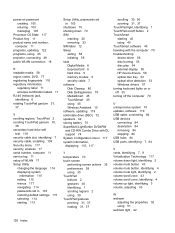
...disc burning 55 disc play 54 external display 55 HP device drivers 56 optical disc tray 52 optical drive detection 53 Windows drivers 57 turning keyboard lights on or off 35 turning off the computer 70
U unresponsive system 70 updates, software 119 USB cable, connecting 84 USB devices
connecting 84 description 84 removing 84 stopping 84 USB hubs 84 USB ports, identifying 7, 84
V vents, identifying...
