HP Pavilion w5200 - Desktop PC driver and firmware
Drivers and firmware downloads for this Hewlett-Packard item

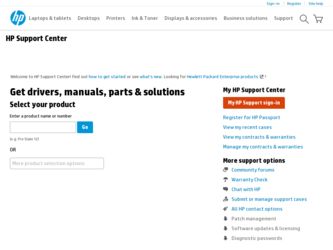
Related HP Pavilion w5200 Manual Pages
Download the free PDF manual for HP Pavilion w5200 and other HP manuals at ManualOwl.com
End User License Agreement - Page 1


... the HP Product.
RIGHTS IN THE SOFTWARE
the right to distribute the Software
PRODUCT ARE OFFERED ONLY Product. You may load the Software
ON THE CONDITION THAT YOU Product into Your Computer's
AGREE TO ALL TERMS AND
temporary memory (RAM) for
CONDITIONS OF THIS EULA. BY purposes of using the Software
INSTALLING, COPYING,
Product.
DOWNLOADING, OR
b. Storage. You may copy the
OTHERWISE...
End User License Agreement - Page 2


entirely by the terms and conditions of such license.
f. Recovery Solution. Any software recovery solution provided with/for your HP Product, whether in the form of a hard disk drive-based solution, an external media-based recovery solution (e.g. floppy disk, CD or DVD) or an equivalent solution delivered in any other form, may only be used for restoring the hard...
Important FreeDOS Operating System Information - Page 1
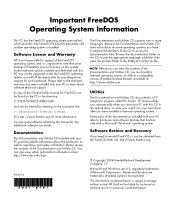
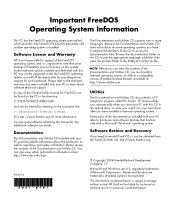
... when you start your PC with this CD in the optical drive, or when you install it to your hard drive after you have installed a licensed operating system.
Some parts of the documentation included with your PC refer to hardware and software features that function only with a Microsoft® Windows® operating system.
Software Restore and Recovery
If you need to...
PC Basics Guide - Page 9


... you to download them. Install critical updates to maintain your PC security and operation. To open Windows Update, click Start on the taskbar, click Help and Support, and then click Windows Update. Your PC must be connected to the Internet to display the Windows Update home page. Click Yes if you are prompted to install required software or controls. Click Scan for Available Updates and follow...
PC Basics Guide - Page 10
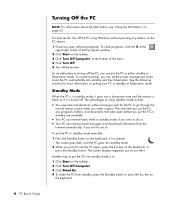
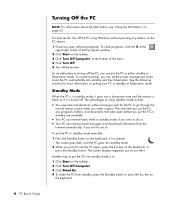
... open before you put the PC in standby are available.
• Your PC can receive faxes while in standby mode, if you set it to do so. • Your PC can retrieve e-mail messages and download information from the
Internet automatically, if you set it to do so.
To put the PC in standby mode manually: 1 Press the Standby button...
PC Basics Guide - Page 12
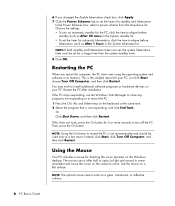
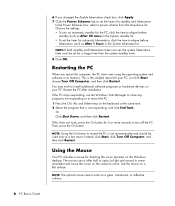
... PC
When you restart the computer, the PC starts over using the operating system and software in its memory. This is the simplest repair for your PC; just click Start, choose Turn Off Computer, and then click Restart. You may wish to install additional software programs or hardware devices on your PC. Restart the PC after installation. If the PC stops responding, use the Windows...
PC Basics Guide - Page 25
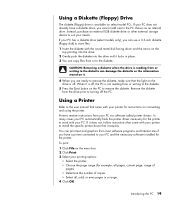
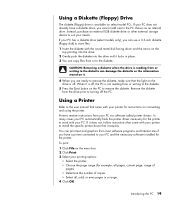
...to the user manual that came with your printer for instructions on connecting and using the printer.
Printers receive instructions from your PC via software called printer drivers. In many cases your PC automatically finds the printer driver necessary for the printer to work with your PC. If it does not, follow instructions that come with your printer to install the specific printer driver that it...
PC Basics Guide - Page 43


...program windows; keep only one version of a program open at a time. • Restarting the PC; click Start, click Turn Off Computer, and then click
Restart.
• Increasing memory by adding or upgrading memory modules in the chassis. • Increasing available hard disk drive space. • Consolidating scattered files and folders on the hard disk drive. • Fixing hard disk drive errors...
Warranty and Support Guide - Page 6
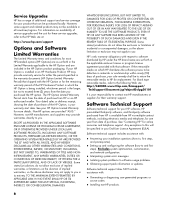
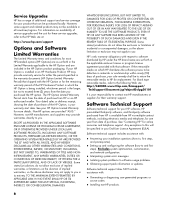
... installation questions (how to, first steps,
and prerequisites).
• Setting up and configuring the software (how to and first
steps). Excludes system optimization, customization, and network configuration.
• Interpreting system error messages. • Isolating system problems to software usage problems. • Obtaining support pack information or updates.
Software technical support...
Warranty and Support Guide - Page 7
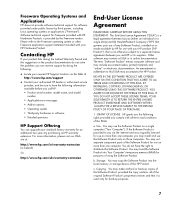
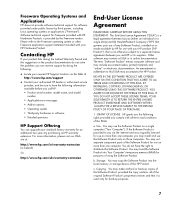
... the right to distribute the Software Product. You may load the Software Product into Your Computer's temporary memory (RAM) for purposes of using the Software Product.
b. Storage. You may copy the Software Product into the local memory or storage device of the HP Product.
c. Copying. You may make archival or back-up copies of the Software Product, provided the copy contains all of the original...
Warranty and Support Guide - Page 8
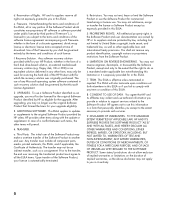
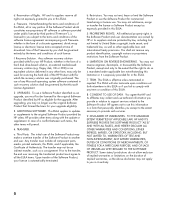
... terms accepted at time of download. Use of the Freeware by you shall be governed entirely by the terms and conditions of such license.
f. Recovery Solution. Any software recovery solution provided with/for your HP Product, whether in the form of a hard disk drive-based solution, an external media-based recovery solution (e.g. floppy disk, CD or DVD) or an...
Getting Started Guide - Page 76
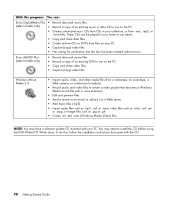
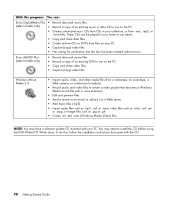
... without errors.
Sonic MyDVD Plus (select models only)
• Record data and movie files. • Record a copy of an existing DVD to use on the PC. • Copy and share video files. • Capture (copy) video files.
Windows Movie Maker 2.0
• Import audio, video, and other media files from a videotape, an audiotape, a Web camera, or a television broadcast.
• Record audio and...
Getting Started Guide - Page 99
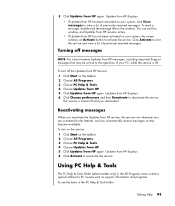
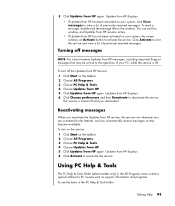
... the Updates from HP service, the service runs whenever you are connected to the Internet, and you automatically receive messages as they become available. To turn on the service: 1 Click Start on the taskbar. 2 Choose All Programs. 3 Choose PC Help & Tools. 4 Choose Updates from HP. 5 Click Updates from HP again. Updates from HP displays. 6 Click Activate to reactivate the service.
Using PC Help...
Getting Started Guide - Page 105
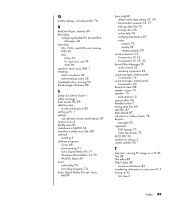
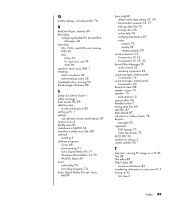
... style
muvee autoProducer 83 setting up PC 1 settings
user defined, muvee autoProducer 87 shortcut icons 6 Shuffle shots 87 slideshows in MyDVD 74 smartJoin multiple music files 88 software
installing 5 software programs
iTunes 69 movie making 71 Sonic Digital Media Plus 71 Windows Movie Maker 2.0 70 WinDVD Player 69 Sonic online help 74 recording programs 74 Sonic Digital Media Plus see: Sonic...
PC Troubleshooting Guide - Page 5
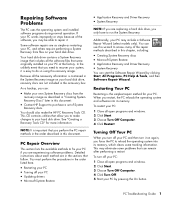
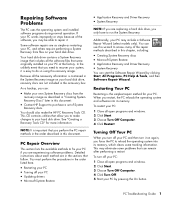
... experiencing software problems. Detailed instructions about each method are in the sections that follow. You must perform the procedures in the order listed here.
• Restarting your PC • Turning off your PC • Updating drivers • Microsoft System Restore
• Application Recovery and Driver Recovery • System Recovery
NOTE: If you are replacing a hard disk drive, you...
PC Troubleshooting Guide - Page 6
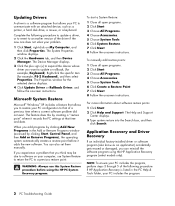
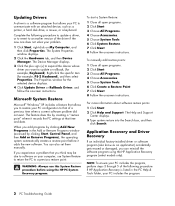
... a software program that allows your PC to communicate with an attached device, such as a printer, a hard disk drive, a mouse, or a keyboard.
Complete the following procedure to update a driver, or to revert to an earlier version of the driver if the new one does not solve your problem.
1 Click Start, right-click on My Computer, and then click Properties. The System Properties window displays...
PC Troubleshooting Guide - Page 16
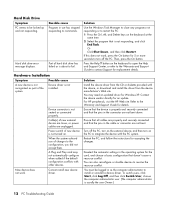
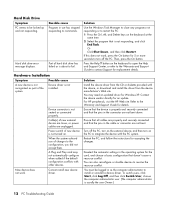
...or refer to the Warranty and Support Guide to contact Support for replacement details.
Solution
Install the device driver from the CD or diskette provided with the device, or download and install the driver from the device manufacturer's Web site. You may need an updated driver for Windows XP. Contact the device vendor directly for an update. For HP peripherals, visit the HP Web site. Refer to the...
PC Troubleshooting: System Recovery - Page 1
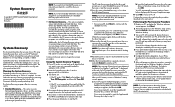
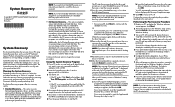
... section.
Performing the Post-recovery Procedure
1 Restart your PC, and when the Windows welcome screen appears, click Next.
2 Answer the questions in the Windows setup screens, and click Finish in the last screen to display the Windows desktop.
3 Turn your PC off, reconnect all devices that were originally connected to your PC, and restart your PC.
4 Reinstall software that originally came in the...
Upgrading and Servicing Guide - Page 6
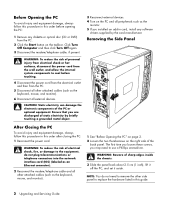
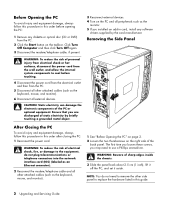
... or optical disc (CD or DVD) from the PC.
2 Click the Start button on the taskbar. Click Turn Off Computer and then click Turn Off again.
3 Disconnect the modem/telephone cable, if present.
3 Reconnect external devices. 4 Turn on the PC and all peripherals such as the
monitor. 5 If you installed an add-in card, install any software
drivers supplied by the card manufacturer...
Upgrading and Servicing Guide - Page 8
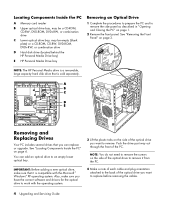
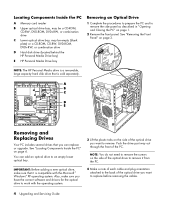
... Components Inside the PC
A Memory card reader
B Upper optical drive bay, may be a CD-ROM, CD-RW, DVD-ROM, DVD+RW, or combination drive
C Lower optical drive bay, may be empty (blank plate) or a CD-ROM, CD-RW, DVD-ROM, DVD+RW, or combination drive
D Hard disk drive (located behind the HP Personal Media Drive bay)
E HP Personal Media Drive bay
Removing an Optical Drive
1 Complete the procedures...
