HP Presario CQ35-400 - Notebook PC driver and firmware
Drivers and firmware downloads for this Hewlett-Packard item

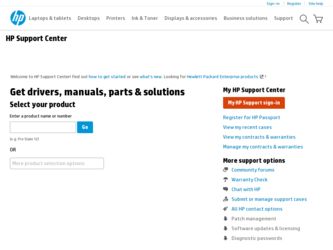
Related HP Presario CQ35-400 Manual Pages
Download the free PDF manual for HP Presario CQ35-400 and other HP manuals at ManualOwl.com
User Guide - Windows 7 - Page 9
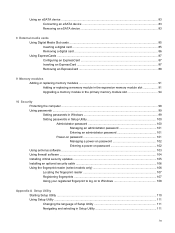
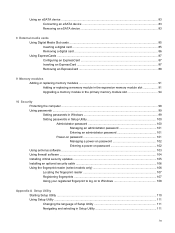
...Using passwords ...99 Setting passwords in Windows 99 Setting passwords in Setup Utility 100 Administrator password 100 Managing an administrator password 101 Entering an administrator password 101 Power-on password 101 Managing a power-on password 102 Entering a power-on password 102 Using antivirus software ...103 Using firewall software ...104 Installing critical security updates ...105...
User Guide - Windows 7 - Page 10
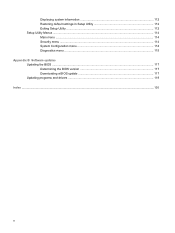
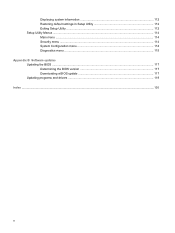
Displaying system information 112 Restoring default settings in Setup Utility 112 Exiting Setup Utility ...112 Setup Utility Menus ...114 Main menu ...114 Security menu ...114 System Configuration menu 114 Diagnostics menu ...115 Appendix B Software updates Updating the BIOS ...117 Determining the BIOS version 117 Downloading a BIOS update 117 Updating programs and drivers ...119 Index ...120...
User Guide - Windows 7 - Page 25
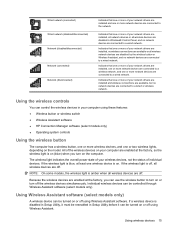
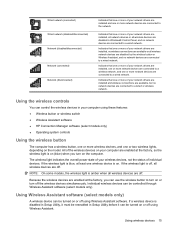
... or more of your network drivers are installed and wireless connections are available, but no network devices are connected to a wired or wireless network.
Using the wireless controls
You can control the wireless devices in your computer using these features: ● Wireless button or wireless switch ● Wireless Assistant software ● HP Connection Manager software (select models only...
User Guide - Windows 7 - Page 36
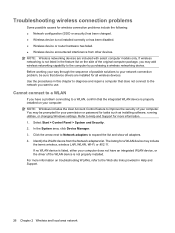
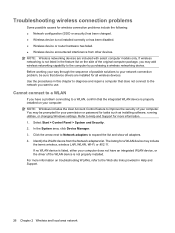
... improve the security of your computer. You may be prompted for your permission or password for tasks such as installing software, running utilities, or changing Windows settings. Refer to Help and Support for more information. 1. Select Start > Control Panel > System and Security. 2. In the System area, click Device Manager. 3. Click the arrow next to Network adapters to expand the list and...
User Guide - Windows 7 - Page 37
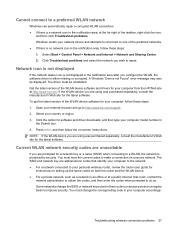
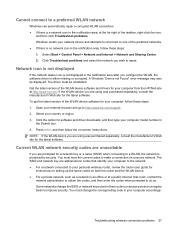
... get the latest version of the WLAN device software for your computer, follow these steps: 1. Open your Internet browser and go to http://www.hp.com/support. 2. Select your country or region. 3. Click the option for software and driver downloads, and then type your computer model number in
the Search box. 4. Press enter, and then follow the on-screen instructions. NOTE: If...
User Guide - Windows 7 - Page 43
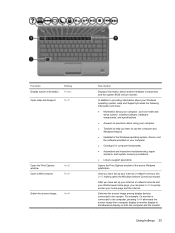
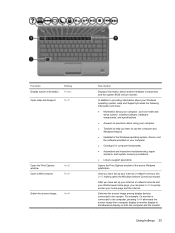
...; Updates for the Windows operating system, drivers, and the software provided on your computer
● Checkups for computer functionality
● Automated and interactive troubleshooting, repair solutions, and system recovery procedures
● Links to support specialists
Opens the Print Options window of the active Windows application.
Until you have set up your Internet or network services...
User Guide - Windows 7 - Page 53
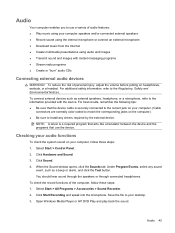
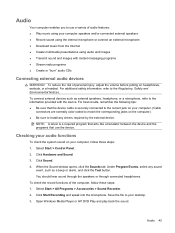
... button. You should hear sound through the speakers or through connected headphones. To check the record functions of the computer, follow these steps: 1. Select Start > All Programs > Accessories > Sound Recorder. 2. Click Start Recording and speak into the microphone. Save the file to your desktop. 3. Open Windows Media Player or HP DVD Play and play back the sound.
Audio 43
User Guide - Windows 7 - Page 59
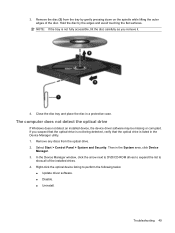
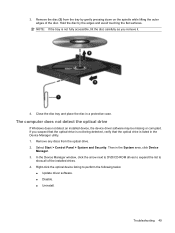
... a protective case.
The computer does not detect the optical drive
If Windows does not detect an installed device, the device driver software may be missing or corrupted. If you suspect that the optical drive is not being detected, verify that the optical drive is listed in the Device Manager utility. 1. Remove any discs from the optical drive. 2. Select Start > Control Panel > System and Security...
User Guide - Windows 7 - Page 60
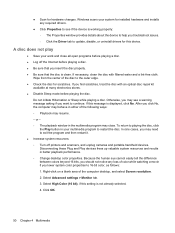
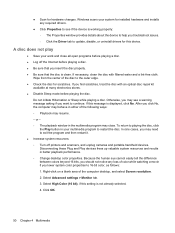
...for hardware changes. Windows scans your system for installed hardware and installs any required drivers.
● Click Properties to see if the device is working properly: ◦ The Properties window provides details about the device to help you troubleshoot issues. ◦ Click the Driver tab to update, disable, or uninstall drivers for this device.
A disc does not play
● Save your work...
User Guide - Windows 7 - Page 62
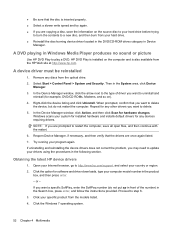
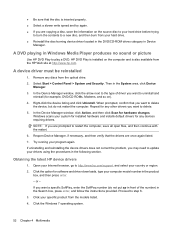
... device driver located in the DVD/CD-ROM drives category in Device
Manager.
A DVD playing in Windows Media Player produces no sound or picture
Use HP DVD Play to play a DVD. HP DVD Play is installed on the computer and is also available from the HP Web site at http://www.hp.com.
A device driver must be reinstalled
1. Remove any discs from the optical drive. 2. Select Start > Control...
User Guide - Windows 7 - Page 63
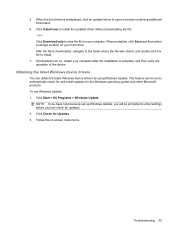
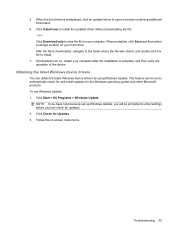
... file is downloaded, navigate to the folder where the file was stored, and double-click the file to install.
7. If prompted to do so, restart your computer after the installation is complete, and then verify the operation of the device.
Obtaining the latest Windows device drivers
You can obtain the latest Windows device drivers by using Windows Update. This feature can be set to...
User Guide - Windows 7 - Page 84
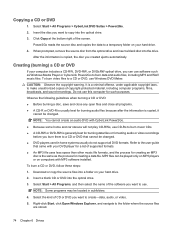
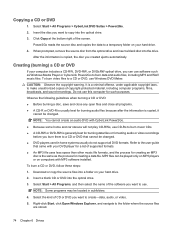
... creating a data file. MP3 files can be played only on MP3 players or on computers with MP3 software installed. To burn a CD or DVD, follow these steps: 1. Download or copy the source files into a folder on your hard drive. 2. Insert a blank CD or DVD into the optical drive. 3. Select Start > All Programs, and then select the name of the...
User Guide - Windows 7 - Page 97
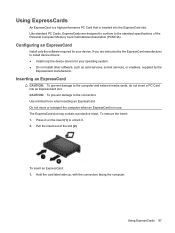
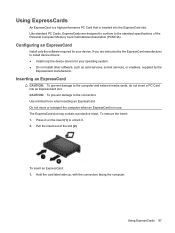
...of the Personal Computer Memory Card International Association (PCMCIA).
Configuring an ExpressCard
Install only the software required for your device. If you are instructed by the ExpressCard manufacturer to install device drivers: ● Install only the device drivers for your operating system. ● Do not install other software, such as card services, socket services, or enablers, supplied...
User Guide - Windows 7 - Page 98
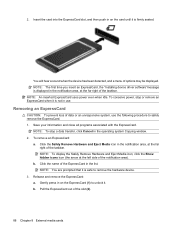
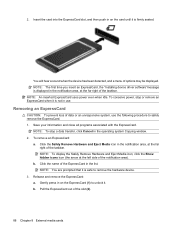
...card until it is firmly seated.
You will hear a sound when the device has been detected, and a menu of options may be displayed. NOTE: The first time you insert an ExpressCard, the "Installing device driver software"message is displayed in the notification area, at the far right of the taskbar. NOTE: An inserted ExpressCard uses power...Cancel in the operating system Copying window. 2. To remove an ...
User Guide - Windows 7 - Page 126
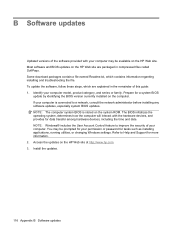
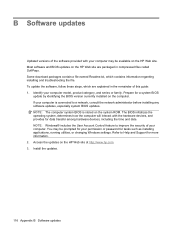
...Windows® includes the User Account Control feature to improve the security of your computer. You may be prompted for your permission or password for tasks such as installing applications, running utilities, or changing Windows settings. Refer to Help and Support for more information. 2. Access the updates on the HP Web site at http://www.hp.com. 3. Install the updates.
116 Appendix B Software...
User Guide - Windows 7 - Page 127
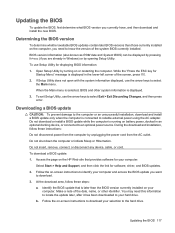
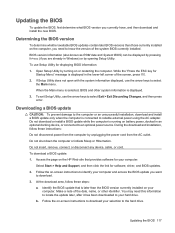
..., or disconnect any device, cable, or cord. To download a BIOS update: 1. Access the page on the HP Web site that provides software for your computer:
Select Start > Help and Support, and then click the link for software, driver, and BIOS updates. 2. Follow the on-screen instructions to identify your computer and access the BIOS update you want
to download. 3. At the download area, follow these...
User Guide - Windows 7 - Page 128
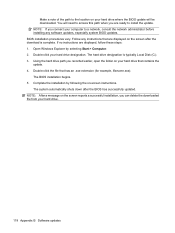
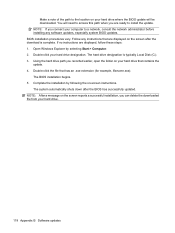
... ready to install the update. NOTE: If you connect your computer to a network, consult the network administrator before installing any software updates, especially system BIOS updates. BIOS installation procedures vary. Follow any instructions that are displayed on the screen after the download is complete. If no instructions are displayed, follow these steps: 1. Open Windows Explorer by selecting...
User Guide - Windows 7 - Page 129
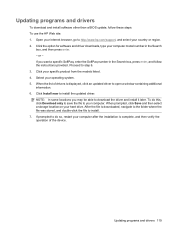
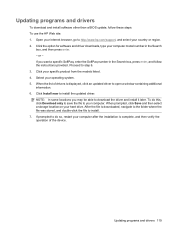
Updating programs and drivers
To download and install software other than a BIOS update, follow these steps: To use the HP Web site: 1. Open your Internet browser, go to http://www.hp.com/support, and select your country or region. 2. Click the option for software and driver downloads, type your computer model number in the Search
box, and then press enter. - or - If you want a specific SoftPaq...
User Guide - Windows 7 - Page 130
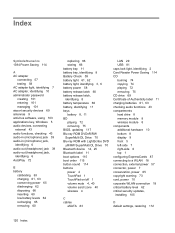
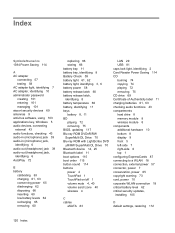
...scroll zone 40 wireless 4
C cables
eSATA 83
LAN 29 USB 81 caps lock light, identifying 2 Card Reader Power Saving 114 CD burning 74 copying 74 playing 72 removing 75 CD drive 69 Certificate of Authenticity label 11 charging batteries 61, 63 checking audio functions 43 compartments hard drive 8 memory module 8 wireless module 8 components additional hardware 10 bottom 8 display 9 front 5 left-side...
User Guide - Windows 7 - Page 133


... gesture 30 secondary hard drive self
test 115 security cable slot, identifying 7 security cable, installing 106 Security menu 114 security, wireless 17 serial number, computer 11 service tag 11 setup of WLAN 17 Setup Utility
changing the language 111 displaying system
information 112 exiting 112 menus 114 navigating 111 passwords set in 100 restoring default settings 112 selecting 111 starting...
