HP Presario CQ41-200 - Notebook PC driver and firmware
Drivers and firmware downloads for this Hewlett-Packard item

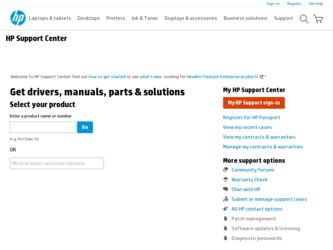
Related HP Presario CQ41-200 Manual Pages
Download the free PDF manual for HP Presario CQ41-200 and other HP manuals at ManualOwl.com
Notebook PC User Guide - Windows 7 - Page 7
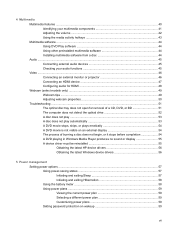
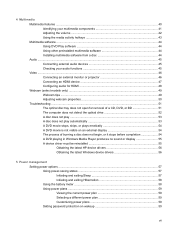
...does not begin, or it stops before completion 54 A DVD playing in Windows Media Player produces no sound or display 55 A device driver must be reinstalled 55 Obtaining the latest HP device drivers 56 Obtaining the latest Windows device drivers 56
5 Power management Setting power options ...57 Using power-saving states 57 Initiating and exiting Sleep 57 Initiating and exiting Hibernation 58...
Notebook PC User Guide - Windows 7 - Page 9
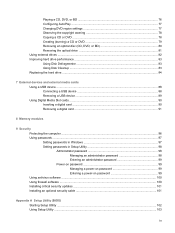
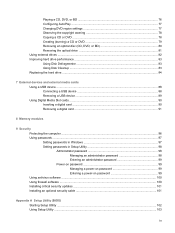
... the hard drive ...84
7 External devices and external media cards Using a USB device ...88 Connecting a USB device 88 Removing a USB device ...89 Using Digital Media Slot cards ...90 Inserting a digital card ...90 Removing a digital card ...91
8 Memory modules
9 Security Protecting the computer ...96 Using passwords ...97 Setting passwords in Windows 97 Setting passwords in Setup Utility 98...
Notebook PC User Guide - Windows 7 - Page 10
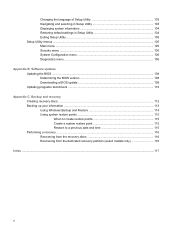
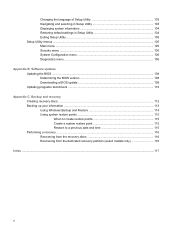
... default settings in Setup Utility 104 Exiting Setup Utility ...105 Setup Utility menus ...105 Main menu ...105 Security menu ...105 System Configuration menu 106 Diagnostics menu ...106
Appendix B Software updates Updating the BIOS ...108 Determining the BIOS version 108 Downloading a BIOS update 109 Updating programs and drivers ...110
Appendix C Backup and recovery Creating recovery discs...
Notebook PC User Guide - Windows 7 - Page 26


... drivers are installed, but no wireless connections are available (or all wireless network devices are disabled by the wireless button or HP Wireless Assistant).
Using the wireless controls
You can control the wireless devices in your computer using these features: ● Wireless button or wireless switch (referred to in this guide as the wireless button) ● HP Wireless Assistant software...
Notebook PC User Guide - Windows 7 - Page 32
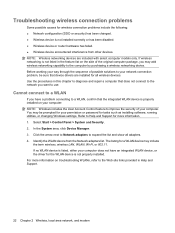
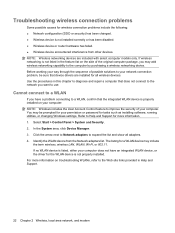
... improve the security of your computer. You may be prompted for your permission or password for tasks such as installing software, running utilities, or changing Windows settings. Refer to Help and Support for more information. 1. Select Start > Control Panel > System and Security. 2. In the System area, click Device Manager. 3. Click the arrow next to Network adapters to expand the list and...
Notebook PC User Guide - Windows 7 - Page 33
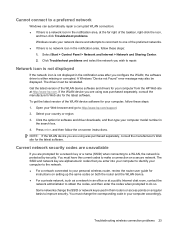
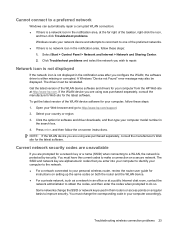
... software. To get the latest version of the WLAN device software for your computer, follow these steps: 1. Open your Web browser and go to http://www.hp.com/support. 2. Select your country or region. 3. Click the option for software and driver downloads, and then type your computer model number in
the search box. 4. Press enter, and then follow the on-screen instructions...
Notebook PC User Guide - Windows 7 - Page 43
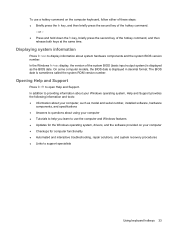
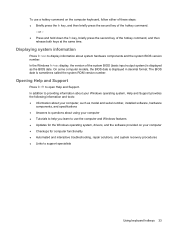
... BIOS date is displayed in decimal format. The BIOS date is sometimes called the system ROM version number.
Opening Help and Support
Press fn+f1 to open Help and Support. In addition to providing information about your Windows operating system, Help and Support provides the following information and tools: ● Information about your computer, such as model and serial number, installed software...
Notebook PC User Guide - Windows 7 - Page 54
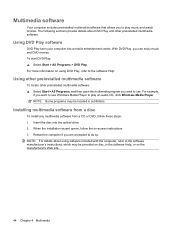
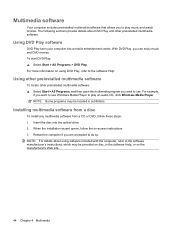
... want to use Windows Media Player to play an audio CD, click Windows Media Player. NOTE: Some programs may be located in subfolders.
Installing multimedia software from a disc
To install any multimedia software from a CD or DVD, follow these steps: 1. Insert the disc into the optical drive. 2. When the installation wizard opens, follow the on-screen instructions. 3. Restart the computer if you are...
Notebook PC User Guide - Windows 7 - Page 55
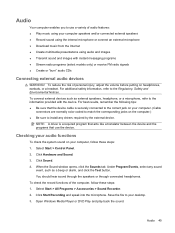
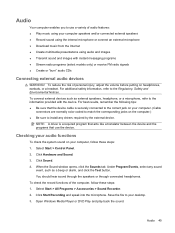
... the corresponding jacks on the computer.) ● Be sure to install any drivers required by the external device.
NOTE: A driver is a required program that acts like a translator between the device and the programs that use the device.
Checking your audio functions
To check the system sound on your computer, follow these steps: 1. Select Start > Control Panel. 2. Click Hardware and Sound...
Notebook PC User Guide - Windows 7 - Page 62
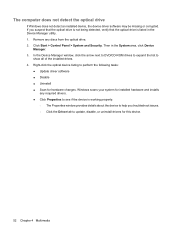
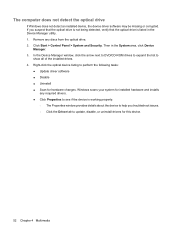
... optical drive. 2. Click Start > Control Panel > System and Security. Then in the System area, click Device
Manager. 3. In the Device Manager window, click the arrow next to DVD/CD-ROM drives to expand the list to
show all of the installed drives. 4. Right-click the optical device listing to perform the following tasks:
● Update driver software ● Disable ● Uninstall ● Scan...
Notebook PC User Guide - Windows 7 - Page 65
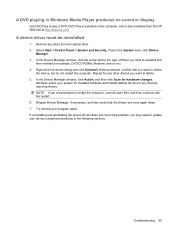
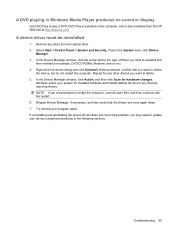
... in Windows Media Player produces no sound or display
Use DVD Play to play a DVD. DVD Play is installed on the computer, and is also available from the HP Web site at http://www.hp.com.
A device driver must be reinstalled
1. Remove any discs from the optical drive. 2. Select Start > Control Panel > System and Security. Then in the System area, click Device
Manager...
Notebook PC User Guide - Windows 7 - Page 66
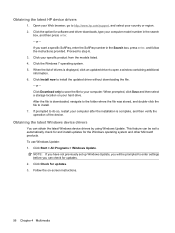
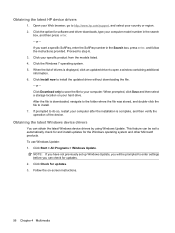
Obtaining the latest HP device drivers
1. Open your Web browser, go to http://www.hp.com/support, and select your country or region. 2. Click the option for software and driver downloads, type your computer model number in the search
box, and then press enter. - or - If you want a specific SoftPaq, enter the SoftPaq number in the Search box, press ...
Notebook PC User Guide - Windows 7 - Page 89
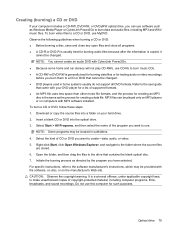
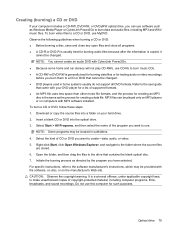
... creating a data file. MP3 files can be played only on MP3 players or on computers with MP3 software installed. To burn a CD or DVD, follow these steps: 1. Download or copy the source files into a folder on your hard drive. 2. Insert a blank CD or DVD into the optical drive. 3. Select Start > All Programs, and then select the name of the...
Notebook PC User Guide - Windows 7 - Page 111
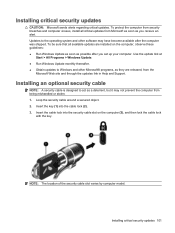
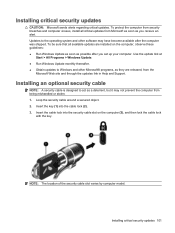
... and other software may have become available after the computer was shipped. To be sure that all available updates are installed on the computer, observe these guidelines: ● Run Windows Update as soon as possible after you set up your computer. Use the update link at
Start > All Programs > Windows Update. ● Run Windows Update monthly thereafter. ● Obtain updates to Windows and...
Notebook PC User Guide - Windows 7 - Page 117
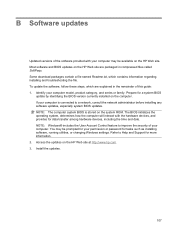
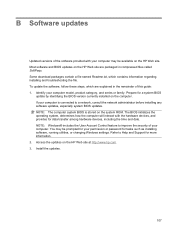
... and date. NOTE: Windows® includes the User Account Control feature to improve the security of your computer. You may be prompted for your permission or password for tasks such as installing software, running utilities, or changing Windows settings. Refer to Help and Support for more information. 2. Access the updates on the HP Web site at http://www.hp.com. 3. Install the updates.
107
Notebook PC User Guide - Windows 7 - Page 118
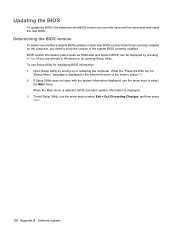
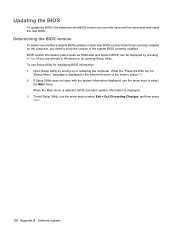
... and then download and install the new BIOS.
Determining the BIOS version
To determine whether available BIOS updates contain later BIOS versions than those currently installed on the computer, you need to know the version of the system BIOS currently installed. BIOS version information (also known as ROM date and System BIOS) can be displayed by pressing fn+esc (if you are already in Windows) or...
Notebook PC User Guide - Windows 7 - Page 119
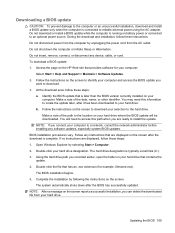
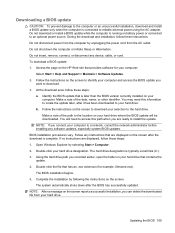
... any device, cable, or cord. To download a BIOS update: 1. Access the page on the HP Web site that provides software for your computer:
Select Start > Help and Support > Maintain > Software Updates. 2. Follow the instructions on the screen to identify your computer and access the BIOS update you
want to download. 3. At the download area, follow these steps:
a. Identify the BIOS update that...
Notebook PC User Guide - Windows 7 - Page 120
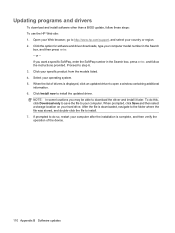
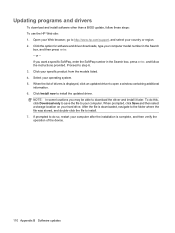
Updating programs and drivers
To download and install software other than a BIOS update, follow these steps: To use the HP Web site: 1. Open your Web browser, go to http://www.hp.com/support, and select your country or region. 2. Click the option for software and driver downloads, type your computer model number in the Search
box, and then press enter. - or - If you want a specific...
Notebook PC User Guide - Windows 7 - Page 126
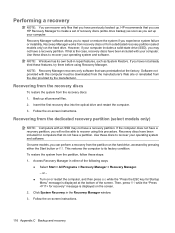
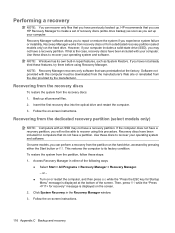
Performing a recovery
NOTE: You can recover only files that you have previously backed up. HP recommends that you use HP Recovery Manager to create a set of recovery discs (entire drive backup) as soon as you set up your computer. Recovery Manager software allows you to repair or restore the system if you experience system failure or instability. Recovery Manager works from recovery discs or from...
Notebook PC User Guide - Windows 7 - Page 130
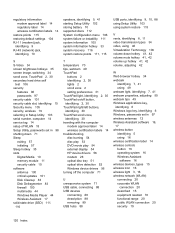
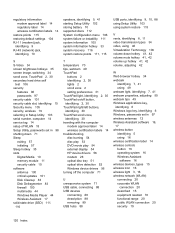
... wireless 19 selecting in Setup Utility 103 serial number, computer 14 service tag 14 setup of WLAN 18 Setup Utility, passwords set in 98 shutting down 71 Sleep exiting 57 initiating 57 Sleep hotkey 35 slots Digital Media 10 memory module 11 security cable 10 software antivirus 100 critical updates 101 Disk Cleanup 83 Disk Defragmenter 83 firewall 100 multimedia 44 Windows Media Player 44 Wireless...
