HP Spectre 13-ac000 driver and firmware
Drivers and firmware downloads for this Hewlett-Packard item

Related HP Spectre 13-ac000 Manual Pages
Download the free PDF manual for HP Spectre 13-ac000 and other HP manuals at ManualOwl.com
User Guide - Page 2
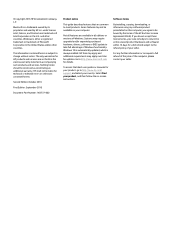
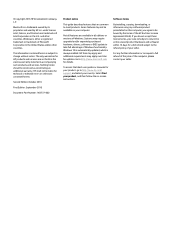
....microsoft.com for details.
To access the latest user guides or manuals for your product, go to http://www.hp.com/ support, and select your country. Select Find your product, and then follow the on-screen instructions.
Software terms
By installing, copying, downloading, or otherwise using any software product preinstalled on this computer, you agree to be bound by the terms...
User Guide - Page 9
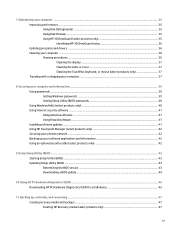
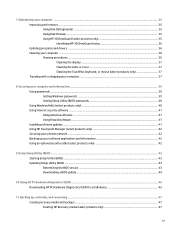
...your computer and information ...39 Using passwords ...39 Setting Windows passwords ...39 Setting Setup Utility (BIOS) passwords 40 Using Windows Hello (select products only) ...40 Using Internet security software ...41 Using antivirus software ...41 Using firewall software ...41 Installing software updates ...41 Using HP Touchpoint Manager (select products only 42 Securing your wireless network...
User Guide - Page 11
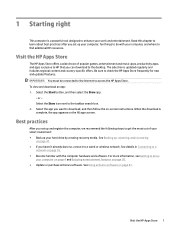
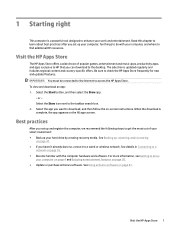
... investment: ● Back up your hard drive by creating recovery media. See Backing up, restoring, and recovering
on page 47. ● If you haven't already done so, connect to a wired or wireless network. See details in Connecting to a
network on page 16. ● Become familiar with the computer hardware and software. For more information, see Getting to know...
User Guide - Page 30


... external optical drive, you can play music CDs, download and listen to music, stream audio content from the web (including radio), record audio, or mix audio and video to create multimedia. To enhance your listening enjoyment, attach external audio devices such as speakers or headphones.
Connecting speakers
You can attach wired speakers to your computer by connecting them to a USB port or...
User Guide - Page 42
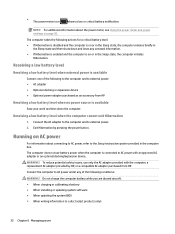
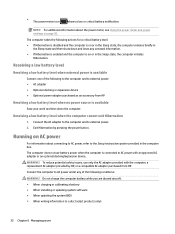
... with the computer, a replacement AC adapter provided by HP, or a compatible AC adapter purchased from HP.
Connect the computer to AC power under any of the following conditions:
WARNING! Do not charge the computer battery while you are aboard aircraft. ● When charging or calibrating a battery ● When installing or updating system software ● When updating the system BIOS ●...
User Guide - Page 45
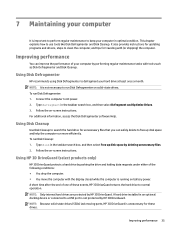
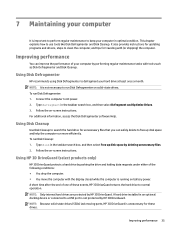
... the computer. ● You move the computer with the display closed while the computer is running on battery power. A short time after the end of one of these events, HP 3D DriveGuard returns the hard drive to normal operation. NOTE: Only internal hard drives are protected by HP 3D DriveGuard. A hard drive installed in an optional docking device or connected to a USB port is...
User Guide - Page 46
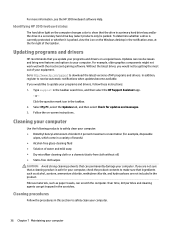
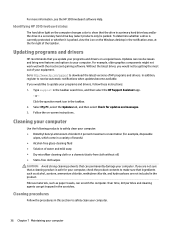
... recent gaming software. Without the latest driver, you would not be getting the most out of your equipment. Go to http://www.hp.com/support to download the latest versions of HP programs and drivers. In addition, register to receive automatic notifications when updates become available. If you would like to update your programs and drivers, follow these instructions: 1. Type support in the...
User Guide - Page 51
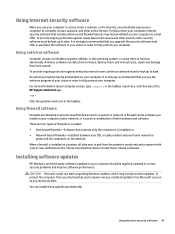
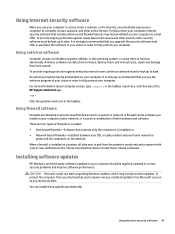
... DSL or cable modem and your home network to
protect all the computers on the network. When a firewall is installed on a system, all data sent to and from the system is monitored and compared with a set of user-defined security criteria. Any data that does not meet those criteria is blocked.
Installing software updates
HP, Windows, and third-party software installed on your computer should...
User Guide - Page 52
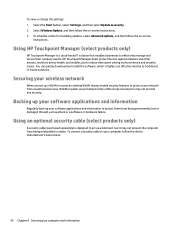
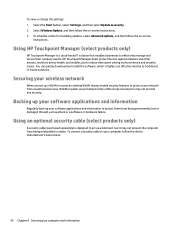
... their company assets. HP Touchpoint Manager helps protect devices against malware and other attacks, monitors device health, and enables you to reduce time spent solving end-user device and security issues. You can quickly download and install the software, which is highly cost effective relative to traditional in-house solutions.
Securing your wireless network
When you set up a WLAN or...
User Guide - Page 53
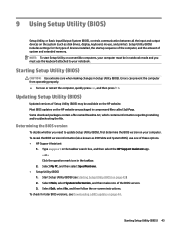
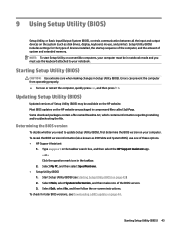
9 Using Setup Utility (BIOS)
Setup Utility, or Basic Input/Output System (BIOS), controls communication between all the input and output devices on the system (such as disk drives, display, keyboard, mouse, and printer). Setup Utility (BIOS) includes settings for the types of devices installed, the startup sequence of the computer, and the amount of system and extended memory. NOTE: To start Setup...
User Guide - Page 54
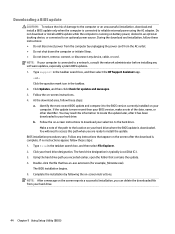
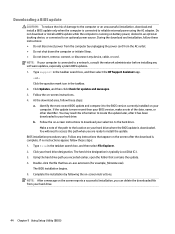
..., remove, connect, or disconnect any device, cable, or cord. NOTE: If your computer is connected to a network, consult the network administrator before installing any software updates, especially system BIOS updates. 1. Type support in the taskbar search box, and then select the HP Support Assistant app.
- or - Click the question mark icon in the taskbar. 2. Click Updates, and then click Check for...
User Guide - Page 55
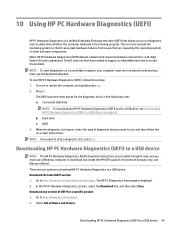
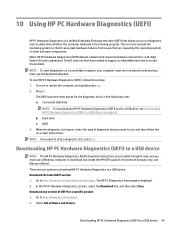
... Hardware Diagnostics (UEFI) to a USB device
NOTE: The HP PC Hardware Diagnostics (UEFI) download instructions are provided in English only, and you must use a Windows computer to download and create the HP UEFI support environment because only .exe files are offered. There are two options to download HP PC Hardware Diagnostics to a USB device. Download the latest UEFI version 1. Go to http://www...
User Guide - Page 58
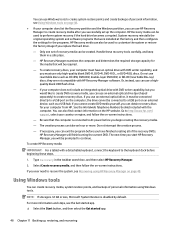
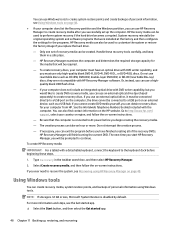
...partition, you can use HP Recovery Manager to create recovery media after you successfully set up the computer. HP Recovery media can be used to perform system recovery if the hard drive becomes corrupted. System recovery reinstalls the original operating system and software programs that were installed at the factory and then configures the settings for the programs. HP Recovery media can also be...
User Guide - Page 59
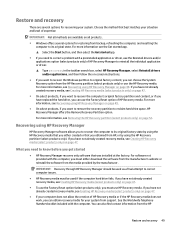
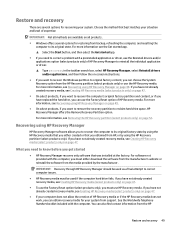
... you need to know before you get started
● HP Recovery Manager recovers only software that was installed at the factory. For software not provided with this computer, you must either download the software from the manufacturer's website or reinstall the software from the media provided by the manufacturer.
IMPORTANT: Recovery through HP Recovery Manager should be used as a final attempt to...
User Guide - Page 67
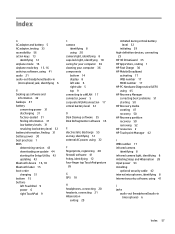
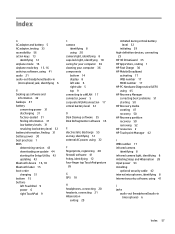
... 50 HP Recovery media creating 47 recovery 50 HP Recovery partition recovery 50 removing 52 HP resources 2 HP Touchpoint Manager 42
I IMEI number 17 infrared camera
identifying 8 infrared camera light, identifying 8 initiating Sleep and Hibernation 28 input power 53 installing
optional security cable 42 internal microphones, identifying 8 Internet security software, using 41
J jacks
audio-out...
User Guide - Page 68
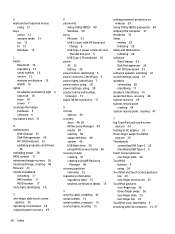
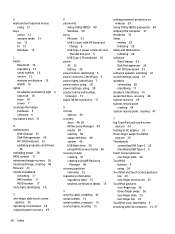
...49 USB flash drive 50 using HP Recovery media 48 recovery media creating 47 creating using HP Recovery
Manager 48 recovery partition
removing 52 regulatory information
regulatory label 15 wireless certification labels 15
S security cable, installing 42 serial number 15 serial number, computer 15 service labels, locating 15
setting password protection on wakeup 29
Setup Utility (BIOS) passwords 40...
13-w099 Model numbers: 13-ac000 - 13-ac099 Maintenance and Service Guide - Page 2
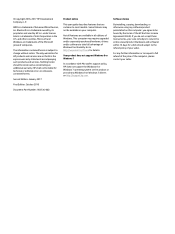
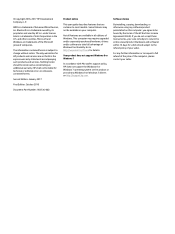
...details.
Your product does not support Windows 8 or Windows 7
In accordance with Microsoft's support policy, HP does not support the Windows 8 or Windows 7 operating system on this product or provide any Windows 8 or Windows 7 drivers on http://support.hp.com.
Software terms
By installing, copying, downloading, or otherwise using any software product preinstalled on this computer, you agree to be...
13-w099 Model numbers: 13-ac000 - 13-ac099 Maintenance and Service Guide - Page 60
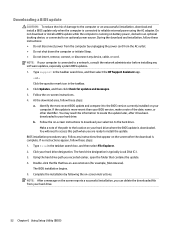
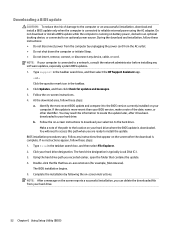
..., remove, connect, or disconnect any device, cable, or cord. NOTE: If your computer is connected to a network, consult the network administrator before installing any software updates, especially system BIOS updates. 1. Type support in the taskbar search box, and then select the HP Support Assistant app.
- or - Click the question mark icon in the taskbar. 2. Click Updates, and then click Check for...
13-w099 Model numbers: 13-ac000 - 13-ac099 Maintenance and Service Guide - Page 61
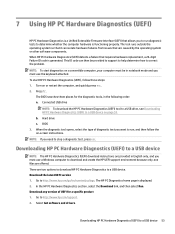
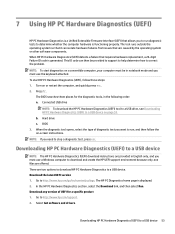
... Hardware Diagnostics (UEFI) to a USB device
NOTE: The HP PC Hardware Diagnostics (UEFI) download instructions are provided in English only, and you must use a Windows computer to download and create the HP UEFI support environment because only .exe files are offered. There are two options to download HP PC Hardware Diagnostics to a USB device. Download the latest UEFI version 1. Go to http://www...
13-w099 Model numbers: 13-ac000 - 13-ac099 Maintenance and Service Guide - Page 66


... you need to know before you get started
● HP Recovery Manager recovers only software that was installed at the factory. For software not provided with this computer, you must either download the software from the manufacturer's website or reinstall the software from the media provided by the manufacturer.
IMPORTANT: Recovery through HP Recovery Manager should be used as a final attempt to...
