HP Split 13-m200 driver and firmware
Drivers and firmware downloads for this Hewlett-Packard item

Related HP Split 13-m200 Manual Pages
Download the free PDF manual for HP Split 13-m200 and other HP manuals at ManualOwl.com
Start Here - Page 2
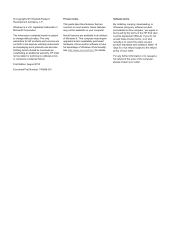
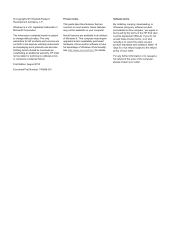
... 8. This computer may require upgraded and/or separately purchased hardware, drivers and/or software to take full advantage of Windows 8 functionality. See http://www.microsoft.com for details.
Software terms
By installing, copying, downloading, or otherwise using any software product preinstalled on this computer, you agree to be bound by the terms of the HP End User License Agreement (EULA...
Start Here - Page 3
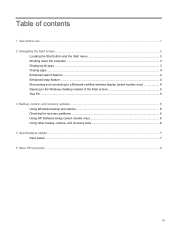
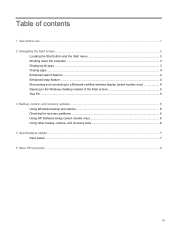
...-certified wireless display (select models only 4 Opening to the Windows desktop instead of the Start screen 5 This PC ...5 3 Backup, restore, and recovery updates ...6 Using Windows backup and restore ...6 Checking for recovery partitions ...6 Using HP Software Setup (select models only 6 Using other backup, restore, and recovery tools 6 4 Specifications update ...7 Input power ...7 5 More HP...
Start Here - Page 10
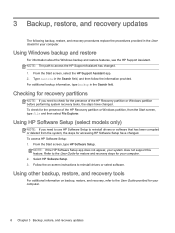
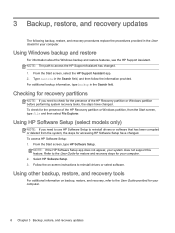
...the steps for accessing HP Software Setup have changed. To access HP Software Setup: 1. From the Start screen, type HP Software Setup.
NOTE: If the HP Software Setup app does not appear, your system does not support this feature. Refer to the User Guide for restore and recovery steps for your computer. 2. Select HP Software Setup. 3. Follow the on-screen instructions to reinstall drivers or select...
HP Split 13 x2 PC Maintenance and Service Guide - Page 2
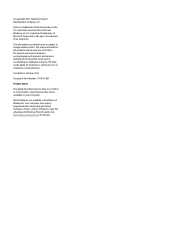
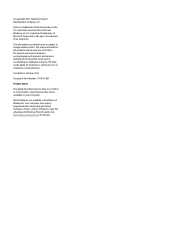
...: 741816-001 Product notice This guide describes features that are common to most models. Some features may not be available on your computer. Not all features are available in all editions of Windows 8. Your computer may require upgraded and/or separately purchased hardware, drivers, and/or software to take full advantage of Windows 8 functionality. See http://www.microsoft...
HP Split 13 x2 PC Maintenance and Service Guide - Page 85
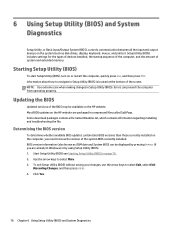
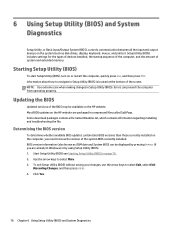
... Input/Output System (BIOS), controls communication between all the input and output devices on the system (such as disk drives, display, keyboard, mouse, and printer). Setup Utility (BIOS) includes settings for the types of devices installed, the startup sequence of the computer, and the amount of system and extended memory.
Starting Setup Utility (BIOS)
To start Setup Utility (BIOS), turn on or...
HP Split 13 x2 PC Maintenance and Service Guide - Page 86
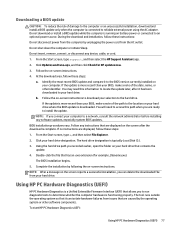
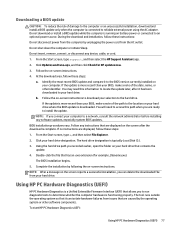
... any device, cable, or cord. 1. From the Start screen, type support, and then select the HP Support Assistant app. 2. Click Updates and tune-ups, and then click Check for HP updates now. 3. Follow the on-screen instructions. 4. At the download area, follow these steps:
a. Identify the most recent BIOS update and compare it to the BIOS version currently installed on your computer. If the update is...
HP Split 13 x2 PC Maintenance and Service Guide - Page 87
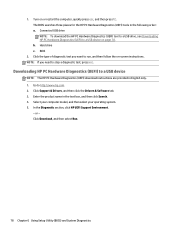
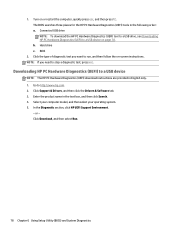
... a diagnostic test, press esc.
Downloading HP PC Hardware Diagnostics (UEFI) to a USB device
NOTE: The HP PC Hardware Diagnostics (UEFI) download instructions are provided in English only. 1. Go to http://www.hp.com. 2. Click Support & Drivers, and then click the Drivers & Software tab. 3. Enter the product name in the text box, and then click Search. 4. Select your computer model, and then select...
HP Split 13 x2 PC Maintenance and Service Guide - Page 90
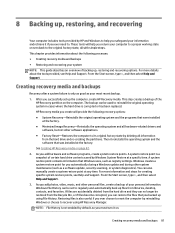
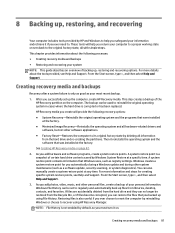
..., such as registry settings. Windows creates a system restore point for you automatically during a Windows update and during other system maintenance (such as a software update, security scanning, or system diagnostics). You can also manually create a system restore point at any time. For more information and steps for creating specific system restore points, see Help and Support. From the Start...
HP Split 13 x2 PC Maintenance and Service Guide - Page 91
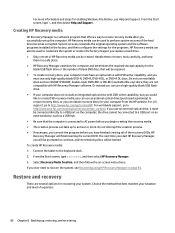
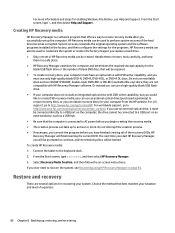
... worldwide support, go to http://welcome.hp.com/country/us/en/wwcontact_us.html. If you use an external optical drive, it must be connected directly to a USB port on the computer; the drive cannot be connected to a USB port on an external device, such as a USB hub. ● Be sure that the computer is connected to AC power before you begin creating the recovery media...
HP Split 13 x2 PC Maintenance and Service Guide - Page 92
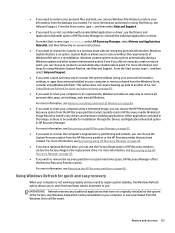
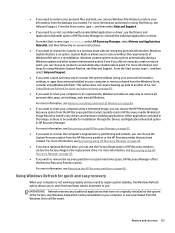
...personal data, apps, and settings, and reinstall Windows. For more information, see Remove everything and reinstall Windows on page 84.
● If you want to reset your computer using a minimized image, you can choose the HP Minimized Image Recovery option from the HP Recovery partition (select models only) or HP Recovery media. Minimized Image Recovery installs only drivers and hardware-enabling...
HP Split 13 x2 PC Maintenance and Service Guide - Page 94
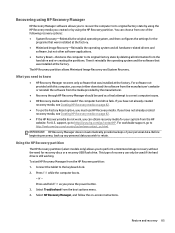
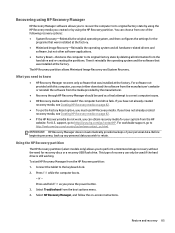
...drive and re-creating the partitions. Then it reinstalls the operating system and the software that was installed at the factory. The HP Recovery partition allows Minimized Image Recovery and System Recovery.
What you need to know
● HP Recovery Manager recovers only software that was installed at the factory. For software not provided with this computer, you must either download the software...
HP Split 13 x2 PC Maintenance and Service Guide - Page 99
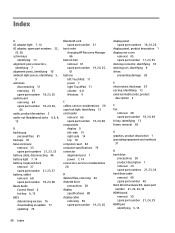
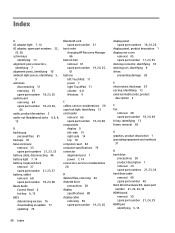
... Audio Control Panel 6 hot key 6, 13 BIOS determining version 76 downloading an update 77 updating 76
Bluetooth card spare part number 51
boot order changing HP Recovery Manager 86
bottom trim removal 61 spare part number 19, 24, 25, 61
buttons left TouchPad 11 power 7 right TouchPad 11 volume 4, 8 Windows 9
C cables, service considerations 28 caps lock light, identifying 12 card reader
removal...
Ubuntu - Page 2
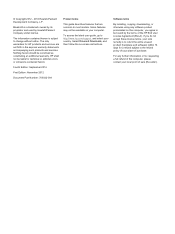
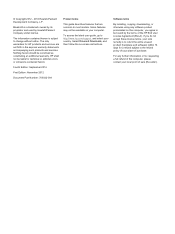
... most models. Some features may not be available on your computer.
To access the latest user guide, go to http://www.hp.com/support, and select your country. Select Drivers & Downloads, and then follow the on-screen instructions.
Software terms
By installing, copying, downloading, or otherwise using any software product preinstalled on this computer, you agree to be bound by the terms of...
Ubuntu - Page 7
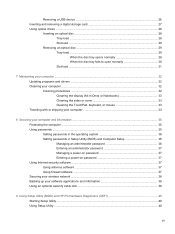
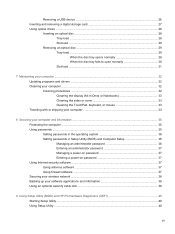
... a USB device ...26 Inserting and removing a digital storage card 27 Using optical drives ...28
Inserting an optical disc ...28 Tray-load ...28 Slot-load ...29
Removing an optical disc 29 Tray-load ...29 When the disc tray opens normally 29 When the disc tray fails to open normally 30 Slot-load ...31
7 Maintaining your computer ...32 Updating programs and drivers ...32 Cleaning your computer...
Ubuntu - Page 9
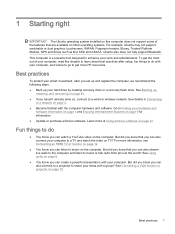
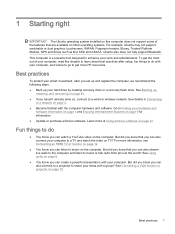
... get more HP resources.
Best practices
To protect your smart investment, after you set up and register the computer, we recommend the following steps: ● Back up your hard drive by creating recovery discs or a recovery flash drive. See Backing up,
restoring, and recovering on page 43. ● If you haven't already done so, connect to a wired or wireless network. See...
Ubuntu - Page 11
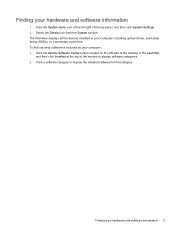
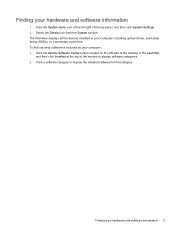
... right of the top panel, and then click System Settings. 2. Select the Details icon from the System section. The Overview displays all the devices installed in your computer, including optical drives, solid-state drives (SSDs), or a secondary hard drive. To find out what software is included on your computer: 1. Click the Ubuntu Software Center button located on the left side of the...
Ubuntu - Page 14
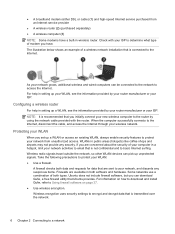
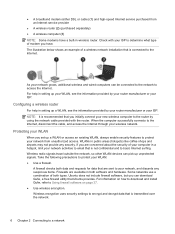
... (either DSL or cable) (1) and high-speed Internet service purchased from an Internet service provider
● A wireless router (2) (purchased separately) ● A wireless computer (3) NOTE: Some modems have a built-in wireless router. Check with your ISP to determine what type of modem you have. The illustration below shows an example of a wireless network installation that is connected to...
Ubuntu - Page 40
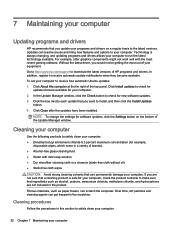
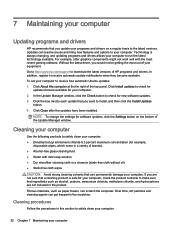
.../support to download the latest versions of HP programs and drivers. In addition, register to receive automatic update notifications when they become available. To set your computer to receive free automatic Ubuntu updates: 1. Click About this computer at the far right of the top panel. Click Install updates to check for
updates that are available for your computer. 2. In the Update Manager window...
Ubuntu - Page 51
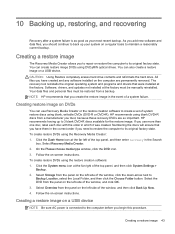
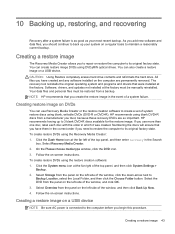
... drive. All files you have created and any software installed on the computer are permanently removed. The recovery tool reinstalls the original operating system and programs and drivers that were installed at the factory. Software, drivers, and updates not installed at the factory must be manually reinstalled. Your data files and personal files must be restored from a backup. NOTE: HP recommends...
Ubuntu - Page 52
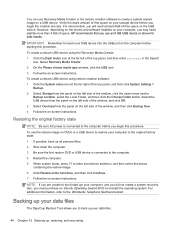
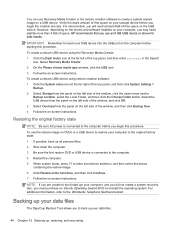
... space on the USB device. However, depending on the drivers and software installed on your computer, you may need slightly more than 4 GB of space. HP recommends that you use an 8 GB USB device or above for best results.
IMPORTANT: Remember to insert your USB device into the USB port on the computer before starting this procedure.
To create a restore USB device using the Recovery Media Creator...
