HP Stream 13-c000 driver and firmware
Drivers and firmware downloads for this Hewlett-Packard item

Related HP Stream 13-c000 Manual Pages
Download the free PDF manual for HP Stream 13-c000 and other HP manuals at ManualOwl.com
User Guide - Page 2
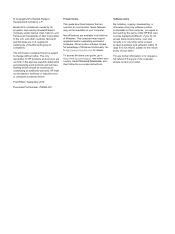
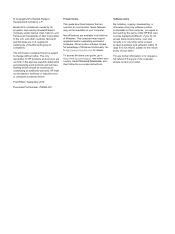
...Windows. This computer may require upgraded and/or separately purchased hardware, drivers and/or software to take full advantage of Windows functionality. Go to http://www.microsoft.com for details.
To access the latest user guide, go to http://www.hp.com/support, and select your country. Select Drivers & Downloads, and then follow the on-screen instructions.
Software terms
By installing, copying...
User Guide - Page 9
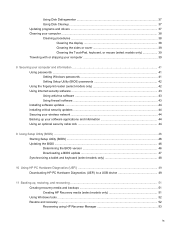
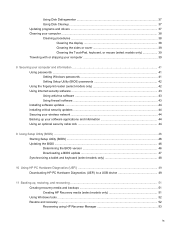
... your computer and information ...41 Using passwords ...41 Setting Windows passwords 41 Setting Setup Utility (BIOS) passwords 42 Using the fingerprint reader (select models only 42 Using Internet security software ...43 Using antivirus software ...43 Using firewall software ...43 Installing software updates ...44 Installing critical security updates ...44 Securing your wireless network ...44...
User Guide - Page 17
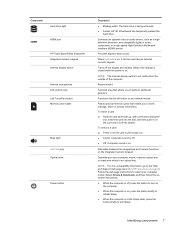
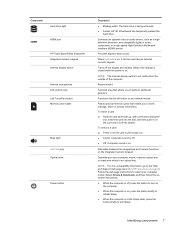
... display switch
Internal microphones Left control zone
Left TouchPad button Memory card reader
Mute light num lock key Optical drive
Power button
Description
● Blinking white: The hard drive is being accessed. ● Amber: HP 3D DriveGuard has temporarily parked the
hard drive.
Connects an optional video or audio device, such as a highdefinition television, any compatible digital...
User Guide - Page 47
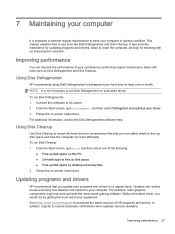
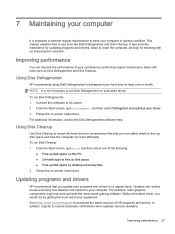
... to your computer. For example, older graphics components might not work well with the most recent gaming software. Without the latest driver, you would not be getting the most out of your equipment. Go to http://www.hp.com/support to download the latest versions of HP programs and drivers. In addition, register to receive automatic notifications when updates become...
User Guide - Page 53
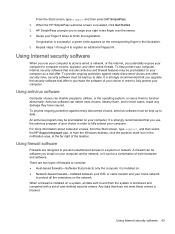
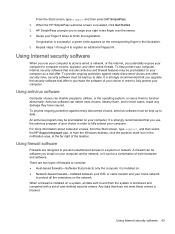
...; Network-based firewalls-Installed between your DSL or cable modem and your home network
to protect all the computers on the network. When a firewall is installed on a system, all data sent to and from the system is monitored and compared with a set of user-defined security criteria. Any data that does not meet those criteria is blocked.
Using Internet security software...
User Guide - Page 54
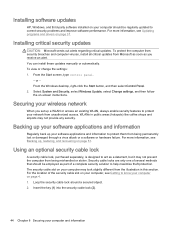
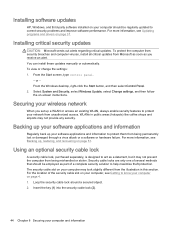
... can install these updates manually or automatically. To view or change the settings: 1. From the Start screen, type control panel.
‒ or - From the Windows desktop, right-click the Start button, and then select Control Panel. 2. Select System and Security, select Windows Update, select Change settings, and then follow the on-screen instructions.
Securing your wireless network
When you set up...
User Guide - Page 56
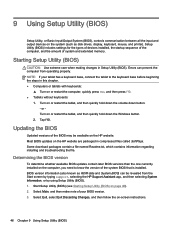
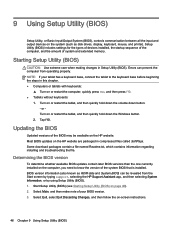
...Setup Utility (BIOS)
Setup Utility, or Basic Input/Output System (BIOS), controls communication between all the input and output devices on the system (such as disk drives, display, keyboard, mouse, and printer). Setup Utility (BIOS) includes settings for the types of devices installed, the startup sequence of the computer, and the amount of system and extended memory.
Starting Setup Utility (BIOS...
User Guide - Page 57
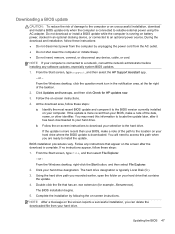
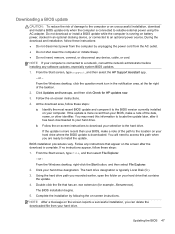
..., remove, connect, or disconnect any device, cable, or cord.
NOTE: If your computer is connected to a network, consult the network administrator before installing any software updates, especially system BIOS updates. 1. From the Start screen, type support, and then select the HP Support Assistant app.
‒ or -
From the Windows desktop, click the question mark icon in the notification area...
User Guide - Page 63
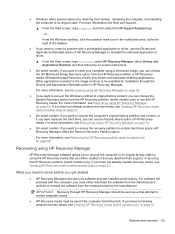
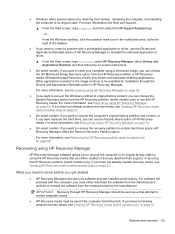
... support, or by using the HP Recovery partition (select models only). If you have not already created recovery media, see Creating HP Recovery media (select models only) on page 51.
What you need to know before you get started
● HP Recovery Manager recovers only software that was installed at the factory. For software not provided with this computer, you must either download the software...
User Guide - Page 64
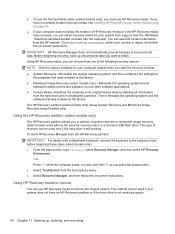
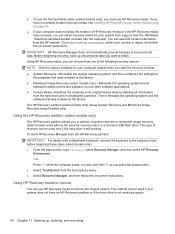
... then configures the settings for
the programs that were installed at the factory. ● Minimized Image Recovery (select models only)-Reinstalls the operating system and all
hardware-related drivers and software, but not other software applications. ● Factory Reset-Restores the computer to its original factory state by deleting all information
from the hard drive and re-creating...
User Guide - Page 69
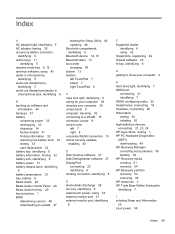
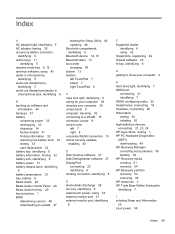
... 20 Beats Audio Control Panel 20 Beats Audio hot key 20 best practices 1 BIOS determining version 46 downloading an update 47
starting the Setup Utility 46 updating 46 Bluetooth compartment, identifying 6 Bluetooth device 14, 16 Bluetooth label 13 boot order changing 55 bottom 13 buttons left TouchPad 7 power 7 right TouchPad 8
C caps lock light, identifying 6 caring for your computer 38 cleaning...
User Guide - Page 70
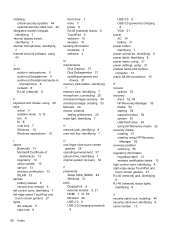
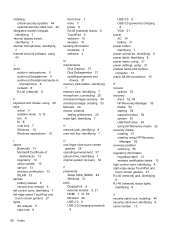
... 6 fn 6 num lock 7 Windows 10 Windows applications 10
hard drive 7 mute 7 power 8 RJ-45 (network) status 8 TouchPad 9 webcam 10 wireless 10 locating information hardware 4 software 4
M maintenance
Disk Cleanup 37 Disk Defragmenter 37 updating programs and
drivers 37 memory card reader, identifying
7 memory card, identifying 7 microphone, connecting 20 minimized image recovery 54 minimized image...
User Guide - Page 71


...service door, identifying 8 service labels, locating 13 setting password protection on
wakeup 30 Setup Utility (BIOS) passwords
42 sharing media 18 shipping the computer 39 shutdown 35 SIM slot, identifying 9 Sleep
exiting 30 initiating 30 Sleep and Hibernation initiating 29 slots memory card reader 7 security cable 8 SIM 9 software Disk Cleanup 37 Disk Defragmenter 37 software updates, installing...
Maintenance and Service Guide - Page 2
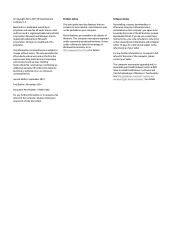
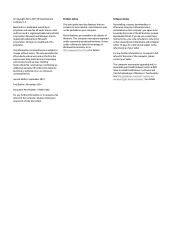
.... This computer may require upgraded and/or separately purchased hardware, drivers and/or software to take full advantage of Windows functionality. Go to http://www.microsoft.com for details.
Software terms
By installing, copying, downloading, or otherwise using any software product preinstalled on this computer, you agree to be bound by the terms of the HP End User License Agreement (EULA). If...
Maintenance and Service Guide - Page 71
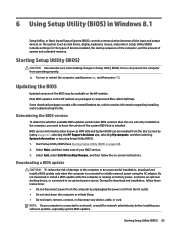
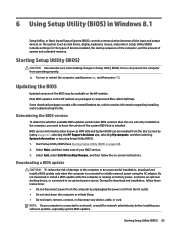
...BIOS) in Windows 8.1
Setup Utility, or Basic Input/Output System (BIOS), controls communication between all the input and output devices on the system (such as disk drives, display, keyboard, mouse, and printer). Setup Utility (BIOS) includes settings for the types of devices installed, the startup sequence of the computer, and the amount of system and extended memory.
Starting Setup Utility (BIOS...
Maintenance and Service Guide - Page 74
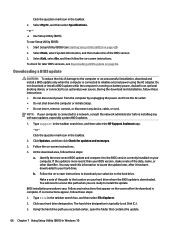
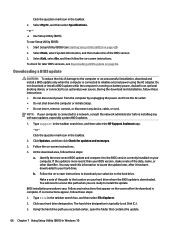
..., remove, connect, or disconnect any device, cable, or cord. NOTE: If your computer is connected to a network, consult the network administrator before installing any software updates, especially system BIOS updates.
1. Type support in the taskbar search box, and then select the HP Support Assistant app. - or - Click the question mark icon in the taskbar.
2. Click Updates, and then click Check for...
Maintenance and Service Guide - Page 80
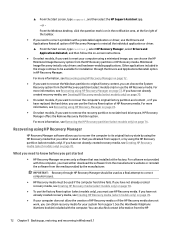
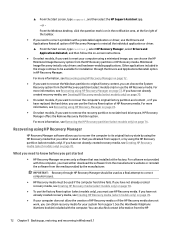
... support, or by using the HP Recovery partition (select models only). If you have not already created recovery media, see Creating HP Recovery media (select models only) on page 70.
What you need to know before you get started
● HP Recovery Manager recovers only software that was installed at the factory. For software not provided with this computer, you must either download the software...
Maintenance and Service Guide - Page 81
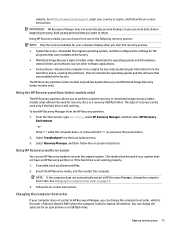
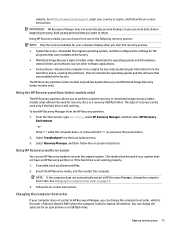
... the computer boot order on page 73.
3. Follow the on-screen instructions.
Changing the computer boot order
If your computer does not restart in HP Recovery Manager, you can change the computer boot order, which is the order of devices listed in BIOS where the computer looks for startup information. You can change the selection for an optical drive or a USB flash drive.
Restore and recovery...
Maintenance and Service Guide - Page 85
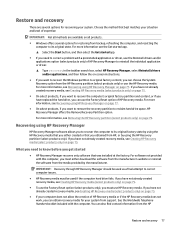
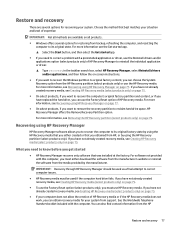
... you need to know before you get started
● HP Recovery Manager recovers only software that was installed at the factory. For software not provided with this computer, you must either download the software from the manufacturer's website or reinstall the software from the media provided by the manufacturer.
IMPORTANT: Recovery through HP Recovery Manager should be used as a final attempt to...
Maintenance and Service Guide - Page 89
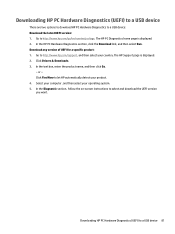
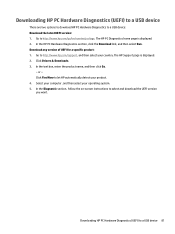
... Drivers & Downloads. 3. In the text box, enter the product name, and then click Go.
- or - Click Find Now to let HP automatically detect your product. 4. Select your computer, and then select your operating system. 5. In the Diagnostic section, follow the on-screen instructions to select and download the UEFI version you want.
Downloading HP PC Hardware Diagnostics (UEFI) to a USB device...
