HP iPAQ Desktop PC P933/815e driver and firmware
Drivers and firmware downloads for this Hewlett-Packard item

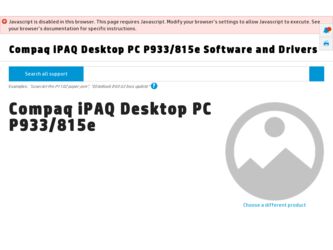
Related HP iPAQ Desktop PC P933/815e Manual Pages
Download the free PDF manual for HP iPAQ Desktop PC P933/815e and other HP manuals at ManualOwl.com
Quick Setup and User's Guide - Page 4
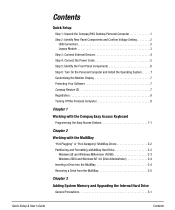
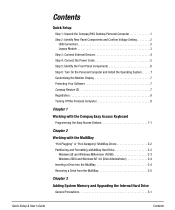
... iPAQ Desktop Personal Computer 1 Step 2: Identify Rear Panel Components and Confirm Voltage Setting 2
USB Connectors 3 Legacy Module 3 Step 3: Connect External Devices 4 Step 4: Connect the Power Cords 5 Step 5: Identify the Front Panel Components 6 Step 6: Turn On the Personal Computer and Install the Operating System. . . . . .7 Customizing the Monitor Display 7 Protecting Your Software...
Quick Setup and User's Guide - Page 5
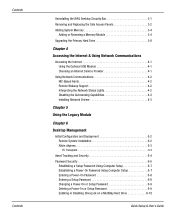
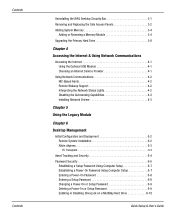
...Uninstalling the iPAQ Desktop Security Bar 3-1 Removing and Replacing the Side Access Panels 3-2 Adding System Memory 3-4
Adding or Removing a Memory Module 3-4 Upgrading the Primary Hard Drive 3-8
Chapter 4
Accessing the Internet & Using Network Communications
Accessing the Internet 4-1 Using the Optional USB Modem 4-1 Choosing an Internet Service Provider 4-1
Using Network Communications...
Quick Setup and User's Guide - Page 6


... 6-16 Introducing the Drive Protection System 6-17 Ultra ATA Integrity Monitoring 6-17 Surge-Tolerant Power Supply 6-17
Software Updating and Management 6-18 Remote ROM Flash 6-19 Using Remote ROM Flash 6-19 Remote Security Management 6-20 Remote Wakeup and Remote Shutdown 6-20 NIC-Based Alerts 6-21 Replicating Your Setup 6-21 Dual-State Power Button 6-22 Power Management 6-23 World...
Quick Setup and User's Guide - Page 9
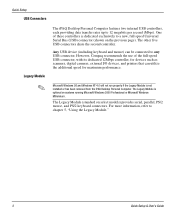
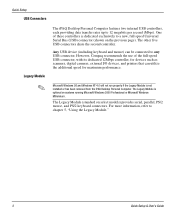
... of the full-speed USB connector, with its dedicated 12Mbps controller, for devices such as scanners, digital cameras, external I/O devices, and printers that can utilize the additional speed for maximum performance.
✎
Microsoft Windows 98 and Windows NT 4.0 will not run properly if the Legacy Module is not installed or has been removed from the iPAQ Desktop Personal Computer. The Legacy...
Quick Setup and User's Guide - Page 13
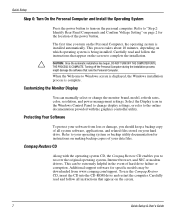
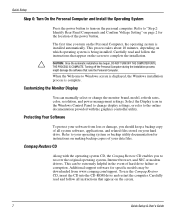
... modem drivers. This can be extremely helpful in the event of hard drive failure or corruption. Additional support software for specific models may be downloaded from www.compaq.com/support. To use the Compaq Restore CD, insert the CD into the CD-ROM drive and restart the computer. Carefully read and follow all instructions that appear on the screen.
7
Quick Setup & User's Guide
Quick Setup and User's Guide - Page 14
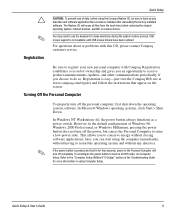
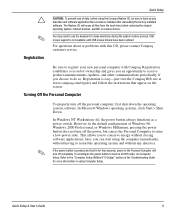
... unbundling the factory-installed software. The Restore CD will erase all files from the hard drive before restoring the original operating system, Internet browser, and NIC or modem drivers.
You may need to use the keyboard to make selections during the system restore process. USB mouse support is not available until USB mouse drivers have been restored.
For questions about or...
Quick Setup and User's Guide - Page 17
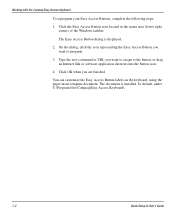
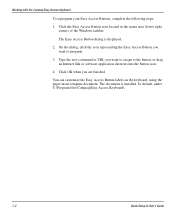
... the button, or drag an Internet link or software application shortcut onto the button icon.
4. Click OK when you are finished.
You can customize the Easy Access Button labels on the keyboard, using the paper insert template document. The document is installed, by default, under C:\Program files\Compaq\Easy Access Keyboard\.
1-2
Quick Setup & User's Guide
Quick Setup and User's Guide - Page 22
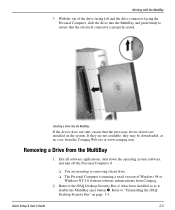
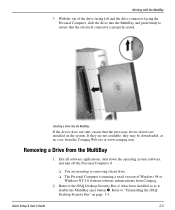
...
❏ You are inserting or removing a hard drive. ❏ The Personal Computer is running a retail version of Windows 98 or
Windows NT 4.0 without software enhancements from Compaq. 2. Remove the iPAQ Desktop Security Bar, if it has been installed so as to
disable the MultiBay eject button 1. Refer to "Uninstalling the iPAQ Desktop Security Bar" on page 3-1.
Quick Setup & User's Guide
2-5
Quick Setup and User's Guide - Page 25
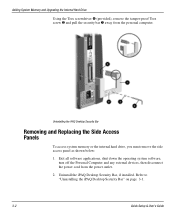
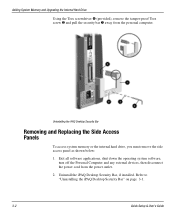
...access system memory or the internal hard drive, you must remove the side access panel as shown below:
1. Exit all software applications, shut down the operating system software, turn off the Personal Computer and any external devices, then disconnect the power cord from the power outlet.
2. Uninstall the iPAQ Desktop Security Bar, if installed. Refer to "Uninstalling the iPAQ Desktop Security Bar...
Quick Setup and User's Guide - Page 27
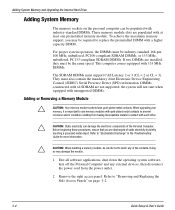
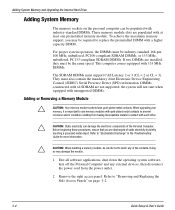
..." in the Troubleshooting Guide for more information.
Ä
CAUTION: When handling a memory module, be careful not to touch any of the contacts. Doing so may damage the module.
1. Exit all software applications, shut down the operating system software, turn off the Personal Computer and any external devices, then disconnect the power cord from the power outlet.
2. Remove the...
Quick Setup and User's Guide - Page 36
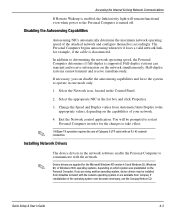
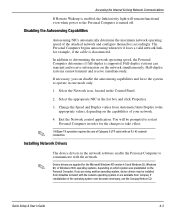
...
4. Exit the Network control application. You will be prompted to restart Personal Computer in order for the changes to take effect.
100Base-TX operation requires the use of Category 5 UTP cable with an RJ-45 network connection.
Installing Network Drivers
✎
The device drivers in the network software enable the Personal Computer to communicate with the network.
Device drivers are supplied...
Quick Setup and User's Guide - Page 41
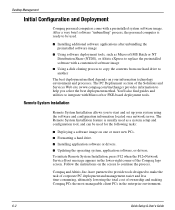
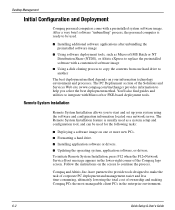
... image on one or more new PCs.
I Formatting a hard drive.
I Installing application software or drivers.
I Updating the operating system, application software, or drivers.
To initiate Remote System Installation, press F12 when the F12=Network Service Boot message appears in the lower-right corner of the Compaq logo screen. Follow the instructions on the screen to continue the process.
Compaq...
Quick Setup and User's Guide - Page 42
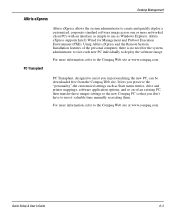
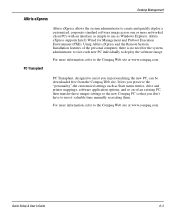
... customized settings such as Start menu entries, drive and printer mappings, software application options, and so on-of an existing PC, then transfer those unique settings to the new Compaq PC so that you don't have to invest valuable time manually recreating them.
For more information, refer to the Compaq Web site at www.compaq.com.
Quick Setup & User's Guide
6-3
Quick Setup and User's Guide - Page 57
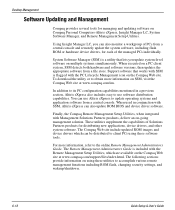
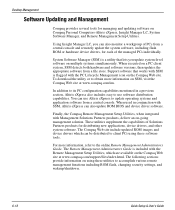
... and updating software on Compaq Personal Computers-Altiris eXpress, Insight Manager LC, System Software Manager, and Remote Management Setup Utilities.
Using Insight Manager LC, you can also monitor a workgroup of PCs from a central console and remotely update the system software, including flash ROM or hardware device drivers, for each of the managed PCs individually.
System Software Manager...
Quick Setup and User's Guide - Page 58
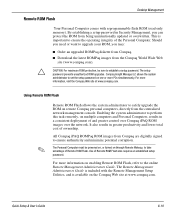
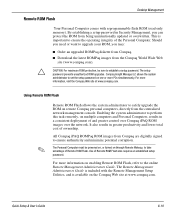
Desktop Management
Remote ROM Flash
Ä
Your Personal Computer comes with reprogrammable flash ROM (read only memory). By establishing a setup password in Security Management, you can protect the ROM from being unintentionally updated or overwritten. This is important to ensure the operating integrity of the Personal Computer. Should you need or want to upgrade your ROM, you may:
I Order an ...
Quick Setup and User's Guide - Page 62
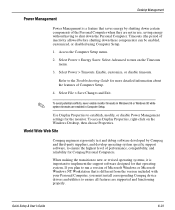
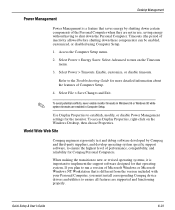
... are enabled in Computer Setup.
Use Display Properties to establish, modify, or disable Power Management settings for the monitor. To access Display Properties, right-click on the Windows Desktop, then choose Properties.
World Wide Web Site
Compaq engineers rigorously test and debug software developed by Compaq and third-party suppliers, and develop operating-system specific support software, to...
Quick Setup and User's Guide - Page 63
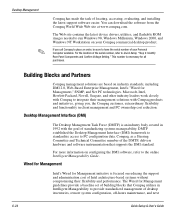
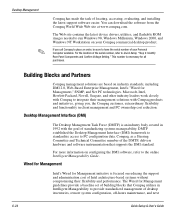
... of locating, accessing, evaluating, and installing the latest support software easier. You can download the software from the Compaq World Wide Web site at www.compaq.com.
The Web site contains the latest device drivers, utilities, and flashable ROM images needed to run Windows 98, Windows Millenium, Windows 2000, and Windows NT Workstation on your Compaq commercial desktop product.
If you call...
Quick Setup and User's Guide - Page 67
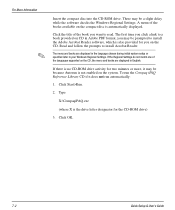
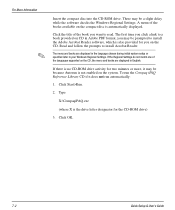
... the prompts to install Acrobat Reader.
The menu and books are displayed in the language chosen during initial system setup or specified later in your Windows Regional Settings. If the Regional Settings do not match one of the languages supported on the CD, the menu and books are displayed in English.
If there is no CD-ROM drive activity for two...
Quick Setup and User's Guide - Page 71
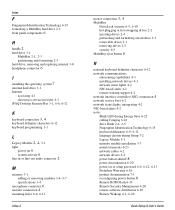
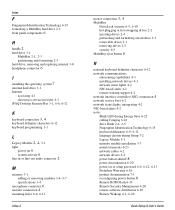
... during Setup 7-2 Legacy Module 5-1 memory module installation 3-7 monitor timeouts 6-23 network cables 4-2 network drivers 4-2
power button shutoff 8
power disconnection 6-20
power-on or setup password 6-9, 6-12, 6-13
Prefailure Warranty 6-16 product documentation 7-1
reconfiguring power button 8
Remote ROM Flash 6-19 Remote Security Management 6-20 remote software distribution 6-20
Remote Wakeup...
Quick Setup and User's Guide - Page 72
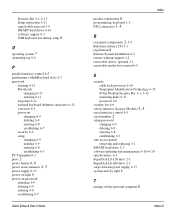
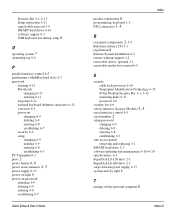
... 8
Remote System Installation 6-2 remote wakeup support 4-2 removable drives, optional 2-1 removable media boot control 6-5
S
security cable lock provision 6-14 Fingerprint Identification Technology 6-15
iPAQ Desktop Security Bar 3-1, 6-12
mounting holes 6-13 password 6-6 security bar 6-6
serial connector (Legacy Module) 2, 4
serial interface control 6-5
serial number 2
setup password changing...
