Intel P4000IP driver and firmware

Related Intel P4000IP Manual Pages
Download the free PDF manual for Intel P4000IP and other Intel manuals at ManualOwl.com
User Guide - Page 54


Getting Started with Intel® RMM4 Operation
Intel® Remote Management Module 4 and Integrated BMC Web Console User Guide
5. Getting Started with Intel® RMM4 Operation
The Intel® RMM4 module features remote KVM access and control through LAN or Internet. The Intel® Integrated BMC Web Console is part of the standard BMC firmware/Server Management Software. The Integrated BMC ...
Technical Product Specification - Page 67


... by installing any of
several available Intel® RAID C600 Upgrade Keys. The FRUSDR utility must be run after the hardware integration is complete in order to
load the proper Sensor Data Records for the server chassis onto the server board. Make sure the latest system software is loaded on the server. This includes System
BIOS, BMC Firmware, ME Firmware...
Specification update - Page 3


... S3 status in UEFI OS on P4000CR System 10
20.
Intel® RAID C600 Upgrade Key replacement Issue 10
21.
Intel® LAN driver installation failure on Windows* 7 11
22.
Hard drives connected through SAS expander can't be detected in legacy mode 11
23.
System will boot from on-board video although install add-in video card 11
Documentation Changes ...13
III
Specification update - Page 6
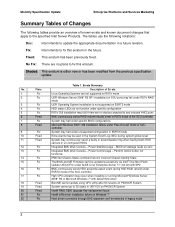
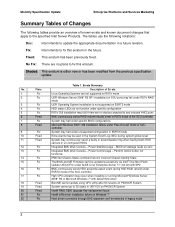
... Windows Server
2008* R2 or Microsoft Windows 7* with default NIC driver
18.
Fixed
Bios/ME cannot update using OFU utility after S3 resume on P4000CR System
19.
Fixed
System cannot go to S3 status in UEFI OS on P4000CR System
20.
Fixed
Intel® RAID C600 Upgrade Key replacement Issue
21
Fix
Intel® LAN driver installation failure on Windows* 7
22
Fix
Hard drives...
Specification update - Page 8


...Series Chipset based Server Boards under Intel® RSTe mode.
Status
This issue may be fixed in a future driver or BIOS release.
Workaround None.
2. UEFI Windows Server 2008* R2 SP1 installation on SCU ports may fail under RSTe RAID mode
Problem
System may encounter blue screen when installing Windows Sever 2008* R2 SP1 under UEFI with below configurations:
i. Intel® C600 RAID Upgrade...
Specification update - Page 10
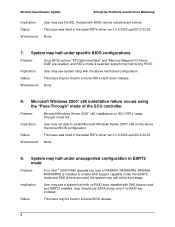
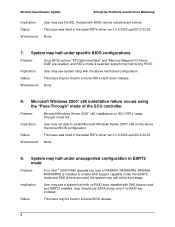
... no Intel ® C600 RAID upgrade key (any of RKSAS4, RKSAS4R5, RKSAS8, RKSAS8R5) is installed to enable SAS support capablity under the ESRT2 mode and SAS drivers are used, the system may halt at the boot stage.
Implication
User may see a system halt with no RAID keys installed with SAS drivers used and ESRT2 enabled. User should use SATA drives only...
Service Guide - Page 8
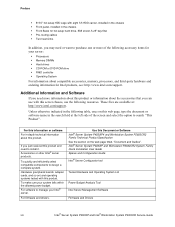
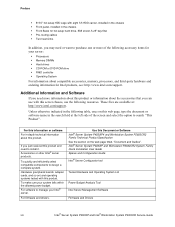
...Guides". Intel® Server System P4000IP and Workstation P2600CR2 System Family Quick Installation User Guide Spares and Configuration Guide Intel® Server Configurator tool
Tested Hardware and Operating System List
Power Budget Analysis Tool
Intel Server Management Software
Firmware and Drivers
viii
Intel® Server System P4000IP and Intel® Workstation System P4000CR Service Guide
Service Guide - Page 35
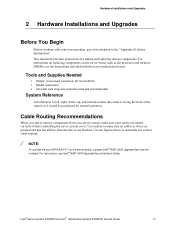
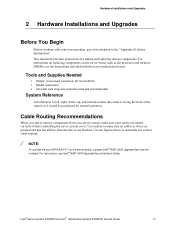
...the airflow from the fans is not blocked. Use the figures below to determine the correct cable routing.
/ NOTE:
To activate the port SATA/SAS 4-7 on the server board, a proper Intel® RAID C600 Upgrade Key must be installed. For instructions, see Intel® RAID C600 Upgrade Key Installation Guide.
Intel® Server System P4000IP and Intel® Workstation System P4000CR Service Guide
17
Service Guide - Page 52
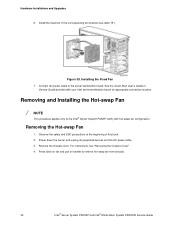
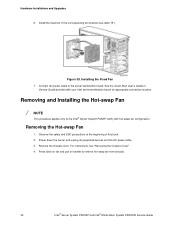
Hardware Installations and Upgrades
6. Install the fixed fan in the corresponding fan bracket (see letter "B").
Figure 38. Installing the Fixed Fan 7. Connect fan power cable to the server/workstation board. See the Quick Start User's Guide or
Service Guide provided with your Intel server/workstation board for appropriate connection location.
Removing and Installing the Hot-swap Fan
/ NOTE
This ...
Service Guide - Page 68
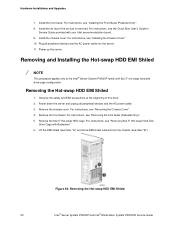
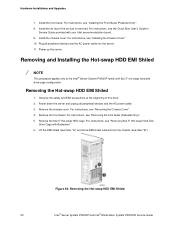
... your Intel server/workstation board. 9. Install the chassis cover. For instructions, see "Installing the Chassis Cover". 10. Plug all peripheral devices and the AC power cable into the server. 11. Power up the server.
Removing and Installing the Hot-swap HDD EMI Shiled
/ NOTE
This procedure applies only to the Intel® Server System P4000IP family with 8x2.5" hot-swap hard disk drive cage...
Service Guide - Page 72
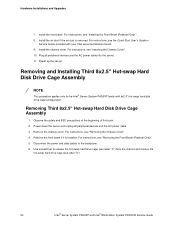
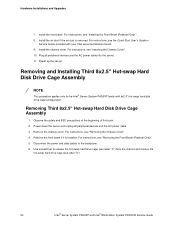
...or
Service Guide provided with your Intel server/workstation board. 9. Install the chassis cover. For instructions, see "Installing the Chassis Cover". 10. Plug all peripheral devices and the AC power cable into the server. 11. Power up the server.
Removing and Installing Third 8x2.5" Hot-swap Hard Disk Drive Cage Assembly
/ NOTE
This procedure applies only to the Intel® Server System P4000IP...
Service Guide - Page 75
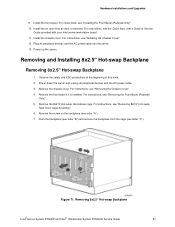
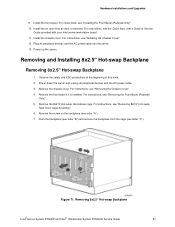
... if the air duct is removed. For instructions, see the Quick Start User's Guide or Service
Guide provided with your Intel server/workstation board. 11. Install the chassis cover. For instructions, see "Installing the Chassis Cover". 12. Plug all peripheral devices and the AC power cable into the server. 13. Power up the server.
Removing and Installing 8x2.5" Hot-swap Backplane
Removing 8x2.5" Hot...
Service Guide - Page 85
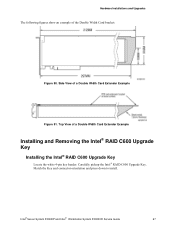
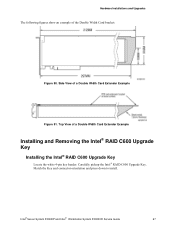
... Double Width Card Extender Example
Installing and Removing the Intel® RAID C600 Upgrade Key
Installing the Intel® RAID C600 Upgrade Key
Locate the white 4-pin key header. Carefully pickup the Intel® RAID C600 Upgrade Key. Match the Key and connector orientation and press down to install.
Intel® Server System P4000IP and Intel® Workstation System P4000CR Service Guide
67
Service Guide - Page 5
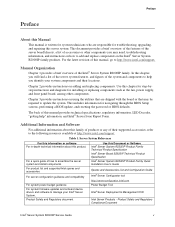
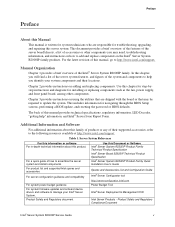
... information about this product.
For a quick guide of how to assemble the server system and install components For product list and supported Intel spares and accessories For server configuration guidance and compatibility
For system power budget guidance For system firmware updates and onboard device drivers and software to manage your Intel® Server System. Product Safety and Regulatory...
Service Guide - Page 29
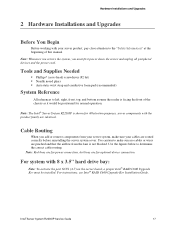
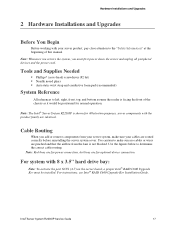
... correct cable routing. Note: Red lines are for power connection, dot lines are for optional device connection.
For system with 8 x 3.5'' hard drive bay:
Note: To activate the port SCU1 (4-7) on the server board, a proper Intel® RAID C600 Upgrade Key must be installed. For instructions, see Intel® RAID C600 Upgrade Key Installation Guide.
Intel® Server System R2000IP Service Guide...
Service Guide - Page 32
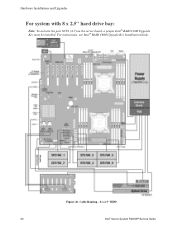
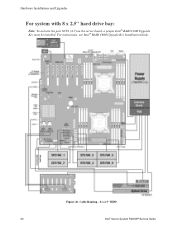
Hardware Installations and Upgrades
For system with 8 x 2.5'' hard drive bay:
Note: To activate the port SCU1 (4-7) on the server board, a proper Intel® RAID C600 Upgrade Key must be installed. For instructions, see Intel® RAID C600 Upgrade Key Installation Guide.
Figure 26. Cable Routing - 8 x 2.5'' HDD
20
Intel® Server System R2000IP Service Guide
Service Guide - Page 33
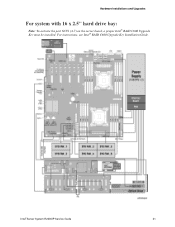
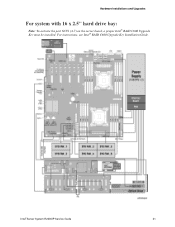
Hardware Installations and Upgrades
For system with 16 x 2.5'' hard drive bay:
Note: To activate the port SCU1 (4-7) on the server board, a proper Intel® RAID C600 Upgrade Key must be installed. For instructions, see Intel® RAID C600 Upgrade Key Installation Guide.
Intel® Server System R2000IP Service Guide
21
Service Guide - Page 34
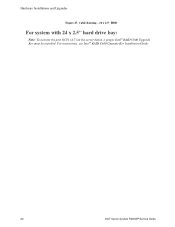
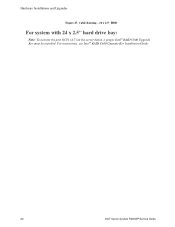
Hardware Installations and Upgrades
Figure 27. Cable Routing - 16 x 2.5'' HDD
For system with 24 x 2.5'' hard drive bay:
Note: To activate the port SCU1 (4-7) on the server board, a proper Intel® RAID C600 Upgrade Key must be installed. For instructions, see Intel® RAID C600 Upgrade Key Installation Guide.
22
Intel® Server System R2000IP Service Guide
Service Guide - Page 46
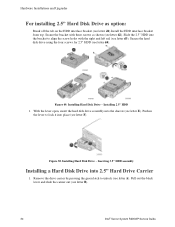
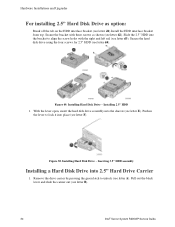
... E). Push in the lever to lock it into place (see letter F).
Figure 50. Installing Hard Disk Drive - Inserting 3.5'' HDD assembly
Installing a Hard Disk Drive into 2.5" Hard Drive Carrier
1. Remove the drive carrier by pressing the green latch to unlock (see letter A). Pull out the black lever and slide the carrier out (see letter B).
34
Intel® Server System R2000IP Service Guide
Service Guide - Page 53


.... Match the Key and connector orientation and press down to install.
Figure 64. Installing the Intel® RAID C600 Upgrade Key
Removing the Intel® RAID C600 Upgrade Key
Pull up the key to remove it from the mother board.
Installing and Removing the Intel® Remote Management Module 4
Installing the Intel® RMM4 Lite
Locate the RMM4 Lite connector next to Riser Slot...

