JVC XV-N410B driver and firmware
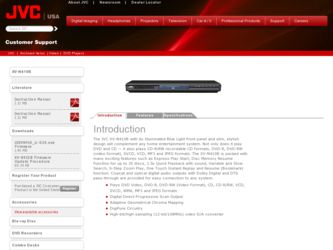
Related JVC XV-N410B Manual Pages
Download the free PDF manual for JVC XV-N410B and other JVC manuals at ManualOwl.com
Instruction Manual - Page 2
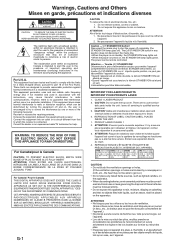
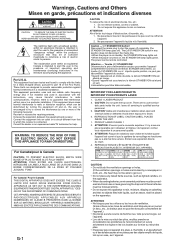
... and maintenance (servicing) instructions in the literature accompanying the appliance.
For U.S.A.
This equipment has been tested and found to comply with the limits for a Class B digital device, pursuant to ...8226; When the player is on standby, the STANDBY/ON lamp lights red. • When the player is turned on, the STANDBY/ON lamp lights green. The power can be remote controlled.
Attention -- ...
Instruction Manual - Page 3
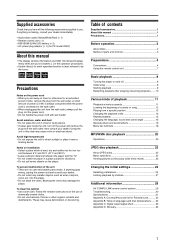
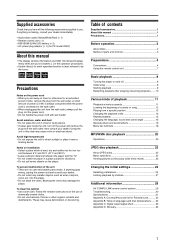
.... If anything is missing, consult your dealer immediately.
• Audio/video cable (Yellow/White/Red) (× 1) • Remote control unit (× 1) • R6P(SUM-3)/AA(15F) battery (× 2) • AC power plug adaptor (× 1) (for PX model ONLY)
About this manual
• The display window information and OSD (On Screen Display) menu items are put in brackets [ ] in the...
Instruction Manual - Page 5
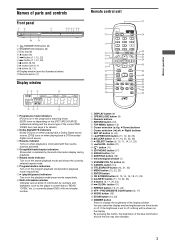
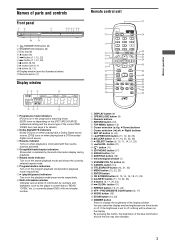
... - Remote sensor (7)
Display window
12 3
4
Remote control unit
$
1
OPEN
STANDBY/ON
/CLOSE DISPLAY
2
%
1
2
3
4
5
6
3
7
8
9
10
0
+10
4 5
RETURN OP MENU
TITLE/GROUP CANCEL MENU
^
& *
6
(
ENTER
7
8
SET UP
)
ON SCREE
PREVIOUS
NEXT
9
_
CLEAR
SELECT
0
+
-
SLOW-
SLOW+
=
¡
~
3D PHONIC REPEAT VFP
£
! @
PROGRESSIVE SCAN
ANGLE SUB TITLE AUDIO ZOOM...
Instruction Manual - Page 7
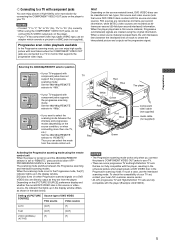
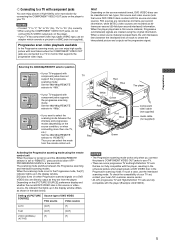
... PR PB
Y
VIDEO OUT
REMOTE 448800pi
PSCTRME/ AM DIGIOTUATL OPTICAL
RIGHT AUDIO OUT
S-VIDEO
White
AV COMPU LINK
Red Blue
Red
Green
The player
Component video cable (not supplied) Audio cable (not supplied)
Activating the Progressive scanning mode using the remote control unit When the player is turned on and the 480i/480p/REMOTE selector is set to "REMOTE," press and hold down VFP...
Instruction Manual - Page 9
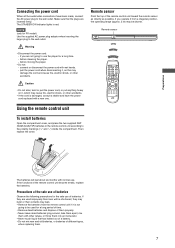
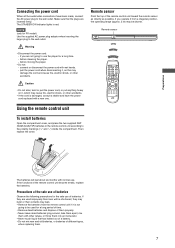
...power cord: - if you are not going to use the player for a long time. - before cleaning the player. - before moving the player.
• Do not: - connect or disconnect the power cord with wet hands. - pull the power...damaged, consult a dealer and have the power cord replaced with a new one.
Remote sensor
Point the top of the remote control unit toward the remote sensor as directly as possible. If ...
Instruction Manual - Page 11
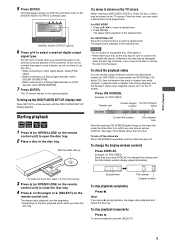
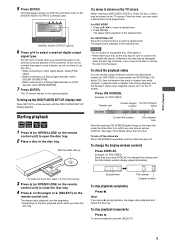
...]. • When connecting to a Dolby Digital decoder or a DTS
decoder, select [STREAM/PCM].
7 Press ENTER.
The TV screen returns to the opening display.
To bring up the DVD PLAYER SET UP display later
Press SET UP for a few seconds until the DVD PLAYER SET UP display appears.
Starting playback
1 Press 0 (or OPEN/CLOSE on the remote
control unit) to open the disc...
Instruction Manual - Page 12
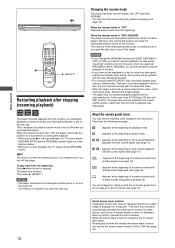
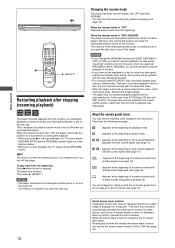
... recorded with multiple subtitle languages (see page 15).
You can change the setting so that the on-screen guide icons do not appear on the TV screen (see page 26).
About screen saver function A television monitor may have an image burned into it if a static image is displayed for a long time. To prevent this, the player automatically...
Instruction Manual - Page 15
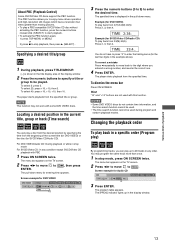
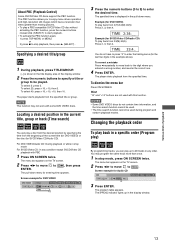
...PBC (Playback Control)
Some SVCD/Video CD discs support the PBC function. The PBC function allows you to enjoy menu-driven operation and high-resolution still images which have a resolution four times...display window.
2 Press the numeric buttons to specify a title or
group to be played.
To select 5: press 5. To select 23: press +10, +10, then 3. To select 40: press +10, +10, +10, then 10.
The player...
Instruction Manual - Page 16
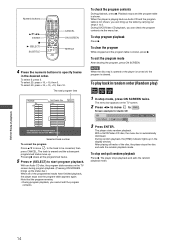
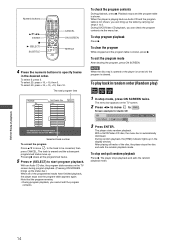
... appears on the TV screen.
2 Press 2/3 to move
to RND. .
Screen example for Audio CD
TRACK 33 TIME 25:58
OFF
PROG. RND.
3 Press ENTER.
The player starts random playback. With a SVCD/Video CD disc, the menu bar is automatically dismissed. During random playback, the [RND] indicator lights up in the display window. After playing...
Instruction Manual - Page 17
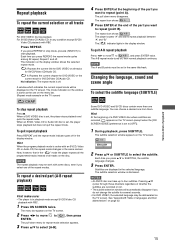
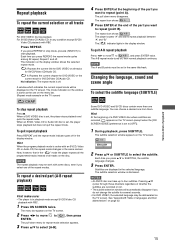
... be displayed on the TV screen. The mode indication on the window is same as the one on the menu bar. (Repeat mode example on the TV screen)
CHAP
To stop repeat playback
Press 7. When a DVD VIDEO disc is set, the player stops playback and quits the repeat mode. When an SVCD, Video CD or Audio CD...
Instruction Manual - Page 18
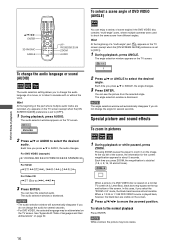
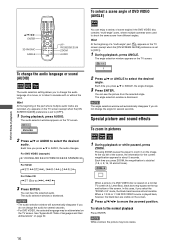
... are recorded, appears on the TV screen (except when the [ON SCREEN GUIDE] preference is set to [OFF]).
1 During playback, press AUDIO.
The audio selection window appears on the TV screen.
1/3
ENGLISH
You can enjoy a variety of scene angles if the DVD VIDEO disc contains "multi-angle" parts, where multiple cameras were used to shoot the same scene from...
Instruction Manual - Page 19
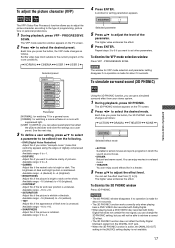
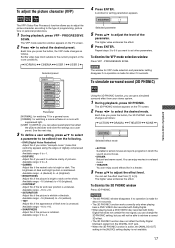
... PHONIC window disappears if no operation is made for about 10 seconds.
• The 3D PHONIC function works correctly only when playing back a DVD VIDEO disc recorded with Dolby Digital.
• When playing back a DVD VIDEO disc recorded with Dolby Digital that does not contain the rear signal, you can change the 3D PHONIC setting, but...
Instruction Manual - Page 20
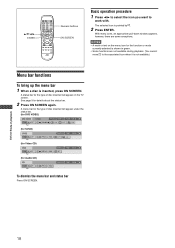
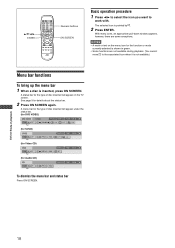
...pointed by .
2 Press ENTER.
With many icons, an appropriate pull-down window appears, however, there are some exceptions.
NOTES • A mark or ...
A status bar for the type of disc inserted will appear on the TV screen. See page 9 for details about the status bar.
2 Press ...for Video CD)
OFF
PROG. RND.
TRACK 33 TIME 25:58 ST
(for Audio CD)
OFF
PROG. RND.
TRACK 33 TIME 25:58
To dismiss the menu...
Instruction Manual - Page 21
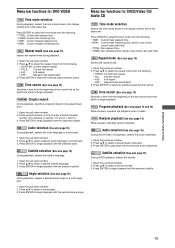
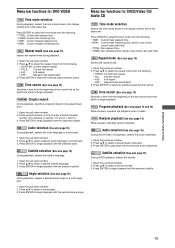
... a scene angle. 3. Press ENTER to begin playback with the selected scene angle.
Menu bar functions for SVCD/Video CD/ Audio CD
Time mode selection
Selects the time mode shown in the display window and in the status bar.
Press ENTER to select the time mode from the following. • TIME: Current track elapsed...
Instruction Manual - Page 23
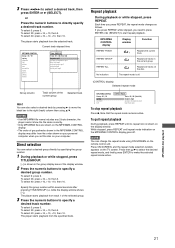
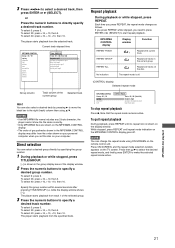
... the MP3/WMA CONTROL
display may differ from the order shown on your personal computer when you set the disc on your computer.
Direct selection
You can select a desired group directly by specifying the group number.
1 During playback or while stopped, press
TITLE/GROUP.
[--] is shown in the group display area of the display window.
2 Press the numeric...
Instruction Manual - Page 25
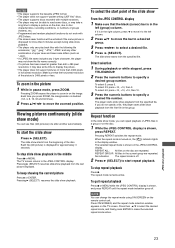
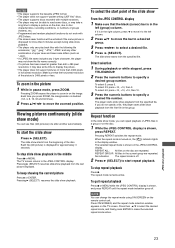
... playback
Press 7 or MENU while the JPEG CONTROL display is shown, and press REPEAT until the repeat mode indication goes off.
NOTE You can change the repeat mode using ON SCREEN on the remote control unit. Press ON SCREEN, and the repeat mode selection window appears on the TV screen. Press then 5/∞ to select the...
Instruction Manual - Page 32
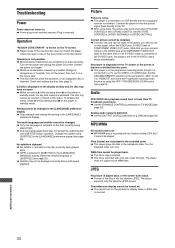
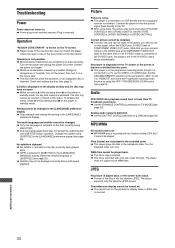
... cable is connected to the S-VIDEO jack, the player is set to the S-VIDEO output mode automatically.
No picture is displayed on the TV screen or the screen is blurred or divided into two parts. \ The player is in the progressive scanning mode though it is
connected to a TV via the VIDEO or S-VIDEO jack. Set the 480i/480p/REMOTE...
Instruction Manual - Page 36
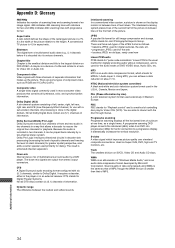
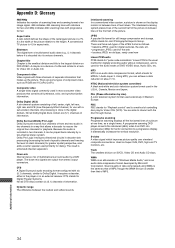
...) A color television system format used extensively in Western Europe.
PBC PBC stands for "Playback control" and is a method of controlling disc play for Video CDs (VCD). You are able to interact with the disc through menus.
Progressive scanning Progressive scanning displays all the horizontal lines of a picture at one time, as a single frame. A progressive scanning DVD player converts...
Instruction Manual - Page 37
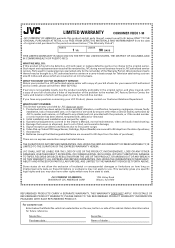
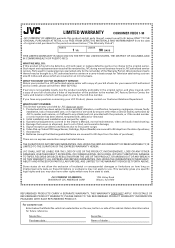
... than a service facility authorized by JVC to render such service, or if affixed to any attachment not provided with the products, or if the model number or serial number has been altered, tampered with, defaced or removed; 2. Initial installation and installation and removal for repair; 3. Operational adjustments covered in the Owner's Manual, normal maintenance, video and audio head...

