Lenovo Li2341t Wide Flat Panel Monitor driver and firmware
Drivers and firmware downloads for this Lenovo item

Related Lenovo Li2341t Wide Flat Panel Monitor Manual Pages
Download the free PDF manual for Lenovo Li2341t Wide Flat Panel Monitor and other Lenovo manuals at ManualOwl.com
User Guide - Lenovo Li2341t Wide Flat Panel Monitor - Page 2


...First Edition (March 2013) © Copyright Lenovo 2013. LENOVO products, data, computer software, and services have been developed exclusively at private expense and ... NOTICE: If products, data, computer software, or services are delivered pursuant a General Services Administration "GSA" contract, use, reproduction, or disclosure is subject to restrictions set forth in Contract No. GS-35F-05925.
User Guide - Lenovo Li2341t Wide Flat Panel Monitor - Page 3


...) controls...2-4 Selecting a supported display mode...2-7
Understanding power management ...2-8 Caring for your monitor ...2-9 Detaching the monitor base...2-9
Chapter 3. Reference information...3-1
Monitor specifications...3-1 Troubleshooting...3-3
Manual image setup...3-4 Manually installing the monitor driver...3-5
Installing the monitor driver in Windows 8...3-5 Installing the monitor driver...
User Guide - Lenovo Li2341t Wide Flat Panel Monitor - Page 4


... properly
wired and grounded power outlets. •• To isolate the monitor from the electrical supply, you must remove the plug from the power
outlet. The power outlet should be easily accessible. To take special precautions to avoid the introduction of hazards when operating, installing, servicing, transporting or storing equipment, the necessary instructions shall be made available...
User Guide - Lenovo Li2341t Wide Flat Panel Monitor - Page 5


... product package should include the following items: •• Setup Poster •• Reference and Driver CD •• Flat Panel Monitor •• AC/DC Power Adapter •• Power Cord •• Analog Interface Cable •• Audio Cable •• USB Cable
Notice for use
To set up your monitor, please see the illustrations below. Note: Do not touch...
User Guide - Lenovo Li2341t Wide Flat Panel Monitor - Page 9


... digital cable to the DVI connector of the monitor and the other end on the back of the computer.
555 Connect one end of the HDMI cable to the monitor HDMI connector and the other end to the computer if it has one HDMI output connector.
666 Use the USB 2.0 cable (included with the monitor) to connect the monitor to one of the USB 2.0 ports of the computer. Windows...
User Guide - Lenovo Li2341t Wide Flat Panel Monitor - Page 10


... might damage your hearing ability.
999 Connect the AC power cord to an AC/DC power adapter, then to the monitor, and plug the monitor power cord and the computer cord into grounded electrical outlets.
Note: A certified power supply cord has to be used with this equipment. The relevant national installation and or equipment regulations shall be considered. A certified...
User Guide - Lenovo Li2341t Wide Flat Panel Monitor - Page 11


1111 Power on the monitor and the computer.
1111 To install the monitor driver, insert the Reference and Driver CD, click Install driver, and follow the on-screen instructions.
1111 To optimize your monitor image, press the Automatic Image Setup key. Automatic image setup requires that the monitor is warmed up for at least 15 minutes. This is not required for normal operation.
Note: If...
User Guide - Lenovo Li2341t Wide Flat Panel Monitor - Page 12


...performance and comfort while using your computer. For more detailed information on any of these topics, visit the Healthy Computing Web site at: http://www.lenovo.com/healthycomputing/.
Arranging your work... your monitor to avoid glare or reflections on the screen from overhead lighting or nearby windows. Note: For displays with glossy bezels the user should consider the placement of the display as...
User Guide - Lenovo Li2341t Wide Flat Panel Monitor - Page 17


...Display
Shows resolution, refresh rate, and product details. Note: This screen does not allow any changes to the settings.
Changes languages of menu. Note: The language chosen only affects the language of the OSD. It has no effect on any software running on the computer... monitor to the original settings.
Changes button repeat rate and menu time-out setting.
Controls and Adjustments (DVI/HDMI)...
User Guide - Lenovo Li2341t Wide Flat Panel Monitor - Page 21


... section contains monitor specifications, instructions to manually install the monitor driver, troubleshooting information, and service information.
Monitor specifications
Table 3-1. Monitor specifications for ...-264VAC (100~240VAC+/-10%)
Power input
Power consumption Note: Power consumption figures are for the monitor and the power supply combined Audio
Max supply current
Normal operation ...
User Guide - Lenovo Li2341t Wide Flat Panel Monitor - Page 23


..." are shown on the screen, and the power indicator is flashing white.
The system is set to a display mode which is not supported by the monitor.
If you are replacing an old monitor, reconnect it and adjust the display mode to within the specified range for your new monitor.
If using a Windows system, restart the system in safe mode, then...
User Guide - Lenovo Li2341t Wide Flat Panel Monitor - Page 25


... the following directory:
X:\Monitor Drivers (where X is the drive letter designator for the CD-ROM drive). 13. Select the "LI2341t Wide�inf" file and click the Open button. Click the OK button. 14. Select LEN LI2341t Wide and click Next. The files will be copied from the CD to your hard disk drive. 15. Close all open windows and remove the CD...
User Guide - Lenovo Li2341t Wide Flat Panel Monitor - Page 26


... the following directory:
X:\Monitor Drivers (where X is the drive letter designator for the CD-ROM drive). 13. Select the "LI2341t Wide�inf" file and click the Open button. Click the OK button. 14. Select LEN LI2341t Wide and click Next. The files will be copied from the CD to your hard disk drive. 15. Close all open windows and remove the CD...
User Guide - Lenovo Li2341t Wide Flat Panel Monitor - Page 27


... the following directory:
X:\Monitor Drivers (where X is the drive letter designator for the CD-ROM drive). 14. Select the "LI2341t Wide�inf" file and click the Open button. Click the OK button. 15. Select LEN LI2341t Wide and click Next. The files will be copied from the CD to your hard disk drive. 16. Close all open windows and remove the CD...
User Guide - Lenovo Li2341t Wide Flat Panel Monitor - Page 28


...also available for a nominal fee.
Before contacting a Lenovo technical support representative, please have the following information available: option name and number, proof of purchase, computer manufacturer, model, serial number and manual, the exact wording of any error message, description of the problem, and the hardware and software configuration information for your system.
Your technical...
User Guide - Lenovo Li2341t Wide Flat Panel Monitor - Page 31
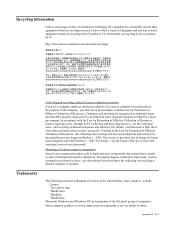
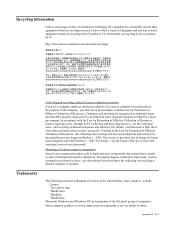
... dispose of disused components, such as a printed circuit board or drive, use the methods described above for collecting and recycling a disused computer or monitor.
The following terms are trademarks of Lenovo in the United States, other countries, or both: Lenovo The Lenovo logo ThinkCenter ThinkPad ThinkVision
Microsoft, Windows, and Windows NT are trademarks of the Microsoft group of companies...
User Guide - Lenovo Li2341t Wide Flat Panel Monitor - Page 32


...10% to 90% RH, non-condensing.
Software Specifications
NextWindow driver capabilities
Windows 8: Microsoft Device Logo for Win8 multi-touch. Windows 7: Microsoft Device Logo for Win7 multi-touch. Vista: Digitiser and mouse emulation. XP: Mouse emulation.
Mouse emulation
Click, drag, double-click, right-click.
Multi-touch
Windows 7, Windows 8 multi-touch gestures supported.
Appendix C. C-1
User Guide - Lenovo Li2341t Wide Flat Panel Monitor - Page 33


...; Connect the video cable from the computer to the monitor. •• Connect power to the monitor and switch on. •• Connect power to the computer and switch on. •• Connect the USB cable from the touch screen to the computer. Once the cable is connected, the computer automatically detects the USB device (the touch screen) and, aftera short pause, displays a series of...
User Guide - Lenovo Li2341t Wide Flat Panel Monitor - Page 34


...Screen
Single-Touch Mouse Operation
The Lenovo LI2341t Wide Monitor touch screen provides full mouse functionality... sensitivity of double-click and right-click can be set using . You can disable the right-click function completely by setting its response time to zero. Operating notes The touch...leave residue on the optical surfaces. Do not use an abrasive cleaner or rough cloth as this could damage...
