Lenovo M4400s driver and firmware
Related Lenovo M4400s Manual Pages
Download the free PDF manual for Lenovo M4400s and other Lenovo manuals at ManualOwl.com
Hardware Maintenance Manual - Lenovo M4400s - Page 2
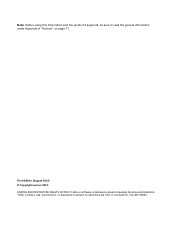
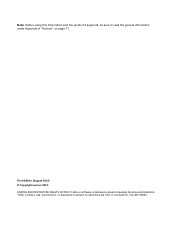
... and the product it supports, be sure to read the general information under Appendix A "Notices" on page 71.
First Edition (August 2013) © Copyright Lenovo 2013. LIMITED AND RESTRICTED RIGHTS NOTICE: If data or software is delivered pursuant a General Services Administration "GSA" contract, use, reproduction, or disclosure is subject to restrictions set forth in Contract...
Hardware Maintenance Manual - Lenovo M4400s - Page 27
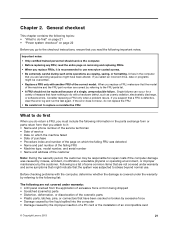
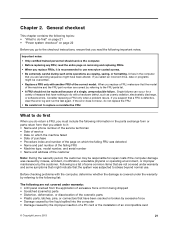
... careful during such write operations as copying, saving, or formatting. Drives in the computer
that you are servicing sequence might have been altered. If you select an incorrect drive, data or programs might be overwritten...the liquid spilled into the computer • Damage caused by the improper insertion of a PC card or the installation of an incompatible card
© Copyright Lenovo 2013
21
Hardware Maintenance Manual - Lenovo M4400s - Page 29
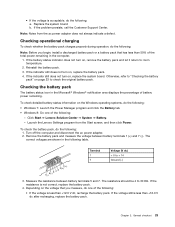
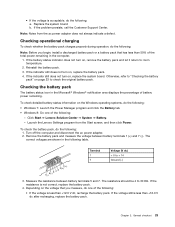
... and click the Battery tab. • Windows 8: Do one of the following:
- Click Start ➙ Lenovo Solution Center ➙ System ➙ Battery. - Launch the Lenovo Settings program from the Start screen, and then click Power.
To check the battery pack, do the following: 1. Turn off the computer and disconnect the ac power adapter. 2. Remove the battery pack and...
Hardware Maintenance Manual - Lenovo M4400s - Page 31
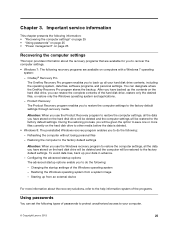
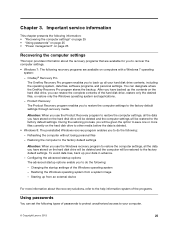
... service information
This chapter presents the following information: • "Recovering the computer settings" on page 25 • "Using passwords" on page 25 • "Power management" on page 26
Recovering the computer settings
This topic provides information about the recovery programs that are available for you to recover the computer settings.
• Windows 7: The following recovery...
Hardware Maintenance Manual - Lenovo M4400s - Page 45


... install the necessary software. 4. Restart the computer.
Notes: You also can improve the computer performance by updating the BIOS utility to the latest version from the Lenovo Support Web site http://www.lenovo.com/support.
• Before installing the latest utility, make sure that the battery is fully charged and an ac power adapter is connected.
• Do not try to update the BIOS settings...
Safety, Warranty, and Setup Guide - Lenovo M4400s - Page 1
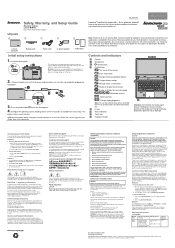
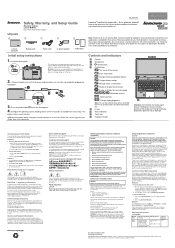
Unpack
Safety, Warranty, and Setup Guide
Brief user notices Lenovo M4400s
http://www.lenovo.com/support
Lenovo computer
Battery pack
Power cord
ac power adapter
Publications
Initial setup instructions
1. Install the battery pack.
This system does not support batteries that are not genuine Lenovo made or authorized. The system will continue to boot, but might not charge unauthorized ...
Safety, Warranty, and Setup Guide - Lenovo M4400s - Page 2
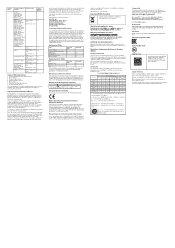
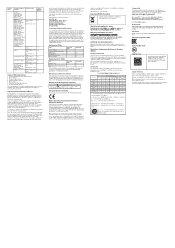
... adapter Power cord for ac power adapter Battery pack Backup battery mSATA solid-state drive Memory modules
This setup sheet
X
X
X
User Guide
X X X X
Optional-service CRUs
CRU
Hard disk drive PCI Express Mini Card for wireless LAN
This setup sheet
User Guide
X X
CRU installation instructions are in the user guide for the respective product. See "Accessing your User Guide" and "Downloading...
User Guide - Lenovo M4400s - Page 7
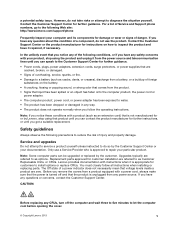
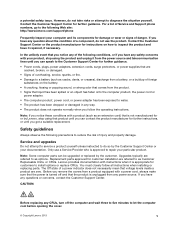
...Customer Support Center or your documentation. Only use a Service Provider who is approved to repair your particular product.
Note: Some computer parts can be upgraded or replaced by the customer. Upgrades typically are referred to as options. Replacement parts approved for customer installation are referred to as Customer Replaceable Units, or CRUs. Lenovo provides documentation with instructions...
User Guide - Lenovo M4400s - Page 23
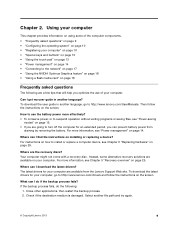
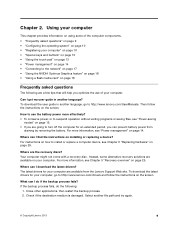
... a flash media card" on page 18
Frequently asked questions
The following are a few tips that will help you optimize the use of your computer.
Can I get my user guide in another language? To download the user guide in another language, go to http://www.lenovo.com/UserManuals. Then follow the instructions on the screen.
How to use the battery power...
User Guide - Lenovo M4400s - Page 28
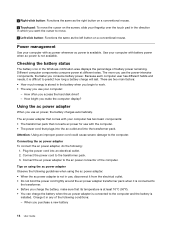
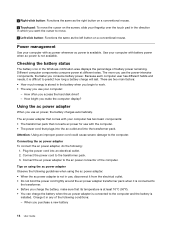
... when you begin to work. • The way you use your computer:
- How often you access the hard disk drive? - How bright you make the computer display?
Using the ac power adapter
When you use ac power, the battery charges automatically.
The ac power adapter that comes with your computer has two basic components: • The transformer pack that converts ac...
User Guide - Lenovo M4400s - Page 33
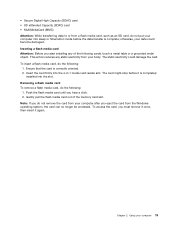
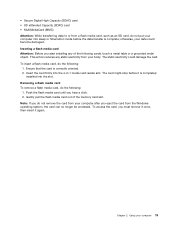
... card reader slot. The card might stop before it is completely
installed into the slot. Removing a flash media card To remove a flash media card, do the following:
1. Push the flash media card until you hear a click. 2. Gently pull the flash media card out of the memory card slot. Note: If you do not remove the card from your computer after you eject the card from the Windows operating...
User Guide - Lenovo M4400s - Page 37
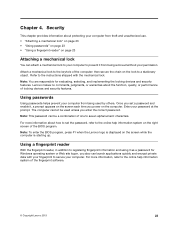
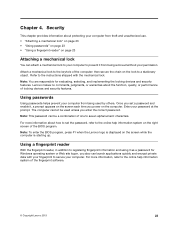
... set the password, refer to the online help information system on the right screen of the BIOS program.
Note: To enter the BIOS program, press F1 when the Lenovo logo is displayed on the screen while the computer is starting up.
Using a fingerprint reader
With the fingerprint reader, in addition to registering fingerprint information and using it as a password for Windows...
User Guide - Lenovo M4400s - Page 39
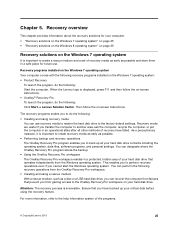
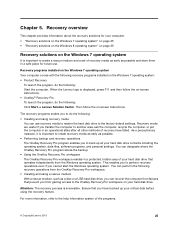
... medium and a set of recovery media as early as possible and store them in a safe place for future use.
Recovery programs installed on the Windows 7 operating system Your computer comes with the following recovery programs installed on the Windows 7 operating system: • Product Recovery
To launch the program, do the following: Start the computer. When the Lenovo logo is displayed, press F11...
User Guide - Lenovo M4400s - Page 40
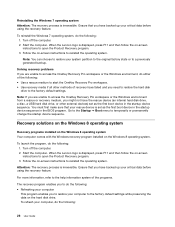
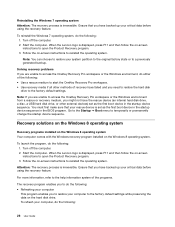
... that your rescue device is set as the first boot device in the startup device sequence in the BIOS program. Go to the Startup ➙ Boot menu to temporarily or permanently change the startup device sequence.
Recovery solutions on the Windows 8 operating system
Recovery programs installed on the Windows 8 operating system Your computer comes with the Windows recovery program installed on the...
User Guide - Lenovo M4400s - Page 41
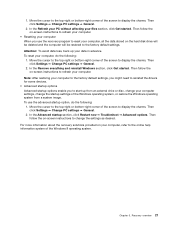
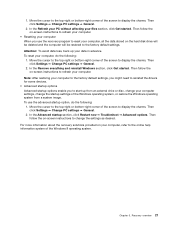
... follow the on-screen instructions to refresh your computer. Note: After restoring your computer to the factory default settings, you might need to reinstall the drivers for some devices.
• Advanced startup options Advanced startup options enable you to start up from an external drive or disc, change your computer settings, change the startup settings of the Windows operating system, or...
User Guide - Lenovo M4400s - Page 47
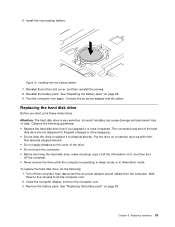
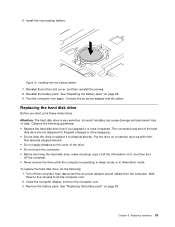
... page 29. 9. Turn the computer over again. Connect the ac power adapter and all cables.
Replacing the hard disk drive
Before you start, print these instructions. Attention: The hard disk drive is very sensitive. Incorrect handling can cause damage and permanent loss of data. Observe the following guidelines: • Replace the hard disk drive only if you upgrade it or have it...
User Guide - Lenovo M4400s - Page 55
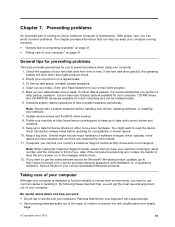
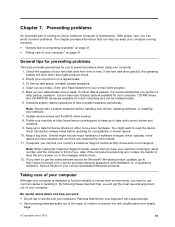
... to have the error screen on or the message written down. 12. If you want to get the latest software source for Microsoft® Windows product updates, go to http://www.microsoft.com. Lenovo provides technical assistance with installation of, or questions related to, Service Packs for your Lenovo-preinstalled Windows products.
Taking care of your computer
Although your computer is designed...
User Guide - Lenovo M4400s - Page 60
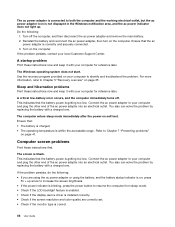
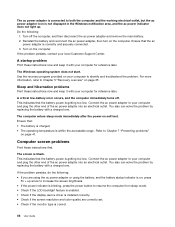
... the ac power adapter, then turn on the computer. Ensure that the ac
power adapter is correctly and securely connected. 3. Turn on the computer. If the problem persists, contact your local Customer Support Center.
A startup problem
Print these instructions now and keep it with your computer for reference later.
The Windows operating system does not start. Use the recovery program provided...
User Guide - Lenovo M4400s - Page 61
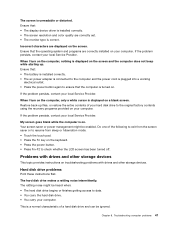
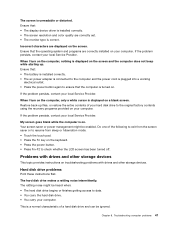
... display device driver is installed correctly. • The screen resolution and color quality are correctly set. • The monitor type is correct.
Incorrect characters are displayed on the screen. Ensure that the operating system and programs are correctly installed on your computer. If the problem persists, contact your local Service Provider.
When I turn on the computer, nothing is displayed...
User Guide - Lenovo M4400s - Page 67
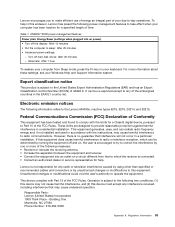
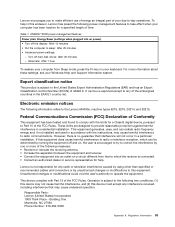
... ac power) • Turn off the display: After 10 minutes • Put the computer to sleep: After 25 minutes • Advanced power settings:
- Turn off hard disk drives: After 20 minutes - Hibernate: After 1 hour
To awaken your computer from Sleep mode, press the Fn key on your keyboard. For more information about these settings, see your Windows Help and Support information...

