Lenovo ThinkPad 320 driver and firmware

Related Lenovo ThinkPad 320 Manual Pages
Download the free PDF manual for Lenovo ThinkPad 320 and other Lenovo manuals at ManualOwl.com
(English) User Guide - Page 4
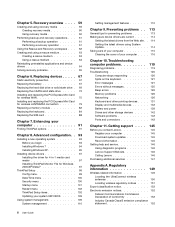
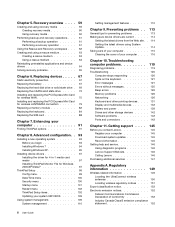
... errors 126 Memory problems 126 Networking 126 Keyboard and other pointing devices . . . . 131 Display and multimedia devices 132 Battery and power 139 Drives and other storage devices . . . . . 142 Software problems 142 Ports and connectors 142
Chapter 11. Getting support . . . . 145
Before you contact Lenovo 145 Register your computer 145 Download system updates 145 Record information...
(English) User Guide - Page 31


... Security
Lenovo - Power Controls
Recovery Media
System and Security
Lenovo - Factory Recovery Disks
Rescue and Recovery
System and Security
Lenovo - Enhanced Backup and Restore
SimpleTap
Programs
Lenovo's SimpleTap
System Update
System and Security
Lenovo - Update and Drivers
ThinkVantage GPS
Network and Internet System and Security
Lenovo - GPS
Accessing applications in Windows...
(English) User Guide - Page 34


...-date by downloading and installing software packages (ThinkVantage applications, device drivers, UEFI Firmware updates, and other third party applications). Some examples of software that you should keep updated are programs provided by Lenovo, such as the Rescue and Recovery program.
ThinkVantage GPS
If the PCI Express Mini Card installed in your computer supports GPS, your computer can receive...
(English) User Guide - Page 50
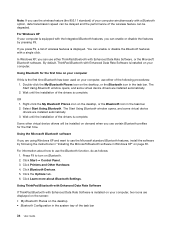
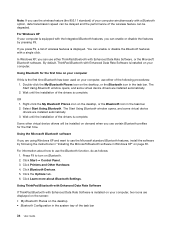
... turn on Bluetooth. 2. Click Start ➙ Control Panel. 3. Click Printers and Other Hardware. 4. Click Bluetooth Devices. 5. Click the Options tab. 6. Click Learn more about Bluetooth Settings.
Using ThinkPad Bluetooth with Enhanced Data Rate Software
If ThinkPad Bluetooth with Enhanced Data Rate Software is installed on your computer, two icons are displayed on the screen: • My Bluetooth...
(English) User Guide - Page 52
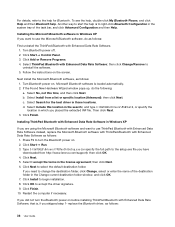
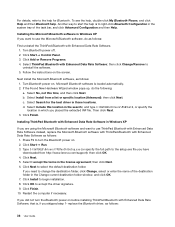
... with Enhanced Data Rate Software instead, replace the Microsoft Bluetooth software with ThinkPad Bluetooth with Enhanced Data Rate Software as follows:
1. Press F9 to turn the Bluetooth power on. 2. Click Start ➙ Run. 3. Type C:\SWTOOLS\Drivers\TPBTooth\Setup.exe (or specify the full path to the setup.exe file you have
downloaded from http://www.lenovo.com/support); then click OK...
(English) User Guide - Page 57


... monitor in the list, stop the
installation of this driver and use the driver shipped with your monitor. 15. After updating the driver, click Close. 16. Click OK.
Note: To change the color settings, right-click on the desktop, and click Screen resolution. Click Advanced Settings, select the Monitor tab, then set Colors.
For Windows XP: 1. Connect the external monitor to...
(English) User Guide - Page 81


... setup information (a file with the extension .inf), you
can use the Add New Hardware program (in the Windows Control Panel) to reinstall the device driver. Not all device drivers can be reinstalled by use of this program. In the Add New Hardware program, when prompted for the device driver you want to install, click Have Disk and Browse. Then select the device driver...
(English) User Guide - Page 109


... the hard disk drive, you may also need to install a new operating system, install new device drivers, update your system UEFI, or recover preinstalled software. This information will help you handle your computer with proper care and keep it in top working shape. • "Installing a new operating system" on page 93 • "Installing device drivers" on page 97 • "ThinkPad Setup" on page...
(English) User Guide - Page 110
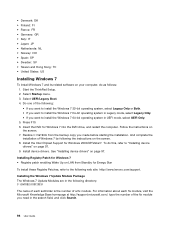
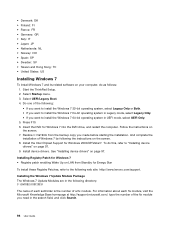
... drive, and restart the computer. Follow the instructions on the screen. 7. Restore C:\SWTOOLS from the backup copy you made before starting the installation. And complete the installation of Windows 7 by following the instructions on the screen. 8. Install the Intel Chipset Support for Windows 2000/XP/Vista/7. To do this, refer to "Installing device drivers" on page 97. 9. Install device drivers...
(English) User Guide - Page 111
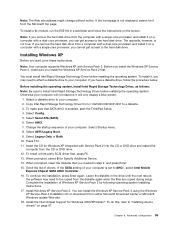
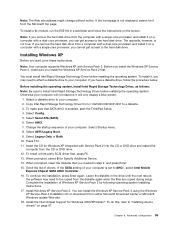
... the list of drivers. If the SATA setting of your computer is set to AHCI , select Intel Mobile
Express Chipset SATA AHCI Controller . 16. To continue the installation, press Enter again. Leave the diskette in the drive until the next reboot;
the software may need to be copied from the diskette again when the files are copied during setup. Complete the installation of Windows XP Service Pack 2 by...
(English) User Guide - Page 112
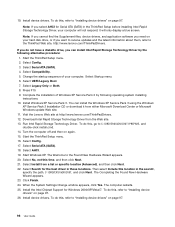
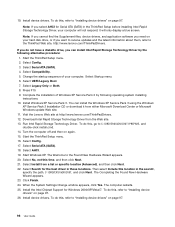
... 97.
Note: If you select AHCI for Serial ATA (SATA) in the ThinkPad Setup before installing Intel Rapid Storage Technology Driver, your computer will not respond; it will only display a blue screen.
Note: If you cannot find the Supplement files, device drivers, and application software you need on your hard disk drive, or if you want to receive updates and the latest information about them, refer...
(English) User Guide - Page 113


...a computer with a single-core processor, you cannot get access to the hard disk drive.
Installing the driver for 4-in-1 media card reader
To use the 4-in-1 media card reader, you need to download and install the Realtek Multi Card Reader Driver for Windows 7/Vista and Windows XP x86/x64. To download it, go to the Lenovo Web site at: http://www.lenovo.com/ThinkPadDrivers
Installing ThinkPad Monitor...
(English) User Guide - Page 114
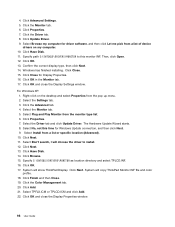
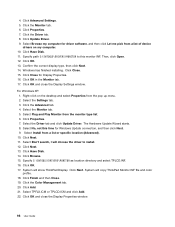
.... 7. Click the Driver tab. 8. Click Update Driver. 9. Select Browse my computer for driver software, and then click Let me pick from a list of device
drivers on my computer. 10. Click Have Disk. 11. Specify path C:\SWTOOLS\DRIVERS\MONITOR to this monitor INF. Then, click Open. 12. Click OK. 13. Confirm the correct display type, then click Next. 14. Windows has finished installing. Click Close...
(English) User Guide - Page 125


... computer system board has a module called electrically erasable programmable read-only memory (EEPROM, also referred to as flash memory). You can update UEFI BIOS and the Configuration/ThinkPad Setup program by starting your computer with a flash update optical disc or flash update tool application running on the Windows environment.
In some instances when you add software, hardware, or a device...
(English) User Guide - Page 129
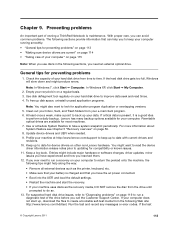
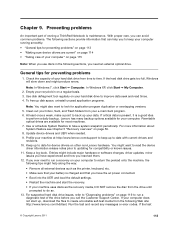
... many backup options available for your computer. Rewritable optical drives are available for most machines. 7. Use or schedule System Restore to take a system snapshot periodically. For more information about System Restore see Chapter 5 "Recovery overview" on page 59. 8. Update device drivers and UEFI when needed. 9. Profile your machine at http://www.lenovo.com/support to keep up to date...
(English) User Guide - Page 130


..., device drivers, UEFI BIOS flashes, or software updates. When the System Update program connects to the Lenovo Support Web site, the System Update program automatically recognizes the machine type and model of your computer, the installed operating system, and the language of the operating system to determine what updates are available for your computer. The System Update program then displays...
(English) User Guide - Page 143


... Update Device Driver wizard appears. Follow the instructions
on the screen. - The switch port and the adapter have the same duplex setting.
If you configured the adapter for full duplex, make sure the switch port is also configured for full duplex. Setting the wrong duplex mode can degrade performance, cause data loss, or result in lost connections. - You have installed all networking software...
(English) User Guide - Page 159
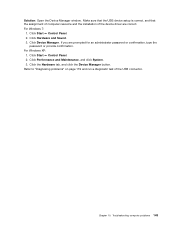
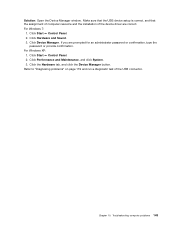
Solution: Open the Device Manager window. Make sure that the USB device setup is correct, and that the assignment of computer resource and the installation of the device driver are correct. For Windows 7:
1. Click Start ➙ Control Panel. 2. Click Hardware and Sound. 3. Click Device Manager. If you are prompted for an administrator password or confirmation, type the
password or provide ...
(English) User Guide - Page 162
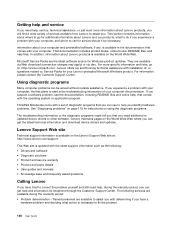
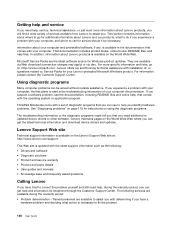
...available on the Lenovo Support Web site at: http://www.lenovo.com/support
This Web site is updated with the latest support information such as the following: • Drivers and software • Diagnostic solutions • Product and service warranty • Product and parts details • User guides and manuals • Knowledge base and frequently asked questions
Calling Lenovo
If you have...
(English) User Guide - Page 163


... Changes, modifications, or upgrades to device drivers • Installation and maintenance of network operating systems (NOS) • Installation and maintenance of application programs
For the terms and conditions of the Lenovo Limited Warranty that applies to your Lenovo hardware product, see "Warranty information" in the Safety and Warranty Guide that comes with your computer.
If possible, be...

