Lenovo ThinkPad S431 driver and firmware
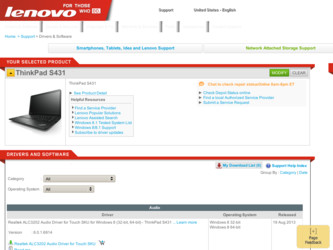
Related Lenovo ThinkPad S431 Manual Pages
Download the free PDF manual for Lenovo ThinkPad S431 and other Lenovo manuals at ManualOwl.com
Hardware Maintenance Manual - Page 2
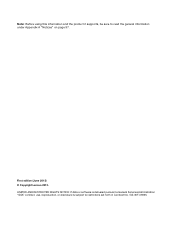
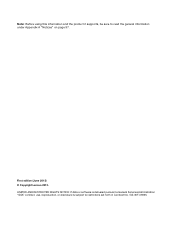
... and the product it supports, be sure to read the general information under Appendix A "Notices" on page 97.
First edition (June 2013) © Copyright Lenovo 2013. LIMITED AND RESTRICTED RIGHTS NOTICE: If data or software is delivered pursuant a General Services Administration "GSA" contract, use, reproduction, or disclosure is subject to restrictions set forth in Contract...
Hardware Maintenance Manual - Page 3
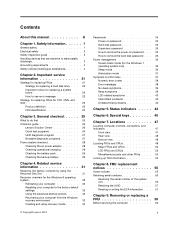
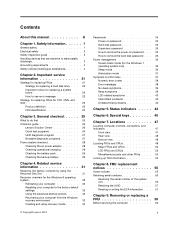
... the advanced startup options . . . . 33 Recovering your computer from the Windows recovery environment 33 Creating and using recovery media . . . . . 33
© Copyright Lenovo 2013
Passwords 34 Power-on password 35 Hard disk password 35 Supervisor password 35 How to remove the power-on password . . . 35 How to remove the hard disk password . . . 36
Power management 36 Screen blank mode...
Hardware Maintenance Manual - Page 8
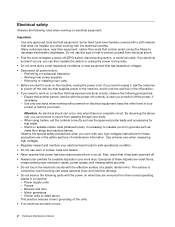
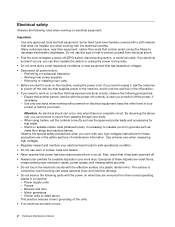
... when working with powered-on electrical equipment; keep the other hand in your pocket or behind your back.
Attention: An electrical shock can occur only when there is a complete circuit. By observing the above rule, you can prevent a current from passing through your body. - When using testers, set the controls correctly and use...
Hardware Maintenance Manual - Page 9
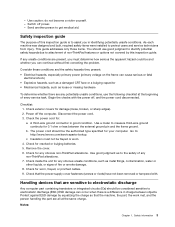
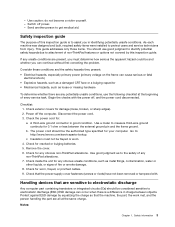
... was designed and built, required safety items were installed to protect users and service technicians from injury. This guide addresses only those items. You should use good judgment to identify potential safety hazards due to attachment of non-ThinkPad features or options not covered by this inspection guide.
If any unsafe conditions are present, you must...
Hardware Maintenance Manual - Page 27
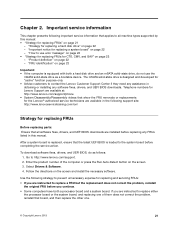
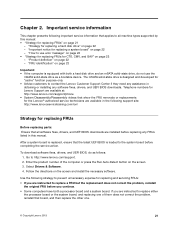
... software fixes, drivers, and UEFI BIOS downloads are installed before replacing any FRUs listed in this manual.
After a system board is replaced, ensure that the latest UEFI BIOS is loaded to the system board before completing the service action.
To download software fixes, drivers, and UEFI BIOS, do as follows: 1. Go to http://www.lenovo.com/support. 2. Enter the product number of the computer...
Hardware Maintenance Manual - Page 28
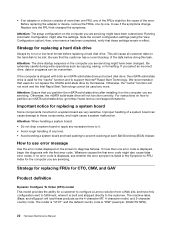
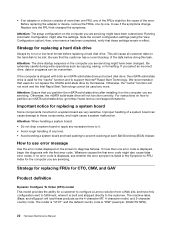
... partition the mSATA solid-state drive after installing it on the computer you are servicing. Otherwise, the mSATA solid-state drive will not function correctly. For instructions on how to partition an mSATA solid-state drive, go tohttp://www.lenovo.com/support/msata-fru.
Important notice for replacing a system board
Some components mounted on a system board are very sensitive. Improper handling...
Hardware Maintenance Manual - Page 31
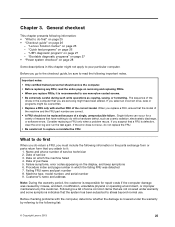
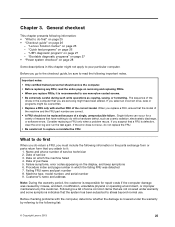
... phone number of service technician 2. Date of service 3. Date on which the machine failed 4. Date of purchase 5. Failure symptoms, error codes appearing on the display, and beep symptoms 6. Procedure index and page number in which the failing FRU was detected 7. Failing FRU name and part number 8. Machine type, model number, and serial number 9. Customer's name and address...
Hardware Maintenance Manual - Page 32
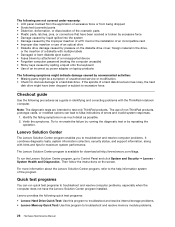
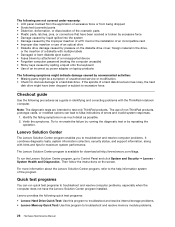
... computer password (making the computer unusable) • Sticky keys caused by spilling a liquid onto the keyboard • Use of an incorrect ac power adapter on laptop products
The following symptoms might indicate damage caused by nonwarranted activities: • Missing parts might be a symptom of unauthorized service or modification. • Check for obvious damage to a hard disk drive...
Hardware Maintenance Manual - Page 33
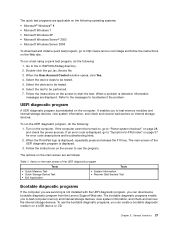
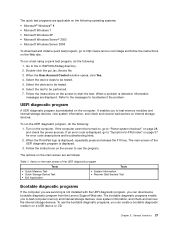
...Bootable diagnostic programs
If the computer you are servicing is not installed with the UEFI diagnostic program, you can download a bootable diagnostic program from the Lenovo Support Web site. The bootable diagnostic programs enable you to test computer memory and internal storage devices, view system information, and check and recover the internal storage devices. To use the bootable diagnostic...
Hardware Maintenance Manual - Page 34
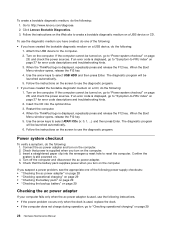
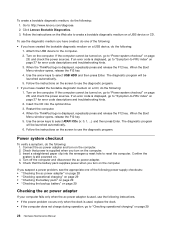
... 28, and check the power sources. If an error code is displayed, go to "Symptom-to-FRU index" on page 37 for error code descriptions and troubleshooting hints. 2. Insert the CD into the optical drive. 3. Restart the computer. 4. When the ThinkPad logo is displayed, repeatedly press and release the F12 key. When the Boot Menu window opens, release the F12...
Hardware Maintenance Manual - Page 35
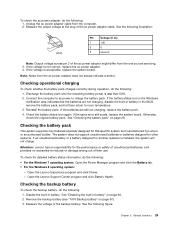
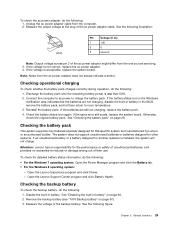
To check the ac power adapter, do the following: 1. Unplug the ac power adapter cable from the computer. 2. Measure the output voltage at the plug of the ac power adapter cable. See the following illustration:
3
2
1
(20V)
Pin
Voltage (V dc)
1
+20
2
0
3
Ground
Note: Output voltage across pin 2 of the ac power adapter might differ from the one you are servicing. 3. If the voltage is...
Hardware Maintenance Manual - Page 37
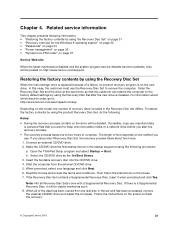
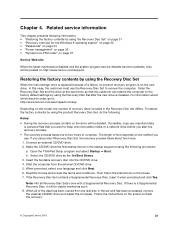
... service diskette become available, they will be posted on http://www.lenovo.com/support.
Restoring the factory contents by using the Recovery Disc Set
When the main storage drive is replaced because of a failure, no product recovery program is on the new drive. In this case, the customer must use the Recovery Disc Set to recover the computer. Order the Recovery Disc Set and the drive...
Hardware Maintenance Manual - Page 38
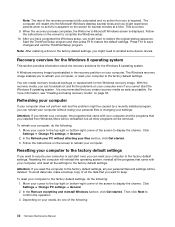
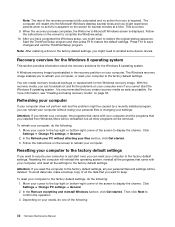
... the ThinkPad Setup program.
Note: After restoring a drive to the factory default settings, you might need to reinstall some device drivers.
Recovery overview for the Windows 8 operating system
This section provides information about the recovery solutions for the Windows 8 operating system.
A Windows recovery image is preinstalled in the recovery partition on your computer. The Windows recovery...
Hardware Maintenance Manual - Page 39
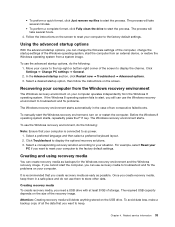
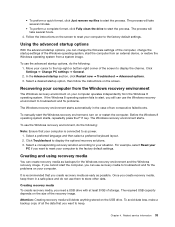
...several hours.
4. Follow the instructions on the screen to reset your computer to the factory default settings.
Using the advanced startup options
With the advanced startup options, you can change the firmware settings of the computer, change the startup settings of the Windows operating system, start the computer from an external device, or restore the Windows operating system from a system image...
Hardware Maintenance Manual - Page 40
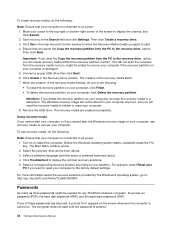
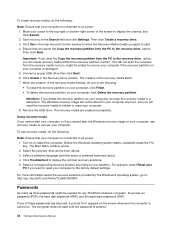
... power. 1. Move your cursor to the top-right or bottom-right corner of the screen to display the charms, and click Search. 2. Type recovery in the Search field and click Settings. Then click Create a recovery drive. 3. Click Yes in the User Account Control window to allow the Recovery Media Creator program to start. 4. Ensure that you select the Copy the recovery...
Hardware Maintenance Manual - Page 41
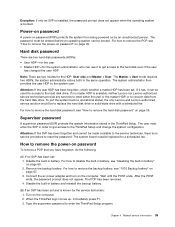
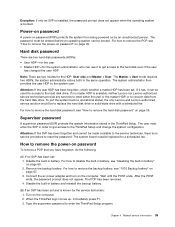
... ac power adapter and turn on the computer. Wait until the POST ends. After the POST ends, the password prompt does not appear. The POP has been removed. 4. Disable the built-in battery and reinstall the backup battery.
(B) If an SVP has been set and is known by the service technician: 1. Turn on the computer. 2. When the ThinkPad...
Hardware Maintenance Manual - Page 46


...at the time of the failure is operating correctly. (See "Power system checkout" on page 28)
1. Turn off the computer. 2. Visually check each FRU for damage. Replace any damaged FRU. 3. Remove or disconnect all of the following devices:
a. Non-ThinkPad devices b. Printer, mouse, and other external devices c. Hard disk drive d. External diskette drive or optical drive
40 Hardware Maintenance Manual
Hardware Maintenance Manual - Page 62
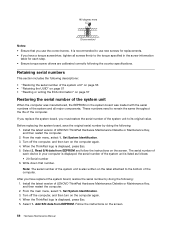
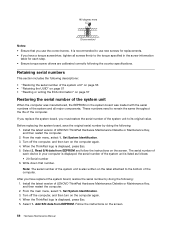
... you have replaced the system board, restore the serial number by doing the following: 1. Install the latest version of LENOVO ThinkPad Hardware Maintenance Diskette or Maintenance Key, and then restart the computer. 2. From the main menu, select 1. Set System Identification. 3. Turn off the computer, and then turn on the computer again. 4. When the ThinkPad logo is displayed, press Esc. 5. Select...
Hardware Maintenance Manual - Page 63
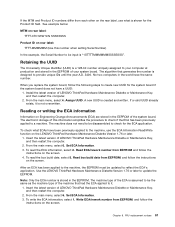
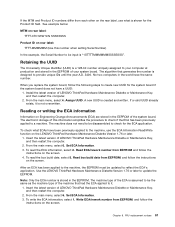
... world have the same number.
When you replace the system board, follow the following steps to create new UUID for the system board if the system board does not have a UUID:
1. Install the latest version of LENOVO ThinkPad Hardware Maintenance Diskette or Maintenance Key, and then restart the computer.
2. From the main menu, select 4. Assign UUID. A new UUID...
Hardware Maintenance Manual - Page 68


...8226; This system supports only batteries specially designed for this specific system and manufactured by Lenovo or an
authorized builder. The system does not support unauthorized batteries or ...reporting a possible safety issue. • If the Lenovo Solution Center program is not installed in the computer, the customer should download this program before a non-physically damaged battery pack ...

